Hi Mary,
Thanks for the feedback.
We do plan on adding the ability to add family tree profiles from MyHeritage tree profile records in the future. Stay tuned!
Esther / MyHeritage Team
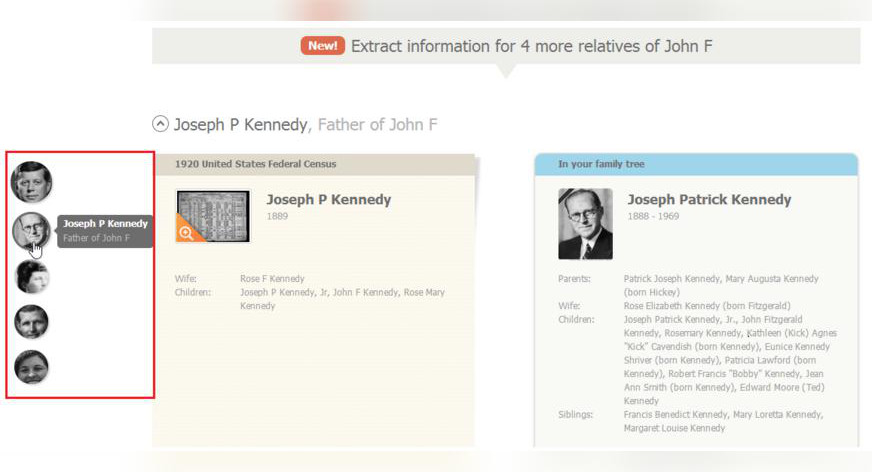
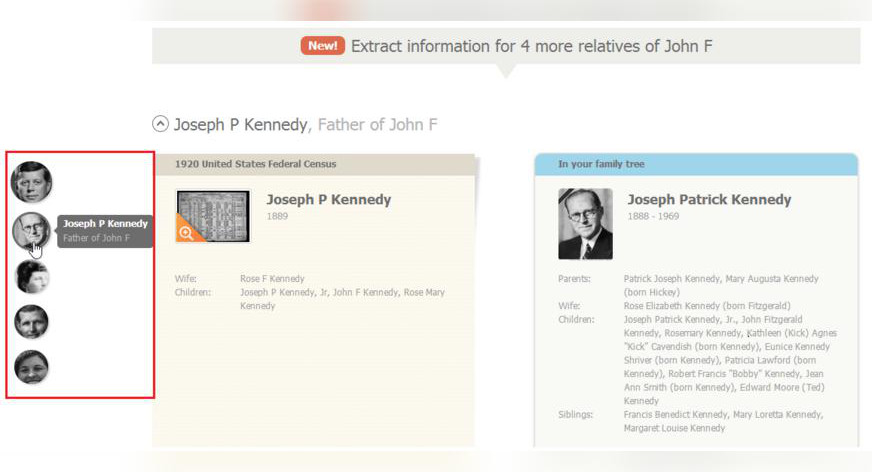
Today, we launched an exciting new feature that allows you to add new profiles to your family tree directly from a historical record.
Previously, you could view a historical record and extract information from that record into multiple profiles in your family tree. Now you can go one step further, and add new profiles to your family tree from that very record!
For example, if you find a census record for your great-grandmother and you discover she had a sister previously unknown to you, you can now add the sister to your tree directly from the record, and extract the information about her from the record at the same time.
Some background
At MyHeritage, we believe that tight integration between family trees and historical records is the key to successful family history research. That’s why we surface Record Matches – automatic matches between family tree profiles and historical records – right on the tree. And we have been working hard to facilitate effortless, user-curated extraction of information from historical records back into the family tree, with creation of sources and citations. Today’s addition is another important step in our mission to seamlessly integrate family trees and historical records.
How does it work?
After saving a record found in SuperSearch, or after confirming a Record Match, you can extract information from the record into a tree profile. Some records contain information about several relatives, such as marriage records or census records.
We recently added the ability to extract information from a record found in SuperSearch or from a Record Match into multiple profiles on your MyHeritage family tree, all at once. We have now extended this feature. When a record contains information about multiple relatives, if there’s a person in the record with no corresponding relative in your tree, you can now choose to add a new relative to the tree, growing the tree based on information found in the record.
Walkthrough: Reaching the Extract Info page
From SuperSearch:
After discovering a record in SuperSearch relating to an individual in your family tree, save the record to an individual in your tree by clicking on the green “Save record” button.
Next, click “Extract info to your tree” to continue to the Extract Info page.
From Record Matches:
Review your Record Matches, and click the checkmark button to confirm a correct match.
Once you confirm a Record Match, a pop-up box will inform you that the match has been successfully confirmed. Click Continue to proceed to extract the information.
Walkthrough: Creating a new family tree profile from a record
1) On the Extract Info page, see the list of all relatives included in the same record, below the section about the main person. Simply scroll down in the page to see the information about the relatives.
You can now easily switch between relatives who are included in the record. Use the new index on the left (we have a nickname for it: the “Elevator”) to select an individual mentioned in the record and view their information. Place your mouse over each picture or silhouette in the index to see their name and how they are related to the person in the record.
2) For each individual, click the [>>] arrow buttons to extract the desired information into your family tree, or the [>>>] button at the bottom to take ALL the new and incremental information for that person, in one go.
3) If no corresponding person in your tree is found, there is a new option to add a new profile to your tree. Use it to add a new profile and then extract the information you want from the record into the new profile.
4) Over time you may come to trust the Extract Info wizard so much, that you’d like to allow it do the work for you. We’ve added a button at the very bottom, called “Want to extract all?”. Clicking it will extract all information in the record that is new or incremental (but not information which contradicts what is in your tree), and automatically add people to your tree where the corresponding person is missing with no suspected contradictions. Using this button is optional, and will save you lots of time.
5) Finished? Click the green “Save to tree” button to save all the information to your tree.
Additional tips and suggestions:
Summary
This exciting addition to the Extract Info feature makes historical records on MyHeritage even more useful. It allows you to add missing profiles in your family tree directly from a historical record, while extracting useful information.
Our work is not yet complete. We don’t support yet the addition of more relatives mentioned in newspaper articles, or the addition of more distant relatives (e.g. brother-in-law or great-uncle). Because we don’t want to risk making a mistake by suggesting a wrong place for adding distant relatives into the tree, when more distant and ambiguous relatives are involved, such additions will need to be made into the family tree by you, manually. There is no shortage of important features to add, but rest assured, we’re on it. Making the product more powerful and yet easier to use is constantly on our mind.
We hope you’ll enjoy the new addition to the Extract Info feature set and use it extensively to grow your family tree. We invite you to visit SuperSearch to search our rapidly growing collection of historical records, and to check out your Record Matches to see what treasures you can add to your family tree now!
The MyHeritage team

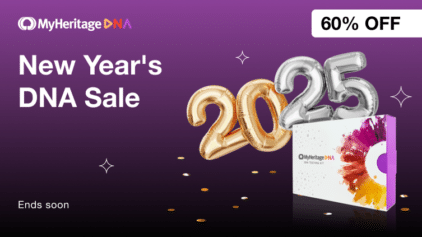
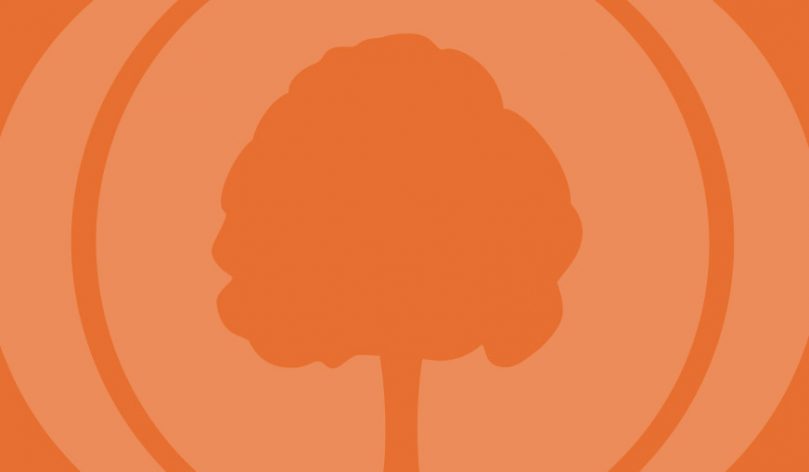
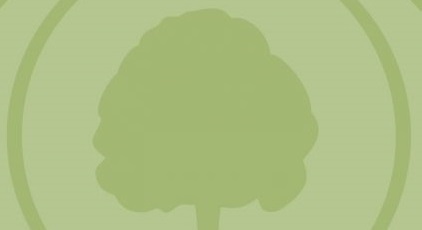
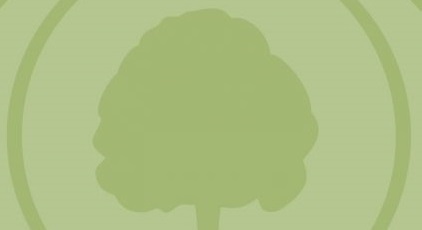

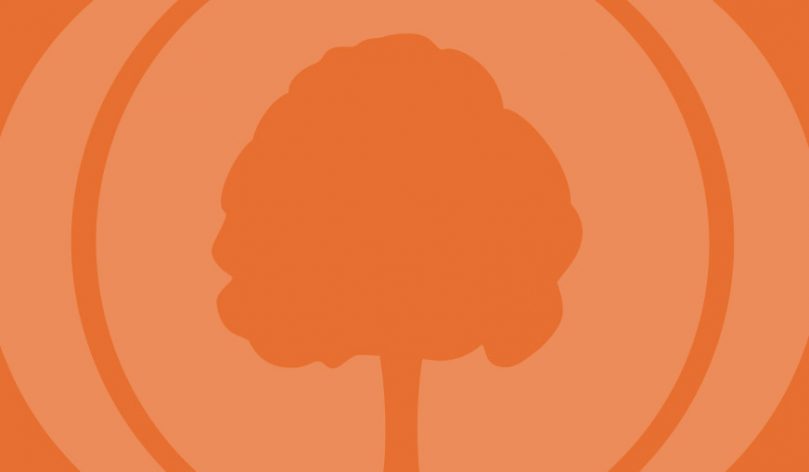
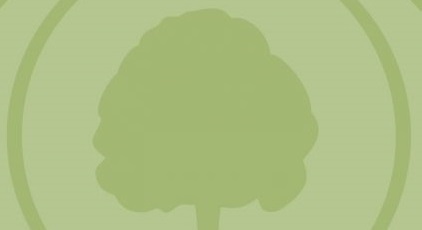

February 3, 2014
Hi Mary,
Thanks for the feedback.
We do plan on adding the ability to add family tree profiles from MyHeritage tree profile records in the future. Stay tuned!
Esther / MyHeritage Team
February 22, 2014
Yes we would like that option.
March 2, 2014
Estoy rejistrada y deseo saber algo más e mis ante pasado gracias
por su colaboracion
March 4, 2014
Jon Like
March 10, 2014
This is a great!
Mary
January 31, 2014
This is a great improvement.
Does MyHeritage allow subscribers to add new profiles to their family tree from a match found in other MyHeritage family trees? For example, if you find a record for your great-grandmother in somebody else’s tree and you discover she had a sister previously unknown to you, can you add the sister to your tree directly from the family tree record, and extract the information about her from the family tree record into your own tree at the same time? If not, that would be a great addition to the program.