So far so good, if I can navigate through it all I shall be pleased
New Feature: Extract Info from Records
- By Aaron
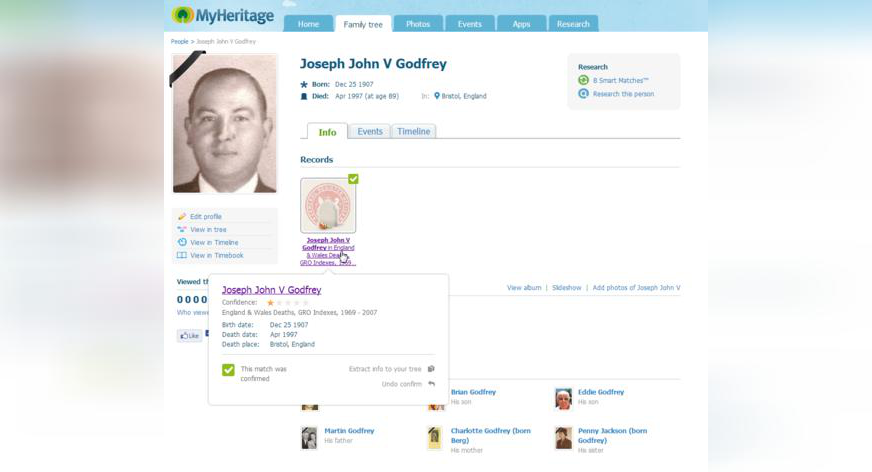
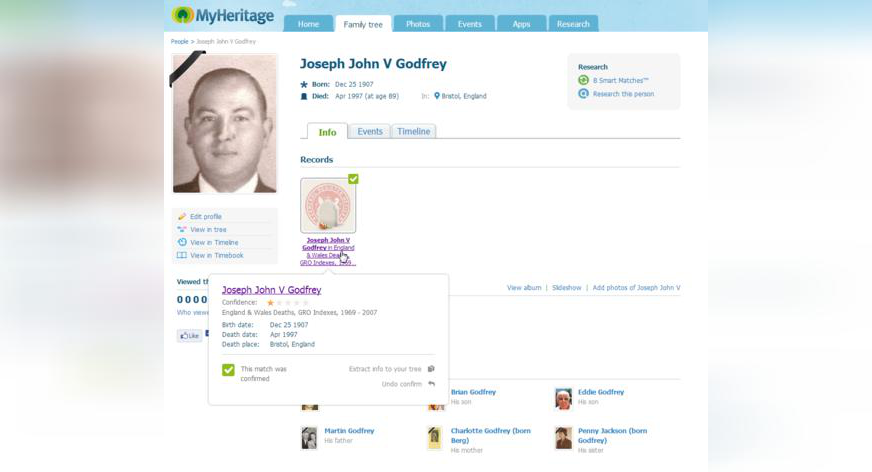
We’re excited to announce the launch of a significant new feature to extract information from historical records and save it directly into the family tree.
MyHeritage Record Matches were released last year and won acclaim for their power and accuracy. However, until now users were on their own when it came to extracting valuable information from each Record Match, into their family trees. This had to be done manually for each Record Match. Many users simply confirmed correct Record Matches without improving their family trees based on new information learned from each match. Some have taken the information, but without adding a citation to allow other genealogists to trace the source of its piece of information taken — because of the manual efforts involved.
The new feature, Extract Info from Records is a much-needed solution to the above problems. It lets you easily extract details found in any confirmed Record Match, and copy them – in just one click – into the relevant profile in your family tree. This new feature conveniently displays the information found in the historical record and compares it to the information in your tree, side-by-side. It highlights for you information in the record that is new or better than the corresponding information in your tree. Now you can easily enjoy the full power of Record Matches and add new and useful sourced information straight to your tree, helping you learn more about your ancestors and enrich your family history.

Got a Record Match in our Canadian Headstones collection? The new Extract Info page lets you take the new and improved information directly to your family tree (click to zoom)
Each field of information in the record that is new or better than in your tree, can be copied into your tree by clicking the corresponding [>>] button. This puts YOU in charge of selectively taking the information you want. Or click the [>>>] button at the very bottom if you wish to take all the available information into your tree. Finally click OK to save it. By “better information” we refer to cases where the historical record contains more elaborate information than in your tree. For example, a full day/month/year birthdate, vs. only a year that you had in your tree, or a full address vs. only the name of the country that you had for a birthplace, or a first name and middle name, vs. missing middle name for that person in your family tree.
By default, a source and citation will be created every time you use the Extract Info feature, in line with genealogy best practices. You will find that this will quickly allow your family tree to become sourced like a professional at no effort, but you are in control and can turn this off if you don’t want to create a citation. You can also edit the full details of the default citation that is suggested for you.
The Extract Info page automatically adapts itself to each historical record, showing you only the information that it brings and displaying the equivalent information about the same person in your family tree. There are dozens of different types of historical records on MyHeritage, and hence the Extract Info page comes in many different variations.
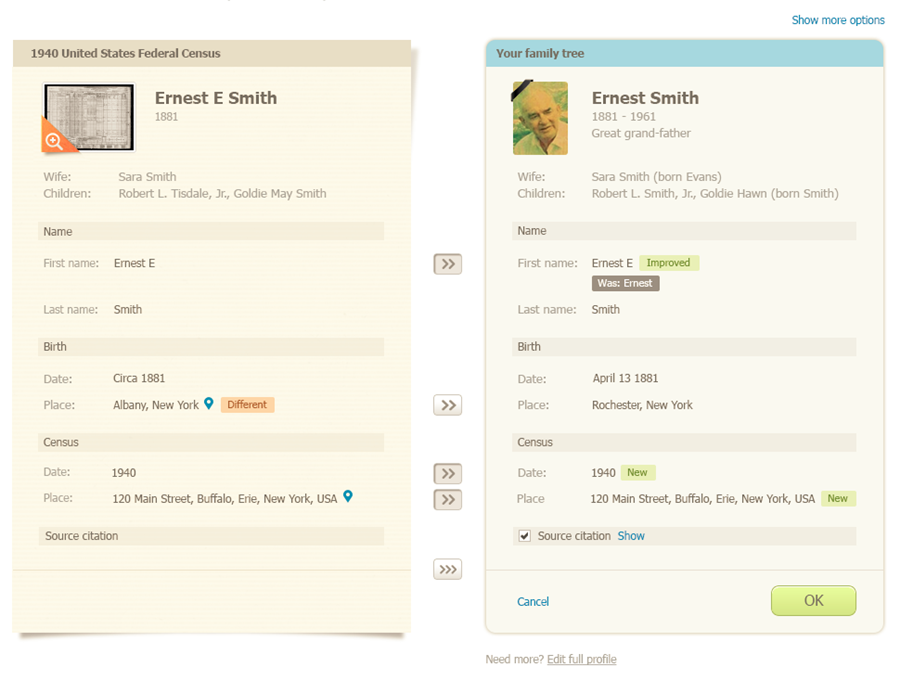
A US Census record provides improved and different information than in the family tree. You choose which details to bring into your family tree (click to zoom)
Found a relevant newspaper article through Record Matches? Save that information to the family tree profile. The citation will include the transcript from the article and a link to the full record. You can edit the citation and improve it. This is often needed, because the OCR (optical character recognition) technology applied on scanned newspaper articles to convert them to text is often riddled with errors that you may wish to correct.
Extract Info comes with an advanced mode (via link “Show more options” in top right corner) which you can use to associate a citation with specific events in the person’s life (e.g. birth, marriage, death or others) and not just with the overall individual. This approach is favored by many professional genealogists. In advanced mode you can also edit biography notes for the person in your tree, and for some facts you can create an alternate version instead of modifying your current version (e.g. create two different birth events according to two different theories). For example, this marriage record for Nanette Bronfman shows a wedding date and location, which you can save to her family tree profile and create a citation specifically for the Marriage event, in the advanced mode.
Note that for any information that you decide to take into your tree, you can change your mind and click the [>>] button again to undo it. You can also hover over any field in your tree (right hand side of the page) and click the Pencil icons to edit each field and enter additional details by hand if you wish.
Walkthrough: How to Extract Info from Record Matches
1. Review your Record Matches, and click the checkmark button to confirm a correct match. Wrong matches should be rejected using the X button. You can confirm a Record Match in the page that lists several matches, or in the Review page that shows it in more detail (the latter is better because it shows the full record).
2. Once you confirm a Record Match, a new one-time pop-up box will inform you that the match has been successfully confirmed. Click Continue to proceed to Extract Info. We recommend that you click the “Don’t show me this again” box so that this pop-up box will be skipped in the future. You can also view Record Matches you have already confirmed in the past, and click “Extract info to your tree” to invoke the Extract Info page. See this marked in red below.
3. In the Extract Info page, click the [>>] arrow buttons to extract the information you want into your family tree, or the [>>>] button at the bottom to take ALL the new and improved information in one go.
4. If needed, you can add notes, edit any field, edit the citation, and more.
5. When you are done, click the green OK button to save the information into your family tree.
New record strip on profile pages
On the profile page of any individual in your family tree for whom there are Record Matches, you will now see a strip showing the records, with an indication if they are confirmed (green checkmark) or pending your confirmation (a question mark). Hover over any record to view more details. The tooltip will also allow you to confirm correct Record Matches from here and extract their information, to extract information again from records you have already confirmed in the past, and even to undo a confirmation if you change your mind.
Evolution (roadmap)
As the saying goes, Rome was not built in a day. The new Extract Info feature is a great addition, but it still doesn’t cover all needs, and we intend to improve it in the months ahead. The following aspects are still missing and we plan to add them:
1. Allow Extract Info for any record you find in SuperSearch or provided by Record Detective, not just for Record Matches that you confirm. You will first be prompted to select which person to extract to.
2. Extend this to relatives. E.g. in census records, Extract Info not only for the main person but also for the other relatives in the household; add missing people to your tree from the same page.
3. Extract Info also for Smart Matches (matches in other trees) , and not just for Record Matches (historical records).
Further tips and suggestions
If you have already confirmed some Record Matches in the past, go over them again and use Extract Info on them. You can set the filtering options in the Record Matches page to show only confirmed matches, and go over them systematically. Then you can change the filtering back to show only pending matches.
If you are primarily using the MyHeritage Family Tree Builder software for growing your tree, be sure to upgrade to the latest version 7.0. This will allow you to use the new Extract Info feature to glean value from all your Record Matches, using the published family tree on your online family site, and then use Family Tree Builder 7.0’s new sync feature to synchronize all the information you’ve extracted back to your computer.
Summary
Extract Info helps make the powerful Record Matches on MyHeritage even more useful, by letting you take new and improved information from any historical record directly into your tree, with great ease and in a few clicks. Be sure to confirm your Record Matches and use this great new feature to enhance your family history.
Enjoy!
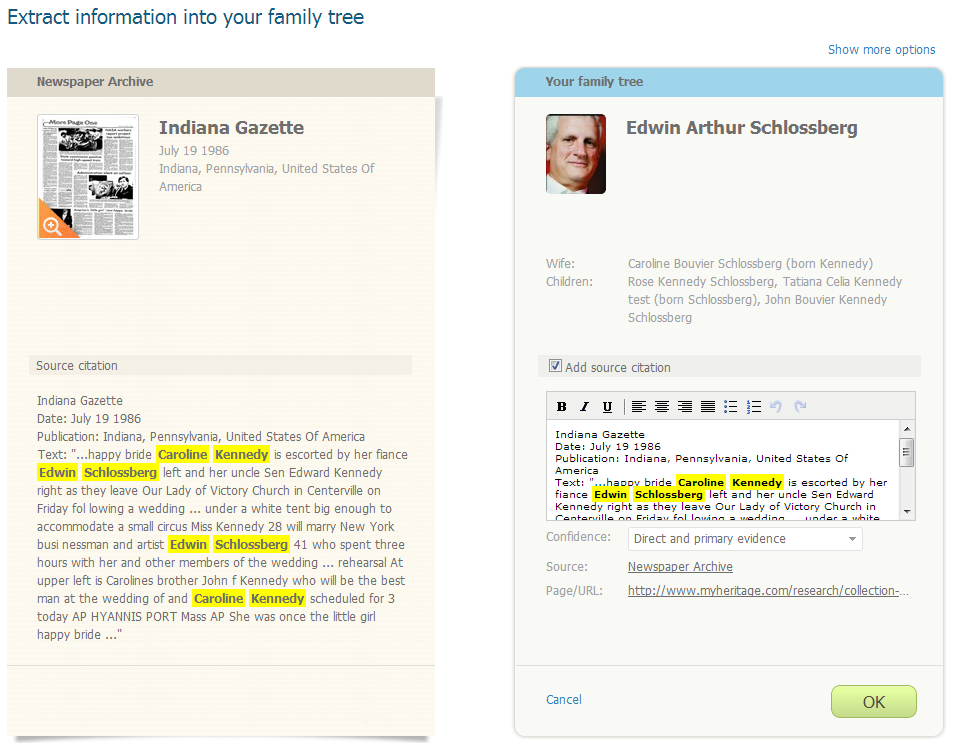
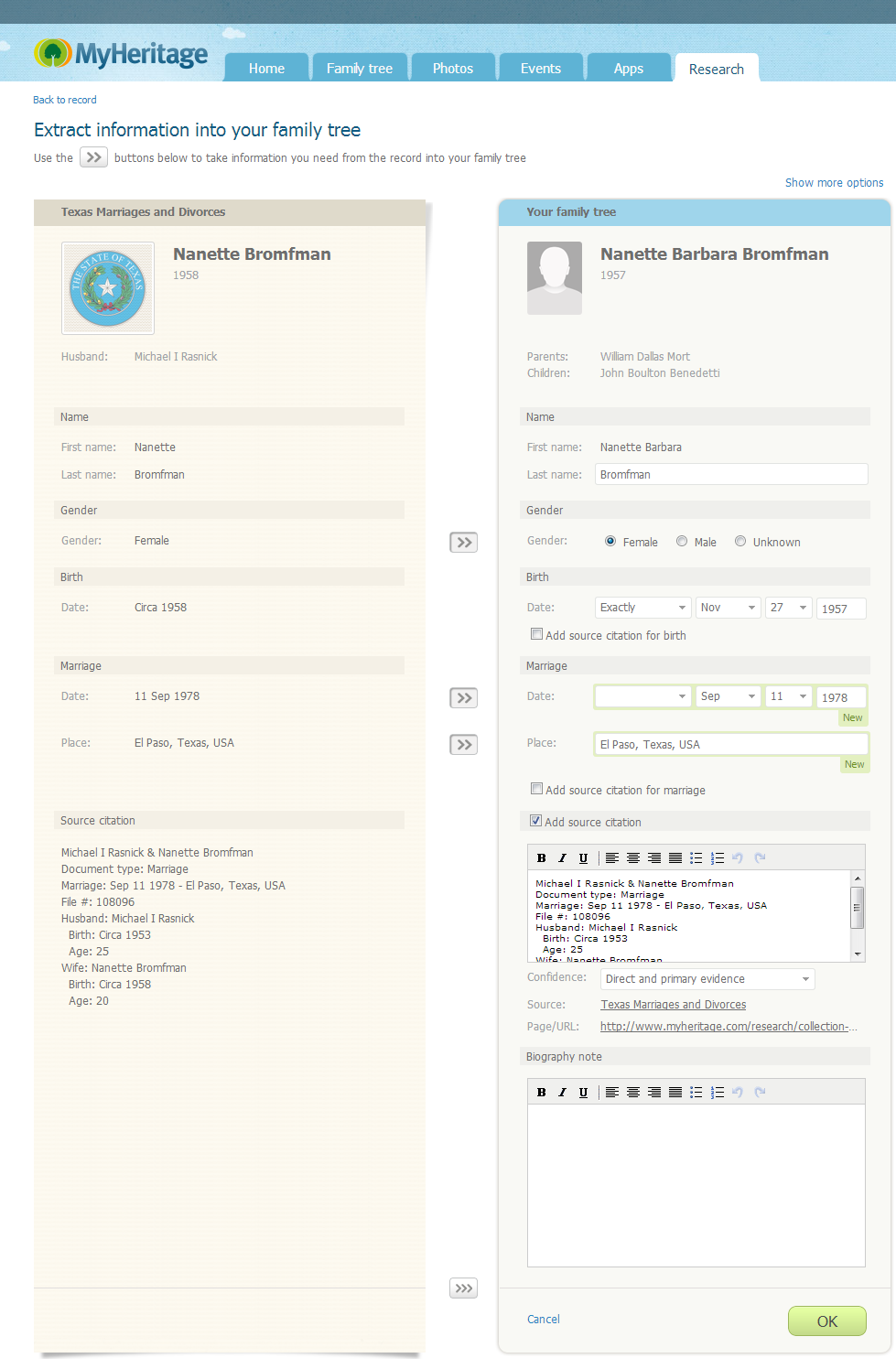

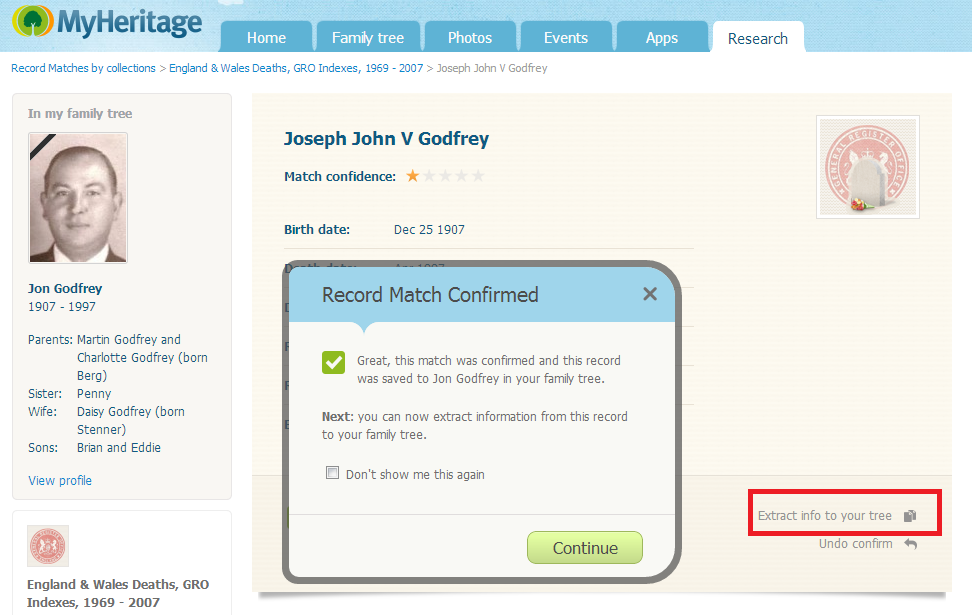
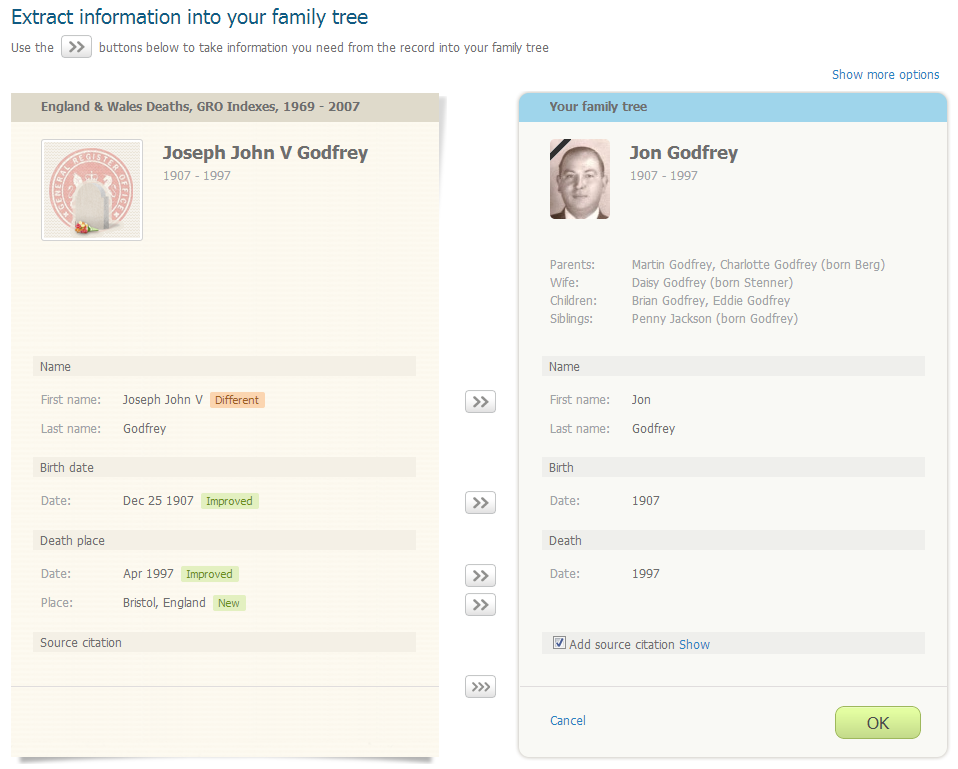
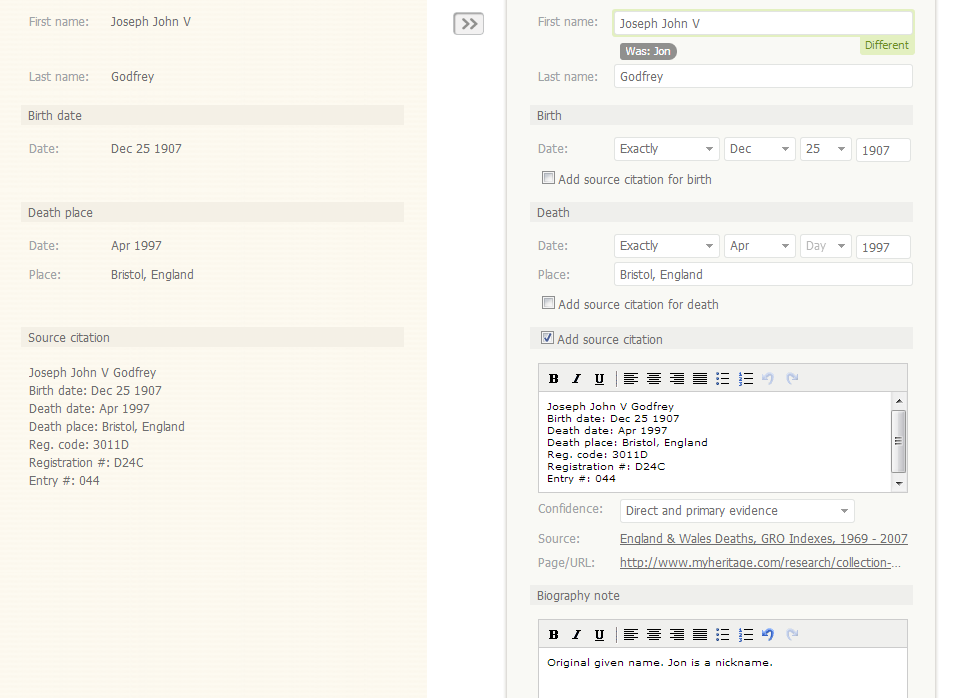
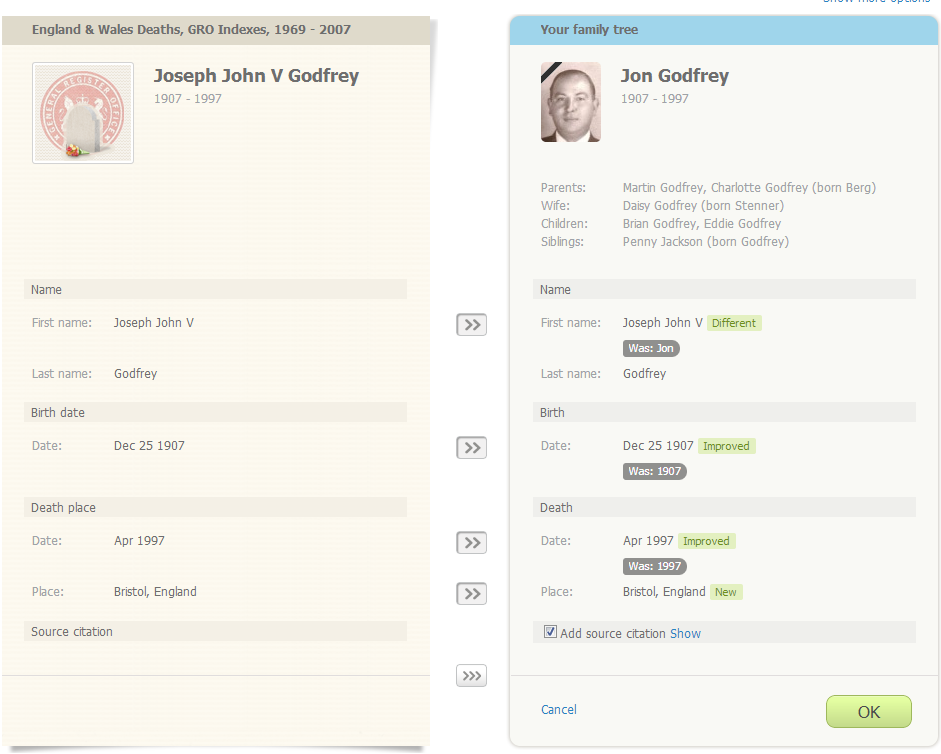
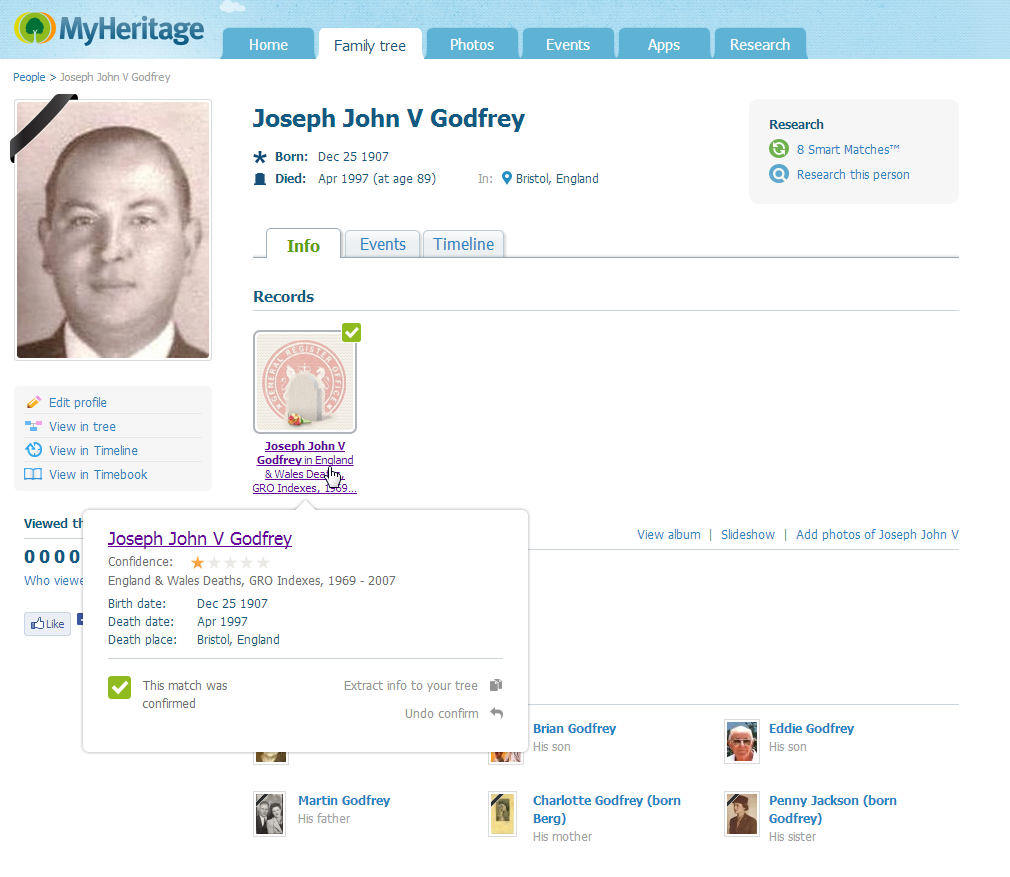

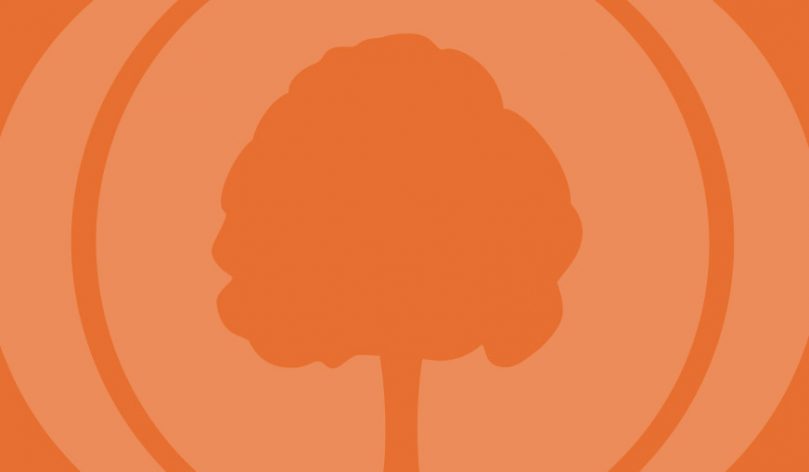
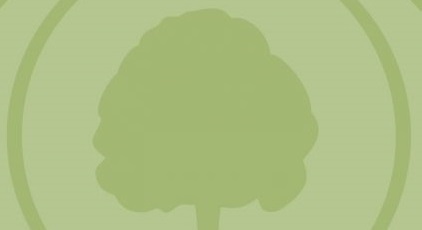




Dorothy
May 18, 2013
Sounds great.