Very interesting I think it is an advantage to have this app.
New mobile app features: Inbox and Scanner – Part 1
- By Esther
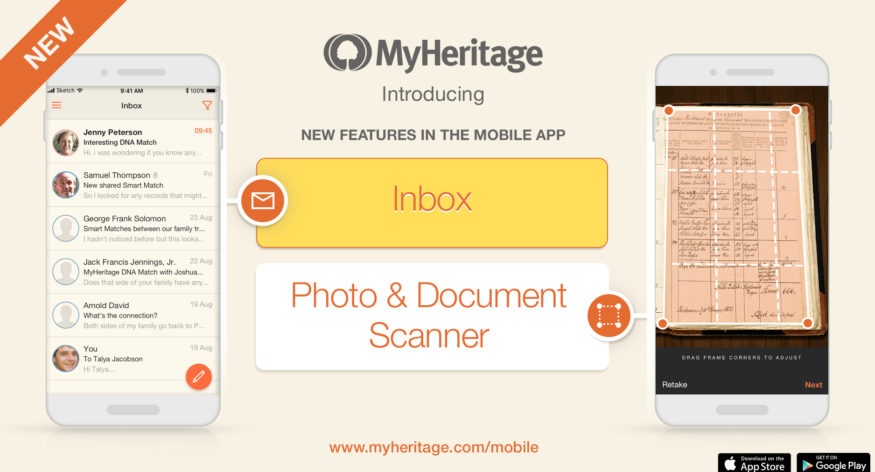
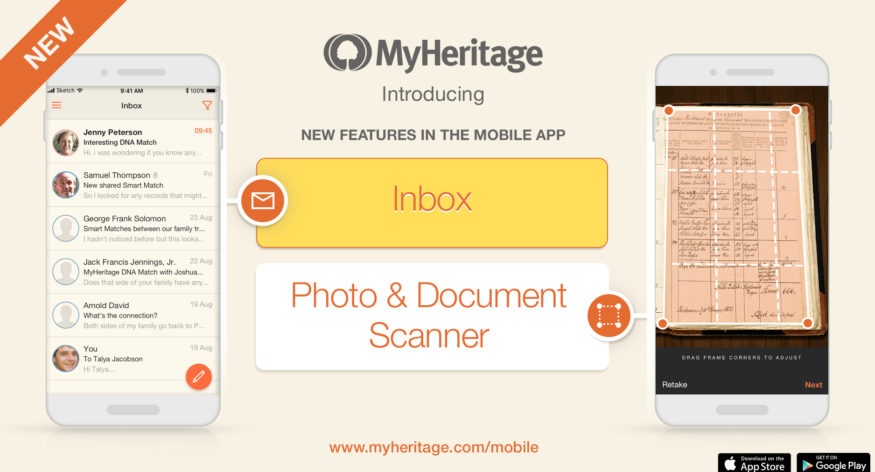
We’re happy to announce two new features in the MyHeritage mobile app to help you improve your family history research:
Inbox — a comprehensive email-based messaging feature to communicate with other members of MyHeritage, including your own relatives, regarding DNA Matches, Smart Matches and other topics of genealogical collaboration.
Scanner — a useful feature that utilizes your smartphone’s high-resolution camera for scanning old photographs and documents directly into your family site on MyHeritage to preserve them digitally.
About the mobile app
The MyHeritage mobile app makes it easier than ever to explore and share your family history on the go. Capture and share family photos and memories right from your mobile device, update your tree at family get-togethers and invite family members to contribute to your family tree. The MyHeritage mobile app is available for free on iOS and Android and works great on smartphones and tablets. If you haven’t done it already, install the mobile app now.
This blog post is part 1 of our mobile app features announcement and will introduce the Inbox. In part 2, we cover the Scanner.
Inbox overview
The new Inbox feature on the mobile app allows easy collaboration with your family site members, and with other users with whom you have DNA Matches or Smart Matches. You can use it to send and receive emails, to explore your connection with other MyHeritage members and discover more about your family history together. We recently announced that it’s free to contact your DNA Matches in all contexts, so the Inbox is now even more useful. Collaboration is an important part of successful genealogical research and so we are developing tools to make that easier for our users. The Inbox functionality already exists on the MyHeritage website but now there is an interface to use it from the mobile app, and the mobile version is even easier to use. Correspondence that you initiate with your DNA Matches or other MyHeritage members can be continued wherever you are through the mobile Inbox, even if you started it on the desktop. We believe this is the best inbox messaging feature available from any genealogy service today: it has the functionality we’ve heard from our users that they want and it’s intuitive and easy to use.
Accessing the Inbox
To navigate to the Inbox, tap on the new envelope icon on the upper right-hand corner of the mobile app’s screen. If you have unread messages, there will be a badge on the envelope indicating how many unread messages are waiting for you.
You can also navigate to the Inbox from the menu of the mobile app:
Tapping on the envelope icon or the Inbox in the menu will take you to the Inbox.
The Inbox
The main page of the Inbox lists the email threads you have with other people. Threads with more recent messages will be listed first. Threads with unread messages will appear in bold. This is the same list that you’ll see on the desktop version of the Inbox. In the mobile Inbox you can initiate threads with members of your family site and continue threads that were initiated through the Contact links or buttons in the DNA Matches and Smart Matches features. You cannot search for or contact other MyHeritage members arbitrarily. This is a safety feature to protect our members from spam.
To start a new thread, tap on the pencil on the bottom right-hand corner of the Inbox main page.
Then tap on the plus sign in the “To” field.
Start typing the name of the recipient and then select the intended individual from the list that appears. You can choose up to six recipients in case you want to start a group thread.
Start composing your message and tap “Send” when you’re done.
When a message is composed and sent, MyHeritage dispatches an email to the recipient. The email doesn’t give your email address; it is sent from MyHeritage on your behalf, and the recipient can respond to it through MyHeritage, which will then send an email to you.
Swipe any thread to the left on iOS or do a long tap on Android to mark as read or unread. Tap on “More” to reply, archive, or delete the thread. If you want to clean up your inbox without deleting your threads, you can archive them. When you archive a thread, it gets moved from your main inbox to a separate archive section.
To filter your message threads, tap on the filter icon in the upper right-hand corner of the screen – it’s the icon that looks like a funnel. A panel will open from the right side of the screen where you can choose to view only messages that are unread, archived, or that you have sent.
Tap on any thread to see the most recent message. You can also tap on previous messages in the thread to expand and read them.
Reply to a message by tapping on the arrow in the bottom right-hand corner of the screen. Tap on the ellipsis menu (…) in the upper right-hand corner to reply, archive, mark the message as unread, or delete it.
We don’t expose email addresses, but we do tell you for each person you’re corresponding with, the name of the family site they manage, which can be helpful. In the near future, for any correspondent who is a DNA Match of yours, we plan to display information about your DNA relationship, which may come in handy, right in the context of the Inbox.
You will be notified when you have new messages directly on the home screen of your mobile device.
You can opt out of push notifications if you do not want to be notified this way, though we recommend leaving it on because incoming messages from other users can be very important. To opt out of push notifications on iOS, go to the settings menu on your device, select “Notifications”, tap on the MyHeritage app, and disable “Allow Notifications”. On Android, go to your device’s settings and continue according to the device-specific process for opting out of such notifications.
Summary
The new mobile Inbox is a great way to keep your genealogical collaborations in one place. It was built to feel very familiar for people who are used to working with email applications, while preserving your privacy by not revealing your personal email address to MyHeritage members you correspond with. We hope the new mobile app Inbox will make it easier and more enjoyable for you to collaborate with other members.
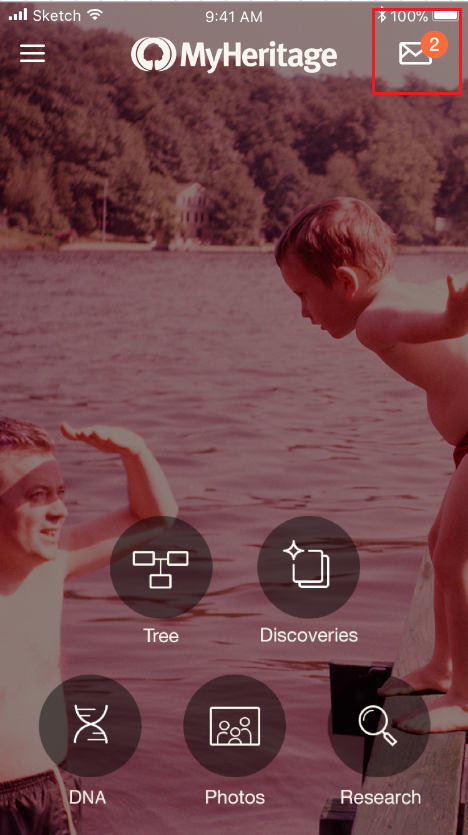

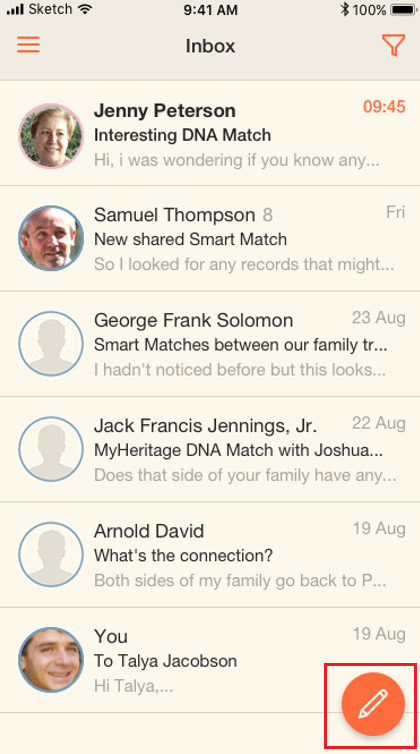
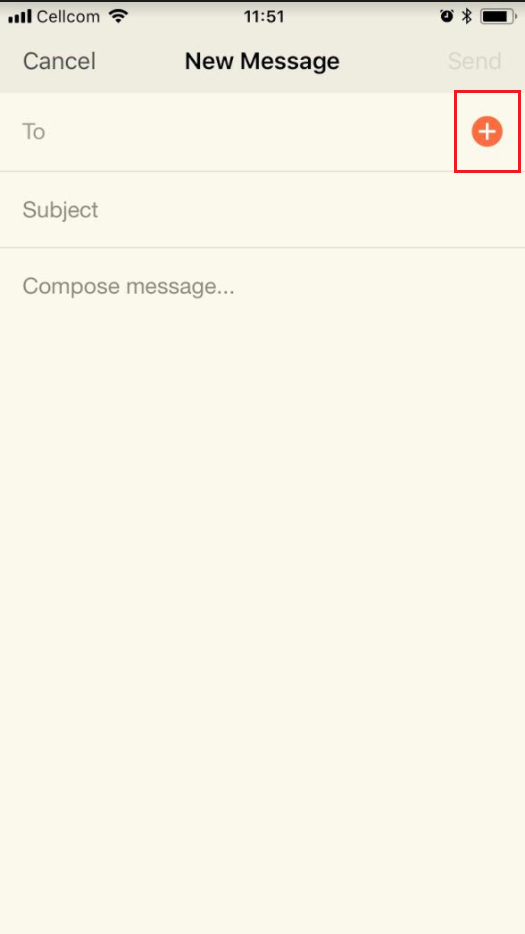
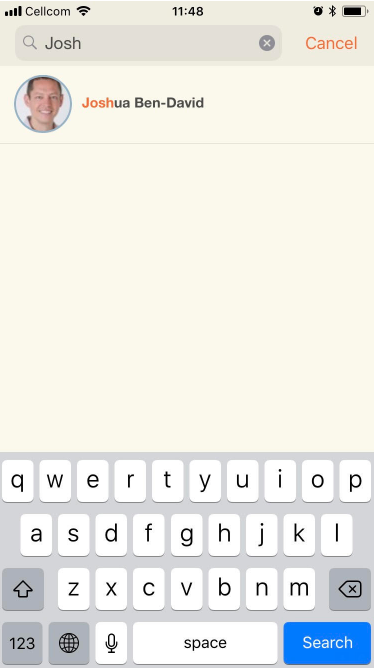
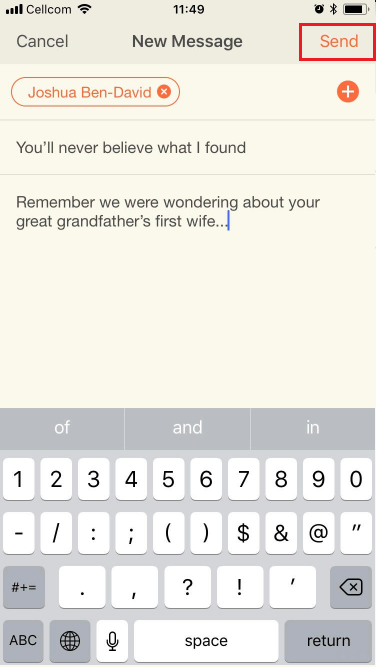
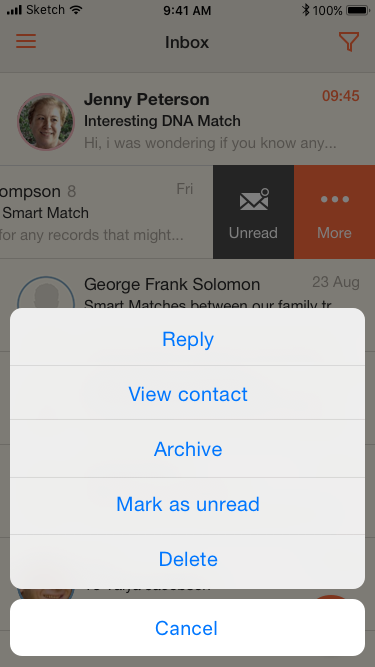
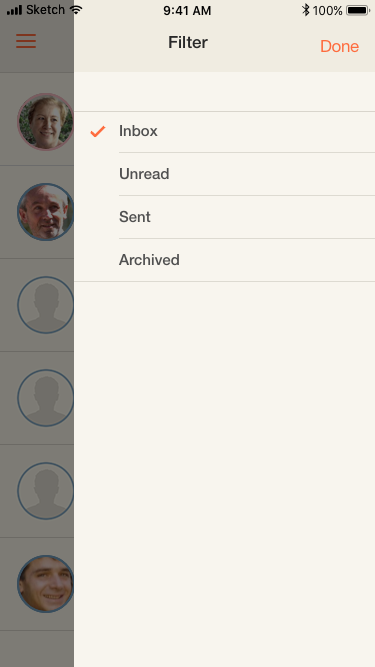
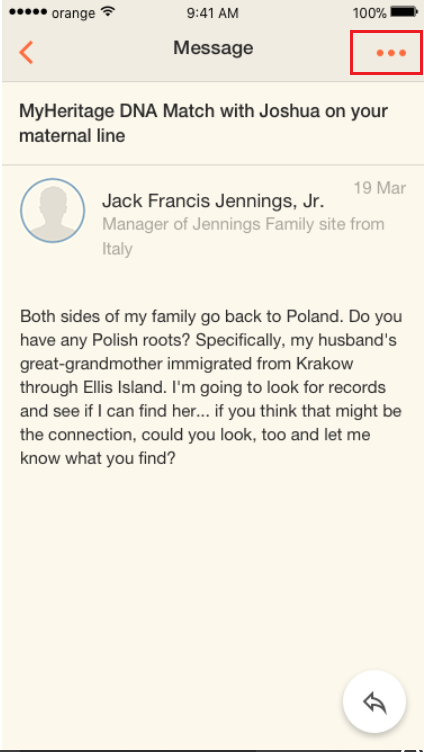
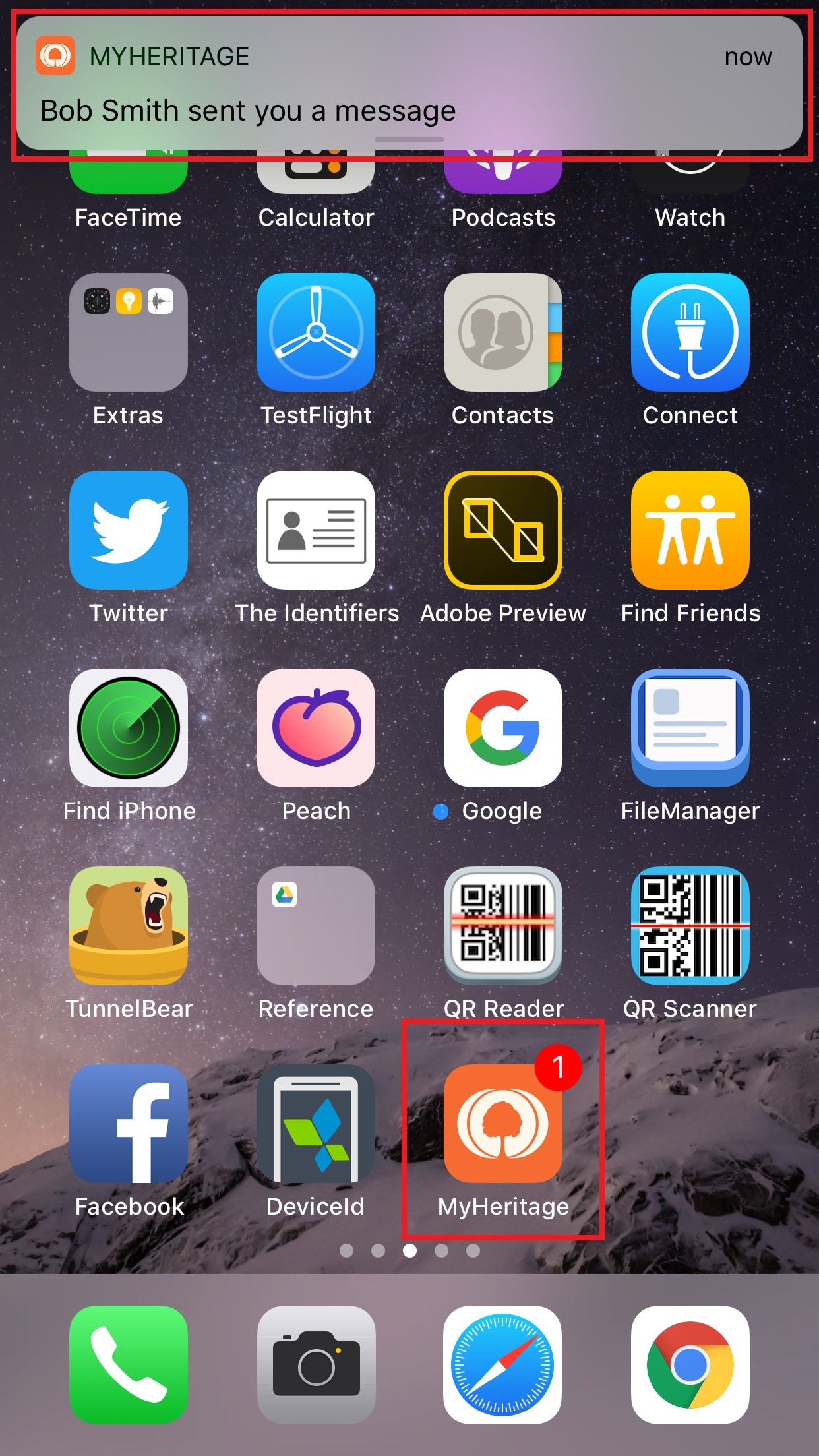


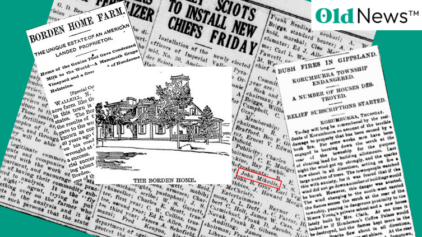
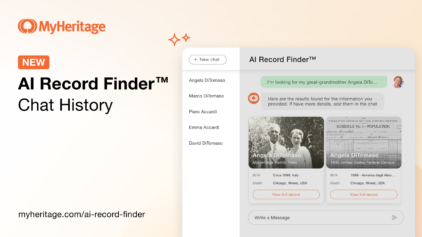
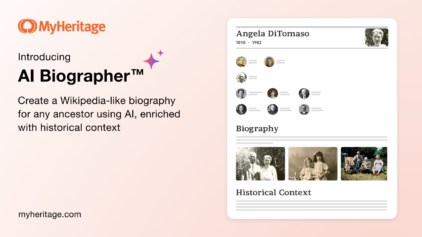
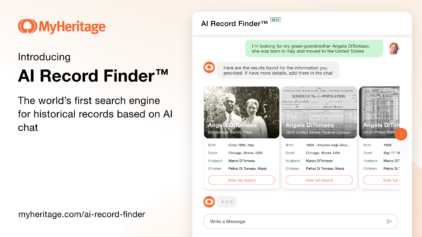



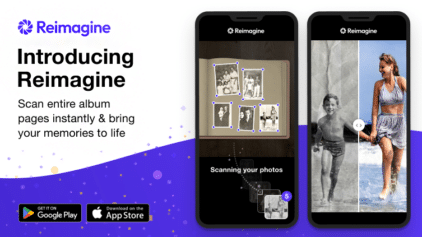
John L Smith
April 23, 2018
I like both the Inbox and Scanner. However, these are not available for Amazon Kindle or Microsoft phone