Reimagine is available for both iOS and Android!
Introducing Reimagine: An Innovative Photo App by MyHeritage
- By Erica
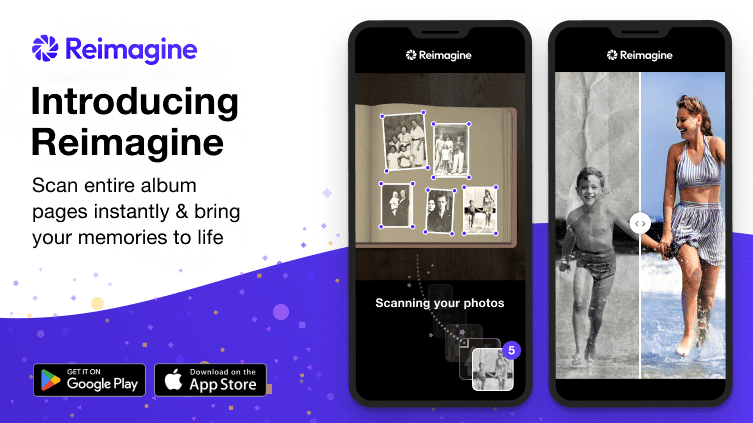
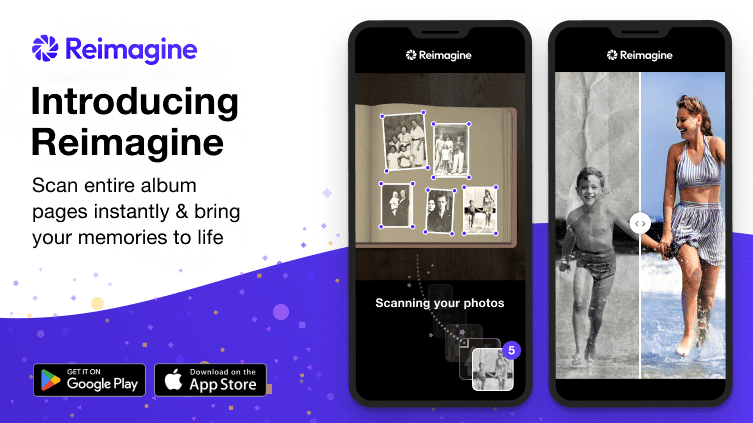
We’re excited to announce the launch of Reimagine, a groundbreaking new mobile app for family photos. Reimagine harnesses the power of MyHeritage’s world-class AI technologies for improving historical photos, and boasts a powerful photo scanner that enables high-speed scanning of entire album pages. Reimagine is available on both iOS and Android.
Watch the cool video below for a taste of what Reimagine can do:
The first step to digitally preserving family photos stored in photo albums and shoe boxes is to scan them. To meet this need, Reimagine is a one-stop-shop where you can scan, improve, and share your photos, and indulge that sweet sense of nostalgia. Reimagine comes with a state-of-the-art, multi-page scanner feature developed by MyHeritage’s AI team. This enables quick and easy scanning of entire album pages or multiple standalone photos in a single tap. The scanner then uses cutting-edge, cloud-based AI technology to automatically detect the individual photos and crop them, saving hours of work traditionally required with other scanners. Scanned photos are saved in an album within the app and backed up to an account on MyHeritage.
In just a few taps, an old, damaged black and white photo can be scanned and beautifully restored, enhanced, colorized, and even animated. The improved photos, or their original scanned versions, can easily be shared with family and friends on social media, or through your family site on MyHeritage.
Why Reimagine?
Many users who first encountered MyHeritage thanks to features like Deep Nostalgia™ and MyHeritage In Color™ expressed interest in a photo-centric app with a more affordable, photos-only subscription.
Reimagine meets this need, enabling you to preserve, improve, and share family photos, all from a standalone photo app. Its sleek design and functionality make the app easy to use, and with its best-in-class scanner, storage capacity, and AI photo enhancement tools, Reimagine is the ideal home for cherished family photos old and new. For details about Reimagine’s affordable subscription plans, see the section on cost below.
Reimagine currently supports 11 languages: English, French, German, Spanish, Dutch, Danish, Portuguese (Brazil), Swedish, Norwegian, Italian, and Finnish. Additional languages will be added in the future.
Download Reimagine from the App Store or Google Play.
Integration with MyHeritage
If you already have a MyHeritage account, log in to Reimagine using the same email and password that you use on MyHeritage. Users who manage multiple family sites can direct their photos to the family site of their choice, or create a new, dedicated family site for Reimagine, if they prefer to keep the photos separate from their MyHeritage family site.
The advantage of associating the app with an existing family site is that relatives who are members of your family site will be able to see all of the content you add or create with Reimagine. In addition, all photos stored in the selected family site on MyHeritage will be available for improvement on the app, and tagged faces will be searchable.
The new photo scanner feature is exclusive to Reimagine, and is not available on the MyHeritage mobile app. We developed Reimagine as a dedicated, photos-only app, and while we’ve made many of our celebrated photo features available on both platforms, we also want to differentiate Reimagine as a standalone destination for nostalgic photos. This means that in the future we may add new features and experiences that are exclusive to Reimagine.
Let’s get started!
Download the Reimagine app and sign up, or log in using your MyHeritage account. Once you’re logged in, tap the plus button at the bottom of the Home screen to scan or upload your photos.
To add photos from your device, tap “Upload photos” and follow the instructions on the screen. To scan photos or albums, tap “Scan photos.”
The first time you use the photo scanner, a short tutorial plays and provides some tips for achieving best results. For example, place the album on a flat surface, use indirect light to avoid glare, and hold the phone steady as you scan the photos. You can scan multiple loose photos or entire album pages at once. Photos are automatically cropped and saved within the app and on your family site.
When scanning photos to a new album, a delightful animation plays as the photos are scanned and individually cropped. You can turn this animation off at any time if you want to scan even faster without this visual cue.
Tap the round button at the bottom center of the screen to continue scanning more album pages or photos.
You can see how many photos you’ve scanned and cropped so far on the bottom right of the screen, at the top right of the thumbnail. You can continue scanning more pages or photos immediately; you don’t have to wait until the photos are detected and cropped. Photo detection and cropping happens behind the scenes, and the number of photos processed (shown in purple) will update automatically. Tap the thumbnail at any time to view the photos.
When you’re finished, tap Done on the top right of the screen.
After tapping “DONE,” you will be taken to an album in the app that shows the photos you’ve just scanned.
Tap any photo in the album to open it. A tutorial appears the first time you view a photo on Reimagine, explaining the different photo features available. You can return to the tutorial at any time by tapping the three-dot menu icon on the top right of the screen.
To use one of the photo features, tap the icon for the feature at the top of the screen, marked below in red. You can also record audio to tell the story behind the photo using the microphone icon on the bottom right, marked below in green.
Below is a side-by-side comparison of the original and improved photos:
The color wheel icon performs two different functions, depending on the original input photo. If the original is black and white, tapping the icon colorizes the photo. If the original is a color photo that faded over time, as often happens with photos from the 70s, 80s, and 90s, the faded colors are beautifully restored. If the colors are already perfect, no changes will be noticeable. Color restoration is a unique feature that’s only available on Reimagine and MyHeritage.


To add details about the photo, such as a title, date, or place, tap one of the fields on the bottom of the screen, or tap on the three-dot icon and select “Edit photo info.” Enter the details and tap the check mark at the top right of the screen to save the changes.
Tap the three dots icon for more options, shown below:
Tagging photos
Currently, Reimagine does not support tagging photos from within the app. To tag the faces in photos you’ve uploaded to Reimagine, visit your MyHeritage family site on desktop or on the MyHeritage mobile app. The photos you’ve scanned or uploaded with Reimagine will appear there for tagging. You can tag multiple photos instantly using Photo Tagger, or manually tag individual photos. All photos that you tag on your family site are searchable by name (of the tagged individuals) within the Reimagine app. When viewing the photos on Reimagine, the tags aren’t displayed yet, but we plan to add this in the future.
To search for photos by people or places, tap the magnifying glass icon on the top right of the screen. This acts like a filter.
Type a name in the search bar, or tap a name or place from the list.
Tapping “William John Smith” displays all photos in which William is tagged.
Sharing your photos
You can easily share the photos from Reimagine on all social media platforms. When viewing a single photo, tap the share icon at the top of the screen. You can choose whether to share the improved photo, the original one, or a before/after comparison of the two.
You can also share one or more photos directly from “All Photos” or from a specific album. Press and hold a photo to select it, and tap to select any additional photos you want to share. Then, tap the share icon on the top of the screen.
Responsible AI
As part of MyHeritage’s commitment to responsible and ethical AI, special icons are added to the bottom left of photos that were enhanced using AI features. We implemented this practice when we released the photo features on MyHeritage, and we’ve applied the same icons — a palette, a magic wand, a moving ball, and a bandage — on Reimagine. The palette indicates a photo that was colorized or had its colors restored, the magic wand represents enhancement, the moving ball, animation, and the bandage, repair.
These icons enable users, as well as anyone with whom they share the photos, to easily distinguish between an original photo and one that’s been improved using AI. The icons also appear on the photo thumbnails in the albums, so you can easily spot which photos have had one or more features applied. Original photos are never modified or replaced; improved photos always “piggyback” on the original and are stored separately.
Cost
Anyone can scan a limited number of album pages for free, to experience the power of the photo scanner. Improving a limited number of photos using the photo features is also free. Beyond that, scanning and improving an unlimited number of photos requires a subscription.
A yearly Reimagine subscription costs only $49.99 (or equivalent in local currency) and begins with a 7-day free trial, so users can experience the app before they commit. A monthly subscription costs $7.99/month and does not come with a free trial. Both plans include unlimited use of all Reimagine features.
Users with a MyHeritage Complete plan can colorize, enhance, animate, and repair unlimited photos on Reimagine, and enjoy unlimited photo storage. Scanning full album pages is a new feature that is unique to the Reimagine app, so to scan an unlimited number of photos, a subscription to Reimagine is required even for Complete subscribers. For an introductory period, we’re offering Complete subscribers a discount of 25% off the Reimagine annual plan.
Looking ahead
Reimagine was just launched, and we’re already working on exciting new features and improvements, including better tools for photo organization, photo tagging, and sharing. Have a suggestion, feedback, or a great idea for a new feature? Do you have a need that is not addressed, such as scanning negatives or slides? We’d love to hear from you! You can contact us within the app by tapping Menu > Send feedback, or email our Product team at reimagineappfeedback@myheritage.com. Who knows? Your feedback may impact future versions of the app!
We encourage you to share Reimagine with your family and friends, rate the app in the App Store and Google Play, and let us know what you think.
Download Reimagine today
With Reimagine, you’ll enjoy a one-stop-shop for managing family photos old and new. Reimagine combines the best of MyHeritage’s existing photo features and cutting-edge scanning capabilities. It’s the ideal photo app for seasoned genealogists, and is the perfect way for new audiences to dive into the fascinating world of family history.
We invite you to download Reimagine, scan your family photo albums easily, view them on the app and on MyHeritage, and try out our incredible suite of photo features. With Reimagine, it’s never been easier to bring your memories to life!
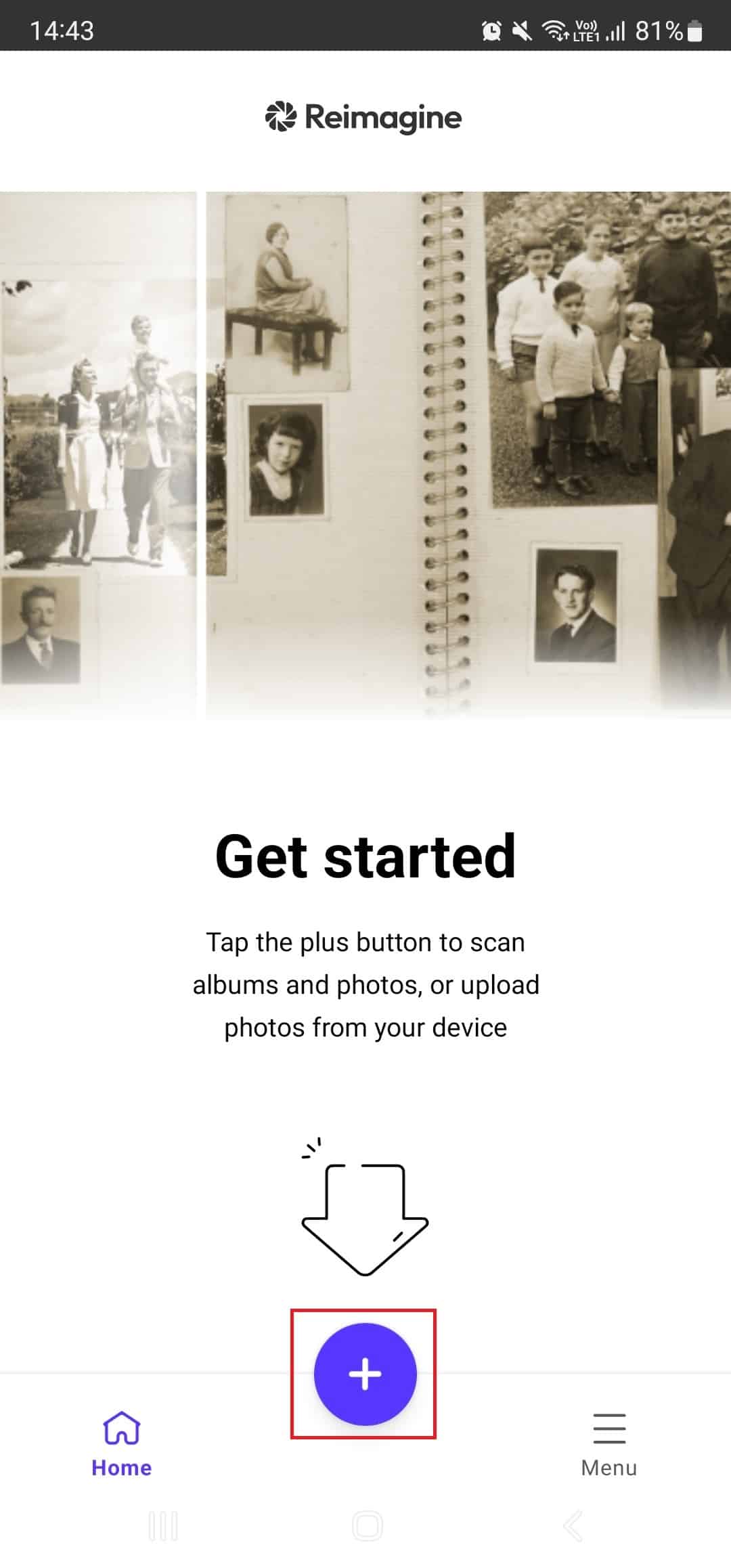
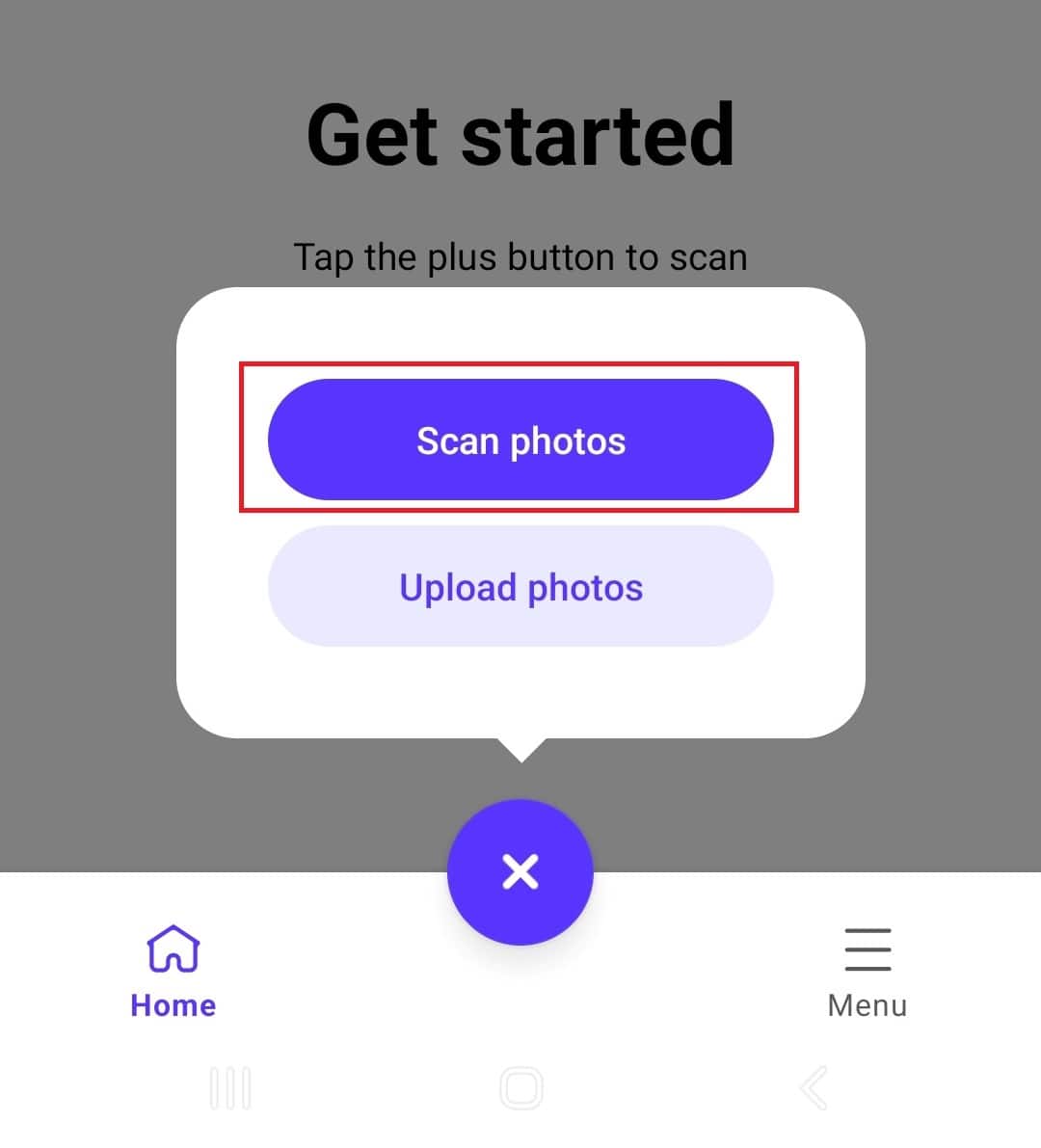
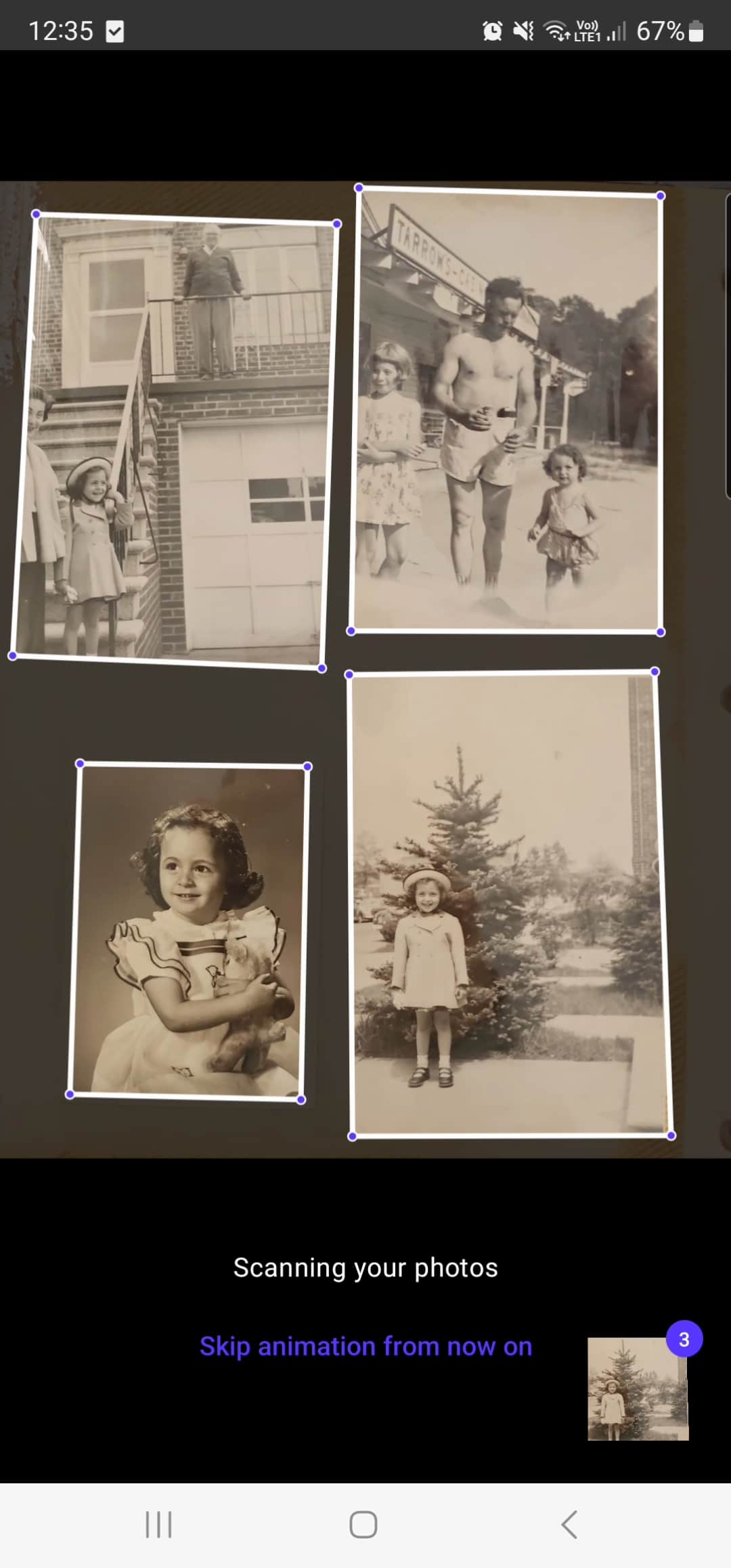
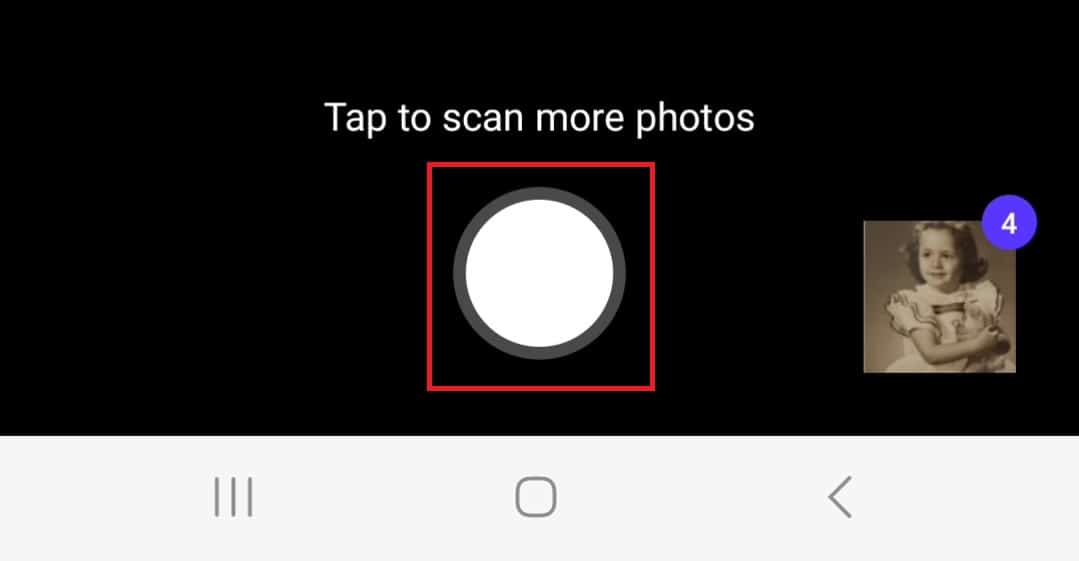
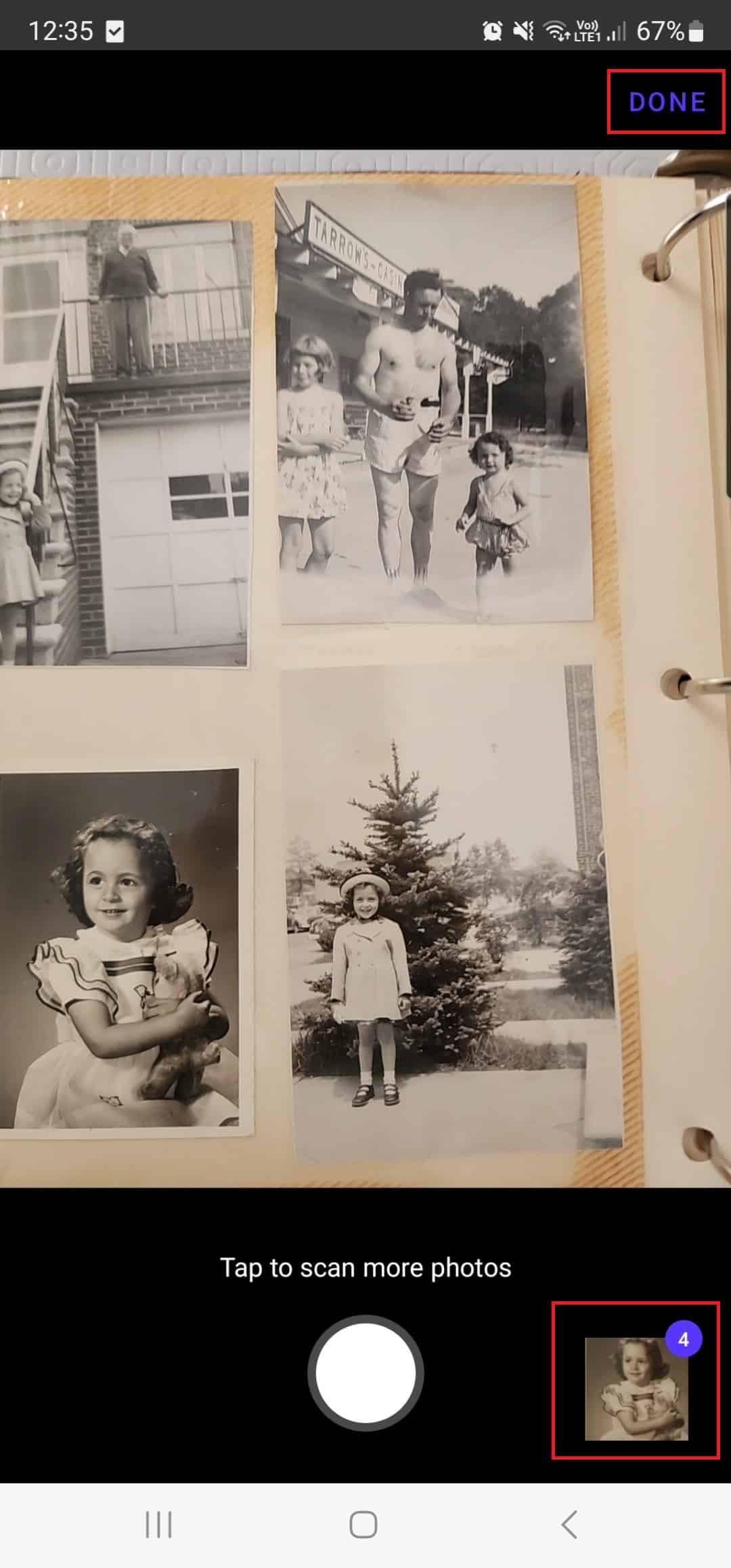
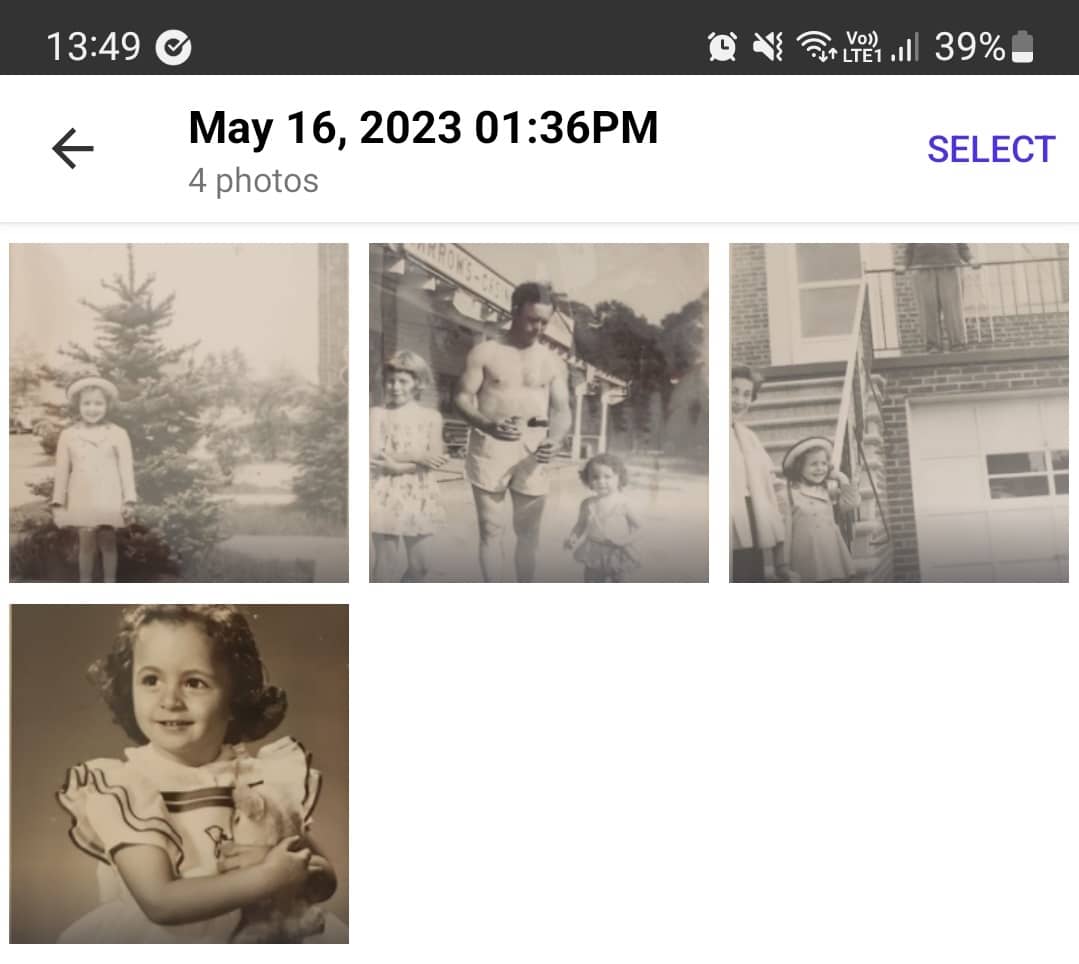




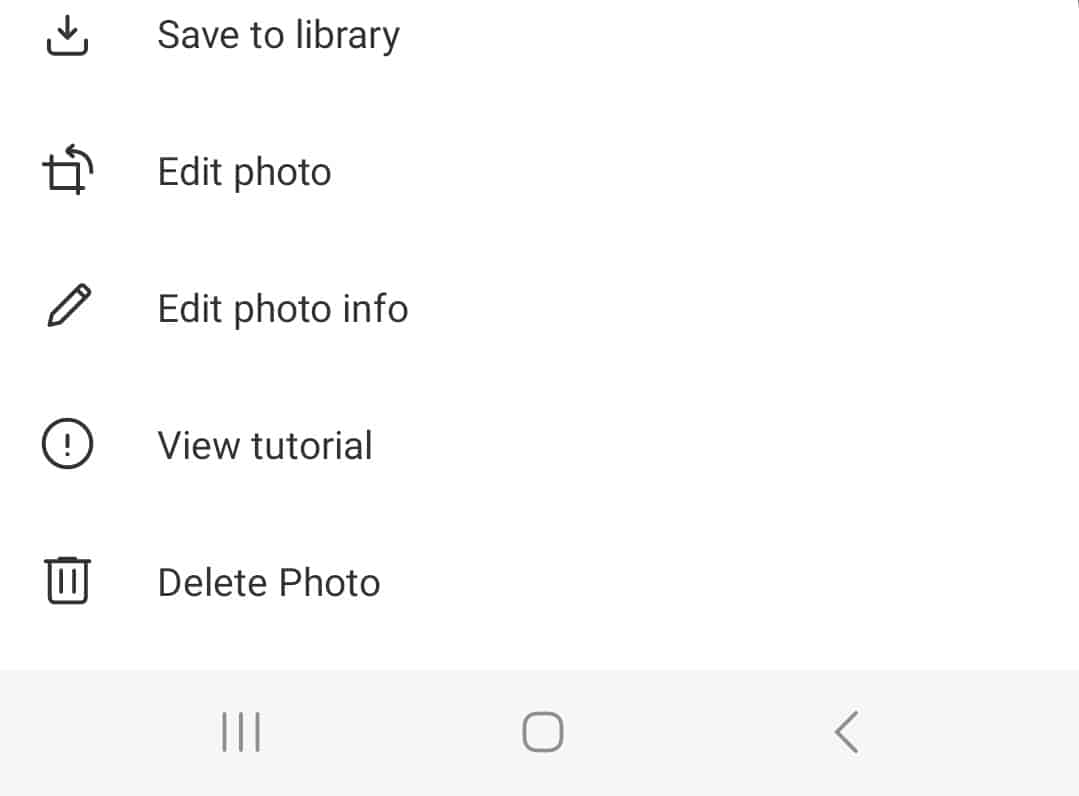
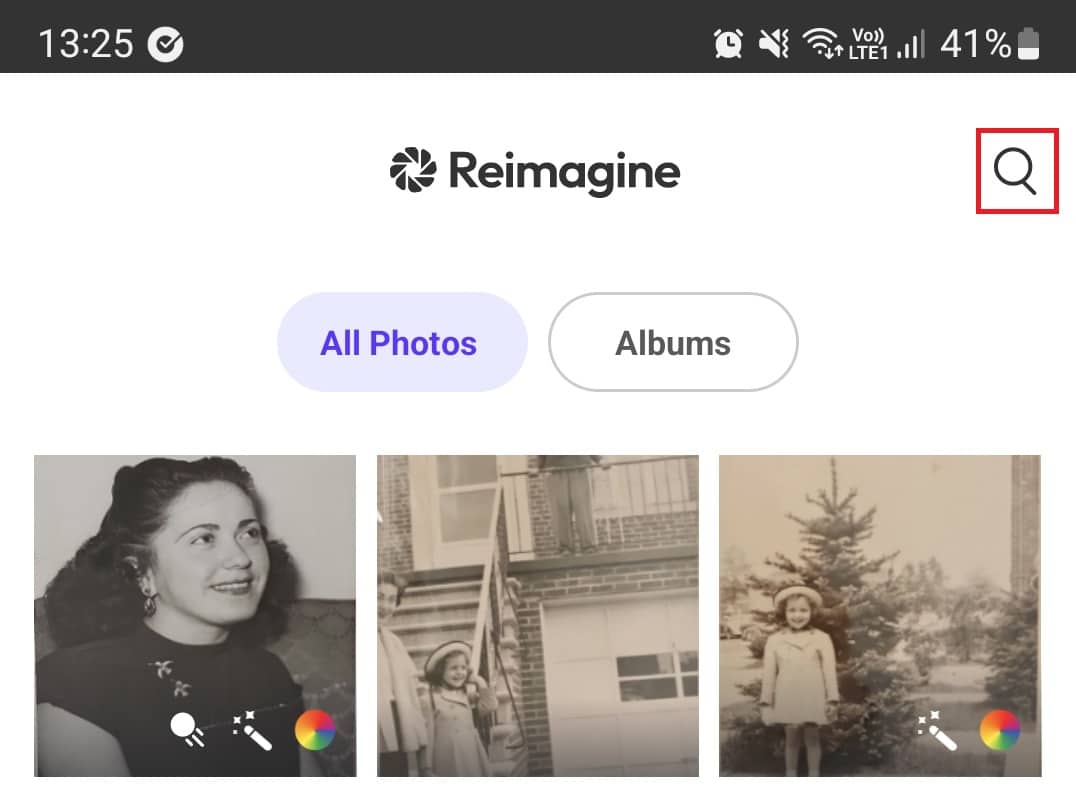
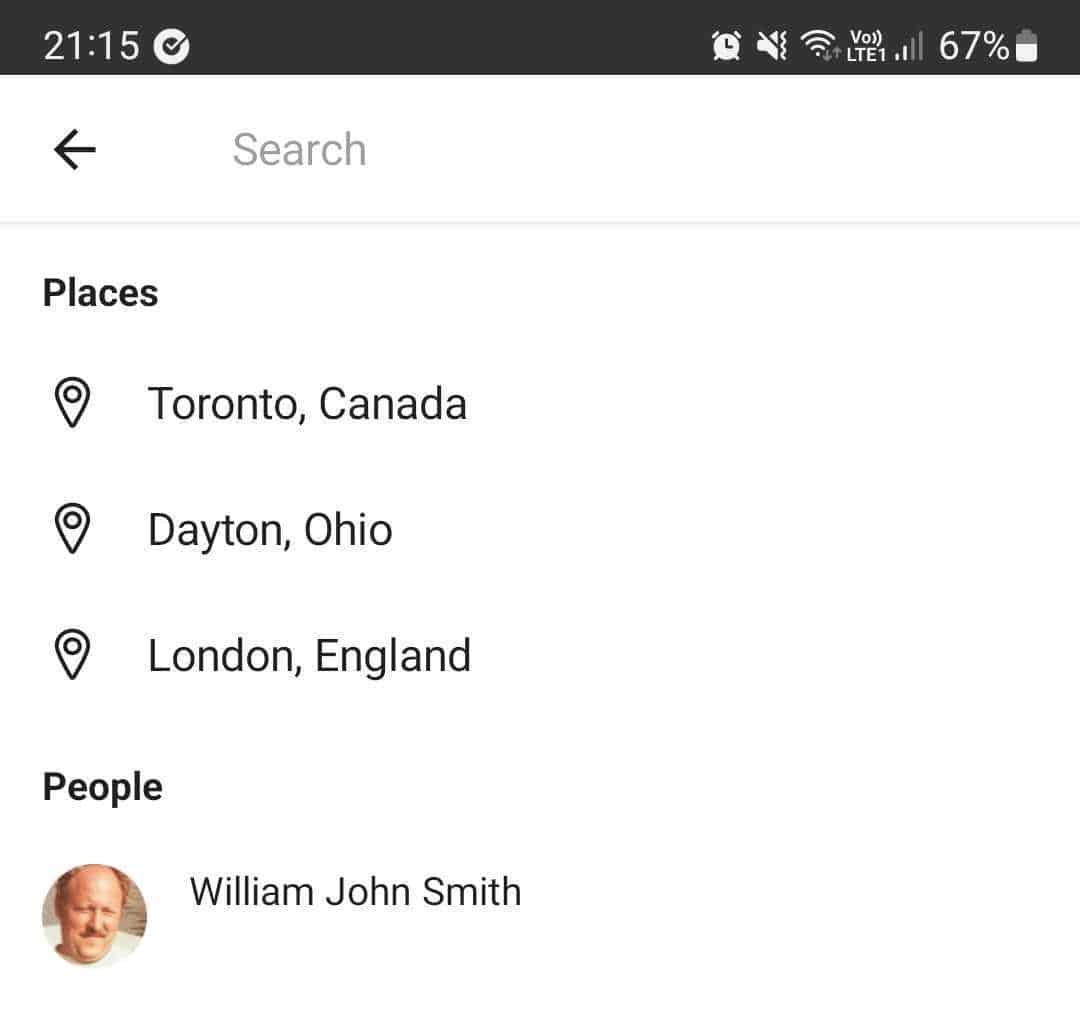

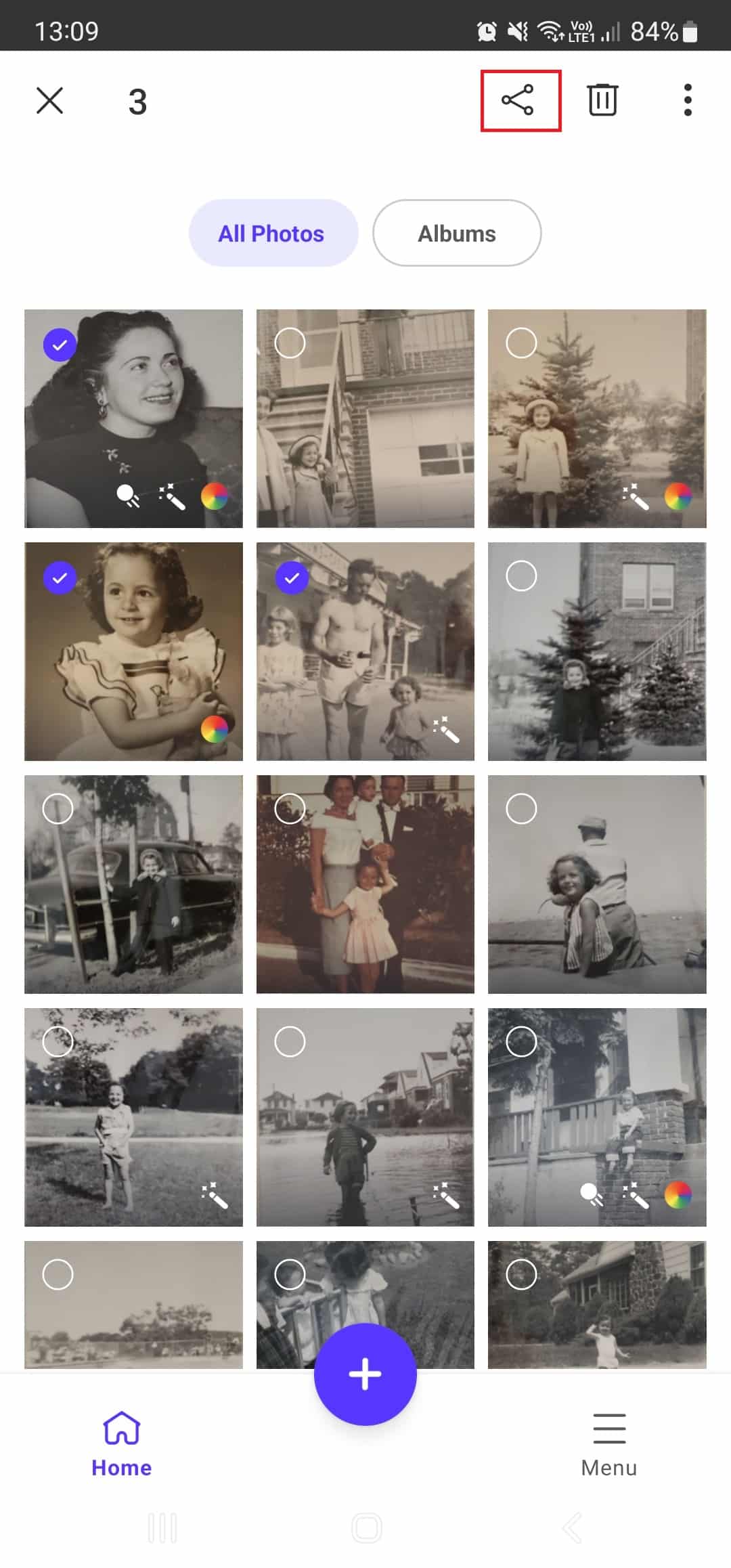








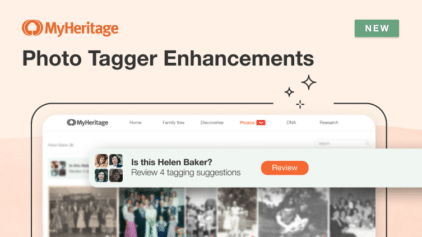

Robin Turner
June 12, 2023
Seems like a great concept. But where is the Android version?