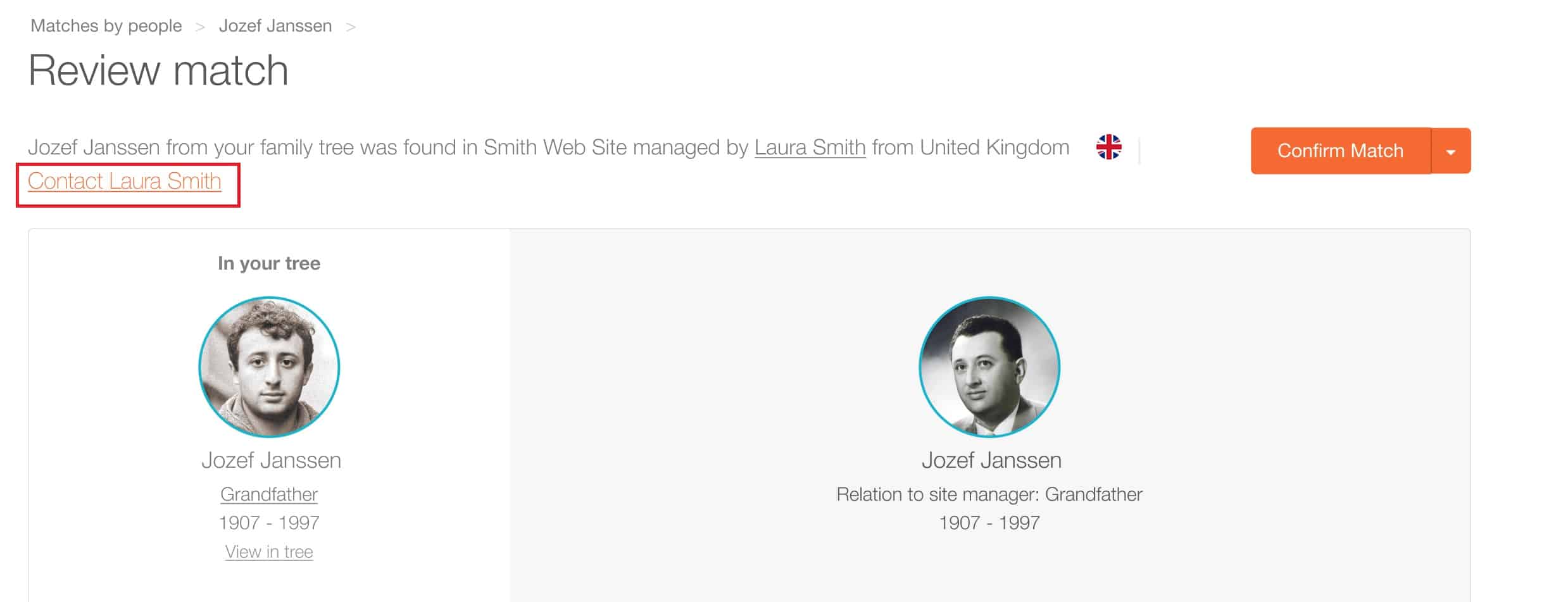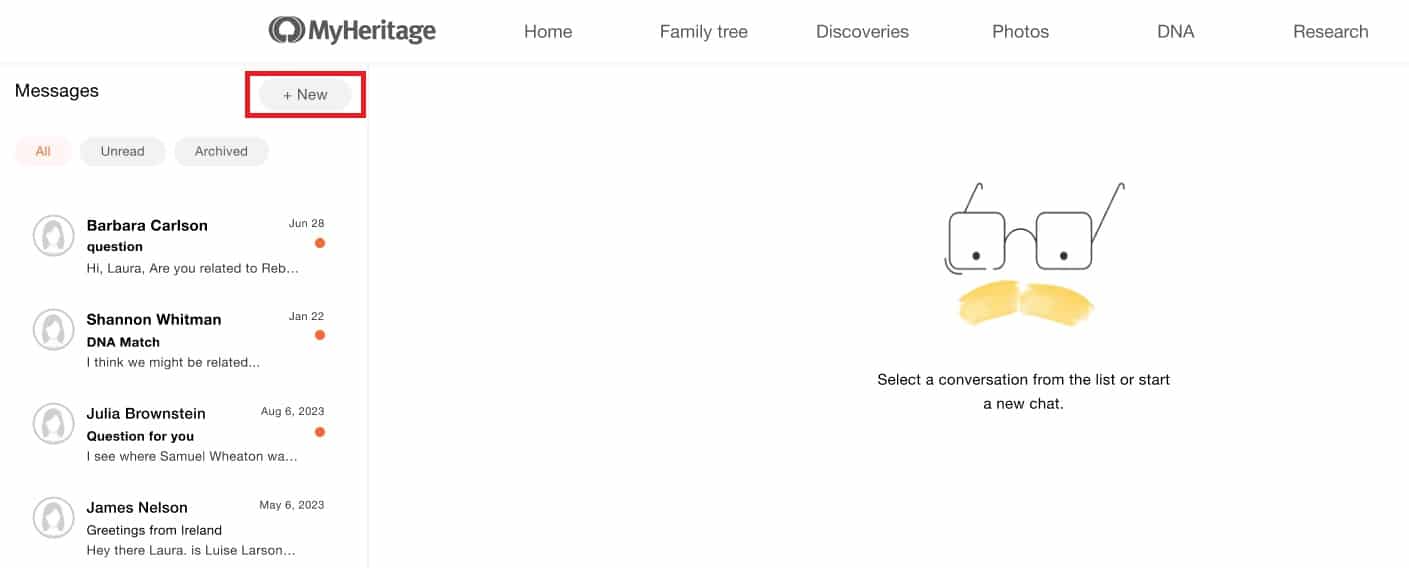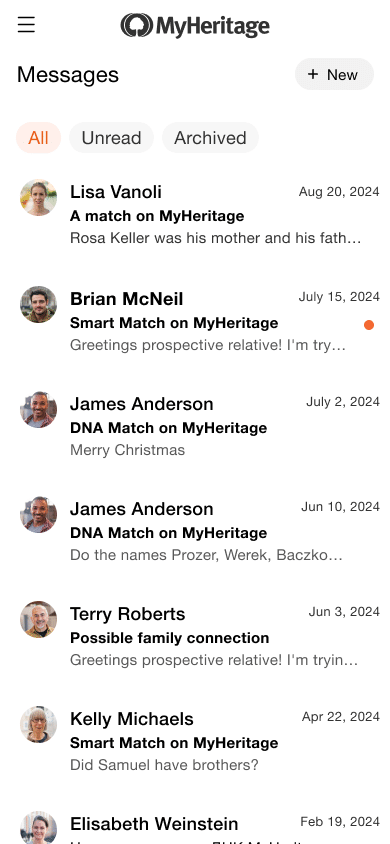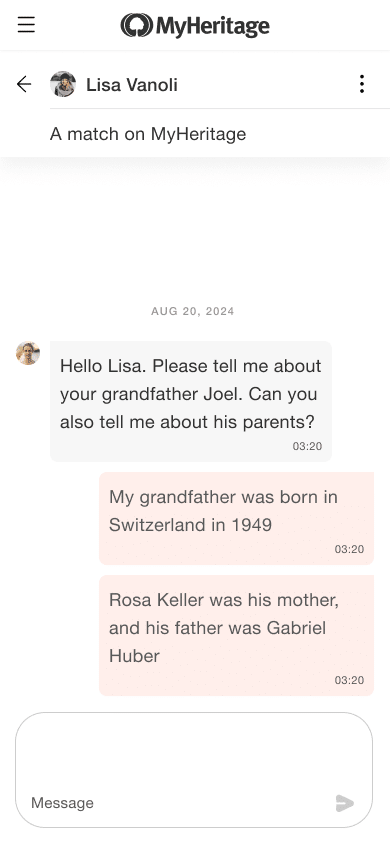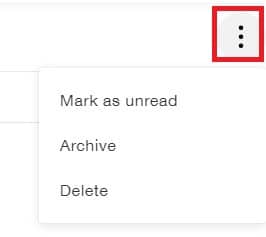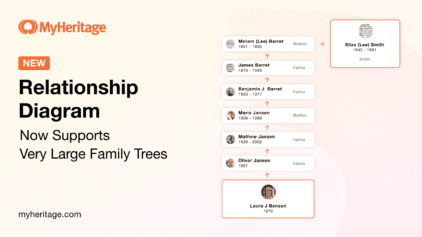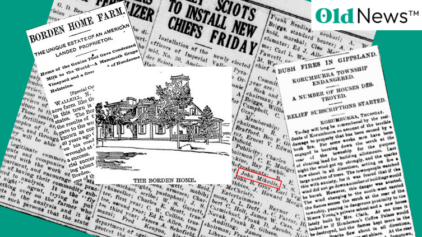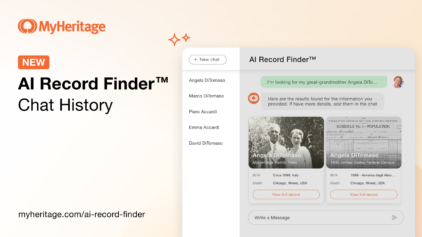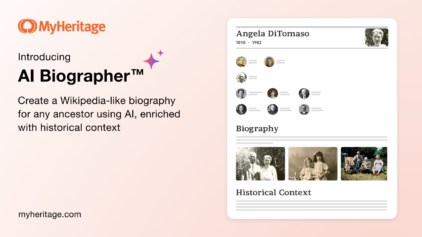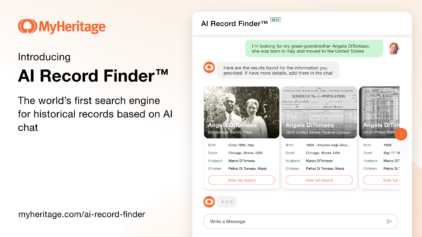The MyHeritage Inbox Gets a Fresh New Look
- By Daniella
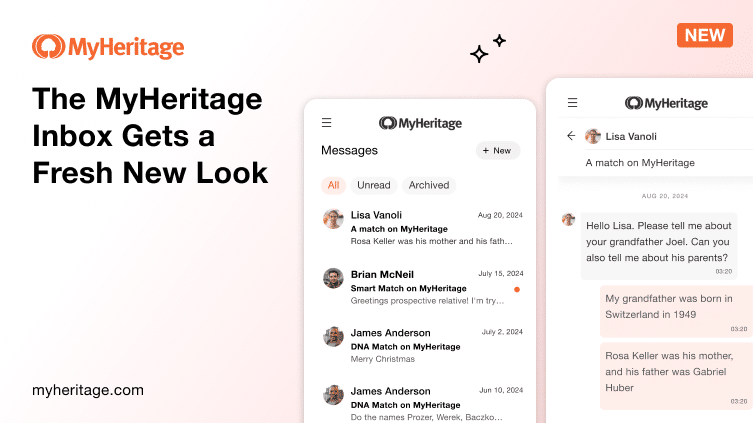
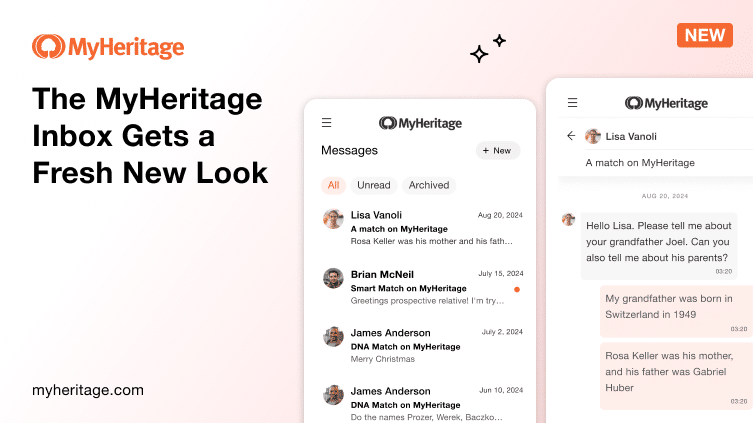
MyHeritage’s platform for genealogy and DNA is collaborative, and one of its main advantages is that it allows you to connect with other MyHeritage users around the world. Whether it’s through a Smart Match™ or DNA Match that you received on MyHeritage, getting in touch with another user on the other side of the match is key to understanding how you are related. It can often lead to major breakthroughs in your research, and some MyHeritage users have said that it changed their lives. Our popular Inbox feature has been helping our users make those connections for many years, and the time has come to improve it and give it a fresh new look. We’re delighted to share that the MyHeritage Inbox has just been redesigned to make it much more user-friendly, while maintaining the same functionality our users know and love.
The updated design makes the Inbox easier to use and navigate, and unlike the previous version, it is now fully supported on mobile web. You can now access your inbox from the menu when visiting the MyHeritage website in your mobile web browser.
The updated MyHeritage Inbox
The option to contact other MyHeritage users appears in a variety of scenarios, with Smart Matches™ and DNA Matches being the most common. Wherever a Smart Match™ or DNA Match is displayed, look for a “Contact” link or button. Clicking it will take you to a page where you can send a message to the user who created the family tree in the case of a Smart Match™, or the user who manages the matching DNA kit in the case of a DNA Match.
When you send a message to a MyHeritage user, they will receive an email notification with a link that will take them to review your message in their inbox. Once they reply, you will receive a similar email notification. Your conversation is displayed in the inbox just like a chat session.
You can access the inbox at any time by clicking on the envelope icon on the upper right corner of the MyHeritage website in your browser, and review all your messages there.
In the inbox, you can start a new chat by clicking the “+New” button, and typing the name of the site member in the “To” field. Note that you can only message people with whom you have a match or who are members of your site.
All your conversations will appear in the list in the left-hand sidebar. Unread messages are bolded and marked with an orange dot.
If you prefer to see just the unread messages, click “Unread” at the top of the list to filter out messages that have already been read.
In the list, each conversation will appear with the name of the person you’re chatting with, the subject, the date of the last message, and a preview of the last message. Move the mouse cursor over any conversation to view the most recent message in full. Click to open the full conversation.
The three-dot “Settings” menu on the upper right corner of the chat offers the option of marking this conversation as unread, archiving the conversation, or deleting it. Archived messages can be viewed by clicking “Archived” at the top of the inbox.
Looking to the future
We hope you’ll enjoy the improved MyHeritage Inbox and make great use of it.
We are considering adding more improvements to the MyHeritage Inbox in the future, such as automatic translation (useful when you correspond with a user from another country) and the ability to add attachments to your messages, such as images. We are also planning to add context to Inbox messages, such as showing the details of a DNA Match whenever you correspond with one of your DNA Matches. We’d love to hear your ideas and suggestions if you have additional enhancements in mind.
For more information and tips on contacting other MyHeritage users, read Contacting Other MyHeritage Users: Instructions & Tips on the MyHeritage Knowledge Base.