Brilliant interested.
Family Tree Pedigree View Now Available in Family Tree Builder
- By Esther
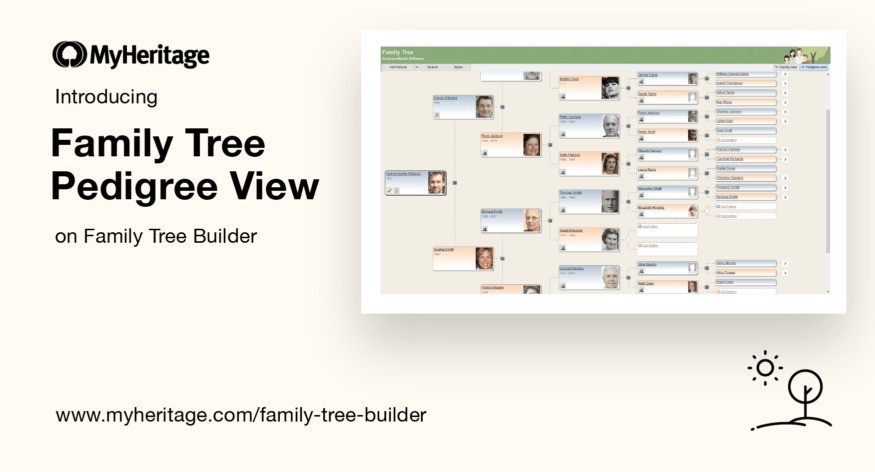
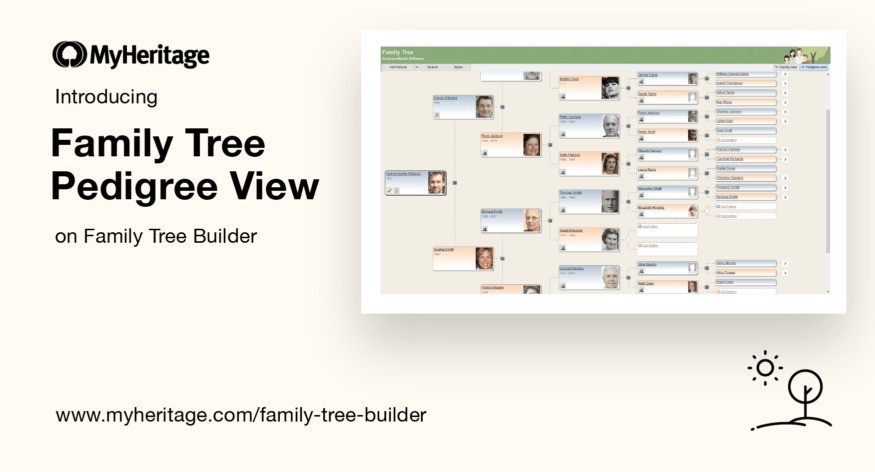
Pedigree View is the preferred family tree view for countless MyHeritage users who do family history research on their MyHeritage family sites. Many who use Family Tree Builder, our popular family history software, have requested that we offer the same functionality on our desktop software. We’re delighted to announce that we have filled this need and have released a Pedigree View for family trees on Family Tree Builder!
Pedigree View includes a root individual and his or her ancestors. It does not show siblings, spouses, or anyone else who is not a direct ancestor. In this view, you can navigate to other people in your tree and view their pedigree as well.
The new Pedigree View doesn’t replace the current Family View of the family tree; it’s in addition. You can toggle between the Pedigree View and Family View. You can access the List View on the left of the tree.
Overview
To navigate to the Pedigree View, go to your family tree and select “Pedigree view” in the upper right-hand corner.
The Pedigree View of your family tree will appear. Click on “Family view” to toggle back to your comprehensive family tree. Your family tree will open in Pedigree View if that was the most recent view you used before last closing your project.
Names of individuals in the Pedigree View appear as configured in your settings, and exactly as they are shown in the regular family tree view.
Pedigree View includes much of the same family tree functionality that you are used to. For example, you can search for individuals in your tree. Icons indicating Smart Matches™ and Record Matches appear in the Pedigree View and can be clicked to see the respective matches.
While the Smart Match icon will always remain, regardless of whether you have pending Smart Matches, if all Record Matches have been rejected, because you considered them incorrect, the brown Record Match icon will disappear. This allows you to easily discern which of your ancestors’ profiles require your attention — a feature that our users have expressed would be very useful.
Pedigree View shows 6 generations — the selected root individual and 5 generations of ancestors. The view displays natural relationships with a dotted line and adoptive relationships with a dashed line.
If the selected individual has more than 5 generations of ancestors, you will see an arrow to the right of ancestors in the last generation who have additional ancestors in the tree.
By clicking on an arrow, the individual who is on the left of the arrow will now become the root individual for the tree view.
Choosing a new root individual
You can select a name from the list of individuals on the left of the family tree, or search for a specific name in the search bar on the top left to choose a new root individual for the Pedigree View.
Editing in Pedigree View
Within Pedigree View, you can add new people to the family tree, including siblings, spouses, children, and parents. You can also delete individuals who are shown in the tree.
You can edit a person’s information the same way you did on the family tree. When double-clicking a person’s card, the “edit details” window will open.
You can also manage personal photos from the Pedigree View, and easily add or remove photos.
Editing your tree in Family Tree Builder is made even easier with the undo and redo options that allow you to revert your editing actions. Undo option in Family Tree Builder
Summary
Family Tree Builder is used by millions of people worldwide as their main software for family history research. We are delighted to release the Pedigree View for Family Tree Builder, and we hope that it helps you research your family history, build your family tree, and add photos, historical records, and more.
Enjoy!

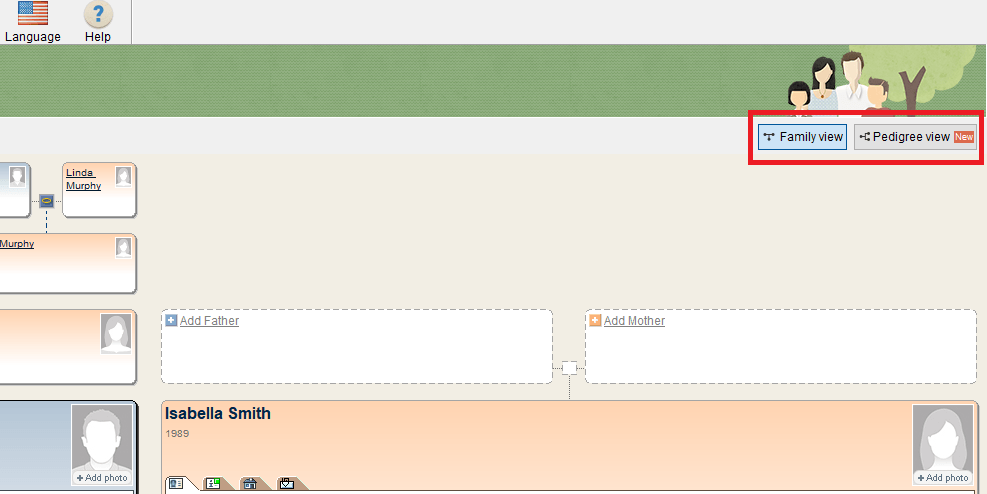
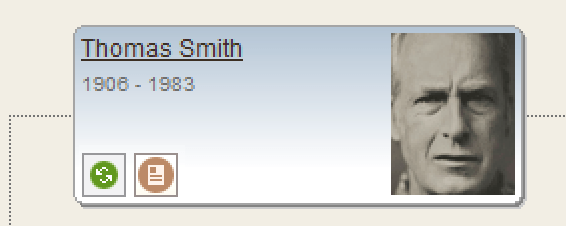
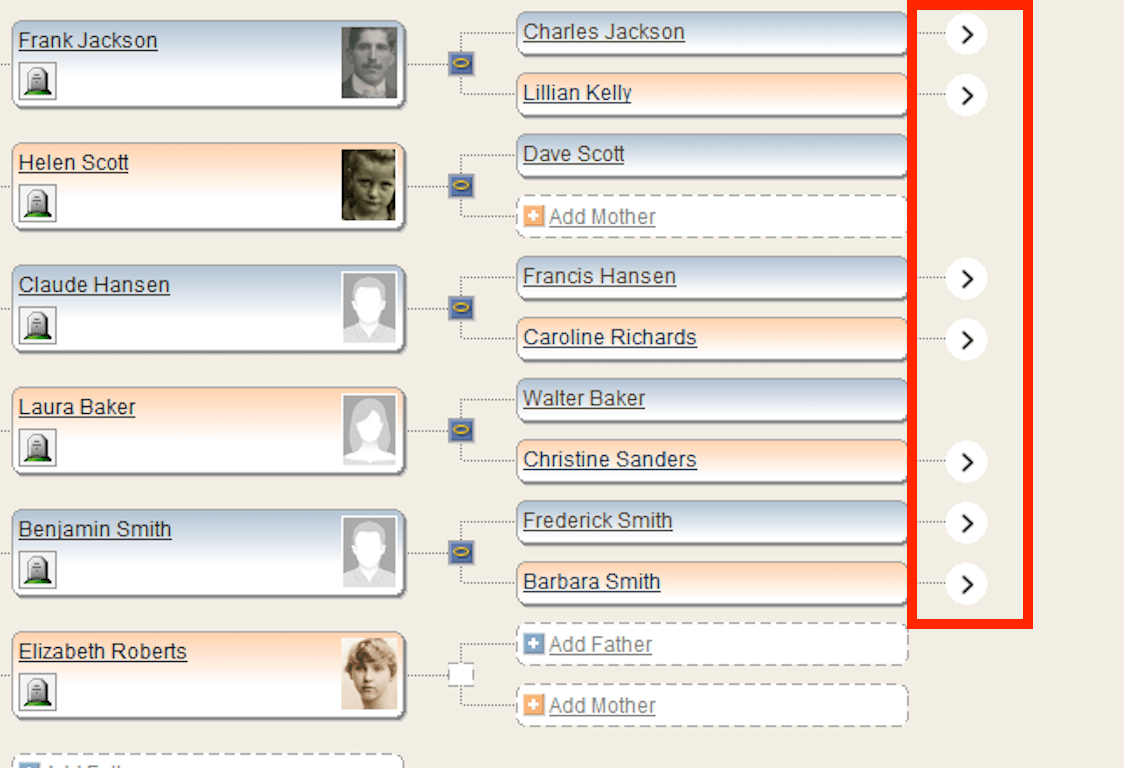
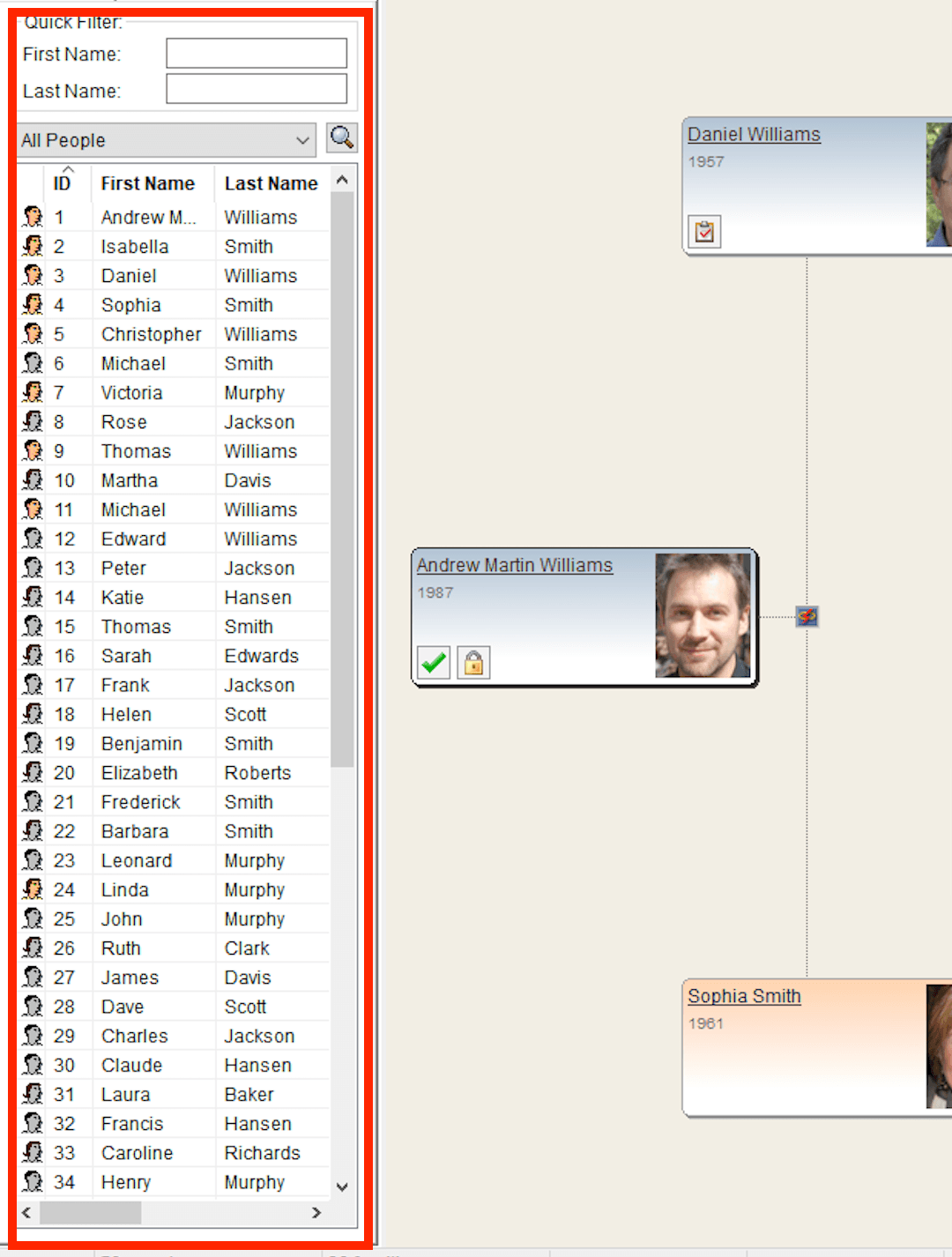
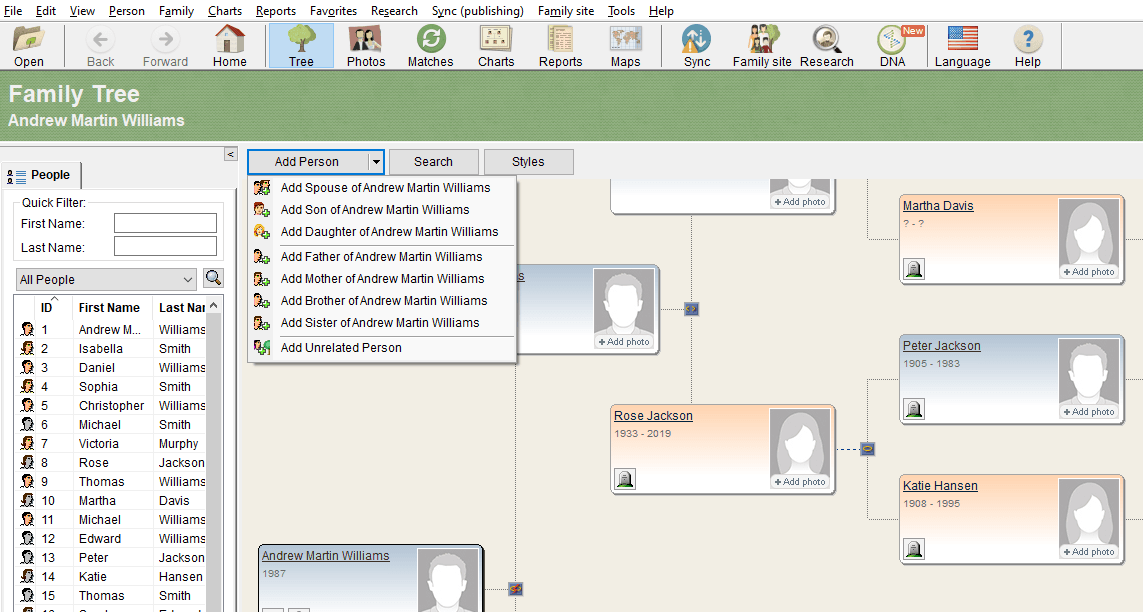
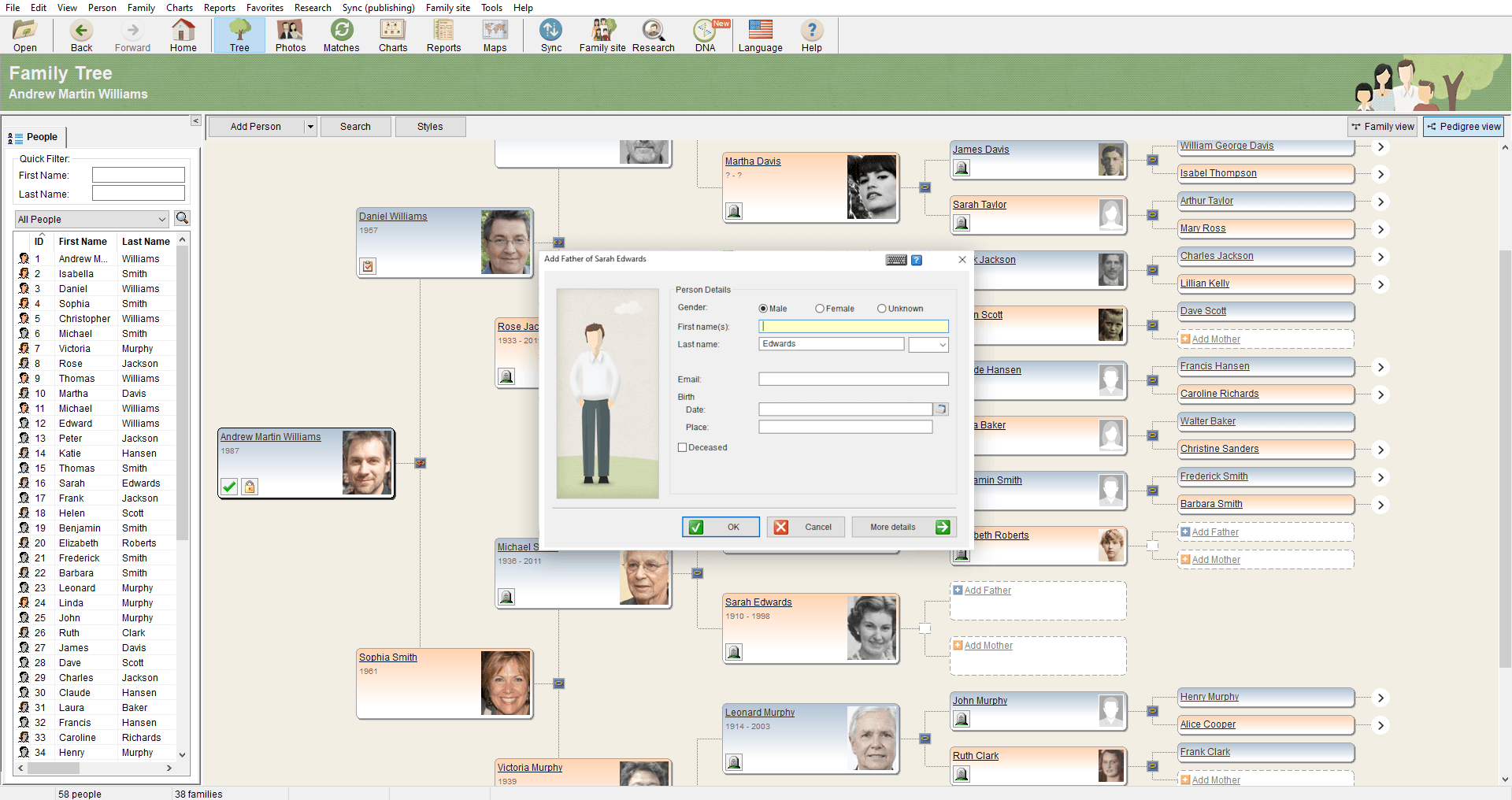
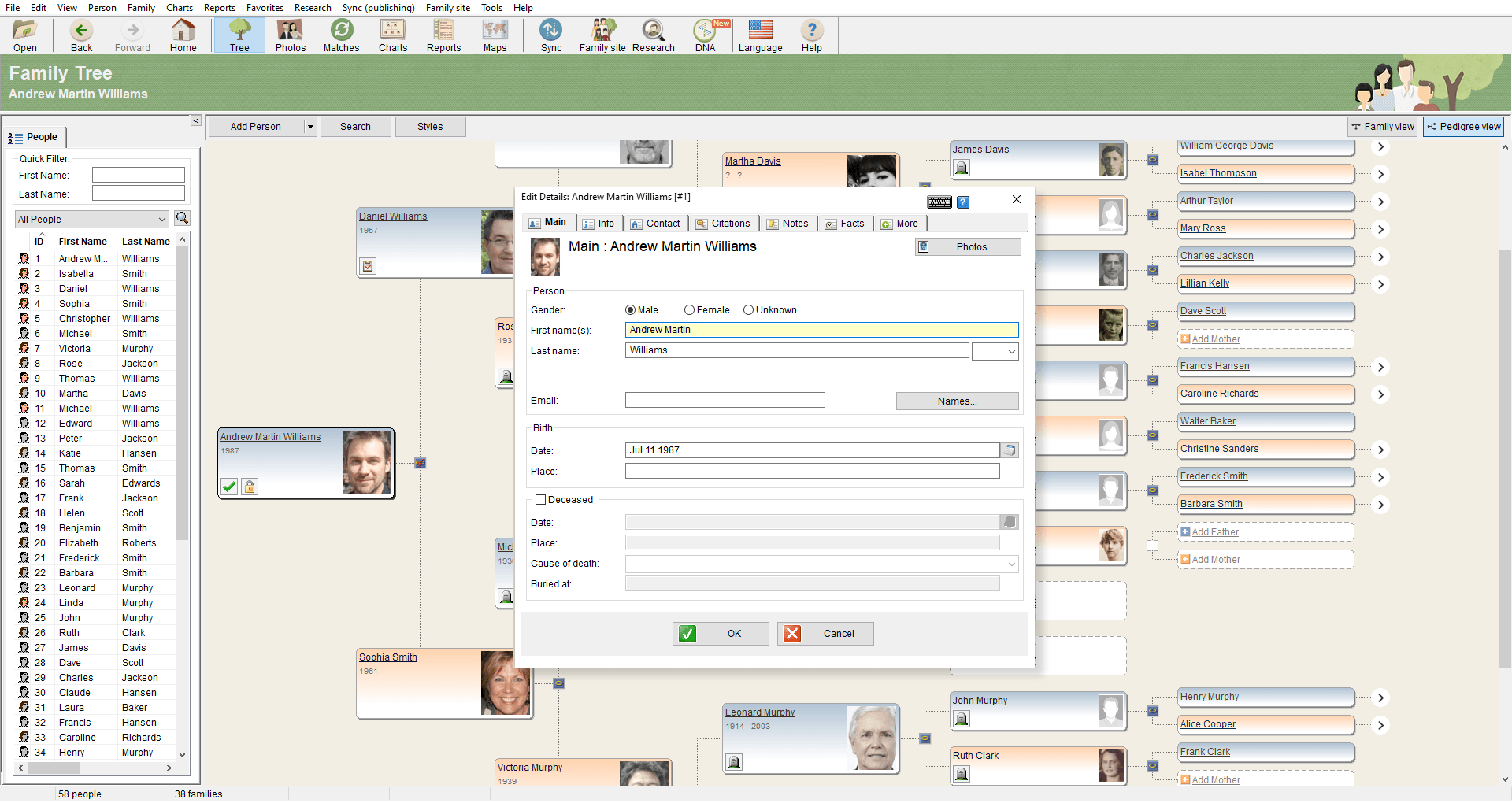
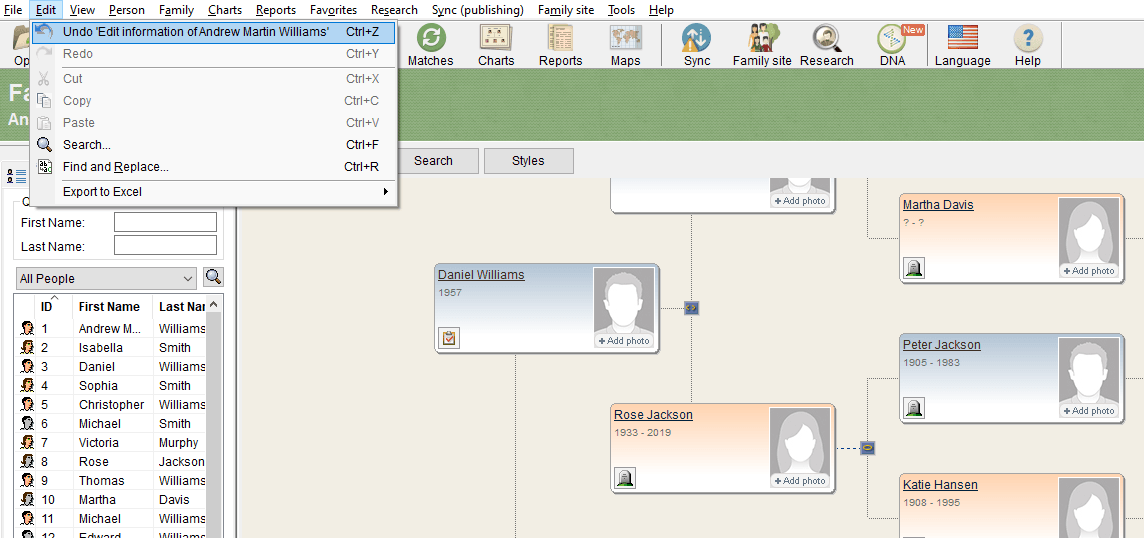

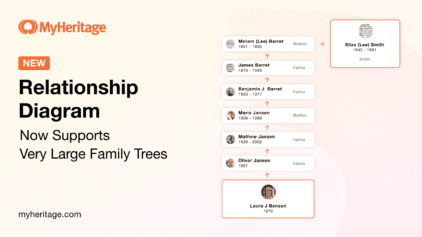

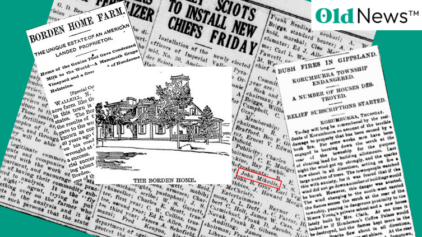
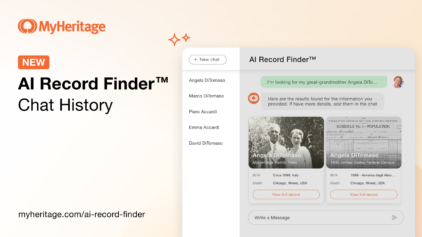
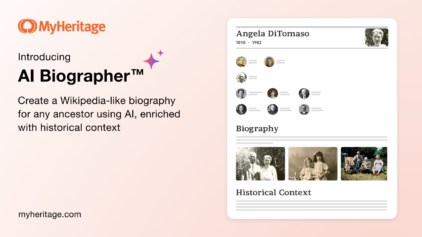
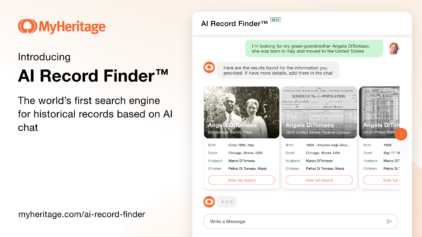



Heather Higgins
December 20, 2020
Looks great, thanks