Circular chart most intetrsting.
Where can I download a copy, please?
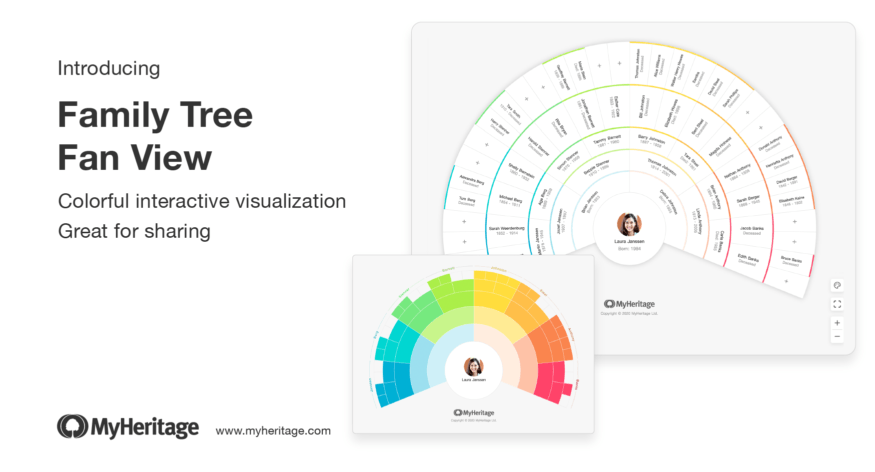
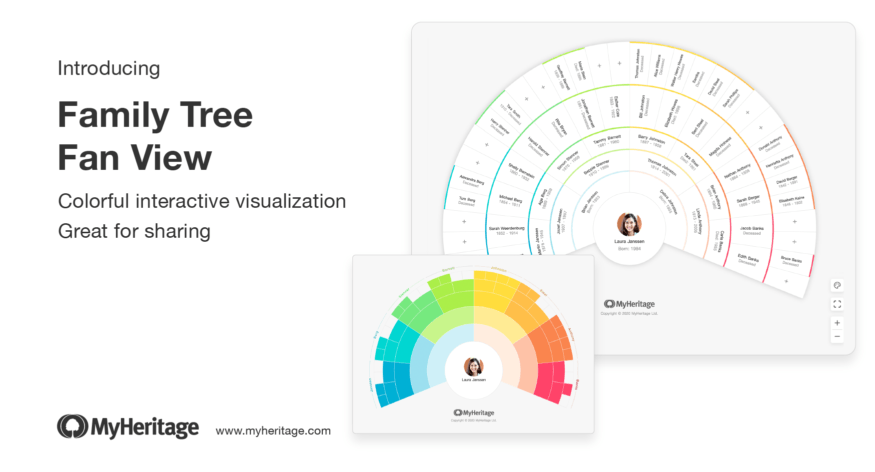
We’re delighted to announce the release of Fan View — a new view for your family tree on MyHeritage. It joins the 3 views already available: Family View, Pedigree View and List View.
Fan View provides a useful and attractive visualization of your family tree. Similar to Pedigree View, it includes a root individual and their ancestors for several generations, without siblings, spouses, or anyone else who is not a direct ancestor. Fan View looks like a fan chart that many genealogists are familiar with. But it’s interactive! Which means you navigate in it, view more information about any individual, and even add more people to the tree using it.
Like all other views, Fan View comes with the left-hand panel which conveniently displays more information on one individual in the tree. You can now switch easily between the four different family tree views using icons in the top right corner of the page.
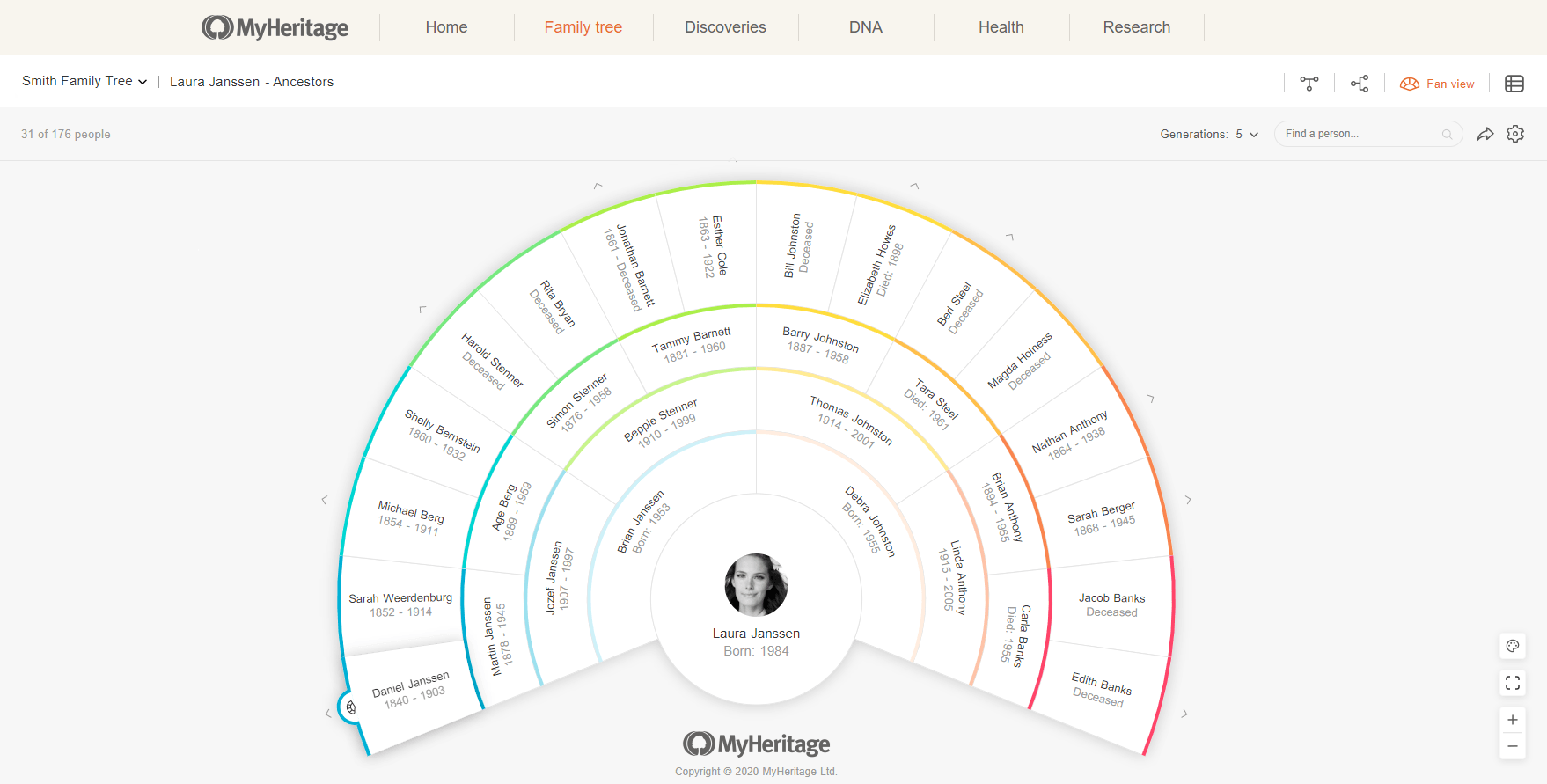
The new Fan View, shown here in Text mode (click to zoom)
Fan View is available for free via desktop and mobile web. It is not available yet in the MyHeritage mobile app, but will be added later on.
Overview
Once in your family tree on MyHeritage, click on the fan icon to access the new view, as shown below.

Switching to Fan View
The Fan View of your family tree will open, showing a root individual and their ancestors.
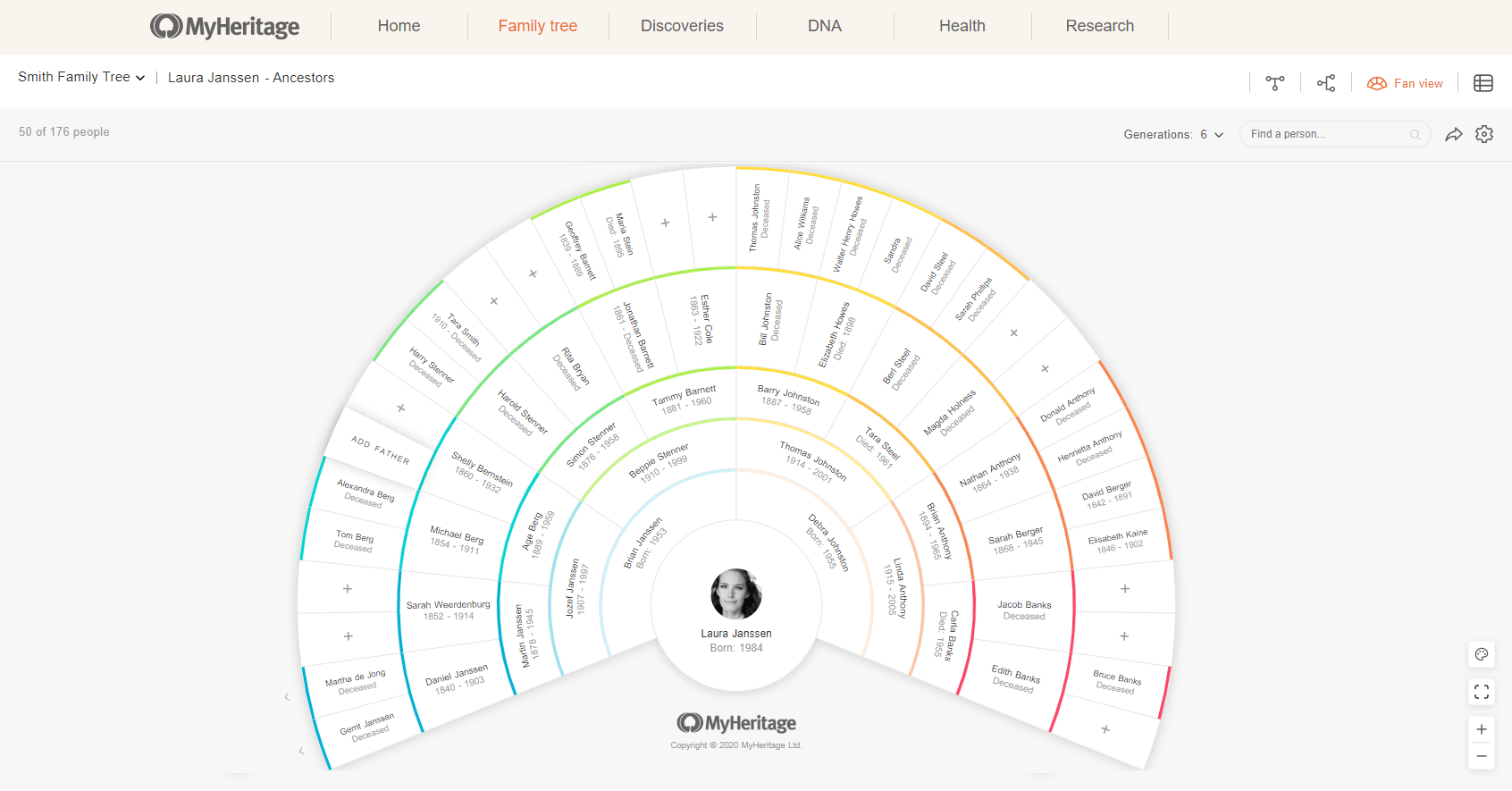
Example: Fan View showing 6 generations (click to zoom)
The root individual is displayed in the center, and each generation of ancestors is represented by another ring, growing outbound from the center. Each ancestor appears with a full name along with their years of birth and death.
The rings containing the next 3 generations (the root individual’s parents, grandparents, and great-grandparents) are thinner and their names and dates are displayed with curved text:
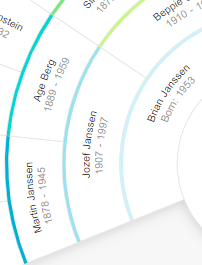
Next 3 generations
All subsequent generations are displayed in a fan format:
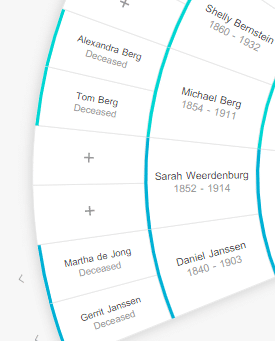
Subsequent generations
The cards have a colored outer border that indicates the relationship of the ancestor. The father’s paternal side is blue, the father’s maternal side is green, the mother’s paternal side is yellow, and the mother’s maternal side is red.
The colors darken as the relationship distance from the root individual grows.
To change the root individual, hover over any ancestor to highlight that person. A shadow will appear around the card and a fan icon will appear. Click on the fan icon to change the root individual to that ancestor.
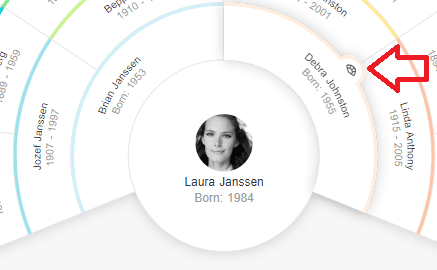
Changing the root individual
Selecting a profile
Clicking on any individual’s card in Fan View opens the panel on the left-hand side of the screen. The panel displays more details about the individual and their immediate relatives, including ones who are not shown in Fan View such as siblings, spouses, and children.
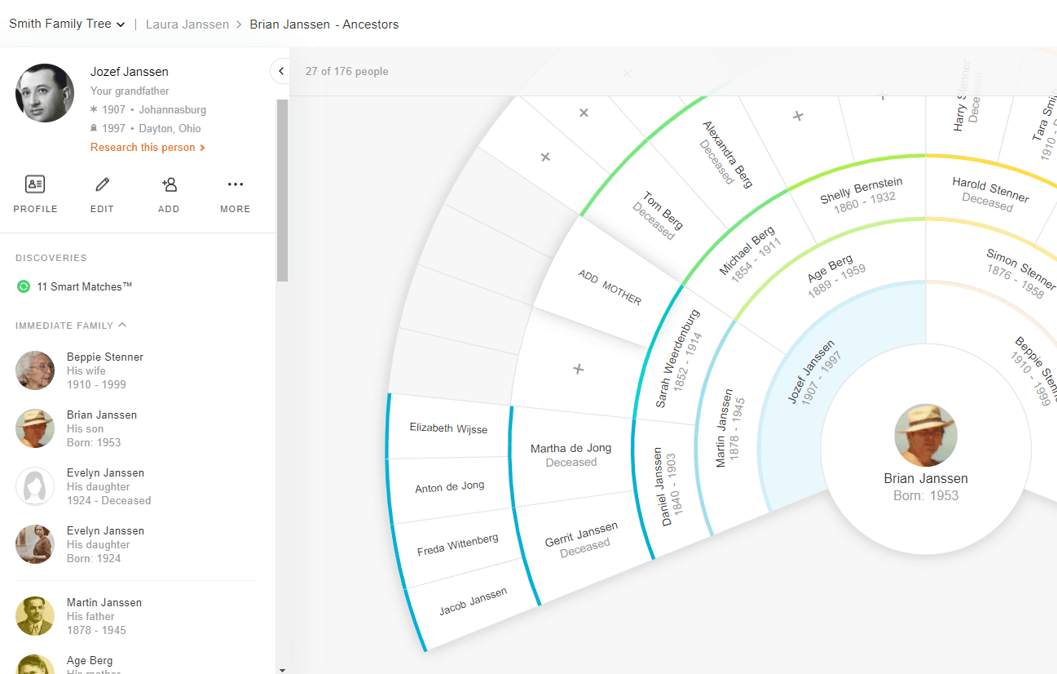
More information shown in the panel (click to zoom)
We’ve given the panel a nice facelift in Fan View, Pedigree View, and List View! Most of the changes in the panel are small and aesthetic, aimed to improve your overall experience.
Fan View Settings
By default, Fan View shows 6 generations: the root individual and 5 generations of ancestors (up to the 3rd great-grandparents). You can choose how many generations the Fan View will display, between 4 to 10.
To set the number of generations in Fan View, use the generations dropdown menu to the right of the search box.
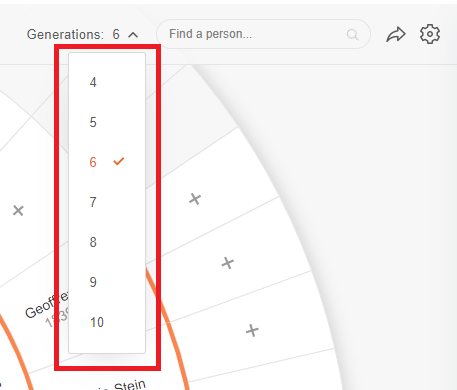
Setting the number of generations
Ancestors in the last generation shown in the fan who have parents in the family tree will have small arrows next to their cards.
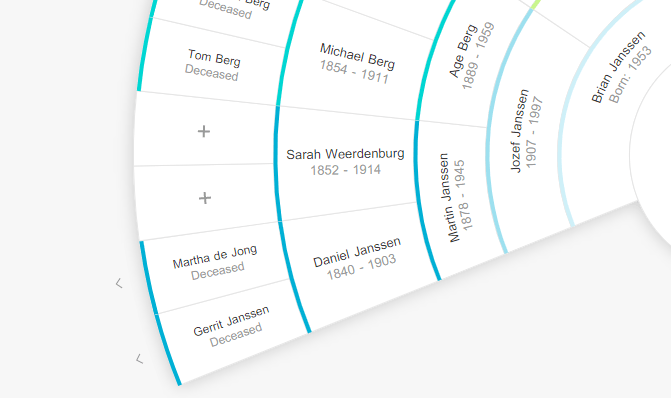
Arrows outside the external rink indicate the presence of more ancestors
Clicking an arrow will add another generation to the Fan View.
To zoom in and out, click the + and – buttons in the toolbox at the bottom right of the screen, and to switch to full-screen mode, click on the zoom icon in the same toolbox.
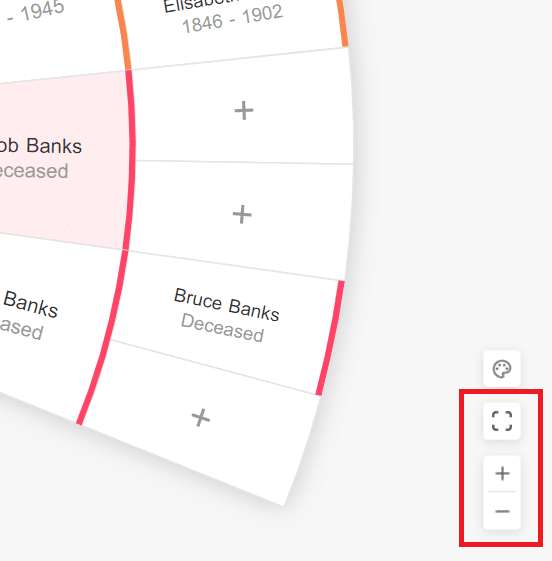
Zoom-in, zoom-out and full-screen.
Adding parents
For a missing ancestor, we show a card with a + symbol. Click it to add a father or mother at that position. A pop-up will appear in which you can enter the information of the person you’re adding to the tree.
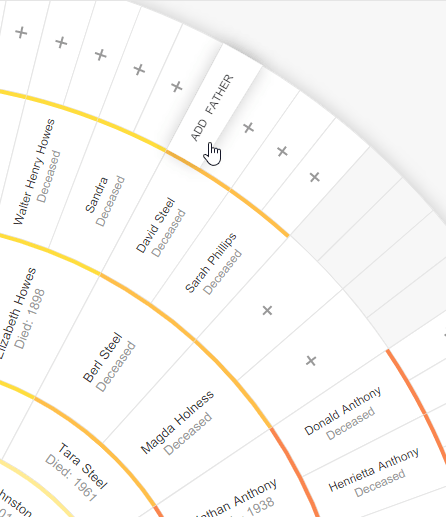
Adding a parent to the tree
Color mode
Everything we’ve shown you so far is the Text mode of the Fan View. But there is also another mode, the beautiful Color mode, which hides the text and fills each card with color.
Color mode is perfect for sharing, because it doesn’t disclose information about people in your tree. In addition to being beautiful, Color mode helps you see the completeness of your ancestral lines and shows exactly where you could use some more research to add elusive ancestors that are missing in your tree.
To switch to Color mode, click on the color palette button in the bottom right toolbox:
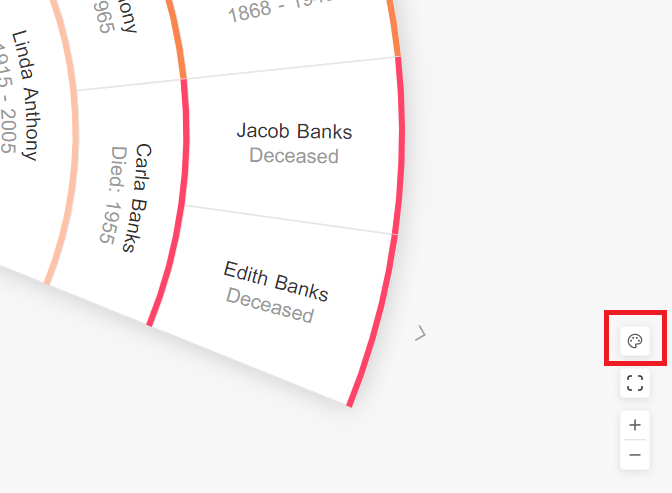
Switching to Color mode
Color mode shows your main ancestral surnames in the outer perimeter, taken from your great-grandparents.
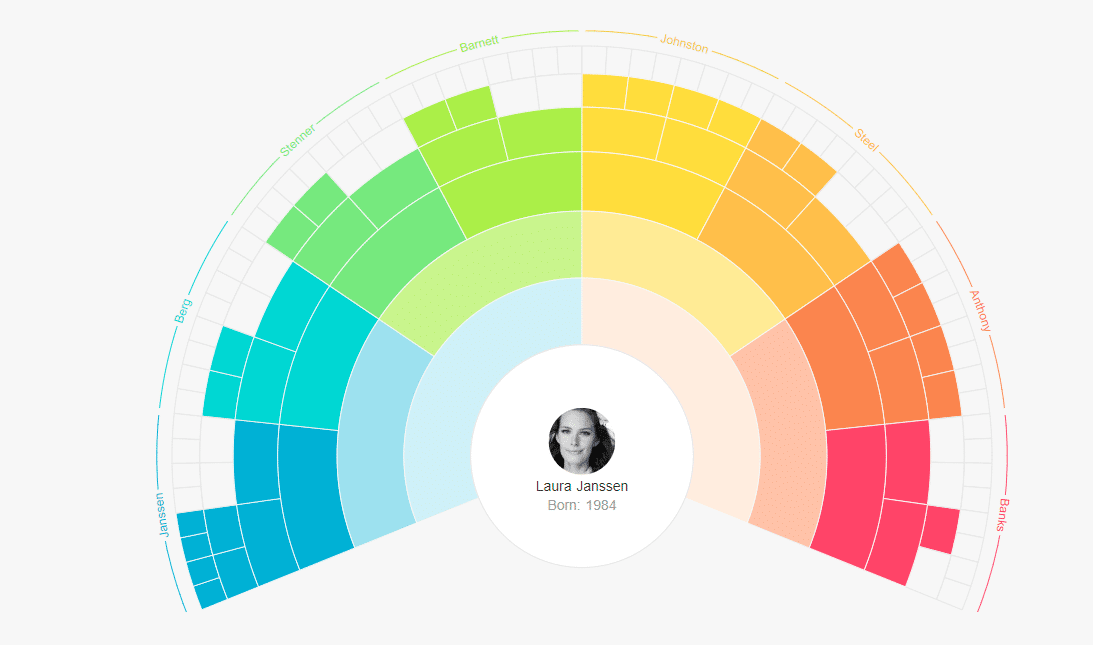
Color mode (click to zoom)
If the root individual does not have 2 great-grandparents in the tree in a particular family line, Color mode will show the surname of the grandparent instead.
Because Color mode doesn’t display information on individuals, you can hover over any card to see that individual’s name, year of birth and death, and their profile photo, in a tooltip.
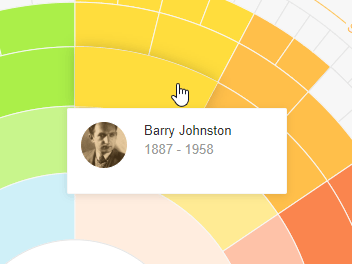
Tooltip showing information on an individual in Color mode
Sharing is caring!
We encourage you to share the Fan View of your family tree on social media or via email. It’s a great way to show your family members and friends how complete your tree is, and to inspire them to help you or to enhance their own family trees.
Click the Share button in the top right of your tree to share the Color mode version of your Fan View with family and friends.
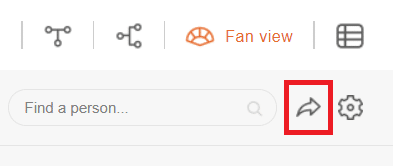
Share button
A small window will open with options to share the Fan View in Color mode to Facebook, Twitter, or WhatsApp or to download the Fan View image to your computer (which you can then share easily via email if you wish). Options for sharing the Fan View in Text mode will be added soon.
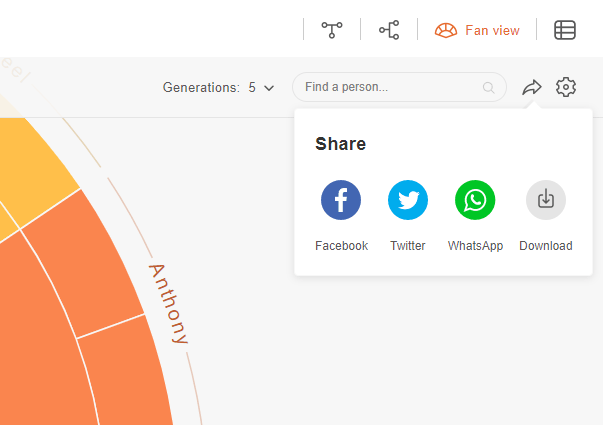
Options for sharing and downloading
Summary
Here at MyHeritage, we love genealogy and keep investing in it to empower our users. The Fan View is a wonderful addition to MyHeritage’s suite of family tree tools. We hope our users, from amateurs to savvy professionals, will appreciate and enjoy it.
The MyHeritage Team

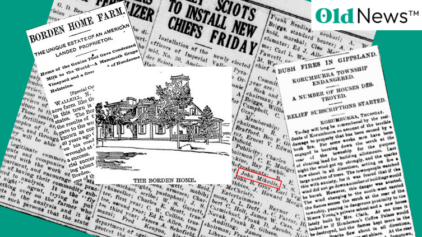
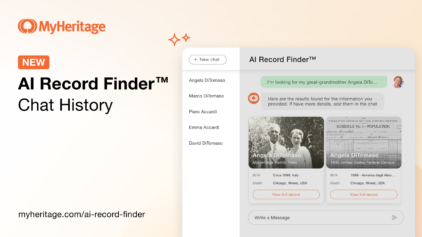
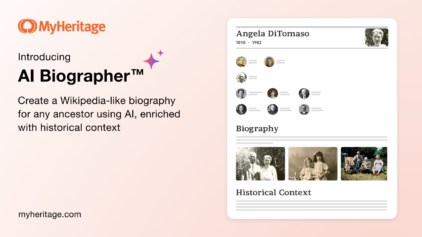
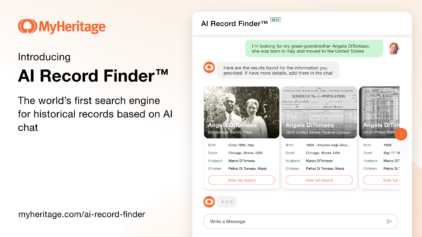



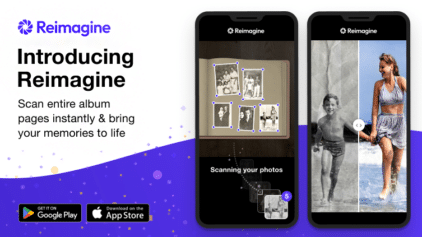
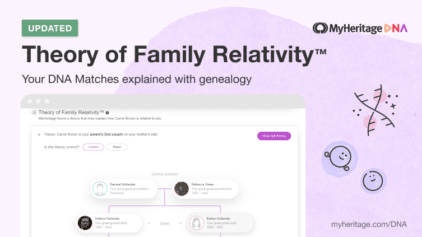
Tessa Keough
February 27, 2020
This looks really interesting – appreciate that MyHeritage is coming up with new ways to visualize our families (whether with FanView or Colorizing Photos) – very cool!