i,m loving the tree
Part Two: A Guide to Creating Family Tree Charts
- By Aaron
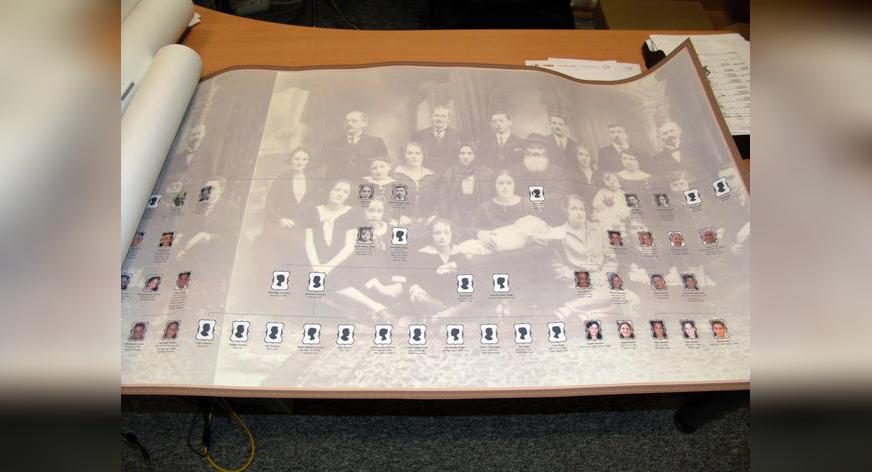
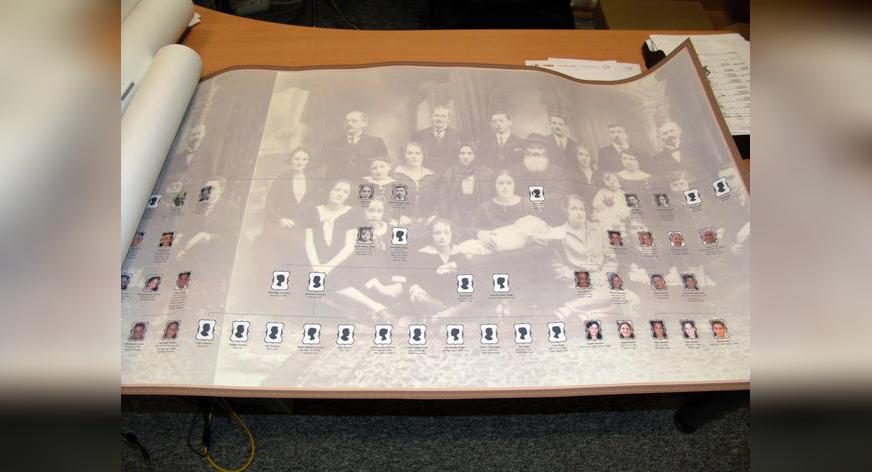
As mentioned in our previous post, we have added exciting new features to the ‘Charts & books’ section. Now you can create a stunning family tree chart online and, if you wish, order a poster in just a few clicks.
The new ‘Charts & books’ page is divided into three areas:
- Create new chart – create a new chart here
- My charts – review previously created charts and order prints
- My poster orders – review poster orders
Here’s how easily you can create a beautiful family tree chart for free:
Step 1: Select your chart type
Choose from any one of seven types including the all-new Bowtie and Hourglass formats. (Please click the links below to view each type.) You may also make a book, which is not exactly a chart, but a digital book that compiles a person’s family history and includes narratives, photos and diagrams.
- Hourglass Chart: combines an ancestor chart with a descendant chart on the same main person
- Bowtie Chart: shows the main person at the center next to one spouse, their ancestors on either side, and their children below
- Close Family Chart: shows the grandparents of the main person, and all the descendants of these grandparents
- Ancestors Chart: shows all ancestors of the main person
- Descendants Chart: shows all descendants of the main person, from all spouses of that person
- Fan Chart: displays either all descendants of the main person or displays all ancestors of the main person
- All-in-one Chart: shows all of the relatives of the main person, including relatives by blood and marriage
Most chart types can be created either vertically or horizontally.
Step 2: Select your chart style
Choose one of the 18 predefined chart styles, all of which are designed in detail with special fonts, colors, backgrounds, borders and title decorations.
Step 3: Customize your chart
Enter a title for your chart and select the main person, the number of generations to display, and printing method.
Main Person: This person will be the “star” of the chart. For example, an ancestor chart will show the ancestors of this person.
Title: The name of the chart that will appear in large letters at the top. A default chart title is provided based on the main person.
Generations: Show all generations or limit them to a specific number. Tip: Bowtie charts look best when they display just 3 or 4 generations.
Printing Method: Select to print your chart in a ‘Single page’ (suitable for printing a large poster), or in ‘Multiple pages’ (suitable for home printers).
That’s it! Now click ‘Generate Chart‘ to create your chart! A PDF file of your chart will be sent to you by email.
You can now go to ‘Charts & books‘ > ‘My Charts’ to review all of the charts you have created, and the new one you have just made will appear there.
Advanced customization
Instead of going with a predefined style, you can get full control over the chart and unleash your creativity by clicking on the ‘Advanced customization options’ tab from the sub-navigation menu. Here you’ll find everything to further customize your chart with facts for individuals, photos, designs, fonts, borders, background images and more.
Here’s a brief description of features in the ‘Advanced customization options’ section:
Individuals – This option is available for Bowtie and Hourglass formats. For Bowtie charts, choose whether or not to display children in a long thread. For Hourglass charts, choose whether or not to include the ancestors of your spouse(s).
Facts – Select which facts for individuals will appear in the chart.
Choose from the following options:
• No facts: Only the individual’s name will appear in the chart
• Birth year – death year: The individual’s birth and death year will appear in the chart
• Short birth and death date: The individual’s birth and death date will appear in the chart
• Date and place of birth & death: The individual’s date and place of birth and death will appear in the chart
• Custom: Select specific facts to include for individuals. Common facts include nationality, marriage, religion, and many more. For example, to add a fact for a baptism, select ‘Christian’ from the dropdown menu > Baptism and select the ‘Add’ button.
• Fact labels: Select a full or short label for your chart facts
• Fact information: Check boxes to display date, description, place, and cause of death (only relevant for a death)
Photos – Choose whether or not to show personal photos and select photo size
Design – Choose the design of the boxes and the photo frame. Also select whether or not to show a frame around photos.
• Stylish: Selecting this option will add a box around photos
• Traditional: Selecting this option will add a box around names, facts and photos
Title decoration – Choose from a number of beautiful embellishments to surround the title of your family tree
Fonts – Select the chart element, font, size, and text color
Background – Choose the background color, background image, and image transparency
Frame – Choose from 39 stylish frames
Lines – Set the color, width and type of lines between boxes and spouses
There are thousands of combinations available. Get creative and personalize your family tree charts!
Order a poster printout of your family tree chart
Review your chart(s) in the ‘My charts’ section. In order to order a poster from any of the charts, click ‘Order a poster’. A page will open in which you can define the poster by selecting paper size, paper quality and to see an illustrated preview of your poster size. The poster will be shown next to a sofa in a living room to give you an idea about its real dimensions. Tip: pick a large size and a high-quality material such as vinyl or canvas to give your poster an amazing look.
Continue to next page to enter your shipping address or the recipient’s address if this poster is being shipped as a gift. The poster will be shipped worldwide in a protective tube, so you can send it to loved ones close by or on the other side of the world.
Happy Creating!
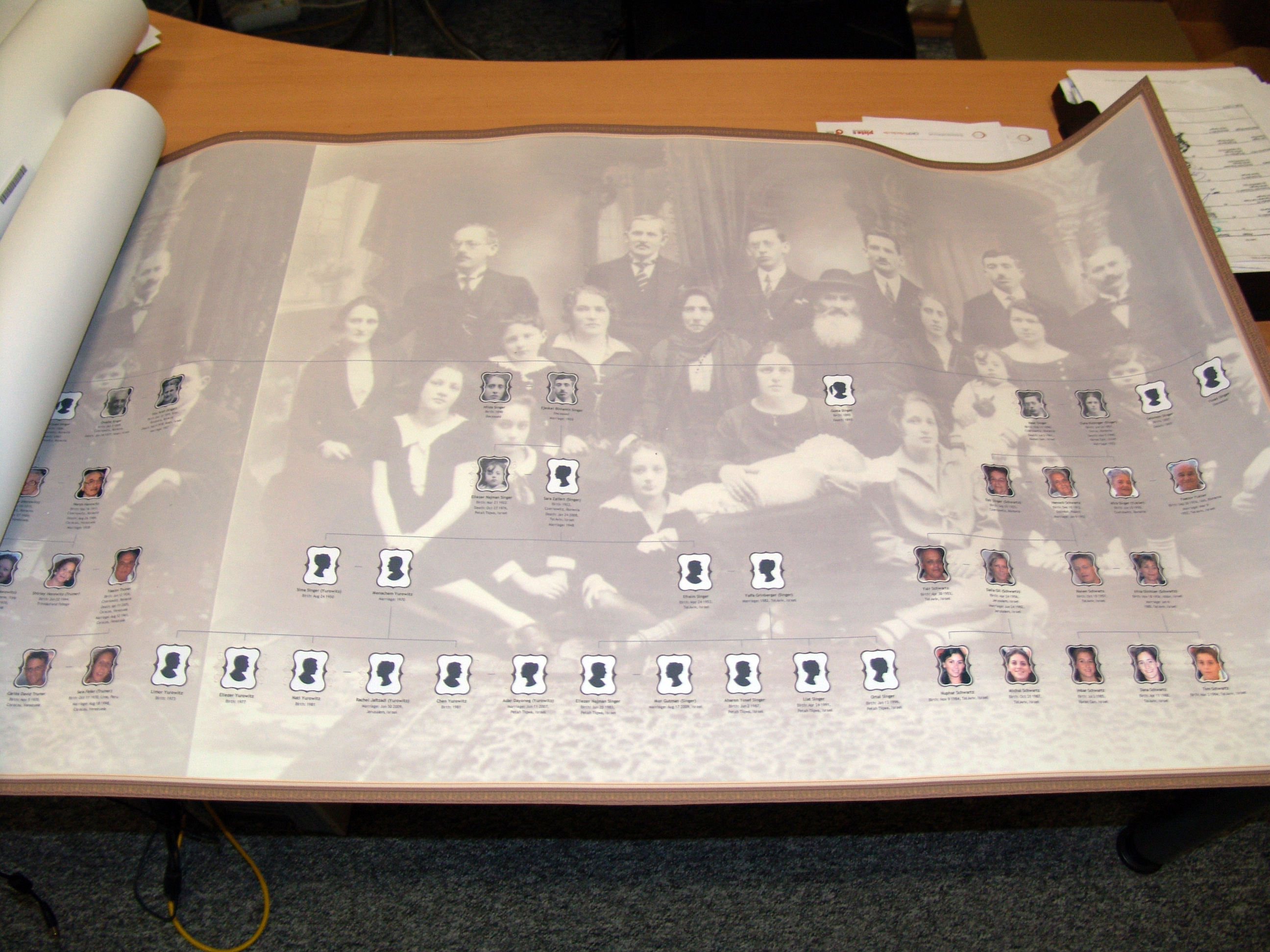














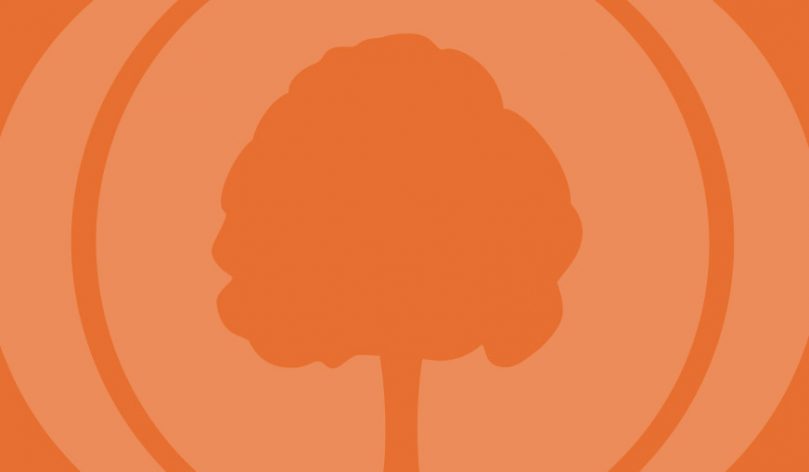
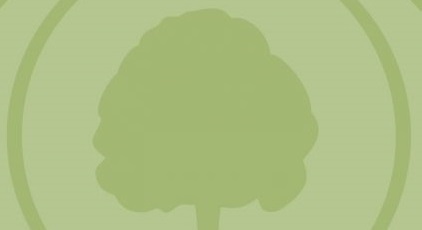




Scott Phillips
November 30, 2010
You have taken a great product and made it even better with this new release. You folks are terrific and continue to improve your product in such innovative and important areas. Thanks!