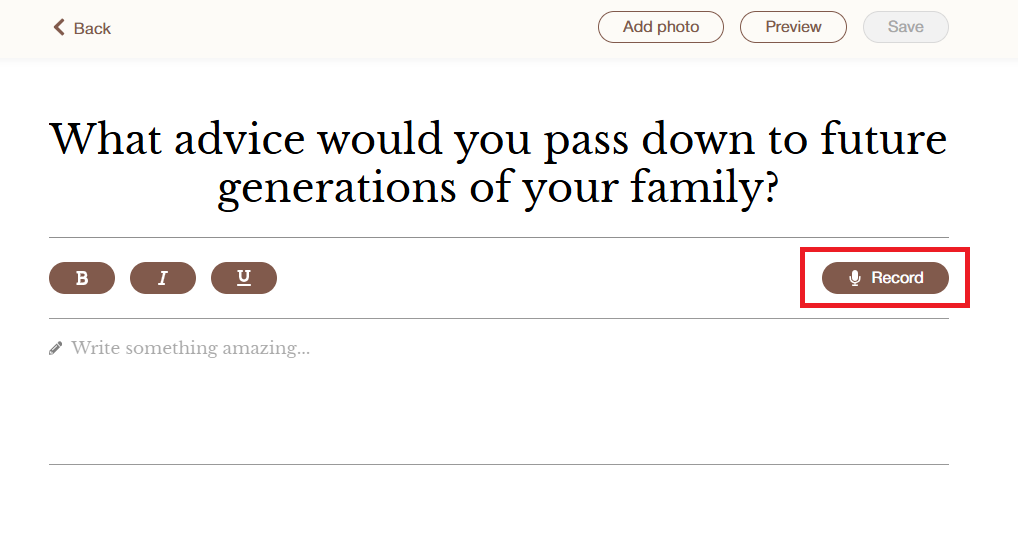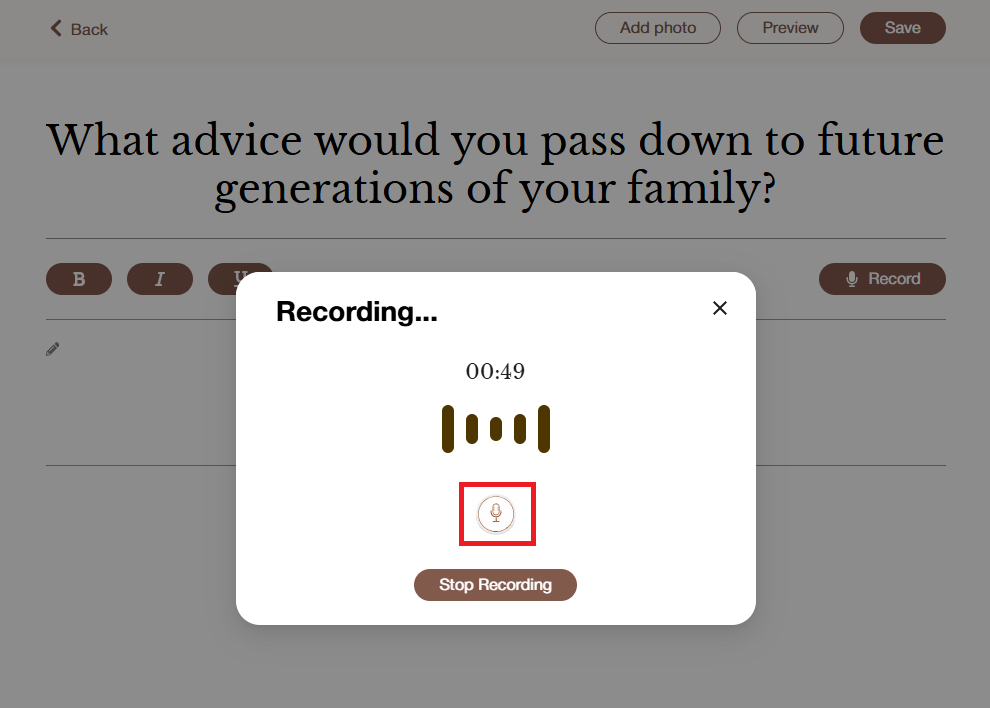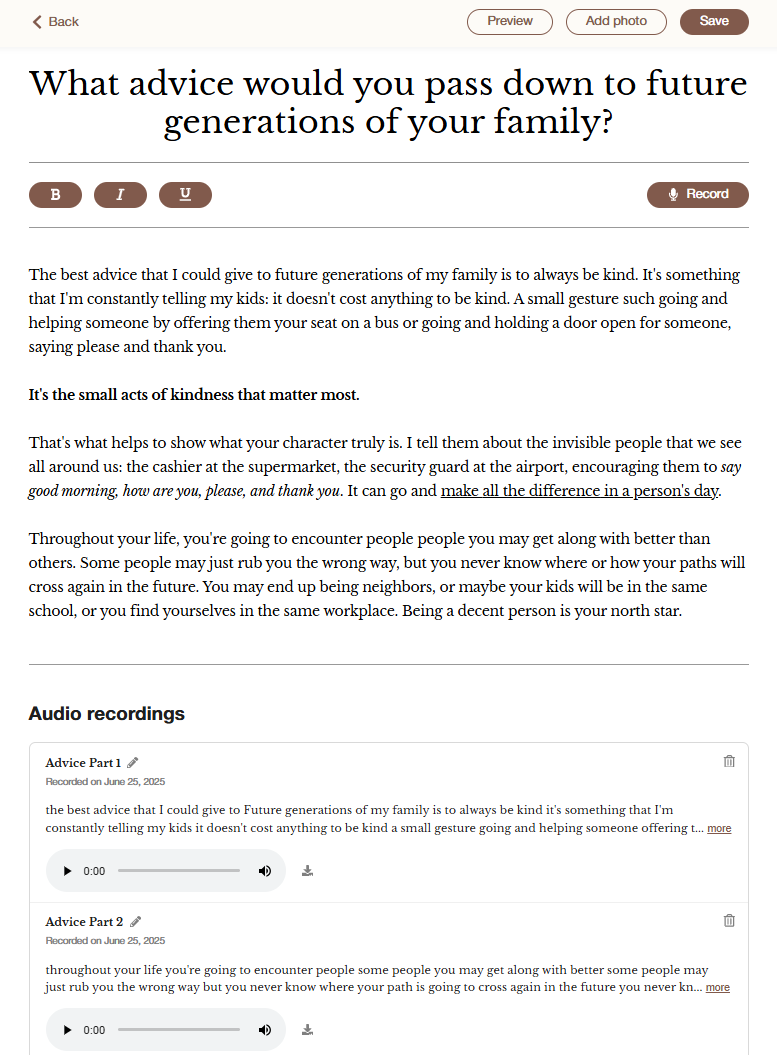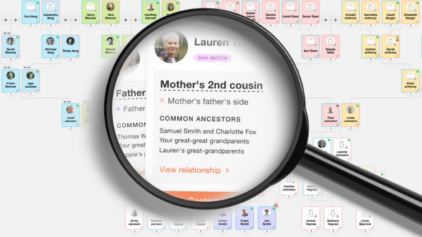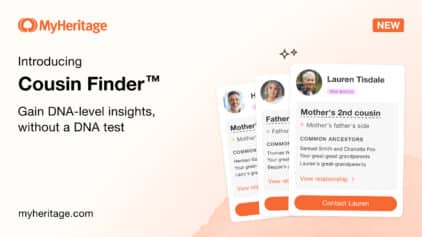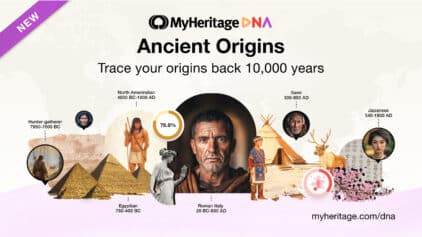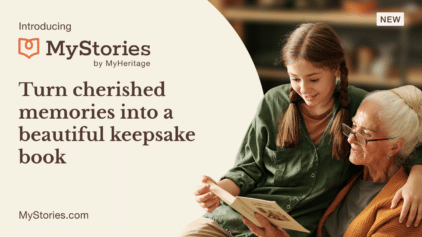New Features on MyStories: Audio Recording and Enhanced Editing
- By Erica


At MyHeritage, we’re committed to helping you preserve your family stories and memories in ways that are natural and personal. Earlier this year we released MyStories, a new service that makes it easy to write a memoir and preserve life stories in a beautiful printed book. MyStories makes a perfect gift for yourself or a loved one. Users have already called it “an amazing experience” and “one of the best gifts I’ve ever given”. Today, we are delighted to announce new features added to MyStories to enhance the experience: audio recording and transcription, and enhanced editing capabilities.
If you haven’t tried MyStories yet, we invite you to visit MyStories.com and get started today.
Audio recording and transcription
Many people are eager to tell their stories, but some are more comfortable talking than typing. With the addition of audio recording and transcription, you can record your story in your own voice with the click of a button. Once recorded, MyStories uses AI voice-to-text technology to automatically transcribe the story. The transcribed story appears directly in the story editor, where you can edit the text and layout, and add relevant photos. The audio recordings are saved so you can access them later on and download them, if you wish.
Currently, recording a story is possible via the MyStories website. In the future we may add the ability to attach an audio file when replying to the weekly MyStories emails. Audio recording and transcription is available in all languages currently supported by MyStories: English, Danish, Dutch, Finnish, French, German, Italian, Norwegian, Portuguese (Brazil), Spanish, and Swedish.
Audio recordings add a new dimension to the storytelling experience, allowing you to simply let the story flow naturally and tell the story without overthinking. Here are a few tips for best results:
- Choose a quiet space to record your story. There should be minimal background and good insulation.
- Put your phone and other devices on silent mode to avoid interruptions.
- Record a short test to check audio quality before recording the full story.
- Speak naturally and in your own voice.
- Use the pause button to take breaks and gather your thoughts.
Improvements to the story editor
We’ve made several improvements to the story editor to enable you to give you more control over the layout of the pages in your book. These include new text formatting options to bold, italicize, and underline the text. In addition, as part of this update, we’ve added the ability to place photos exactly where you want them within a story, and resize the photos. Until now, you could only attach photos at the end of a story, without the ability to resize them.
How to use the new features
Recording your stories
To record a story, visit MyStories.com. If you aren’t logged in already, log in first. In the MyStories dashboard, choose the story you want to tell and click the “Start writing” button to open the editor. A new toolbar is now displayed where you can format the text and record a story. To start recording a story, simply click “Record”, marked below in red.
When you’re done, click “Stop Recording.” The recording will be automatically transcribed and added as text in the story editor. If you’ve already written part of your story, the recording will be added below the text you wrote earlier. From there you can edit and format the text as you wish. You can also add multiple recordings for the same story, and each new recording will be transcribed directly below the previous one.
Enhanced text formatting
When editing the story, use the toolbar to bold, italicize, or underline the text.
Managing audio recordings
All recordings appear at the bottom of the page, together with a short snippet of the transcription. To listen to a recording, click the “Play” icon (marked below in green). To edit the recording name, click the pencil icon. If you wish, you can click the download icon, marked below in red, and share it by email, text message, or another platform. You can delete the recording by clicking the trash icon on the top right.
Positioning photos in your story
We’ve added the ability to place photos anywhere within the text of the story. First, click “Add photo” at the top of the page to upload the photo you want to include. To move the photo, click on the photo and then use the “drag handle” icon (marked below in red) to move it where you want. You can also add a caption to the photo. To resize the photo, click on one of the corners of the photo and drag to adjust the size. When you’re done, click “Save”, marked below in green.
When you’re finished editing, click “Save” at the top right of the editor.
Stories with audio recordings
All stories that include an audio recording will appear in the dashboard with a sound icon.
FAQ
Can I share my recordings?
Yes. You can download the audio files from the “Audio recordings” section at the bottom of the story editor and share them with your loved ones.
I purchased MyStories as a gift for someone else. Will I be able to listen to their recordings?
Yes. Log in to your MyStories dashboard and open any story with a sound icon to listen to the recording.
Is MyStories available from a mobile device?
Yes. You can access MyStories from a mobile web browser on your phone and/or tablet.
Summary
Revisiting your life stories can be a meaningful experience not just for you, but for your entire family. Documenting those personal stories should be easy and feel natural. The addition of audio recording and transcription makes storytelling more accessible for those who prefer to tell their stories verbally rather than write. More features are on the way to further enrich your unique storytelling journey, so stay tuned for updates.