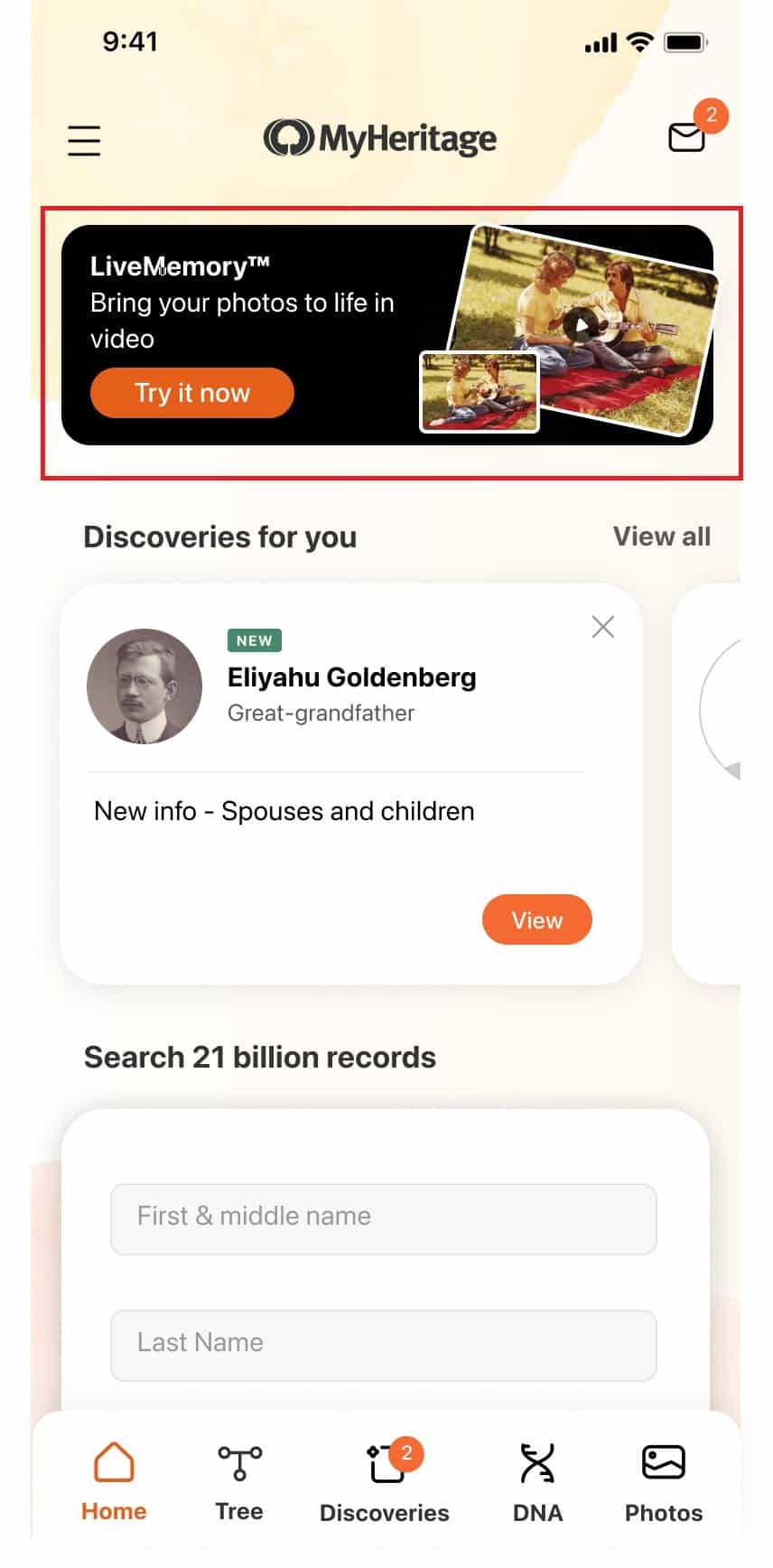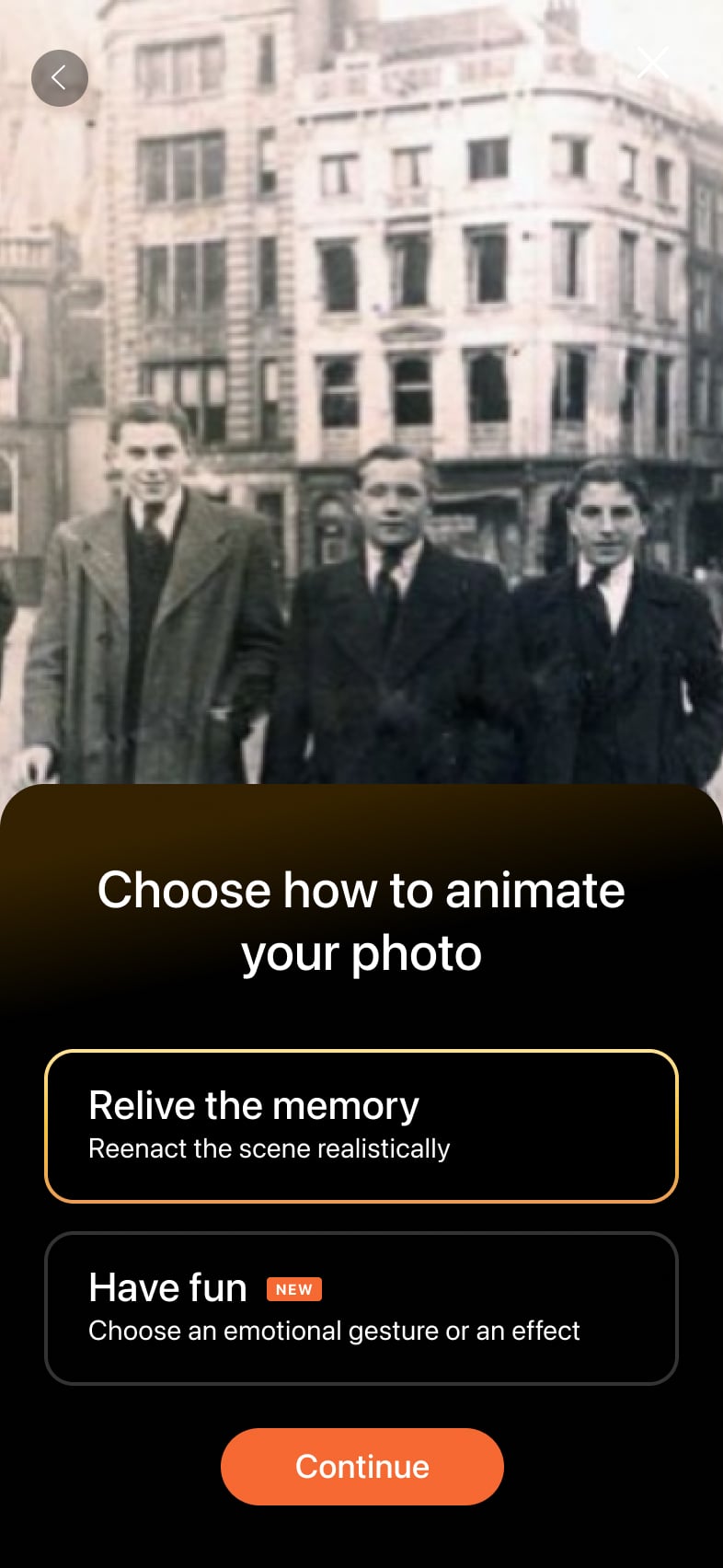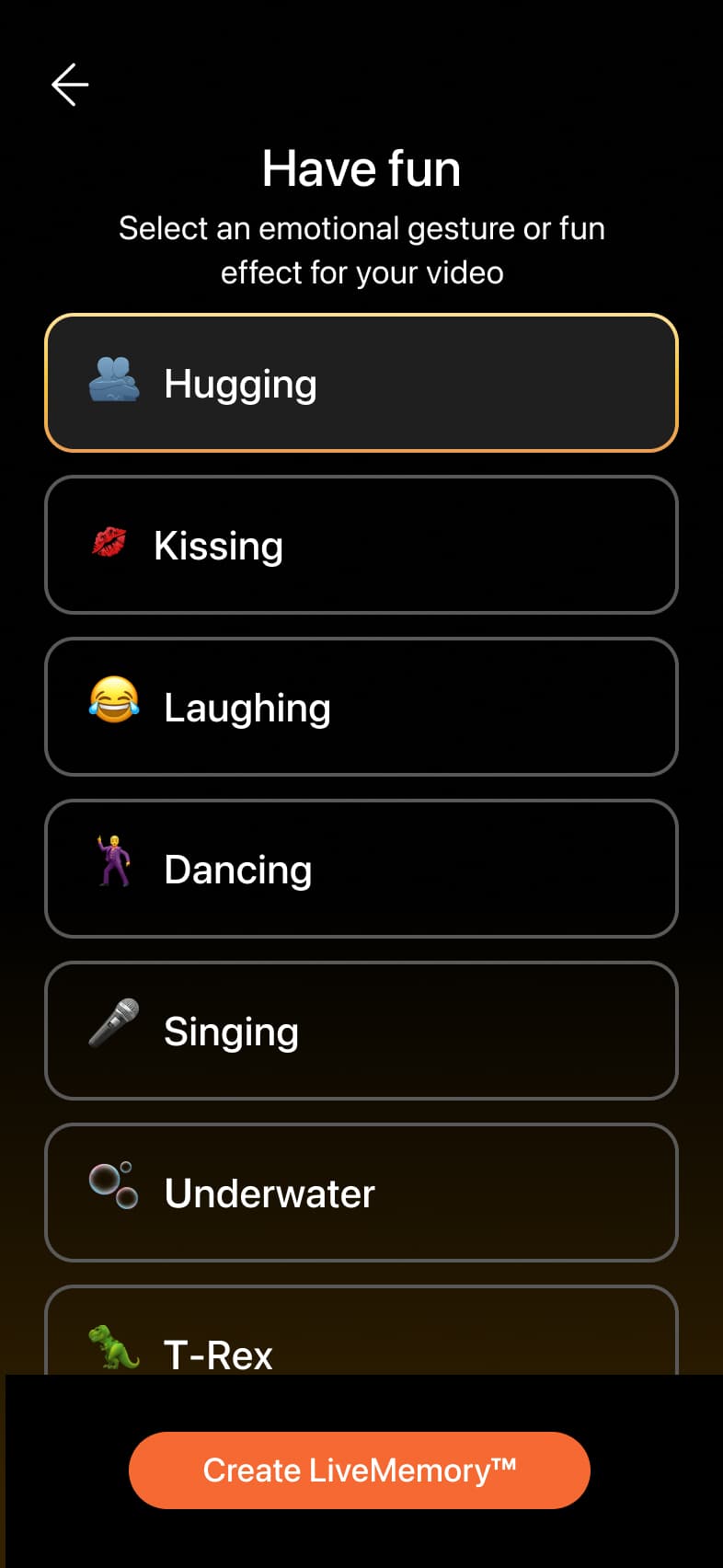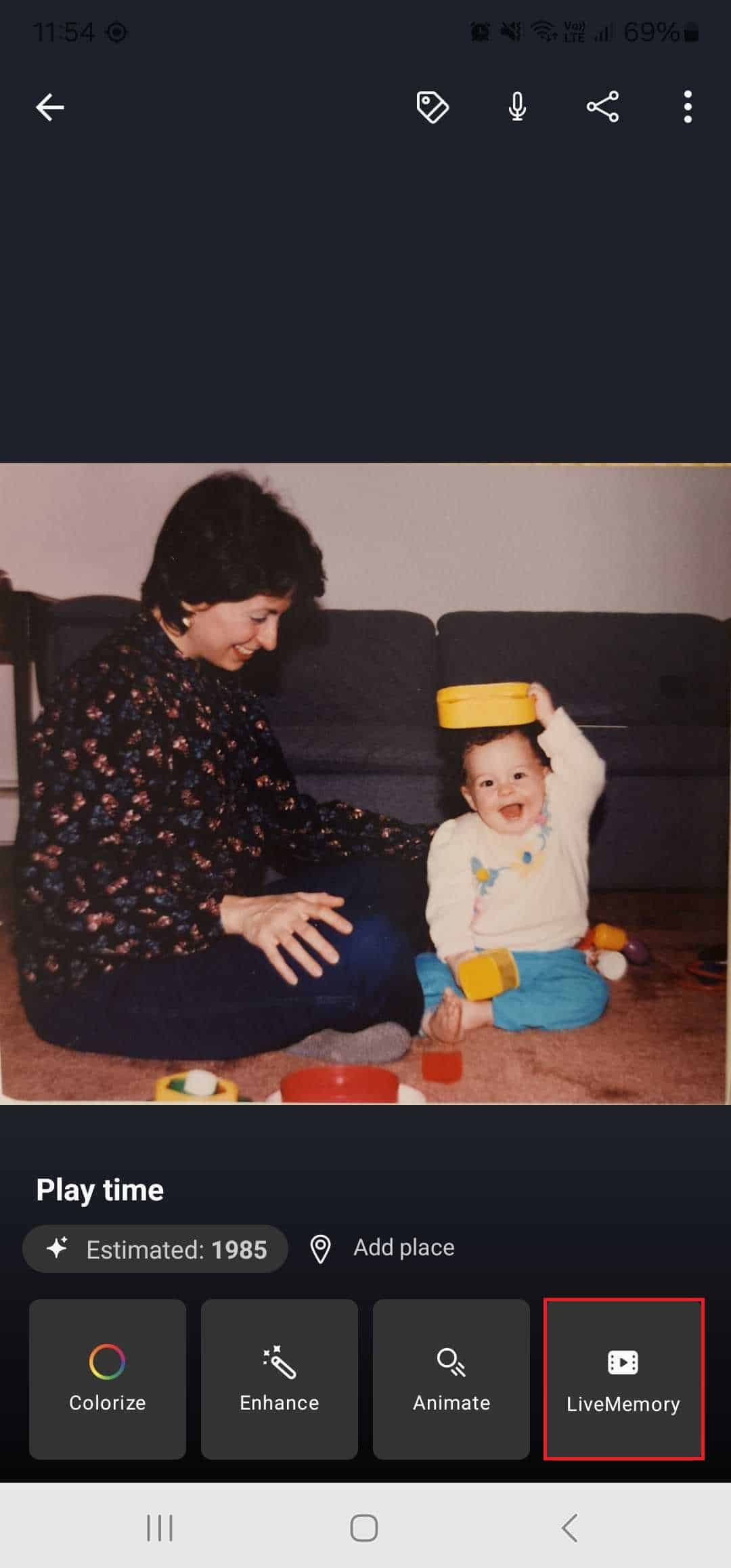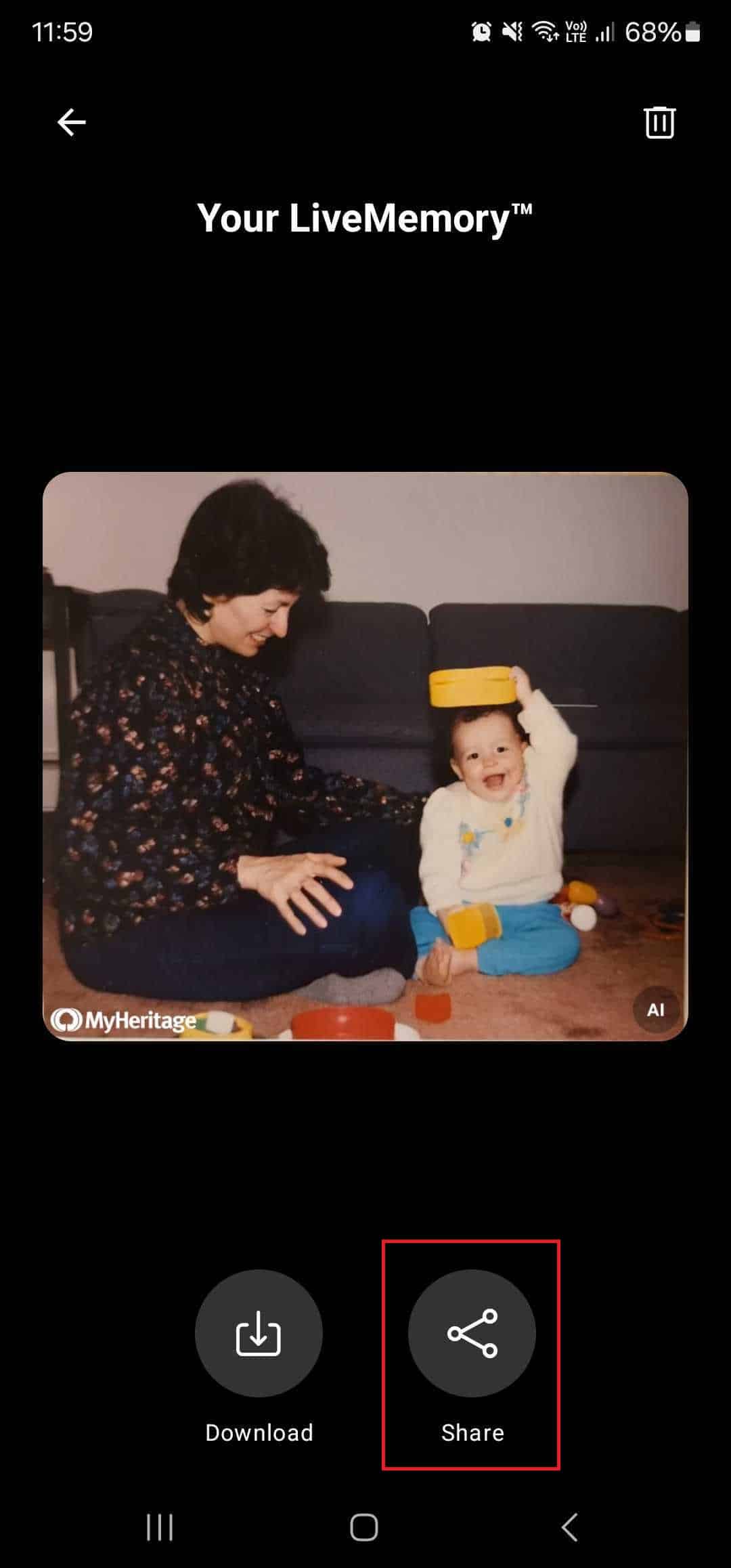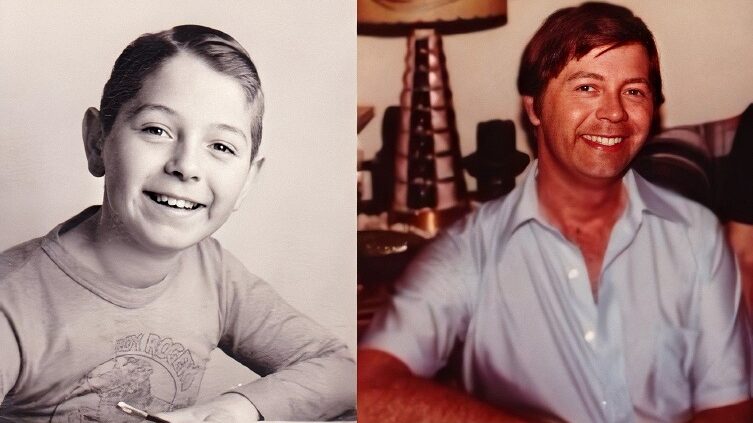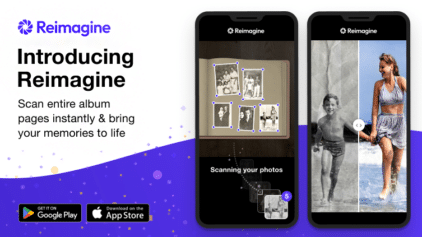New: LiveMemory™ Custom Animations, Seamless Sharing, and More!
- By Erica
Last month we released LiveMemory™, an amazing AI feature on the MyHeritage mobile app that lets you relive your favorite moments by turning any photo into a short video clip. LiveMemory™ videos have quickly become a favorite of genealogy experts and enthusiasts, who love watching their cherished memories come to life and sharing them with family and friends. Today, we’re delighted to announce new improvements to LiveMemory™.
LiveMemory™ turns any still photo into a short video clip using AI. At launch, LiveMemory™ reenacted the scene shown in each photo. Now, in addition to reenacting the scene, we’ve added a set of 10 custom animations so that if you wish, you can choose what happens in the video and have fun. You can choose from emotional gestures such as hugging or laughing, which is perfect when you upload a favorite photo of your parents, or if you’re feeling more playful, try out fun effects like underwater, zero gravity, or balloons.
In addition to the custom animations, it’s now easier to view and share your LiveMemory™ videos. All LiveMemory™ videos you generate are now stored in your MyHeritage account and can easily be accessed through the app gallery.
LiveMemory™ custom animations: examples
All of the custom animations are designed to make you smile, laugh, and reminisce. They consist of 5 emotional gestures and several fun effects. The emotional gestures include hugging, kissing, dancing, laughing, and singing. Below are examples of the new animations. Thanks to the genius of AI, they completely adapt to the photo you upload, ensuring that every video generated is unique and original.
Hugging:
Kissing:
Dancing:
Laughing:
Singing:
New fun effects add a playful twist to LiveMemory™, and there are several such animations to choose from:
Zero gravity:
Underwater:
T-Rex:
Rain:
Balloons:
How to use LiveMemory™ custom animations
If you already have the MyHeritage app on your device, make sure you have the latest version installed. If you don’t have the app yet, download it now from the App Store or Google Play. Open the app and tap the LiveMemory™ banner at the top of the home screen, marked below in red.
Select any photo from your device or the gallery, and then tap “Next”. The gallery includes all the photos you have previously uploaded to MyHeritage.
Choose how you’d like to animate your photo. To let the AI automatically reenact the scene in the photo, as in the original version of LiveMemory™, simply tap “Relive the memory”. Alternatively, to apply a specific gesture or fun effect, tap “Have fun”. Then tap “Continue”.
If you tapped “Have fun”, select one of the animations offered and then tap “Create LiveMemory™”.
We encourage you to have fun and experiment! The animations are random, so if you don’t like a video result, you can try the same animation on the same photo again and get a different video that may be more appealing to you. It’s also nice to experiment with different types of animations on the same photo.
As soon as your LiveMemory™ is ready, you will receive an email from MyHeritage with your LiveMemory™ attached. If you have push notifications enabled on your device, you’ll also receive a notification when it’s ready. Both the email and the push notifications will take you to the app where you can view your LiveMemory™ video.
Viewing a LiveMemory™ video
From now on, all new LiveMemory™ videos that you create will be available to view in the Photos section of the app. Photos with a LiveMemory™ have a play icon on the bottom, such as the one marked below in red.
Tap the photo, then tap “LiveMemory” to play your video.
Sharing
You can easily share your LiveMemory™ videos with friends and family directly from the MyHeritage app to Facebook, Instagram, TikTok, X (formerly Twitter), Bluesky, WhatsApp, and other social media. Tap the Share button at the bottom of the screen, then select the social media platform of your choice. You can also download the video to your device.
Tips for best results
Before you use LiveMemory™, make sure you have the latest version of the MyHeritage mobile app installed.
We recommend that you upload an iconic family photo with interesting content. If you upload an ordinary selfie or a photo showing two people standing, there is no scene to speak of and the output video may look boring, unless you use one of the custom animations.
The results can vary depending on the resolution of the original photo and the angle of a person’s face. If you aren’t satisfied with the results, try uploading higher-resolution photos or photos with larger, more visible faces.
Cost
Anyone can try LiveMemory™ for free, for a limited number of videos. To create more LiveMemory™ videos, an annual Photo plan or Omni plan is required. The annual Photo plan currently costs only $49.90 per year and is available exclusively on the MyHeritage app. It provides unlimited access to all of the other MyHeritage photo features including MyHeritage In Color™, Photo Enhancer, Photo Repair, Deep Nostalgia™, and the Photo Scanner. Users with a Photo plan can create 20 LiveMemory™ videos annually. As a thank you for their loyalty, Complete subscribers are eligible for a 25% discount on the Photo plan. Users with a MyHeritage Omni plan can create 30 videos annually. Learn more about the MyHeritage Omni plan here.
Summary
The upcoming holidays are the perfect time to get together with your loved ones and use MyHeritage’s LiveMemory™ feature to laugh and reminisce with your family’s cherished photos. Reenact your favorite childhood moments and try out the new animations for a healthy dose of laughter. Share your favorite videos with family and friends and bring a smile to their faces. Happy holidays from the MyHeritage team!