I have just tried this out and it is amazing. Will be making a few more in the future. So easy to use. Thanks


We’re thrilled to introduce DeepStory, a groundbreaking new feature from MyHeritage that allows you to create animated videos of your ancestors telling their life story, using just a still photo and some text. This exciting new tool gives you a whole new way to document, preserve and share your most treasured family stories.
A DeepStory is a video biography, where the narrative is told by a speaking portrait of your ancestor or relative, based on details from your family tree and manually entered text, and is enriched by photographs that illustrate various life events.
Learn more about DeepStory in this short video:
Imagine watching a realistic simulation of how your grandfather may have looked and sounded telling the story of his life, his immigration to the United States, and how he fell in love with your grandmother. How emotional and exciting that would be, to say the least! Well, that’s exactly what you can do with DeepStory, as in the example below:
All you need is a clear photo of the individual and a simple narrative written in the first person to create your own DeepStory in just minutes! If you already have a family tree on MyHeritage, we can create an automatic DeepStory for you using information and photos from your tree. You can then edit the narrative and add photographs, customize the voice, and preview the result as much as you like until your DeepStory is ready to share with your family and friends.
DeepStory will make your ancestors’ stories come alive. It can be a deeply moving experience to hear your relatives reminisce about the past and take you along for the journey. This unique technology is sure to engage and excite your entire family!
How it works
DeepStory is powered by some of the most advanced AI technologies available today. The innovative technology for the speaking portrait was licensed by MyHeritage from D-ID, a company specializing in video reenactment using deep learning.
Our first license and integration of D-ID’s impressive technology resulted in Deep Nostalgia™, which allows users to animate the faces in historical photos. This feature took the internet by storm and was used nearly 100 million times in the first year since its launch.
DeepStory takes this concept even further by adding audio. The narrative that describes a person’s life story, taken automatically from their MyHeritage family tree and enhanced by the user, is converted to high-quality audio using text-to-speech technology. Cutting-edge reenactment technology then creates a high-resolution video animating the person’s face and mouth to speak the audio, by generating realistic lip-sync. The gestures in the driver videos that are used to create the animation sequences are real human gestures. However, the end result is not authentic, but rather a technological simulation of how the person in your photo would have moved and looked if they were captured on video and spoke the words that you provided.
DeepStory works equally well on black and white photos and photos that were originally taken in color. It also works well on colorized photos and photos whose colors were restored using MyHeritage In Color™. In fact, combining these features can lead to great results. MyHeritage now makes it possible for you to take a blurry black and white photo, repair it, colorize it, enhance its focus, and then use it to create a DeepStory.
DeepStory combines some of the most impressive AI technologies available today, bringing your family stories to life like nothing you’ve ever seen! And remember, you can create a video biography using DeepStory for people who lived before video was even invented!
More Examples
Want to see some more nice examples? Check out the gallery in the DeepStory page!
Getting started
Creating a DeepStory is fun and easy. Anyone can create an amazing DeepStory in a few simple steps. There are two ways to create a DeepStory: from scratch (available to those who are new to MyHeritage), or automatically (available to existing users of MyHeritage who have a family tree).
If you’re new to MyHeritage
You can easily create a DeepStory from scratch. To do so, visit the DeepStory web page: www.myheritage.com/deepstory.
Upload a photo to get started, and you’ll be asked to create a MyHeritage account for free on this page.
You’ll be asked to review and accept the DeepStory service terms.
Upload a photo of someone you’d like to create a DeepStory for, typically an ancestor of yours.
As a first step, your photo is enhanced for optimal results:
If your photo contains more than one person, we’ll show you the individual faces we detected in the image. Click on any of the round faces shown to create a DeepStory for that person.
Next, enter the person’s name, and select the gender.
You’ll now reach the DeepStory Editor. Use the editor to write the narrative that you want the person to speak, in small convenient sections, called chapters, and optionally add one photo to each chapter. Each chapter is intended to cover an aspect of the person’s life, such as their birth, parents, occupation, and so on. You can decide which chapters you want to have.
See more details further below on how to use the editor to write the narrative and upload photos, and customize the voice options.
Once you are ready, click the “Create DeepStory” button in the top right corner.
Creating a DeepStory typically takes between 30 seconds to a few minutes, depending on the length of the narrative you have entered and the number of photos you have added.
Once your DeepStory is ready, it will appear along with the option to play it, edit it or share it. There will also be links to view all the DeepStories you’ve created or to create a brand new DeepStory. Because it can be a lengthy wait, we’ll also email you with a link when the DeepStory is ready, so you don’t have to wait for it to be generated, and you can do something else in the meantime.
If you already have a family tree on MyHeritage
If you are one of the 99 million users who are already using MyHeritage to build a family tree, you’re in luck. We can create a beautiful DeepStory for you based on the information already on your family tree in just a few clicks. Then, use the DeepStory editor to improve the DeepStory further.
Access the DeepStory page for existing MyHeritage users by selecting “DeepStory” under the “Photos” tab in the navigation bar:
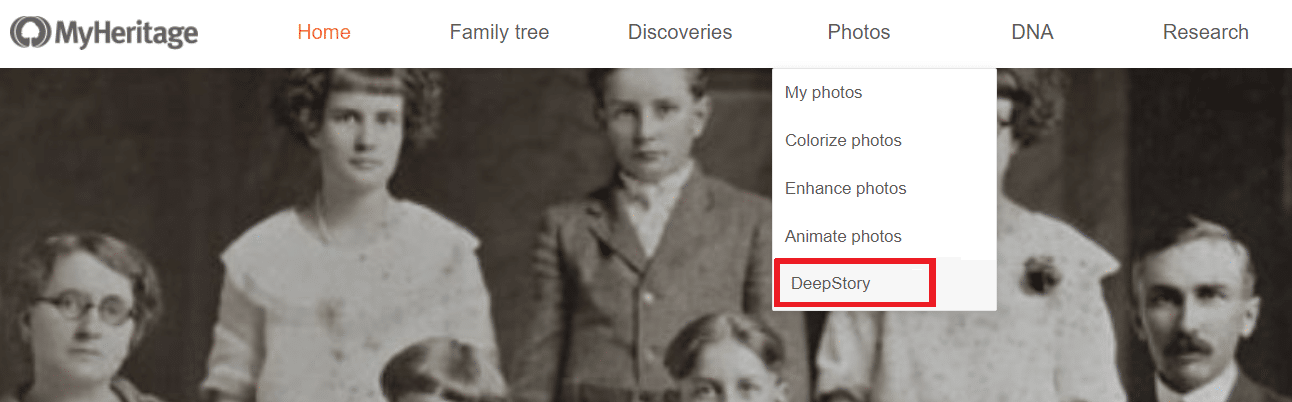
Here, suggestions of individuals for whom to create a DeepStory are listed. We’ll include deceased ancestors or relatives of yours, for which sufficient information from the tree is available, with preference to those with a personal photo in the family tree. We take great care in suggesting people that we know we can create the best DeepStories for from your family tree, based on how closely they are related to you and how much information about them is included in your tree.
To create a DeepStory, simply click any of the suggestions. Or, scroll to the bottom of the page to create a DeepStory from scratch using a new photo that you upload.
Once you click a suggested individual, a DeepStory will be generated automatically based on the information and photos in your family tree. The more details and tagged photos you have in your tree, the richer and more engaging your DeepStory will be.
Note that you will be asked to accept the DeepStory terms before creating your first DeepStory.
Our team has developed a very sophisticated logic to curate the information and accompanying photos from your family tree when you create a DeepStory in one click based on your family tree.
There are many different types of facts that could be added to the family tree. We take all the information that has been entered in the family tree as facts for that individual, and we choose the most important facts that pertain to the story. We generally select and show when and where people were born, their parents, their siblings, marriages, birth of their children, grandchildren, occupation, military service. We often omit information if the story becomes too long.
When the family tree information is automatically selected for your DeepStory, we then randomly choose different ways to present each type of fact, to avoid repetition. In this way, every single DeepStory will appear different and create a different story each time.
This information is grouped into chapters based on topics, and we try to locate a photo from your family tree that best fits that chapter. We invest considerable effort in picking the best photo for each chapter based on several criteria including:
- The more people that are tagged in the photo and are relevant to the chapter, the better; and the fewer people that are tagged and aren’t relevant to the chapter, the better.
- The resolution of the photo, and the sizes of the faces in the photo.
- The dates of the photo and how they relate to the ages of the people in the photo.
- The title and other metadata of the photo.
For example, for a chapter that describes a person’s siblings, we will automatically select the photo in which as many of these siblings as possible were tagged. For a chapter about the person’s marriage, we will guess which one of the photos is an appropriate wedding photo, and so on. You can later replace any of the default photo selections.
Uploading and tagging more photos on your MyHeritage family site will improve the photos that are automatically curated for your DeepStories. If you haven’t yet uploaded your trove of family photos to MyHeritage, there is no time like the present. Upload your family photos today, and tag people in the photos based on the individuals in your family tree.
Remember — the automatic DeepStory we create for you is just a starting point! You’re encouraged to edit and enrich it further with vivid details, colorful anecdotes, and additional photos. The family tree is only a starting point but your DeepStory will come alive when you add stories that may be missing in the family tree.
Once you’ve created at least one DeepStory, you’ll see all the DeepStories already created at the top of the main DeepStory page under the label “Your DeepStories”, and on top of “Suggested DeepStories”.
You can return here at any time to keep improving a DeepStory that you have previously created.
Click the three dots on the bottom right of a DeepStory that you have created in the past to share, download, edit, or delete the DeepStory.
If you don’t yet have a family tree on MyHeritage, go to the Family Tree tab and create your family tree. It will then be easier to create a DeepStory.
If you have a family tree on MyHeritage but the person you want to create a DeepStory for is not one of the suggestions listed, you can easily create the DeepStory by finding that person in the family tree first. The panel in the family tree page offers a new option to create a DeepStory, as shown below. It is only available for deceased individuals.
There is also a similar option on the profile page:
Sharing a DeepStory
Once your DeepStory is ready, you’ll surely want to share it with your friends and family. Their reactions will be priceless! Plus, they’ll get the opportunity to create their own DeepStories for all of you to enjoy. The DeepStory is a video that you can download and share in any way you’d like, or share it directly to Facebook or Twitter. You can also copy a link to the DeepStory that you’ve created and share it via other means.
Editing a DeepStory
Click “Edit DeepStory” to open the DeepStory Editor.
In the editor, you’ll be able to improve and customize your DeepStory until you get a result that you’re proud of.
Select a chapter to edit the text, or add or replace the photo for that chapter.
Click on the three dots on the bottom right of a chapter to hear how it will sound, add a new chapter, or delete the chapter.
In the editor, click “Add a new chapter” to do just that. A pop-up window will open from which you can select a topic for the new chapter. Topics already used in the DeepStory will no longer be listed.
You can select one of the chapter topics suggested, or click “Free Text” to do it on your own on whatever topic you’d like.
When adding a new chapter, remember to write the text in the first person. You are creating an autobiography for one of your ancestors, so the words need to come from them, instead of describing that person in the third person.
When a chapter is selected, click on the photo icon, on the bottom right hand corner of the chapter’s photo, to replace or delete the photo.
Voice options
DeepStory currently supports more than 140 different voices in 31 languages. When we create a DeepStory for you, we will automatically (and randomly) pick a voice for you among the supported voices, based on the language you are using and the gender of the person you created the DeepStory for.
Click on the three dots next to chapter to hear that chapter read out.
Select “Voice options” to change the voice in the DeepStory.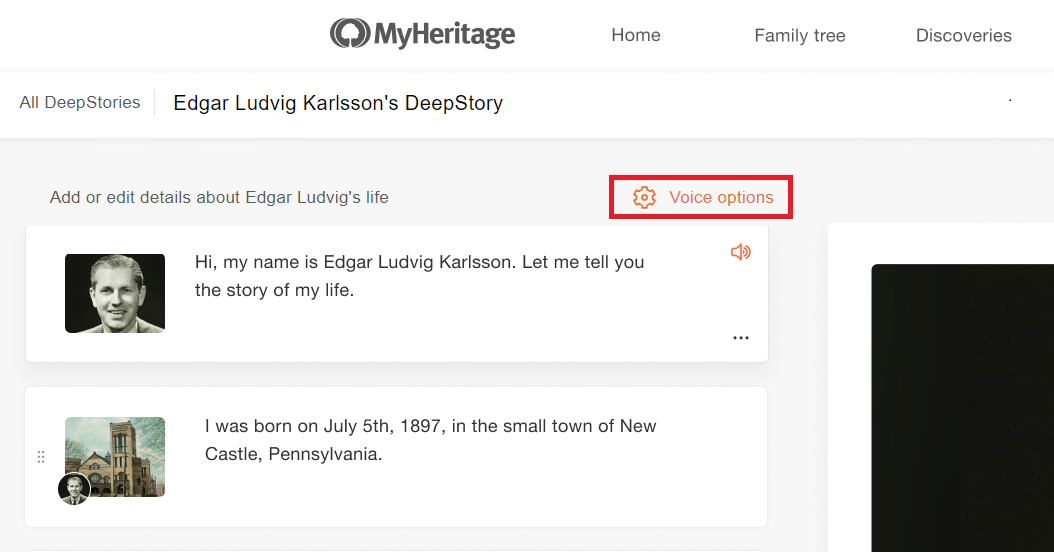
From there, you can select another voice style or accent, in the language of the DeepStory, from the list of voice options we offer and further customize the speed of each voice.
The available voices are according to the language that you are viewing the site in. To change the voices available for the DeepStory, change the language on the top right corner of the site. You will then see all the voice options for that language.
You can preview each voice and speed to make sure you like it, and generate the DeepStory again using your new settings.

At this time, it is not possible to upload custom voice files to DeepStory — for example, if you have a real voice sample for the person in the DeepStory, it is not possible to use it to tell the story. Hopefully such capability will be added in the future.
When you’re finished editing, you can save the changes and create a new DeepStory, by clicking “Save & Create”, or discard your latest changes.
Creating a DeepStory using the MyHeritage mobile app
DeepStory is also available on the free MyHeritage mobile app, which can be downloaded from the App Store or Google Play. If you already have the app, you’ll need to update it first to make sure you’re using the latest version.
You can create a DeepStory from the Photos section in the app. A new DeepStory tab appears at the top of the screen that will take you to the mobile app DeepStory section. Here you can choose to create a suggested DeepStory from your family tree, or scroll down to upload a new photo.
Once your DeepStory is ready, you can edit the narrative and add photographs, customize the voice, and preview the result.
Tap on a chapter to edit it. Here, you can edit the text, and tap the camera icon to remove the photo or select a new one from your device. When you’re done editing, tap “Save” to save your changes or “Cancel” to discard them.
Tap the plus button on the lower right corner to create a new chapter. You can choose a topic from the list or start from free text.
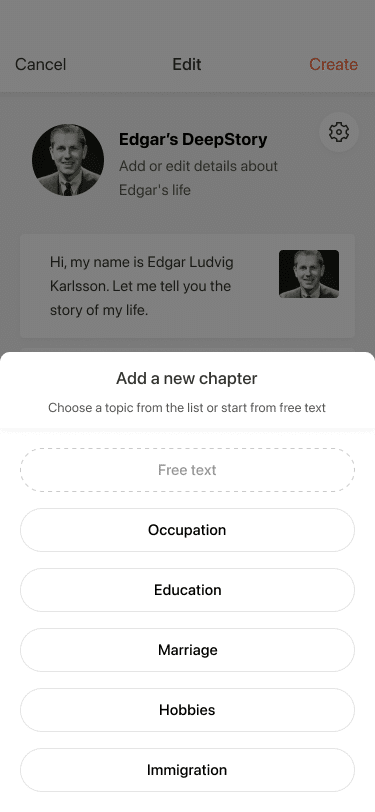
When you’re done editing the DeepStory, tap “Create.” Don’t forget to share with family and friends when it’s ready!
Tips for best results
- DeepStory’s technology works best when you upload a photo (for the protagonist) where the person’s face is front-facing and straight.
- Be original! Your DeepStory doesn’t need to follow any template. It can be emotional, funny, sad, heartwarming, or matter-of-fact. It can describe family events over several generations or detail a single event that took place during a brief moment in time.
- Often, short and sweet is best. The more concise the story, the more engaging it will be for your family members.
- Tell the story from your ancestor’s perspective, using language that you think would have represented them best.
- Invest time in finding the right photos to match the text for each chapter. This will enrich the DeepStory.
- Sometimes the text-to-speech technology will not pronounce names or words correctly. You can overcome this by editing the DeepStory and writing those names or words differently in a more phonetic manner. You can use the “Hear it” option to ensure that pronunciation matches your intention without having to generate the entire DeepStory again.
- If you don’t like the voice that was automatically selected for your DeepStory, go to the Voice options and choose a different voice among the many available. You’ll often find another one that fits in better for the individual you are creating the DeepStory for.
Create a DeepStory now at www.myheritage.com/deepstory
Privacy
When you create a video using DeepStory, your privacy is protected. The animation and enhancement occur on MyHeritage servers and neither the photos nor the videos are shared with any third party. MyHeritage doesn’t own the resulting video; it belongs to you, as with all photos you upload to MyHeritage.
While many people who’ve seen it love the DeepStory feature and consider it extraordinary, others find it unsettling and dislike it. Indeed, the results can be controversial and it’s hard to stay indifferent to this technology. We invite you to create your own DeepStories and share them on social media to see what your friends and family think.
This feature is intended for nostalgic use; that is, to bring beloved ancestors back to life and hear their stories. Please use this feature on your own historical photos and never on photos featuring living people without their permission. Creating and sharing a DeepStory requires prior acceptance of its terms of service, which include some of the following to ensure that it is not used for “deep fake” purposes:
- Do not use DeepStory on a photo of any living person without their permission.
- When entering the narrative for DeepStory, do not use content that is obscene, false, or offensive.
- Most importantly, please be respectful of others.
Cost
If you have a Complete subscription with MyHeritage, you can create an unlimited number of DeepStories.
Other users can create several DeepStories for free, regardless of the length of the DeepStory. Beyond that, they will need a Complete subscription to create more DeepStories. Non-subscribers will notice a watermark of the MyHeritage logo on the bottom right of the DeepStory, while Complete subscribers will be able to produce DeepStories that are logo-free.
You can learn more about our various subscription plans here.
Conclusion
We’re excited to launch DeepStory, and add next-generation storytelling to MyHeritage. We sincerely hope you will enjoy it.
DeepStory gives you the ability to create stunning video biographies and tell your family stories like never before. DeepStory joins our suite of world-class photo tools, which allow our users to connect with their ancestors in a whole new way. MyHeritage In Color™, Photo Enhancer, and Photo Repair help you see the faces of your ancestors in vivid color and stunning clarity. Deep Nostalgia™ allows you to animate their faces and watch them move. Now, DeepStory takes our photo tools to the next level.
Our goal at MyHeritage is to make family history more accessible and enjoyable to millions of people all over the world, and we’re proud to be leading the vision and innovation to make this a reality.
As with any new feature, this is just the first release and many improvements are planned. We’re planning to add subtitles in DeepStories, give you a drag & drop interface to reorder chapters in the editor, add a photo picker to allow you to easily pick any photo from your existing photos on MyHeritage, add highlighting of people in photos, and much more. If you have feedback and suggestions, we’d love to hear from you in the comments.
We want to thank D-ID for creating the awesome technology on which DeepStory is based. Our collaboration with D-ID that began with Deep Nostalgia™ has reached new heights with DeepStory, and we’re already planning our next exciting project together.
Try DeepStory today and let us know what you think!
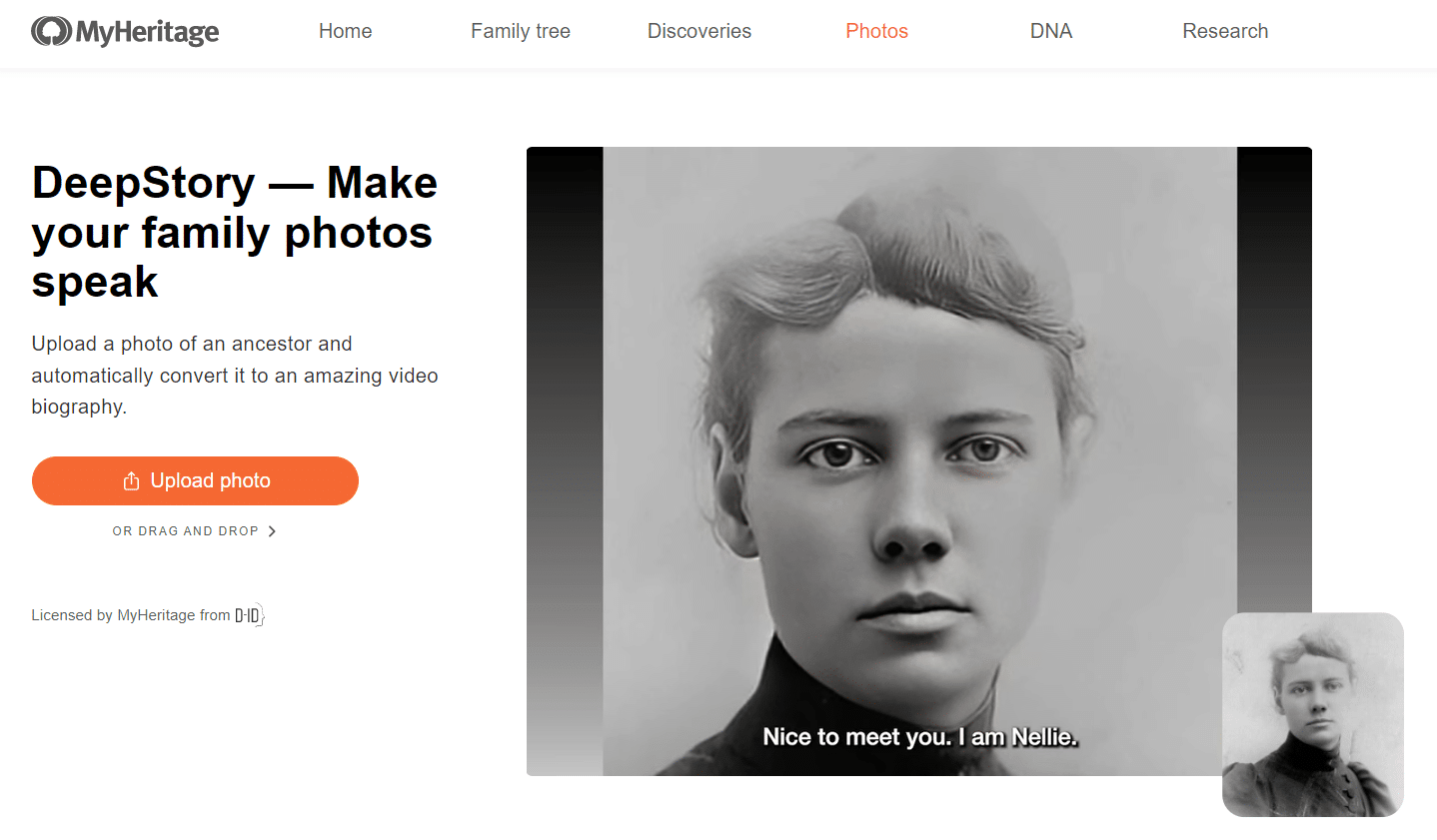
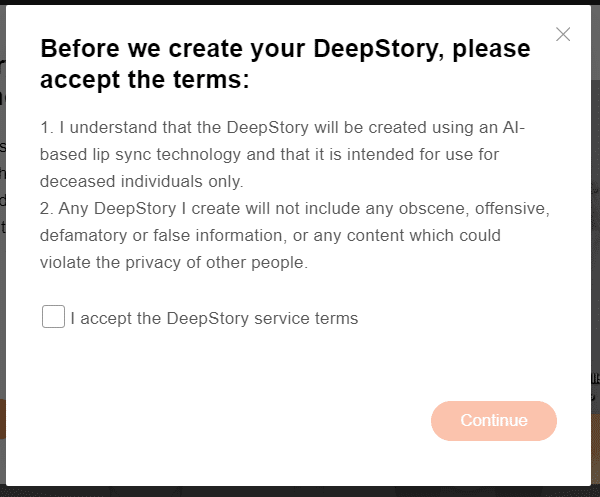
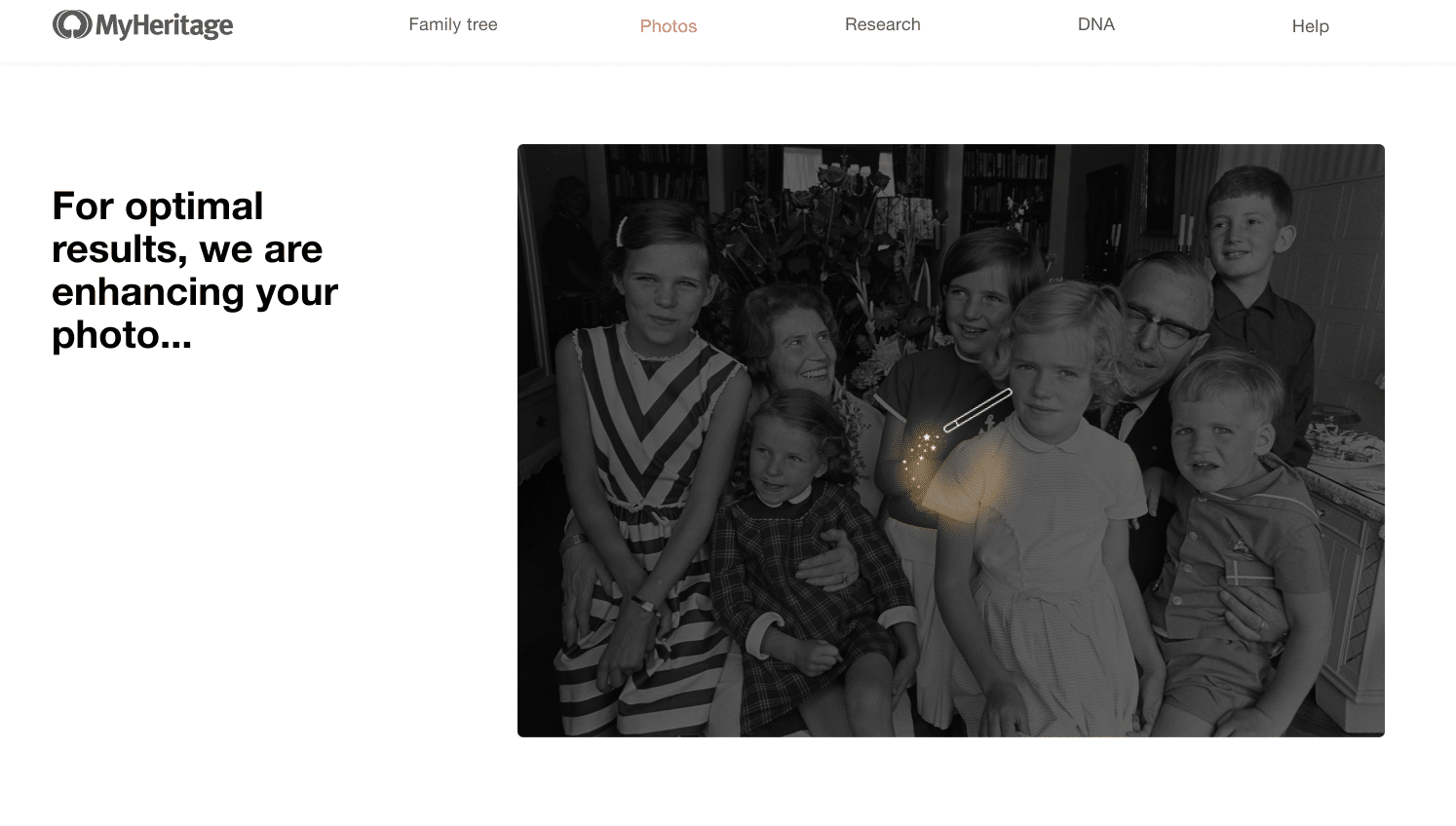
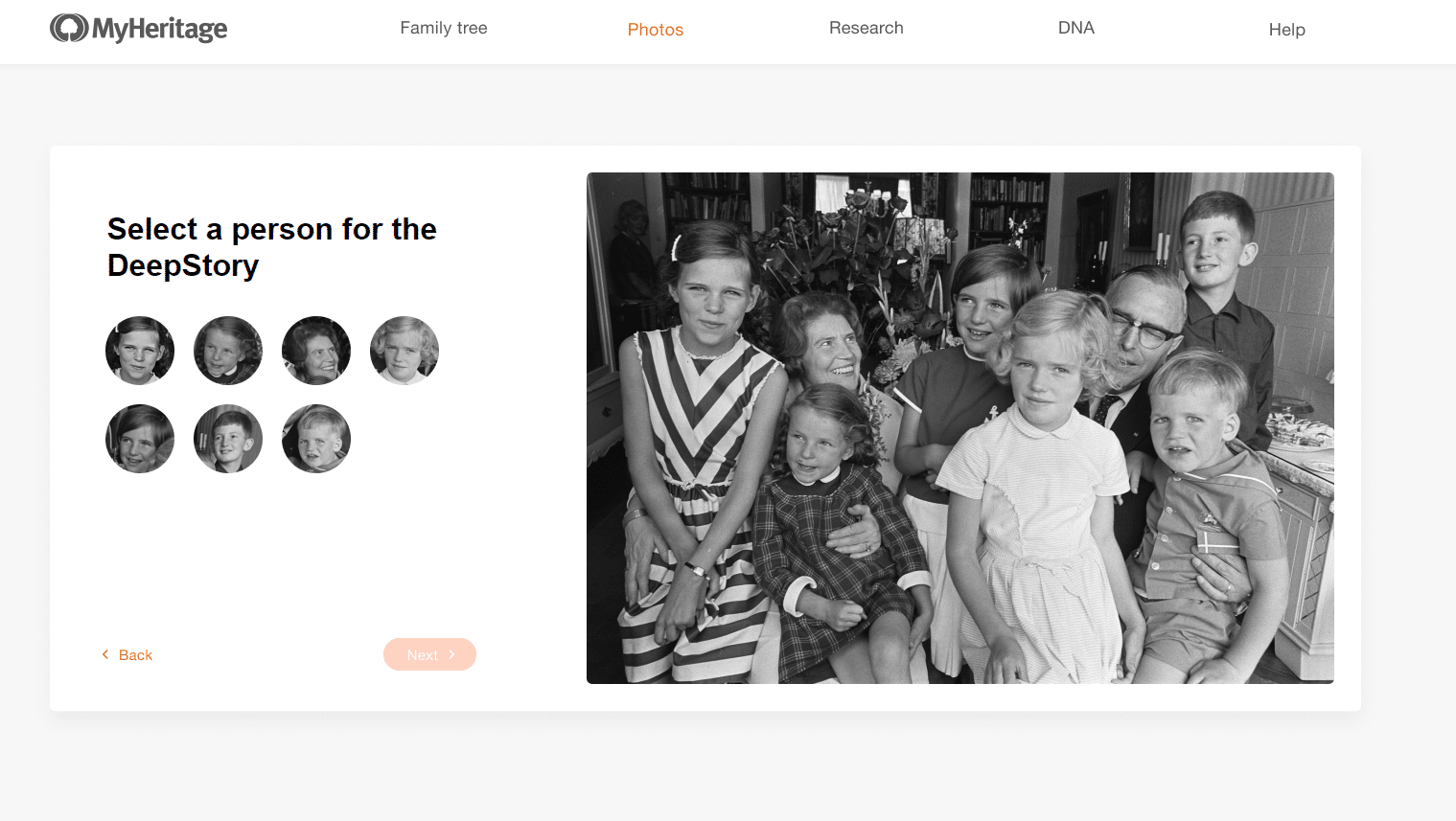
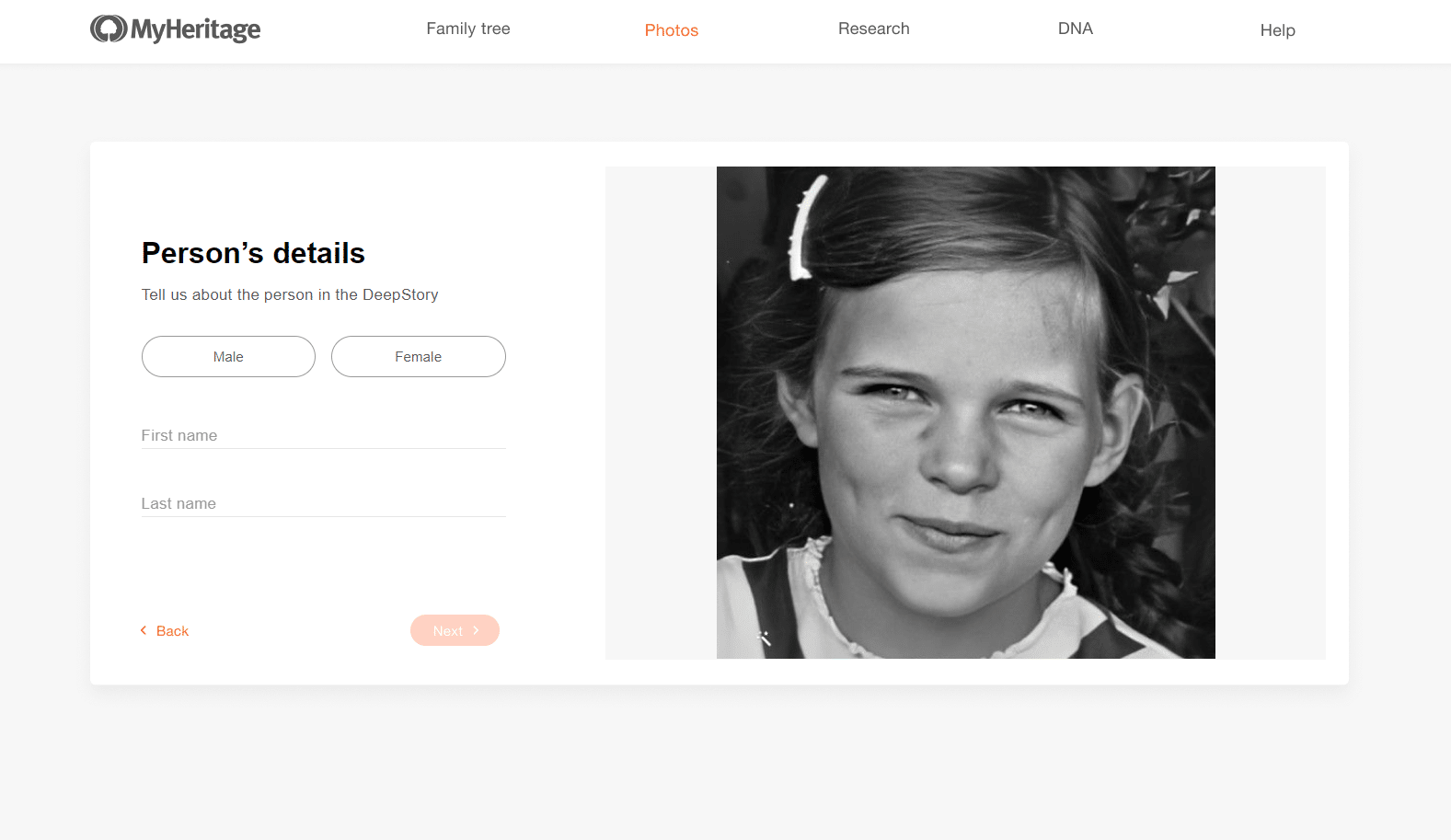
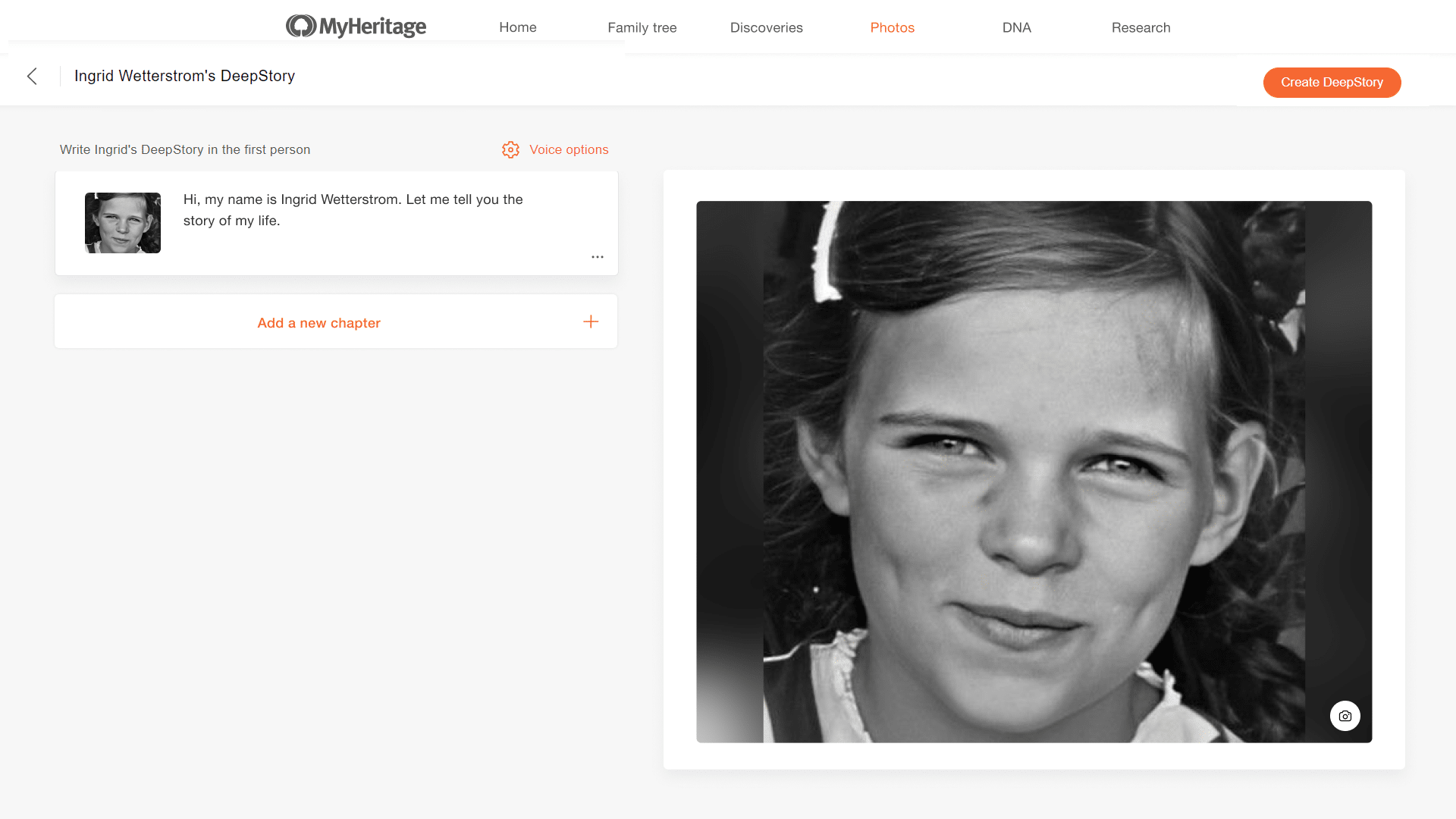
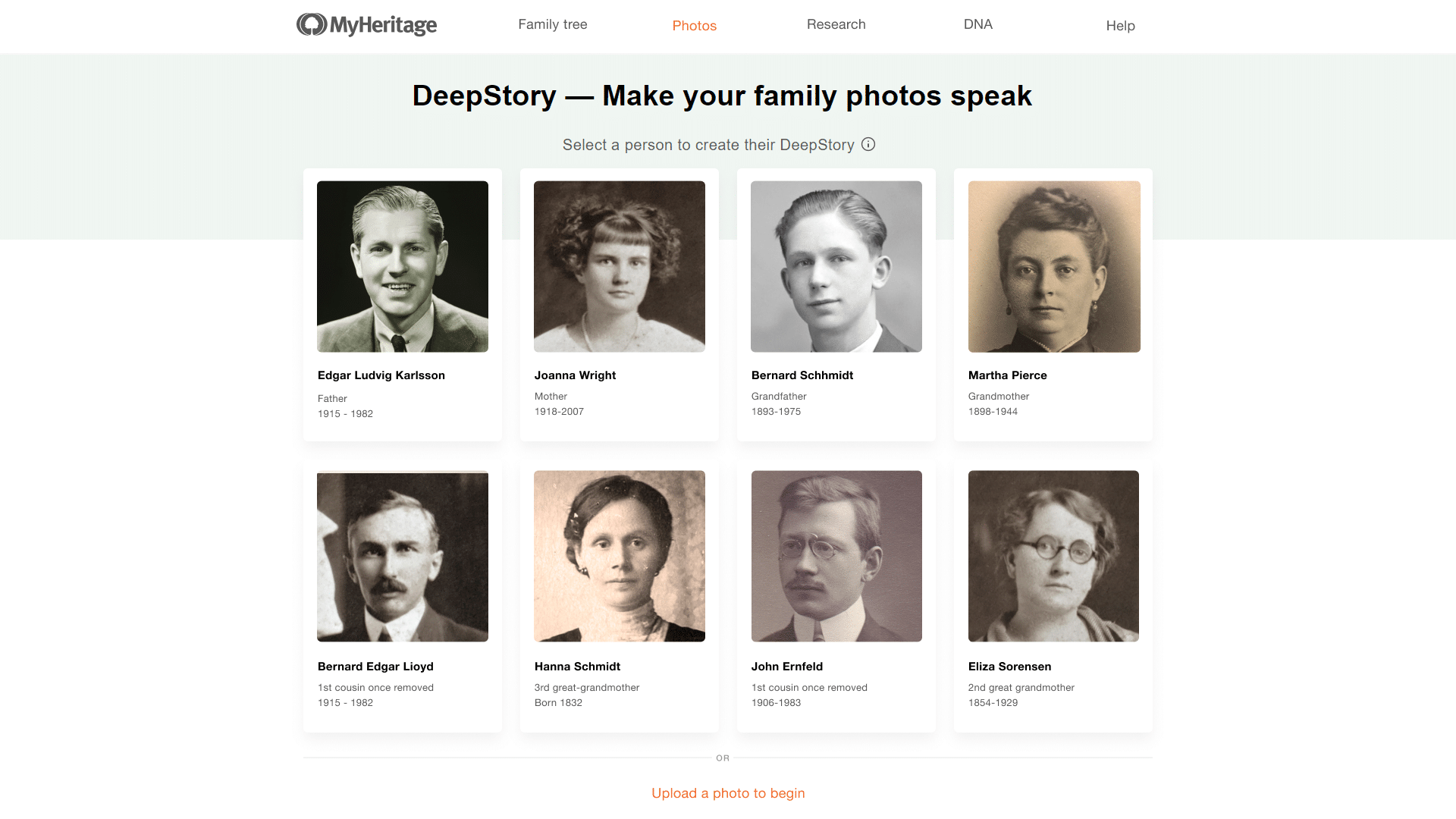
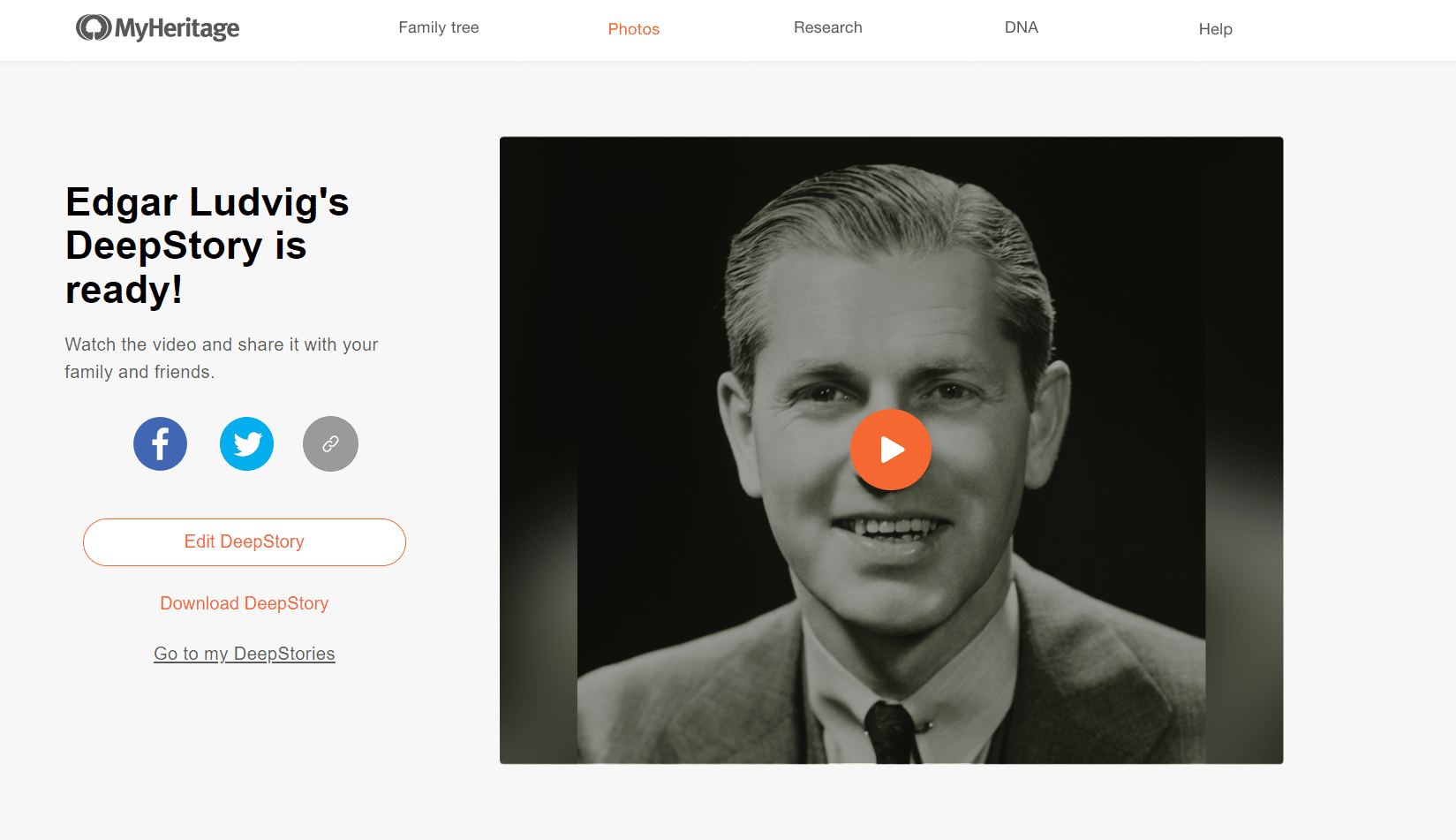

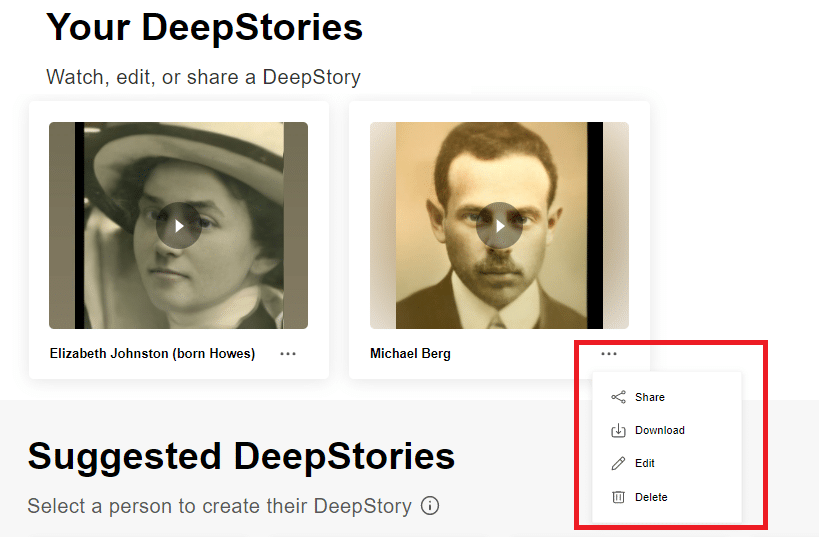
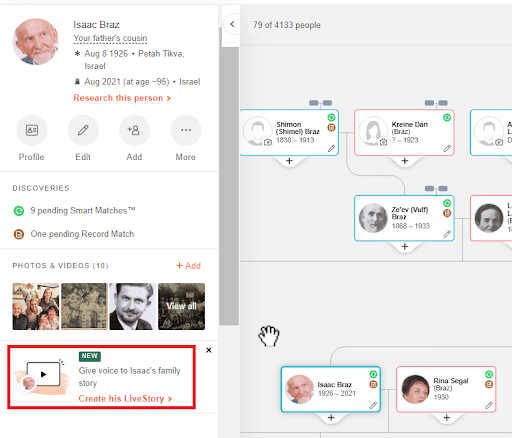
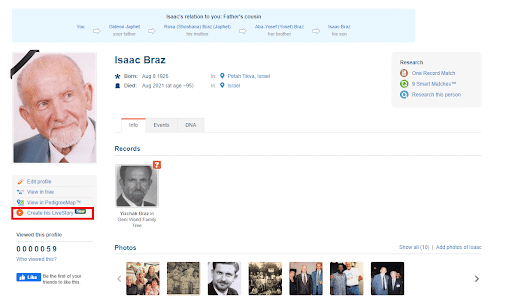

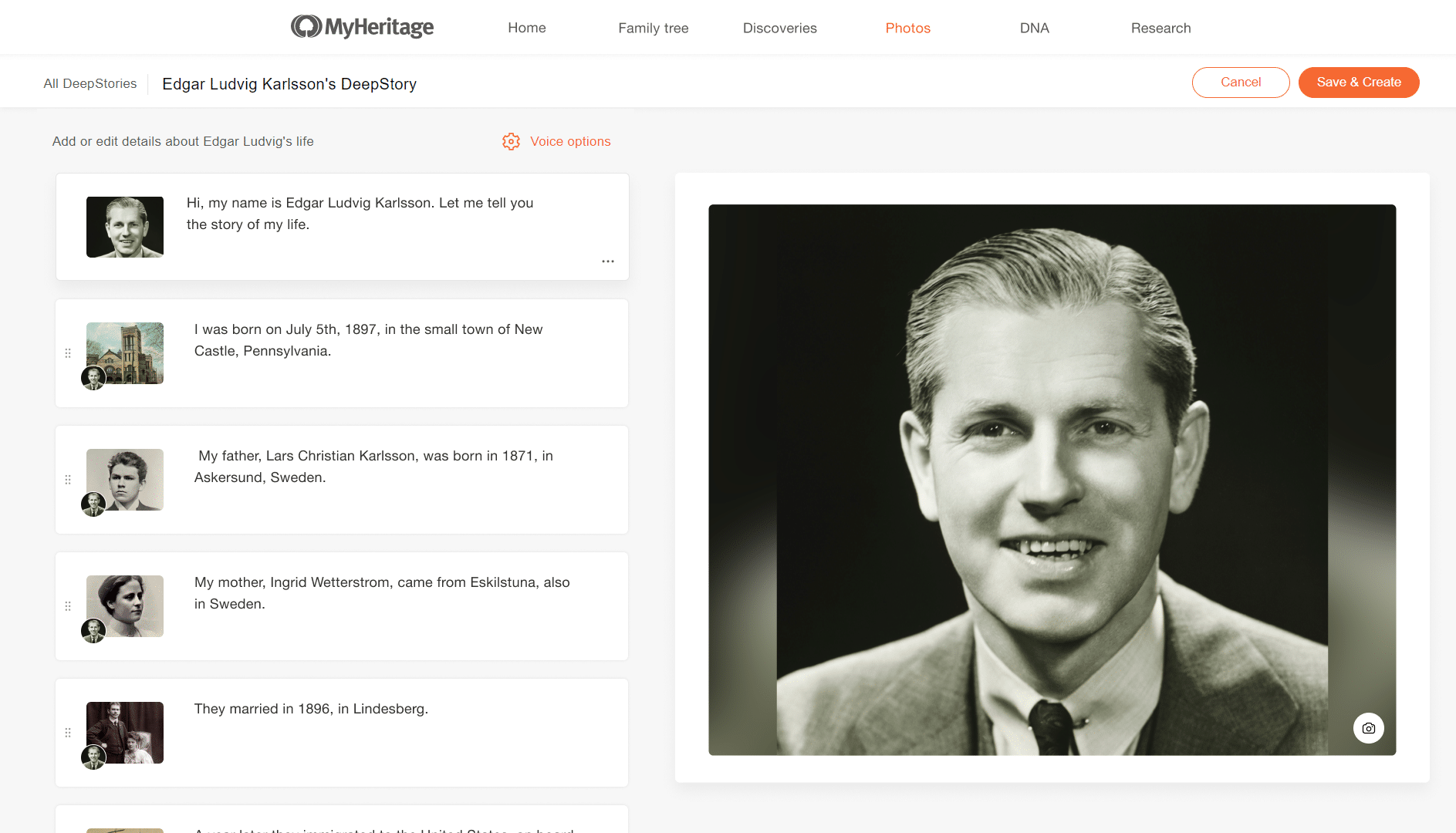
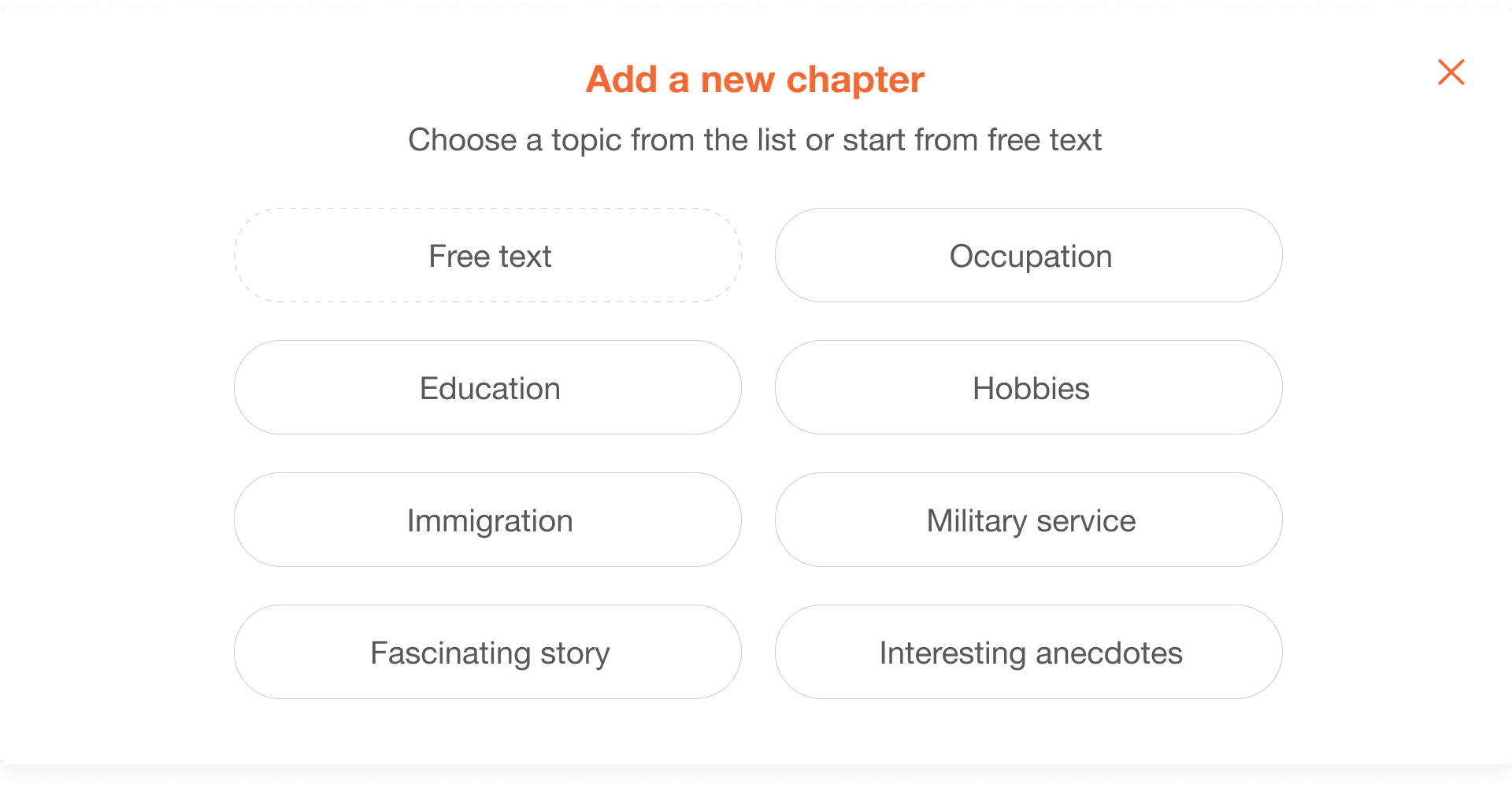
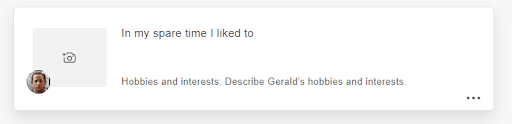
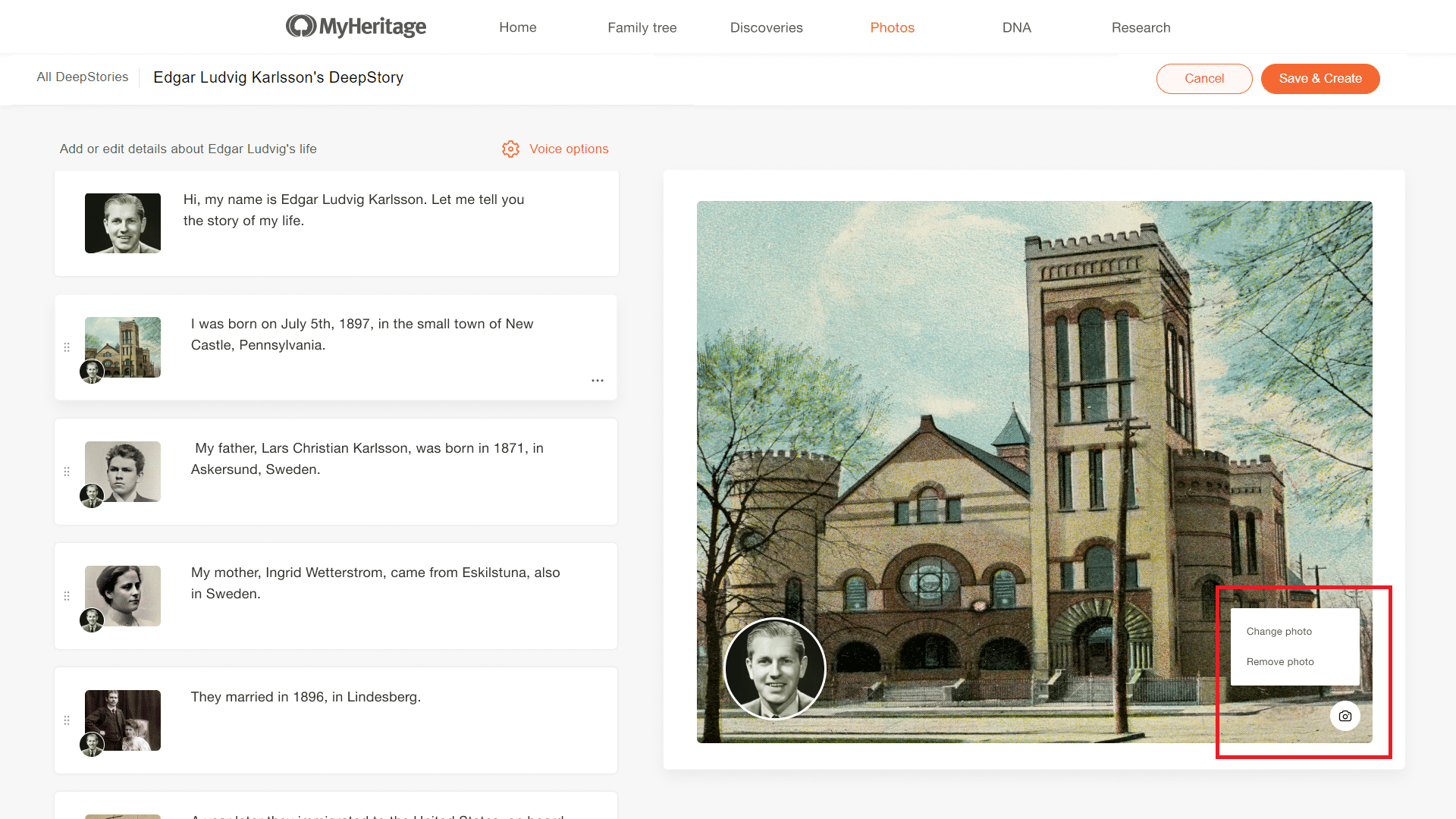

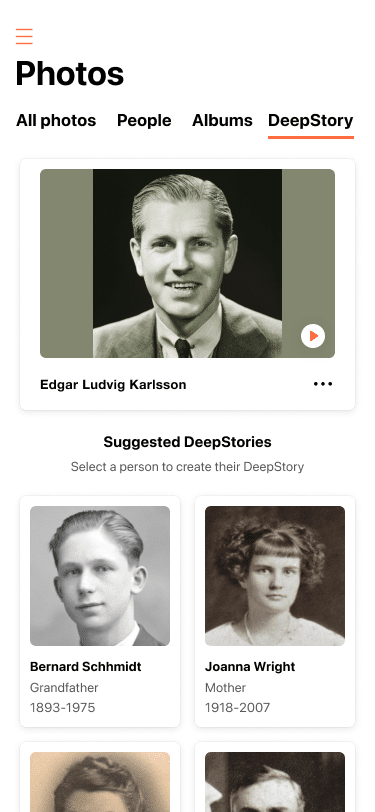
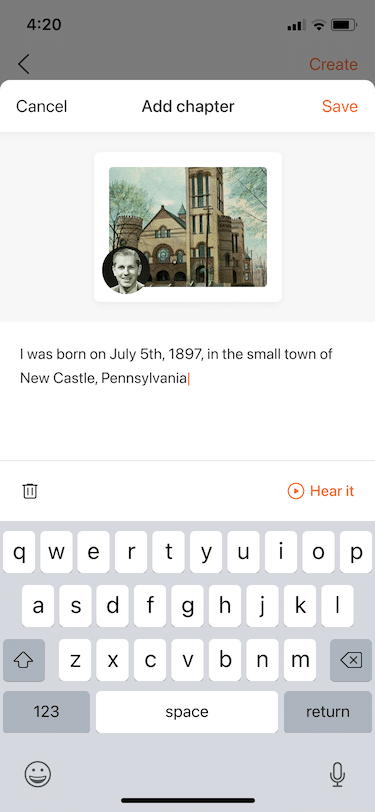
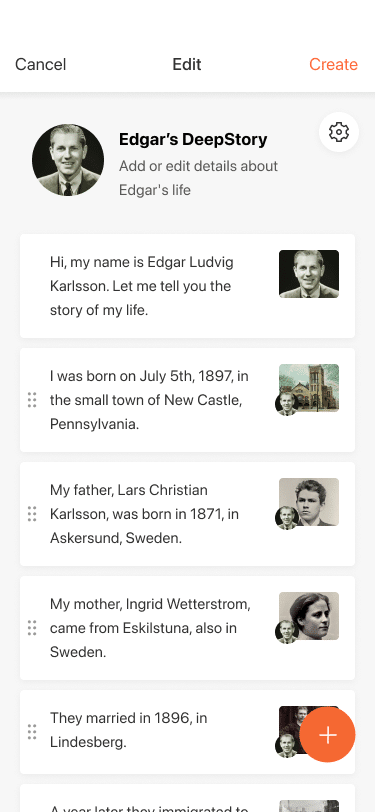
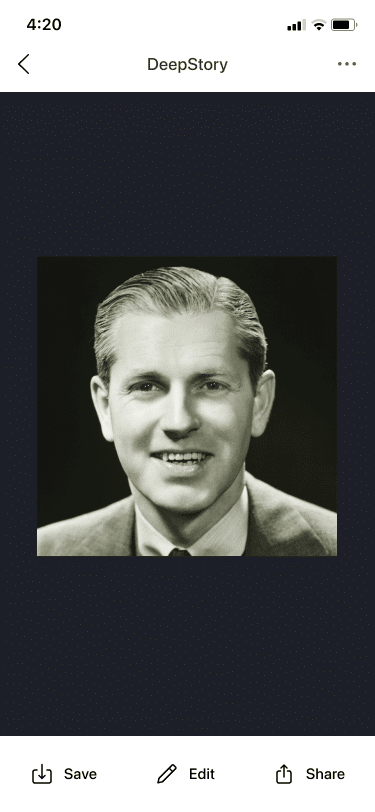

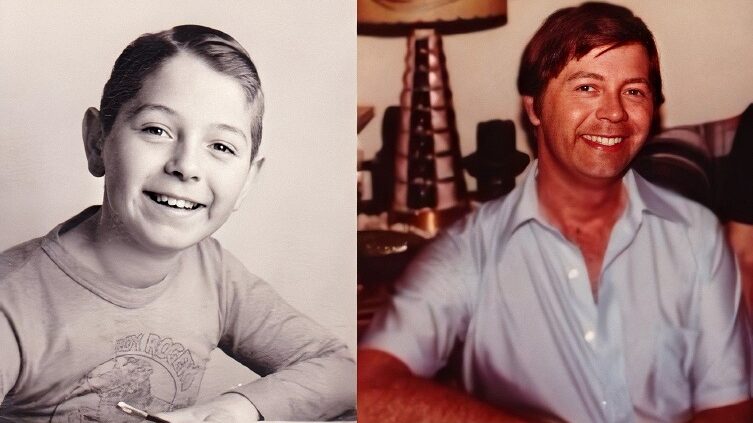





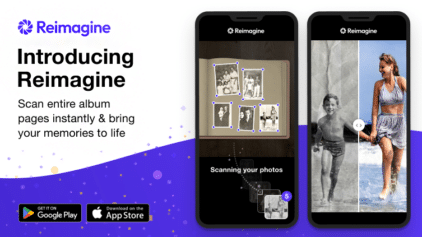
John Gorman
March 9, 2022
Love this feature! Makes stories so interesting! My only suggestion is I wish there were a few more “older” or “senior” voices. Many photo’s include people from the early 20th or 19th century who might be great grand parents or 2X etc. An older voice that compliments a photo of someone 60+ or 70+ in age would make it a better match. Perhaps just a selection named senior to go along with the child selection you already have. Thank you!