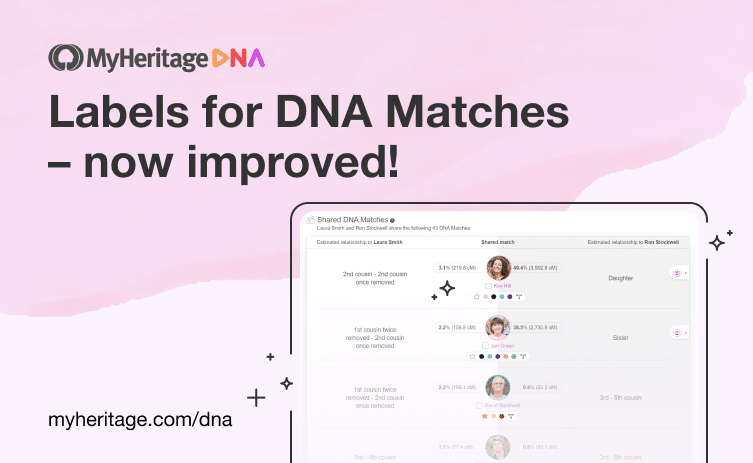
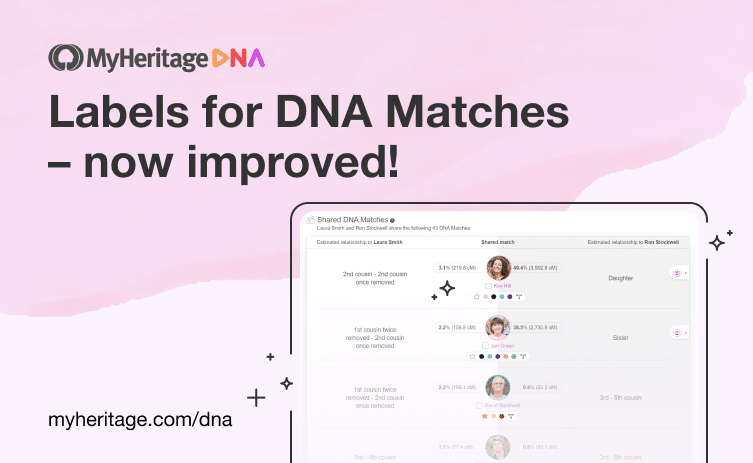
Last month, we introduced labels for DNA Matches, a convenient way of organizing your DNA Matches into groups. Read that blog post for information on this new feature.
MyHeritage DNA users were thrilled to have new handy color-coded labels to classify their DNA Matches. The response on social media was enthusiastic, and many users mentioned that they were looking forward to the next phase: the addition of labels to the Review Match page as well as the Shared DNA Matches list.
For example, Robin claimed that the new feature was really helpful with her research: “Being able to sort into groups we assign ourselves helps SO much, thank you!” Another user, Carol, wrote that she couldn’t wait for the new update: “I love your colored labels and can’t wait for them to show up in the Shared Matches. That will be so helpful.“
Leisa from Australia also let us know how excited she is about the new update: “Simply put, MyHeritage’s new labeling update is extraordinary and it is going to make users happy. It is fantastic and will be popular with both new users and advanced users. Being able to label the Shared matches is a game-changer. I have been holding off using the labeling feature as I knew that there would be a phase two and I am now absolutely eager to jump in and do some serious MyHeritage segment work. Congratulations to the team. I am super happy about this.”
After several weeks of hard work, we are happy to announce that DNA Match labels have been added in two places: the Review Match page, which includes Shared DNA Matches, and DNA match exports.
“Review DNA Match” page
Labels have been added to the top of this page.
When reviewing an individual DNA Match, you can now mark it as a favorite, add new labels, or add notes, all from the top right-hand corner of the match.
Clicking the label icon opens the label manager panel on the right-hand side of the screen, where you can create and assign new labels.
If a match already has labels, or is marked as a favorite, the top right corner of the Review Match page will display the corresponding labels.
Click on any of the assigned labels to open the label manager panel, where you can edit, delete, or create new labels.
Although each DNA Match can be assigned all 30 labels, up to 6 labels will be displayed for a match in the Review Match page. When more than 6 labels are assigned to the same DNA Match, you will see a number next to the dots that indicates how many additional labels the match has been assigned.
Shared DNA Matches
Shared DNA Matches are people who are genetically related to both you and your DNA Match. Having Shared DNA Matches with a given match can provide clues as to who your common ancestors might be.
Labels have been added to the list of Shared DNA Matches.
After assigning labels to your close DNA Matches, if you notice that all your shared DNA Matches with a specific match share a certain label, this will indicate that this match belongs to the same family line.
You can select multiple shared matches and perform bulk actions on the labels of those matches in one go. For example, select several shared matches and associate them with a few labels all at once while removing the association with other labels at the same time. The label manager panel will open when you select a match, allowing you to add an existing label, create a new one, or remove or edit existing labels.
Export of DNA Matches
On MyHeritage, you can export the list of DNA Matches for your DNA kit or a kit you manage. This list now indicates whether a match is marked as a favorite and includes a list of any labels associated with it.
To export a list of your DNA Matches, go to the DNA Matches page. Click on the three dots on the right-hand side, and select “Export entire DNA Matches list”. You’ll receive an email with a list of your DNA Matches.
Conclusion
We’re happy to have released the second phase of labels for DNA matches on MyHeritage quickly following the original release.
We invite our DNA users to take advantage of the labels to help them make the most of their DNA Matches. This is a great opportunity to move forward with their family history research — just in time for the holidays.

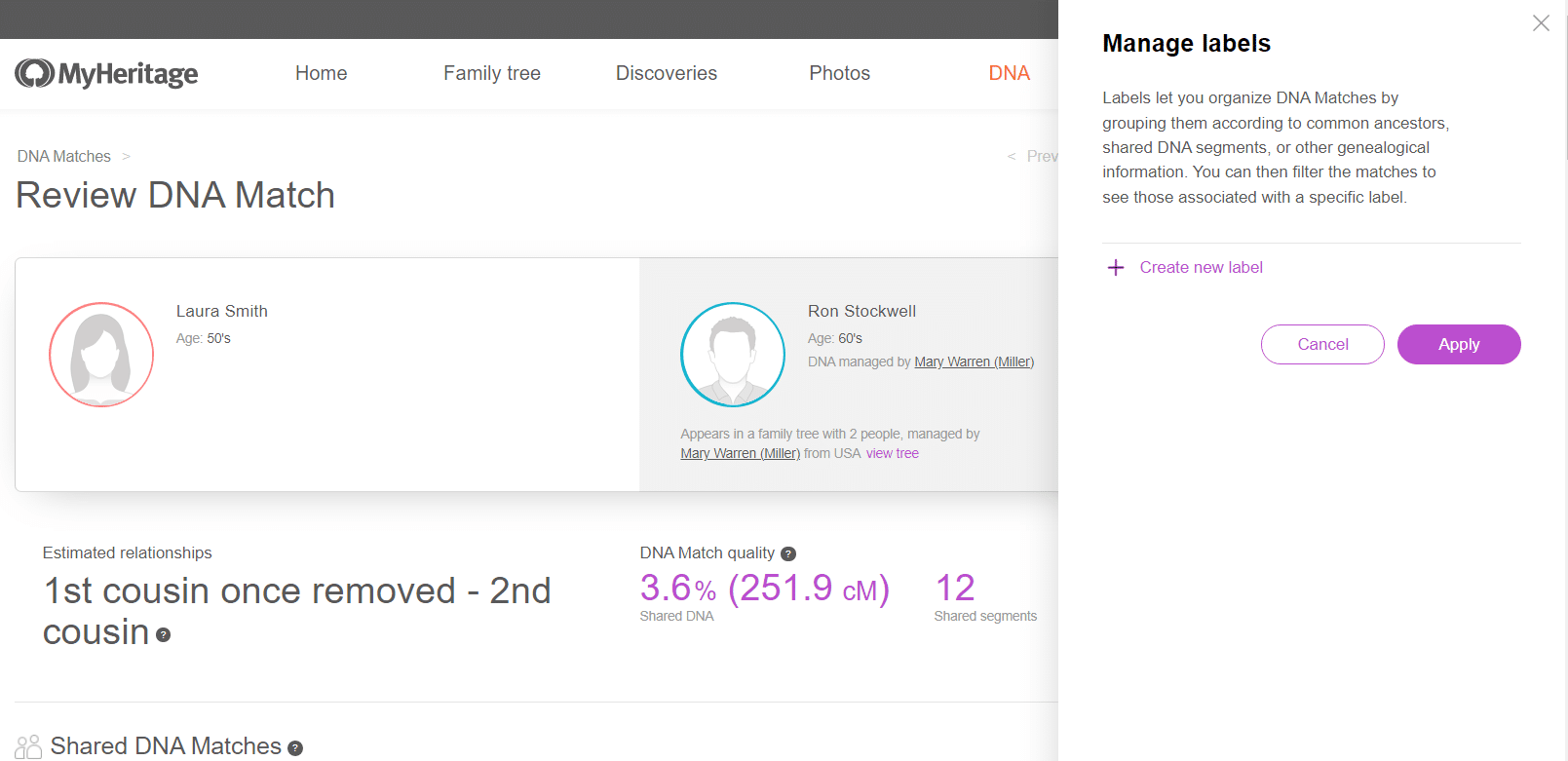


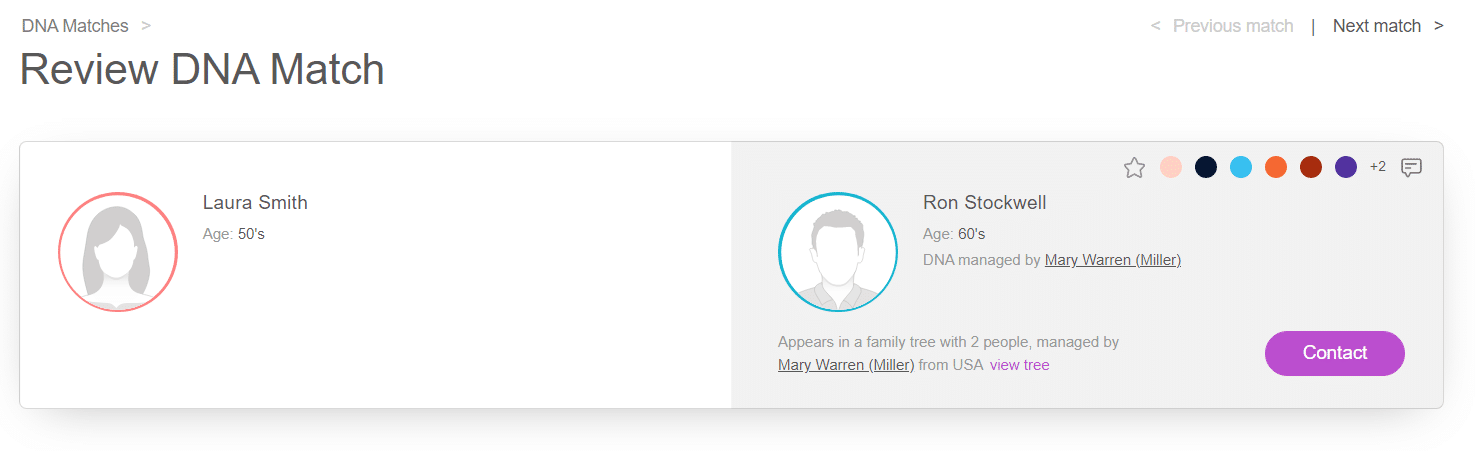
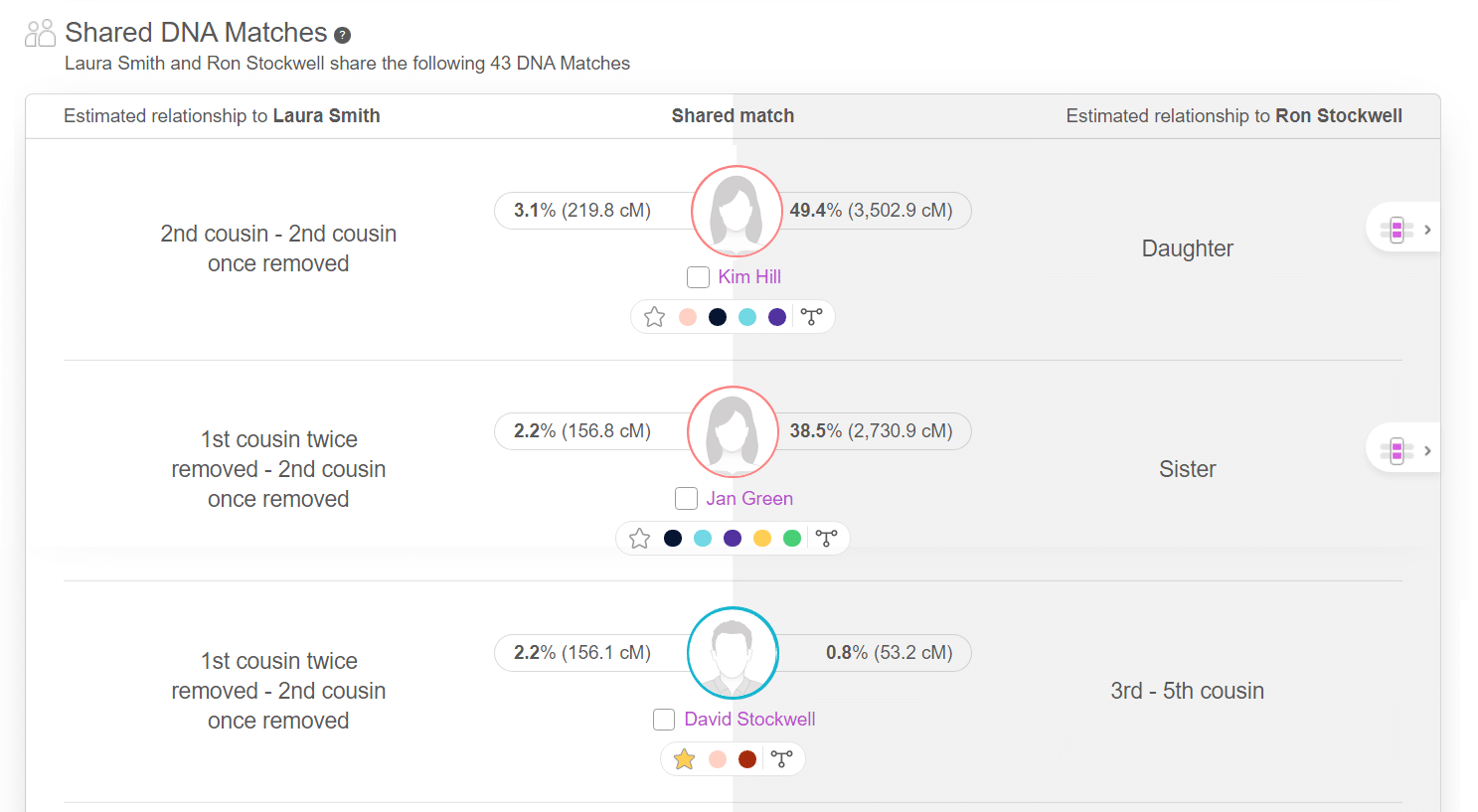
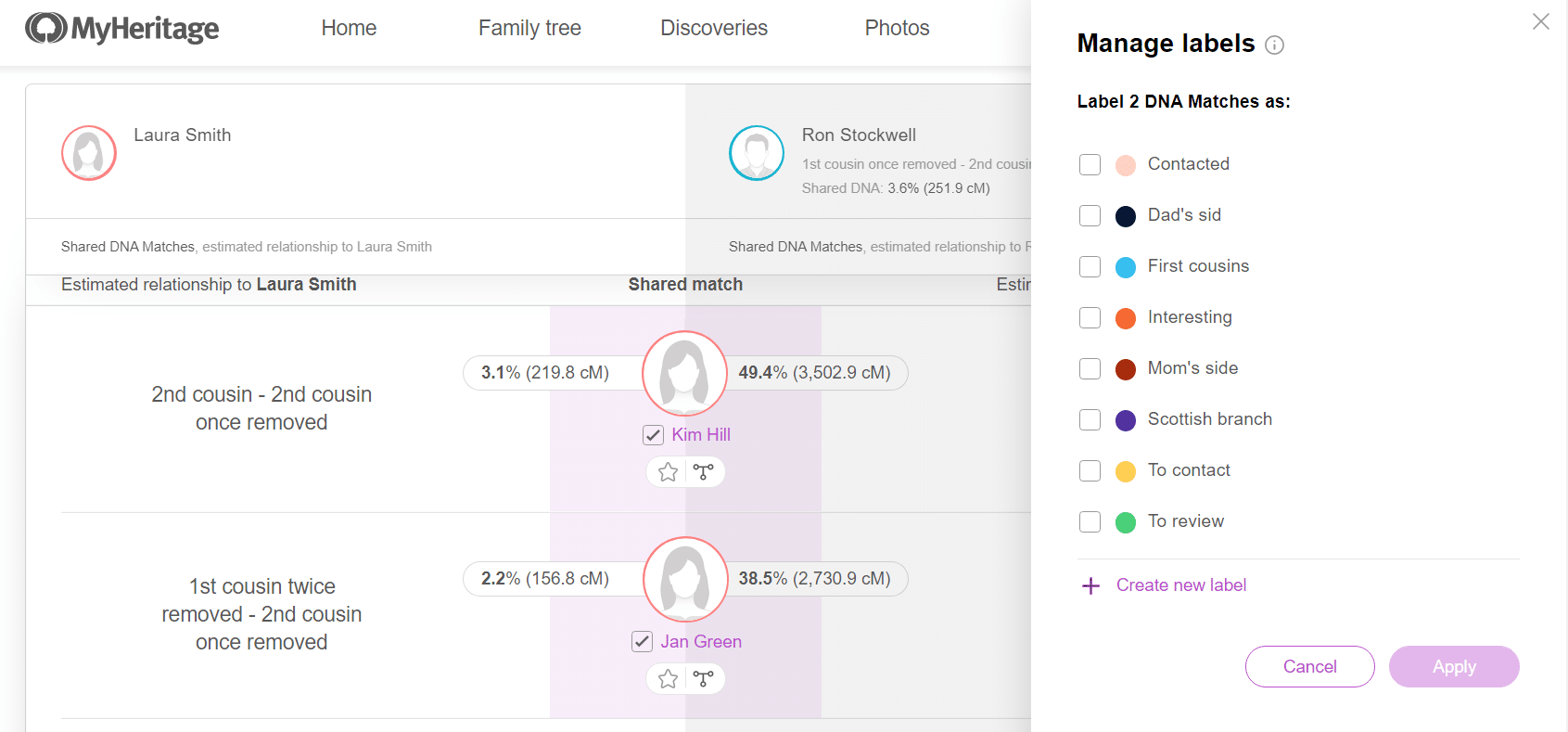
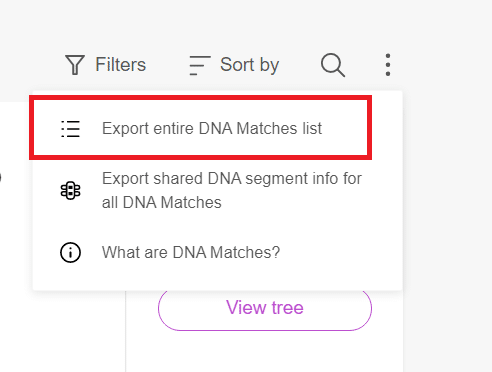

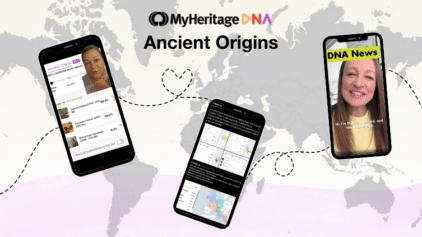

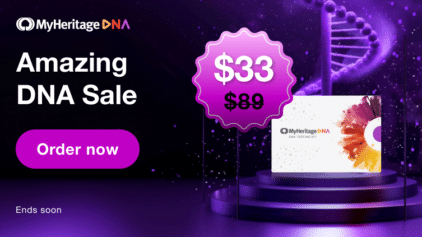
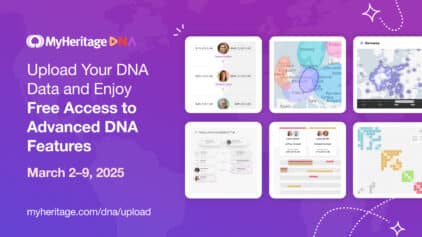

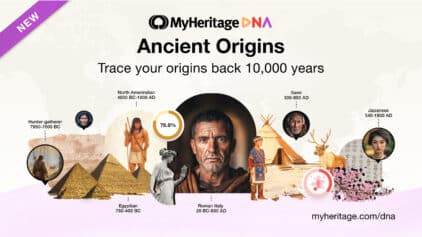
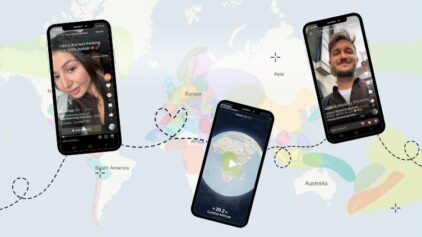


Christina
December 15, 2021
I love this feature – thank you so much! For the next stage (if there is one) – it would be great if it was possible to select “all shared matches” or “all shared matches who triangulate” instead of having to select them one by one. I share over 3500 matches with my half-brother and would like to label them all “dad’s side”. Now it’s a lot of work to do that.