Hi,
I’m very glad to see the elimination of red tones in pictures which should show grey or blue. I would like to suggest that you allow Bitmap pictures to be colorized. I always archive my photos in Bitmap so that any alterations I need to do aren’t further compressed.
Thank you for making this amazing transformation possible.
Robert Carlton
New and Improved Colorization Model for MyHeritage In Color™
- By Esther
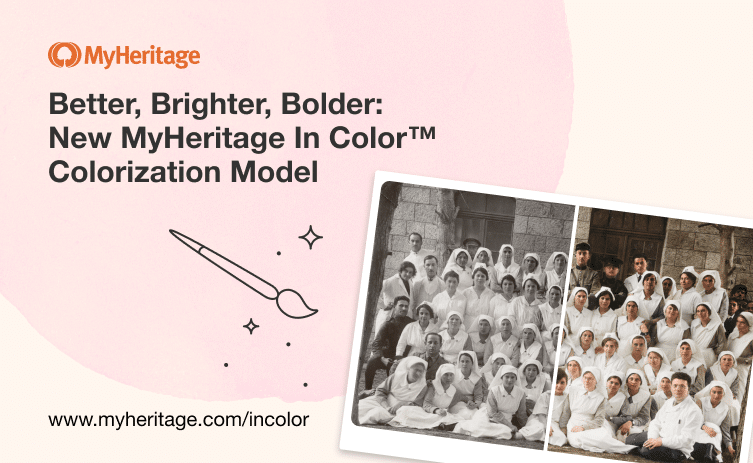
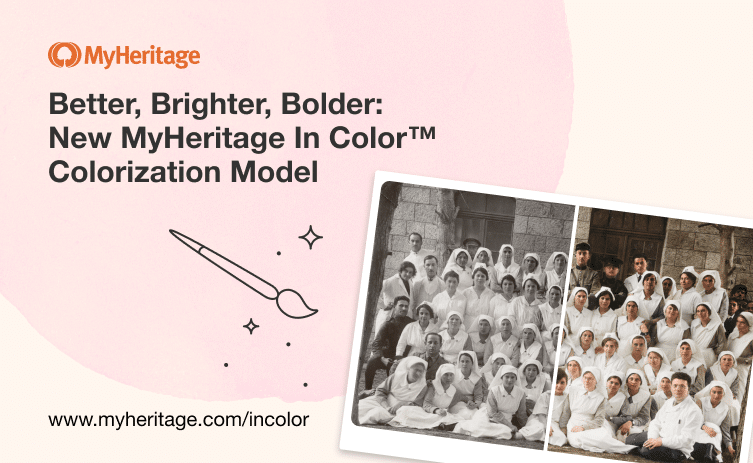
MyHeritage In Color™ was the first feature we released for improving photos based on artificial intelligence, back in early 2020, and it became a huge success. This was also the start of our collaboration with Jason and Dana from DeOldify who developed this wonderful technology. We went on to release a whole toolbox of photo features to further improve your old family photos and bring them to life — but we never stopped working with DeOldify to make MyHeritage In Color™ even better. Since its release in early 2020, we added the option to customize the colorization settings (including the option to select an alternative colorization model) and then released a new colorization model at the end of last year. Now, thanks to Jason and Dana’s relentless efforts to improve the quality of colorization further, we have released yet another model, named the July 2021 model, that takes colorization quality to new heights.
The new colorization model works especially well on higher resolution photos that have been enhanced and upscaled using the MyHeritage Photo Enhancer. It resolves discoloration issues that occurred in some enhanced photos and produces better-looking results for non-enhanced photos as well.
Examples
Below are a few examples of photos that were colorized and enhanced using the earlier colorization models, with a comparison to the latest model.
The photo below was colorized by Judy Russell, the Legal Genealogist, back when MyHeritage In Color™ was first released. As can be seen, it suffers from poor colorization of army uniforms.
Check out the bride’s bouquet and dress in the photo below and see how their colors improved with the latest model:
Last example:
Default and alternative models
The new model is now the default for all photos that are colorized using MyHeritage In Color™ both on the website and on the mobile app. Photos that have already been colorized using a previous model will remain as they are. If you want to change the model and check if it improves colorization results, for any particular photo, use the colorization settings.
To access the colorization settings, visit the photo page and click the cogwheel icon in the upper left corner. (This icon only appears on the photo page of a photo that has been colorized.)
In the colorization settings you can change the colorization model, and click “Preview” to see how it looks. You can then click on the photo to see how the previous version looked and compare the results. If you’re happy with the new results, click “Save”; if you prefer the previous version, click “Cancel”. We’re making several colorization models available because for some photos, a different model works better than others.
Conclusion
Using the MyHeritage photo features paints a new picture of your family history and breathes life into old family photos. With the new colorization model, MyHeritage In Color™ produces even more breathtaking results, especially when used in combination with the Photo Enhancer on MyHeritage.
We keep on developing new and exciting features that will help you experience your family history in a whole new way — as well as improving the features you already know and love.
Colorize and enhance your old family photos now

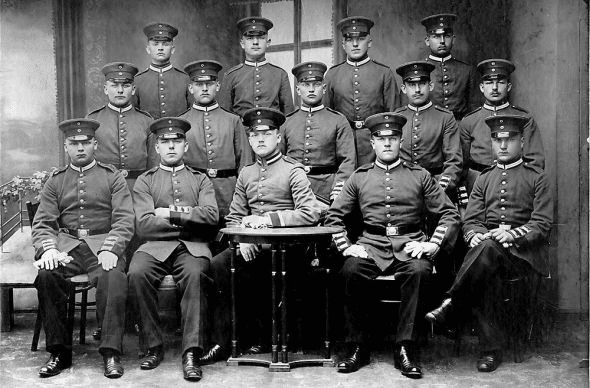






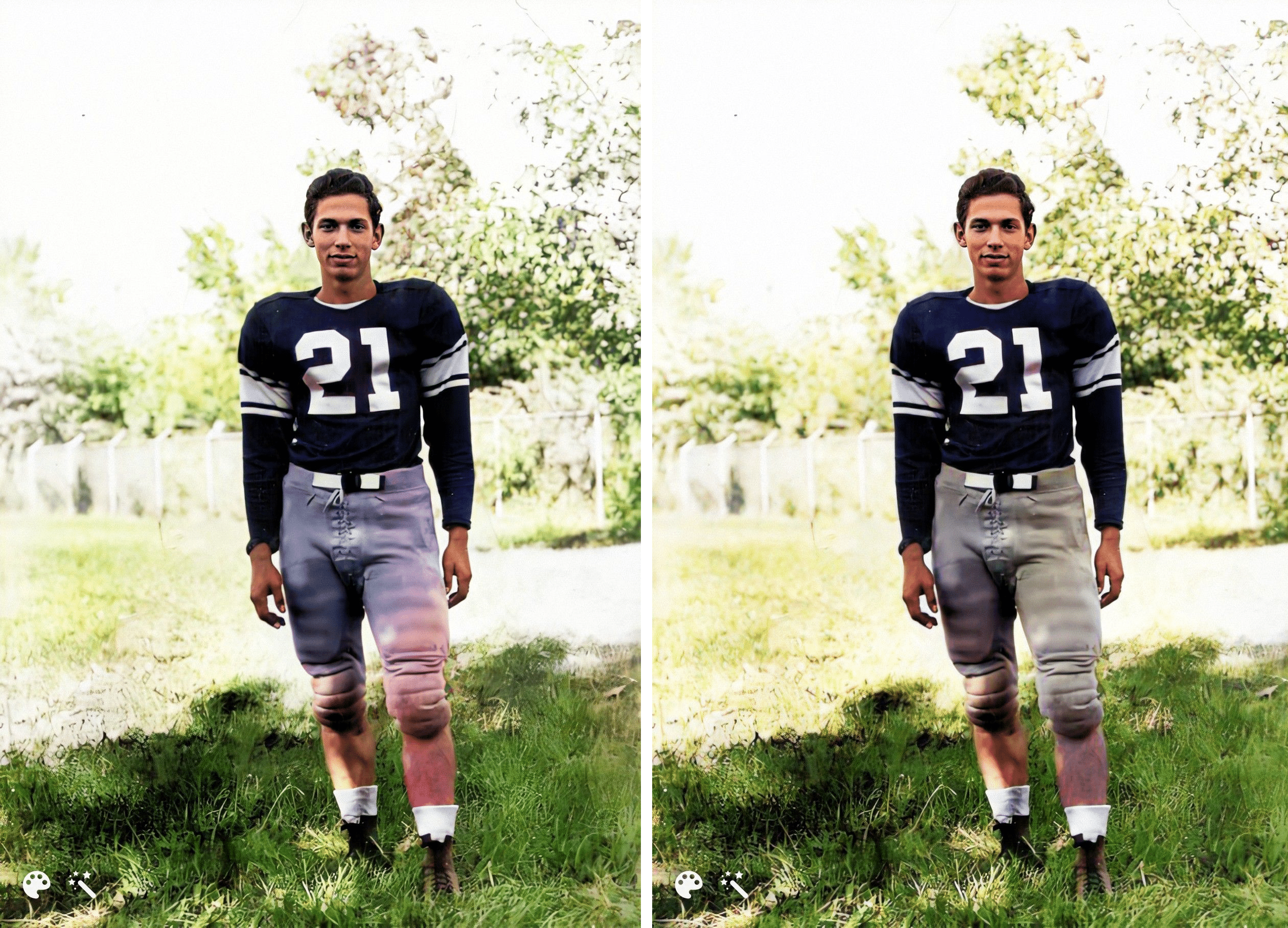
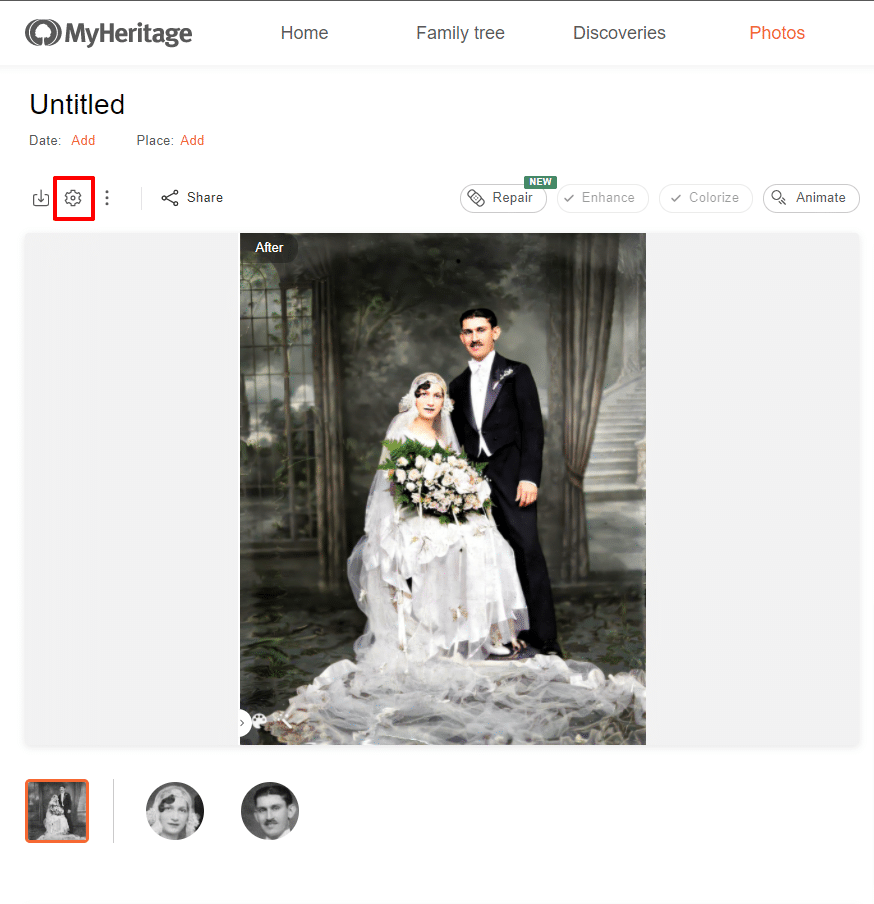
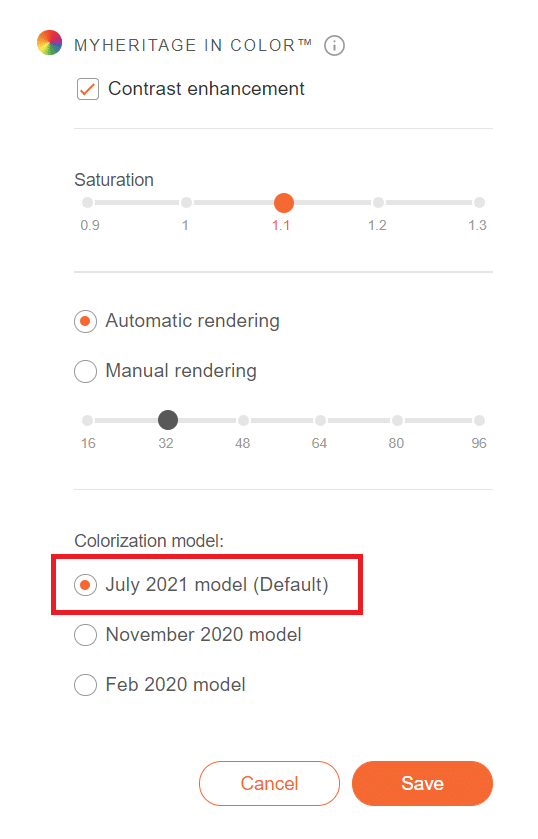



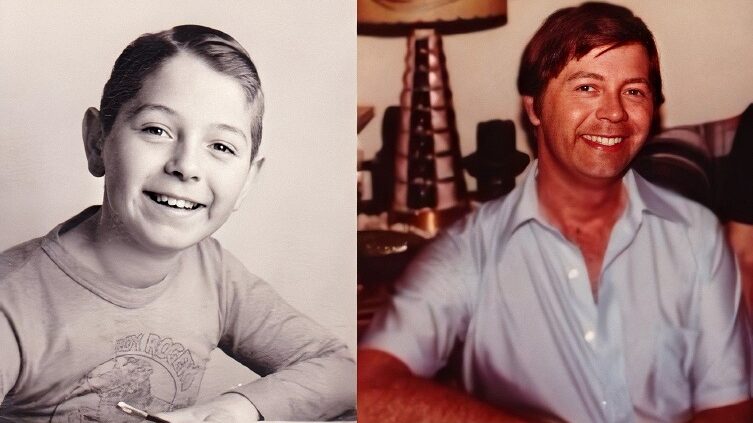



Jim D. Olson
September 1, 2021
Your advancements are GREAT! Keep on advancing onward.