Hi Diane,
The Health Family Tree is automatically derived from the genealogical tree and cannot be edited. It will include your parents, grandparents, siblings, biological aunts and uncles, children, and grandchildren as it only shows the people from your family tree who are most relevant for your personal health history.
Best,
Esther / MyHeritage Team
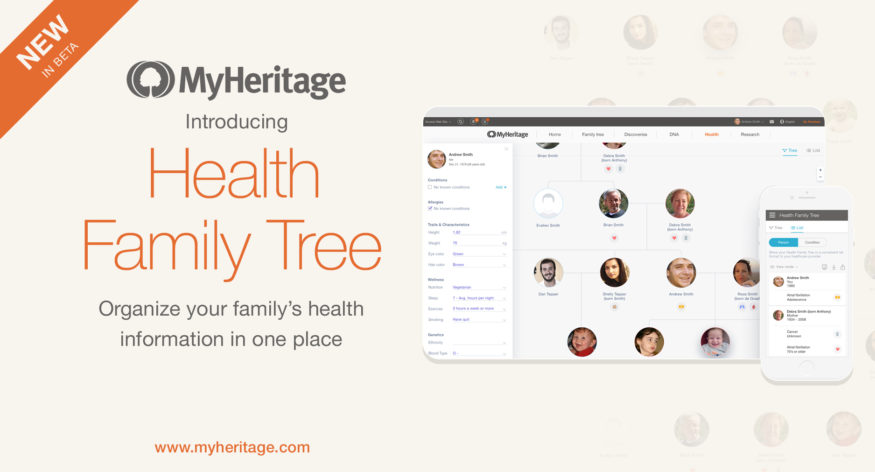
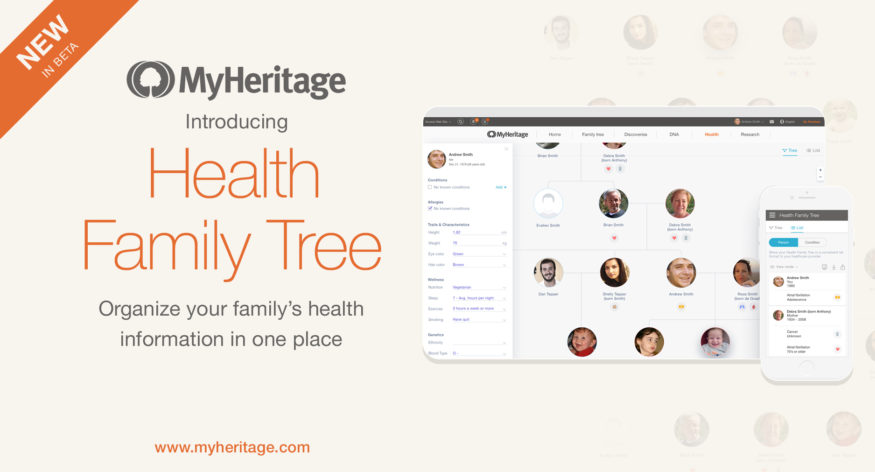
We are happy to release a new layer to your family history experience on MyHeritage: the Health Family Tree. This is a free feature, currently in beta mode and initially available to all MyHeritage users who have taken a MyHeritage DNA test or uploaded DNA data to MyHeritage, and who manage a family tree with at least 7 people in it. It will be made available later to many more users.
Overview
The Health Family Tree is a private and secure area on your MyHeritage family site, intended to help you document the health conditions of your close family members, both living and deceased, in one convenient place. You can then share this information (if you wish) as a printout. The motivation is simple: you’ll be able to communicate to healthcare professionals more efficiently information about health conditions that run in your family.
The Health Family Tree is not intended to replace your genealogy family tree and it doesn’t include functions for adding, editing or removing people. Instead, it is automatically created as a subset of your genealogical tree, and you can use it to conveniently annotate health conditions of your family members. The Health Family Tree is available only to family site managers. If you use it, nobody but you can see it, not even your own family members on your family site. In the future, we may provide options for you to share and collaborate on the Health Family Tree with other close family members that you select. If we do so, it will be opt-in so you will always be in full control of who can see the information. For now, the information remains for your eyes only. All information is stored securely.
Accessing the Health Family Tree
After logging into your account on MyHeritage, you can navigate to your Health Family Tree by clicking on the “Family tree” tab at the top of the screen and selecting “Health Family Tree” from the dropdown menu.
You will be taken to the home page of the Health Family Tree. If you haven’t done so before, you will be asked to accept the Terms and Conditions and the Informed Consent on MyHeritage. Accepting the Terms is mandatory, and the Informed Consent is voluntary. Accepting the Informed Consent means that you allow us to use the entered information in the Health Family Tree for research purposes by the MyHeritage Science Team. All data used in the Science Team’s research is anonymized to protect your privacy. Click “Start” to get started.
We’ve created a questionnaire to make it easier to get started with the Health Family Tree. The first time you access the Health Family Tree, this questionnaire will be presented to you. It will ask you whether any of your close biological family members (parents, grandparents, siblings, and biological aunts and uncles) have ever been diagnosed with certain common conditions. Once you’ve indicated whether any of the relevant family members has ever had any of the conditions, click “Continue”.
If you selected “Yes” for any of the conditions listed, with regards to your close biological family members, you will be prompted to indicate who those relatives are, for each condition.
Click “Done” to complete the questionnaire. You will then see your Health Family Tree in a view similar to the one you are used to from your genealogical family tree.
You will immediately notice that your Health Family Tree does not include all of the individuals in your genealogical tree and that you cannot edit the tree from this feature. Remember, this is simply a layer built on top of your existing genealogical family tree. It automatically shows only the people from your genealogical family tree who are most relevant for your personal health history. That is why it will only include your parents, grandparents, siblings, biological aunts and uncles, children, and grandchildren (if applicable). Any additional close family members that you add in your genealogical family tree will automatically appear in your Health Family Tree as well.
In the Health Family Tree, icons representing the body systems associated with any conditions you have entered in the questionnaire will appear next to the relevant profiles.
Now use the Health Family Tree to add the health information known to you about your close family members. Clicking any profile will display a panel on the left side. Use that panel to enter additional health conditions, allergies, as well as traits such as height, weight and so on. The more you enrich your Health Family Tree, the more useful it can be for you and your family.
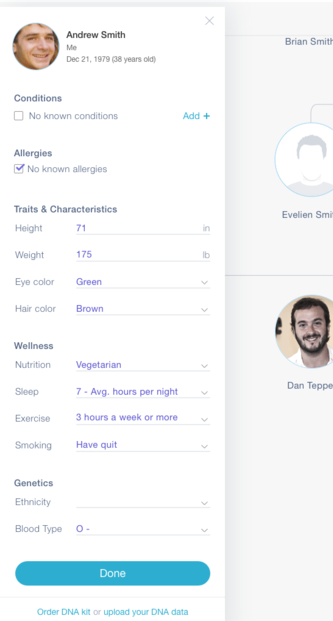
Add details to an individual’s profile by filling in the left panel that appears when you click on the profile
Assigning a condition
In order to help you input structured and consistent information, all details you wish to add need to be added by selecting from dropdown menus — there is no free text entry option. Start by clicking on “Add +” on the panel. A dropdown menu will appear. Select the relevant body system for the condition you want to assign to the profile.
Next, select the condition from the list that will appear.
You will then be prompted to add the age of diagnosis of the condition. If you don’t know the age, select “Unknown”.
Alternatively, you can simply start typing the name of the condition you would like to assign and a dropdown list with relevant suggestions will appear.
Assigning a condition to several family members
Quite often, when a condition exists in the family, it applies to more than one family member. For example, it could be that there are many cases of Diabetes in your family. We’ve made it easier to assign conditions that run in your family to all of the family members who have been diagnosed with any given condition, in just a few clicks. To do so, click the “…” next to a condition you’ve already entered, in the panel, and then select “Assign to others”.
Select all of the individuals in your Health Family Tree that you’d like to assign that condition to, and a check mark will appear next to the individuals you have selected. You will be prompted to add the age of diagnosis for each one. When you have selected all of the relevant individuals, click on “Done” in the upper right-hand corner of the screen.
We recommend that before you fill in information about other family members who are living, you ask them for their permission, and consult with them so that they can help you fill in specific information that you may not know.
List report
The full value of the Health Family Tree will come into play when you click on the “List” icon in the top right corner. The page will then display all of the information you entered in a convenient list report. You can choose to view the list by person or by condition by clicking on the selector that toggles between them.
You can download and print the list report of your Health Family Tree information, or access this view on your mobile device to show to your healthcare provider.
To download or print, use the icons in the upper-right hand corner of the list view.
You can optionally privatize the list so that no names appear; this way, the relationships of the relevant family members to you – the most critical information for your healthcare provider – will be used to identify them instead. You can also choose to exclude from the report family members for whom no health information exists in the Health Family Tree. To do so, click on “Display settings” on the upper right-hand corner of the list report and uncheck “Show names & photos” and/or “Show people with no information”.
Summary
The Health Family Tree, released today in beta, is a new layer on top of your genealogical family tree that lets you organize your family’s health information conveniently. It is free to use and will remain free. It has value for our users today and will become even more valuable to you and your family in the future. We welcome your feedback and look forward to continuing to enhance the Health Family Tree.
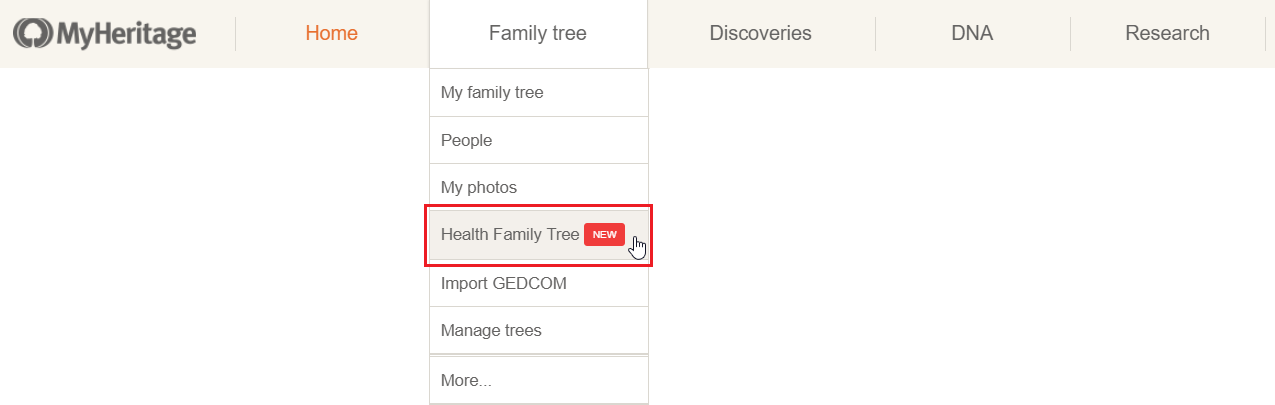
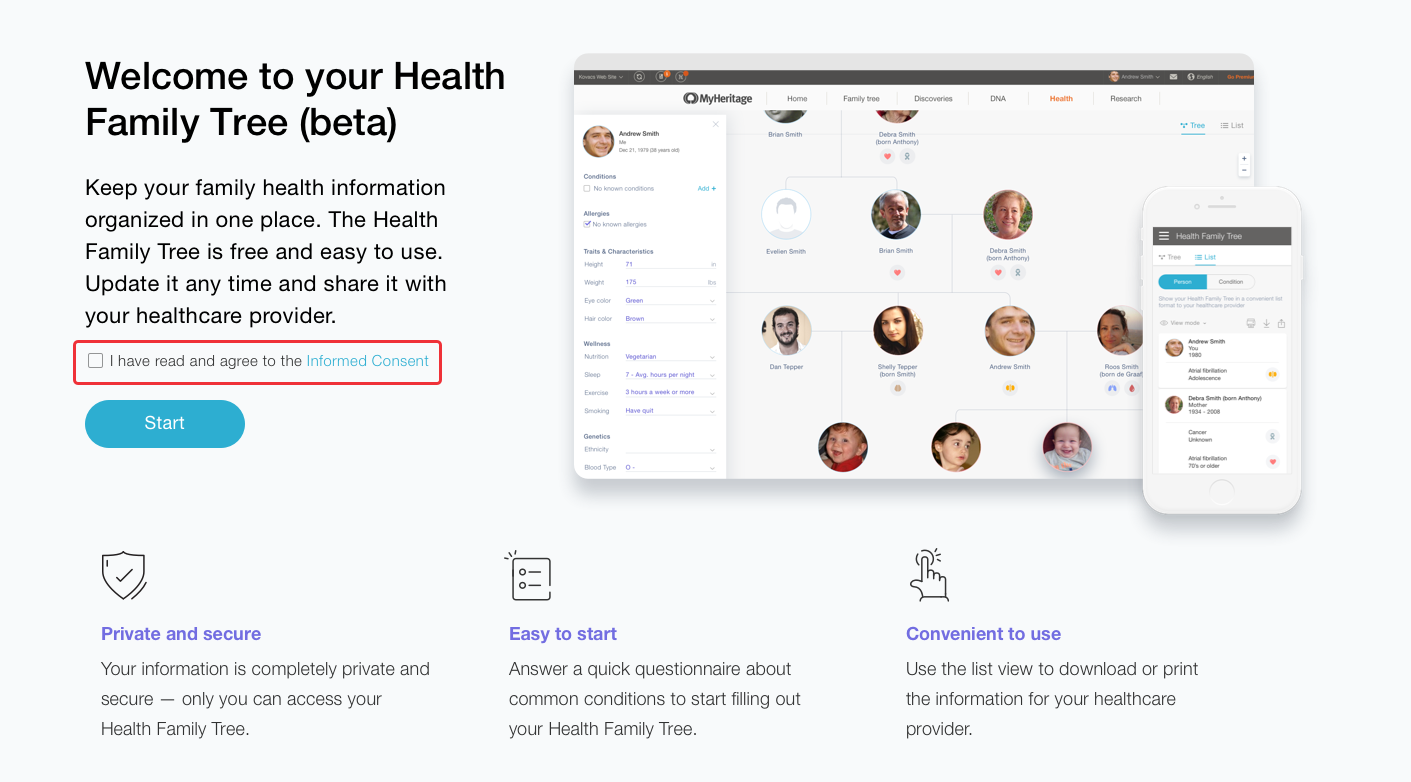
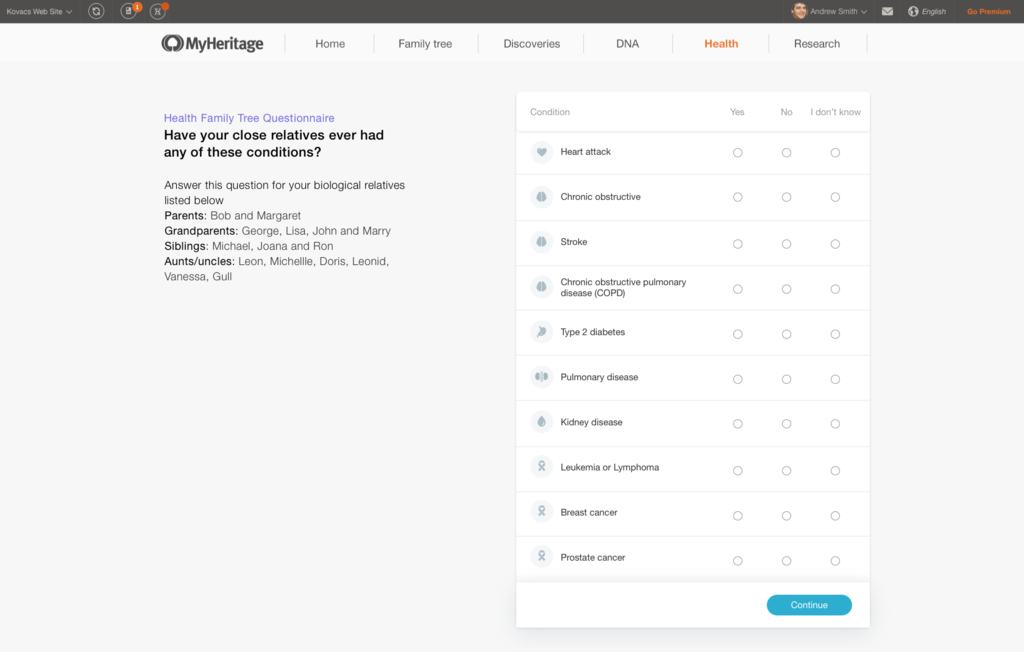
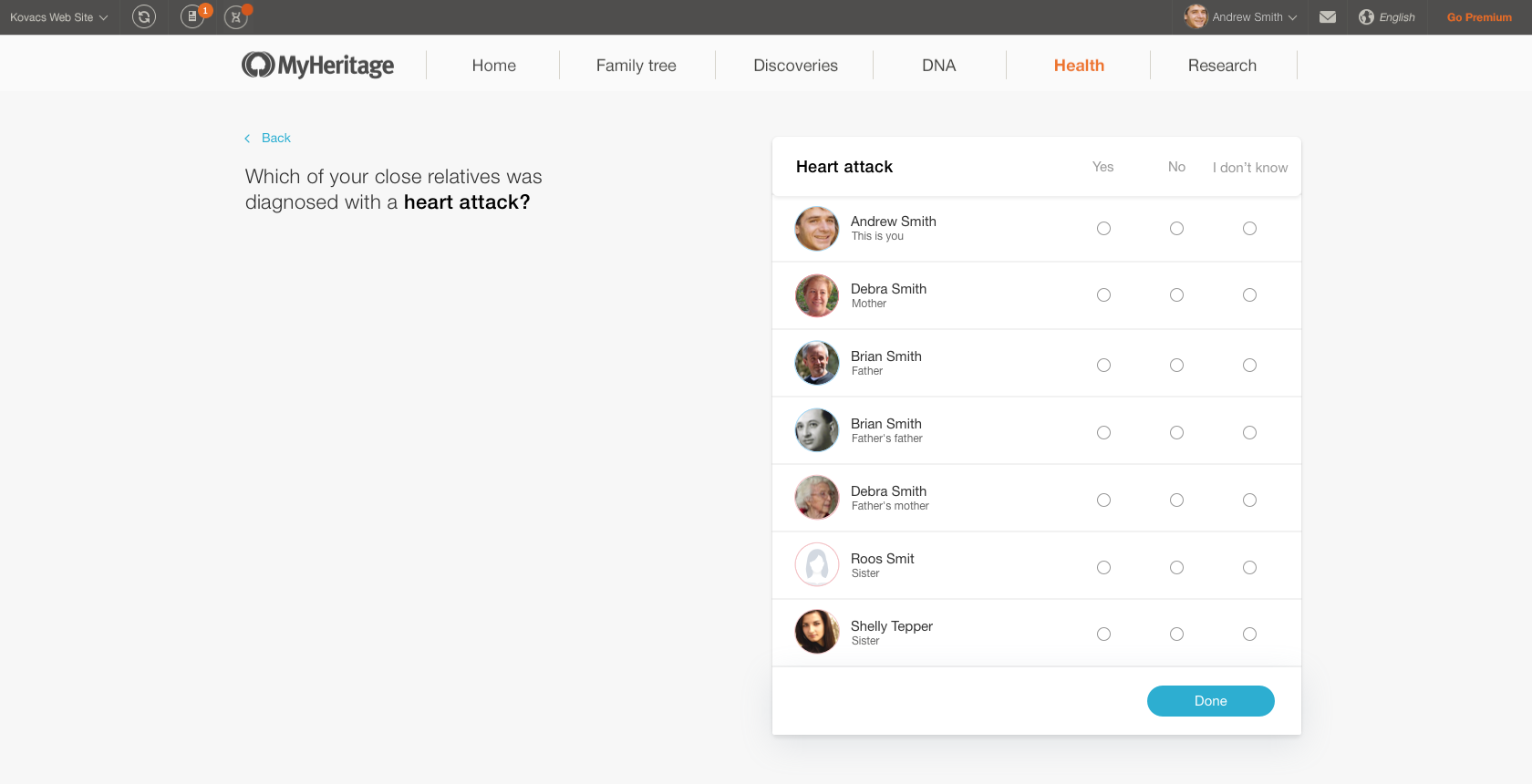

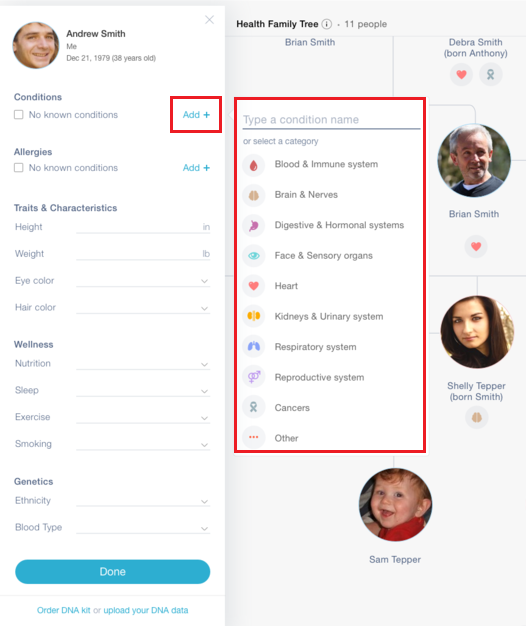
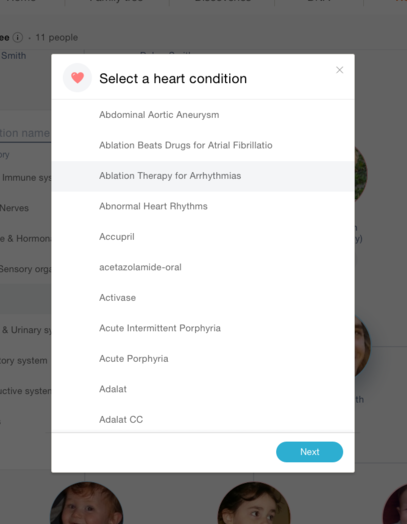
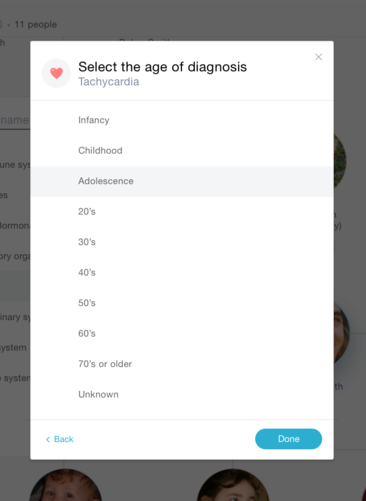
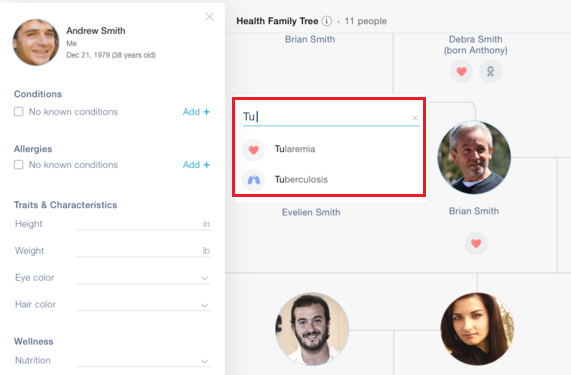
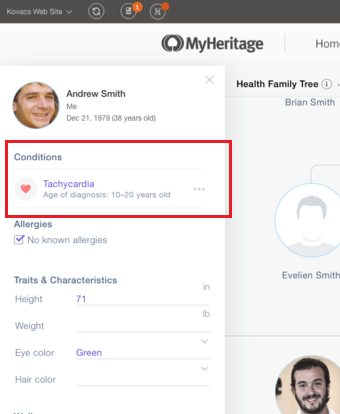
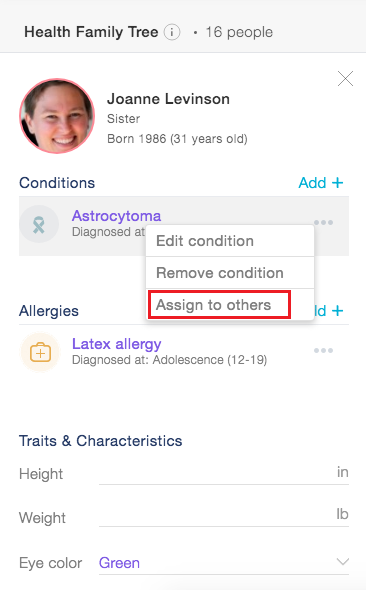
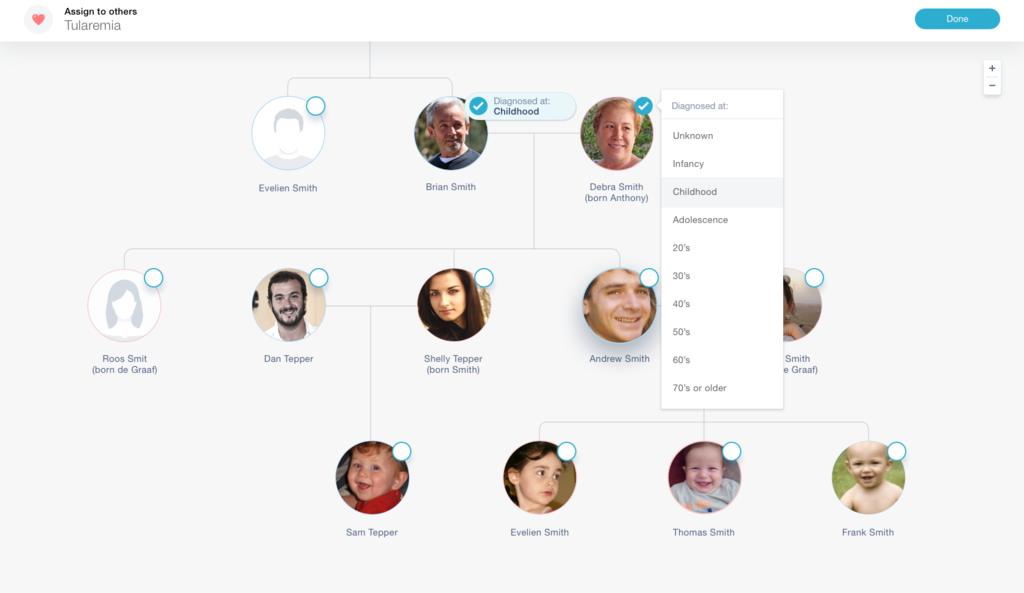
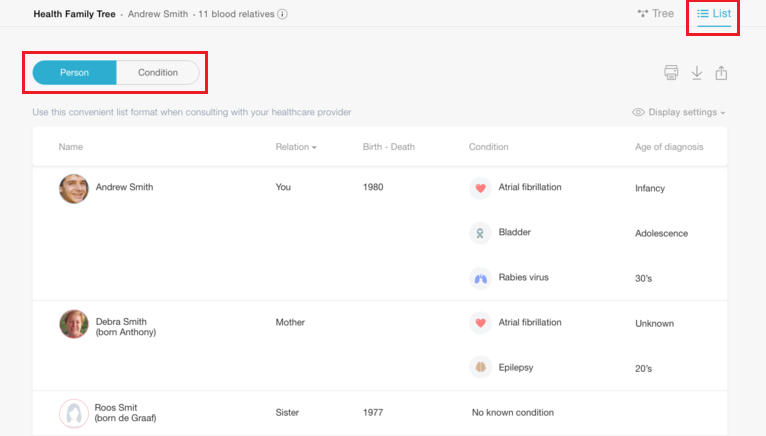
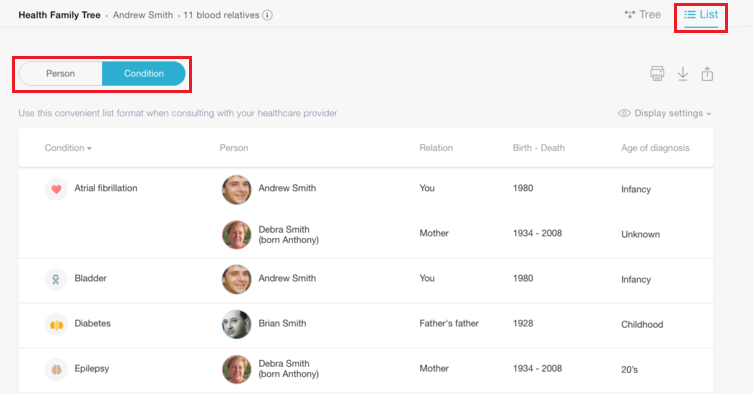
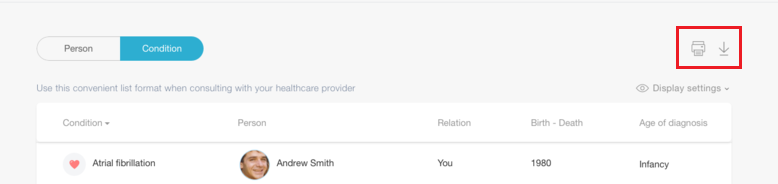
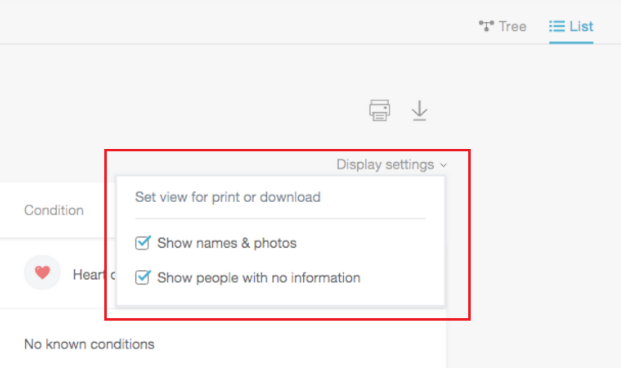
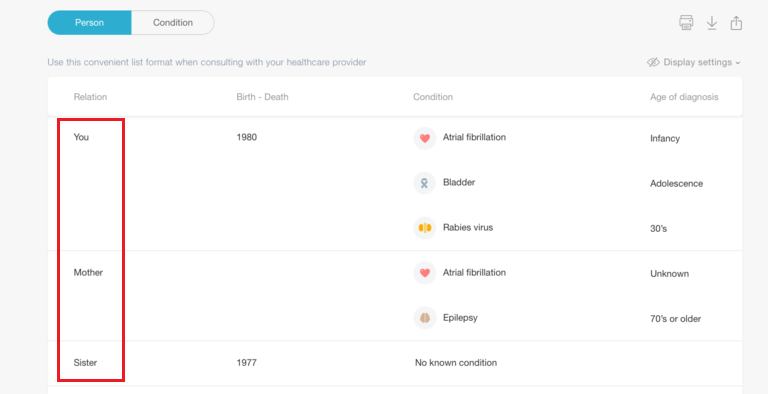

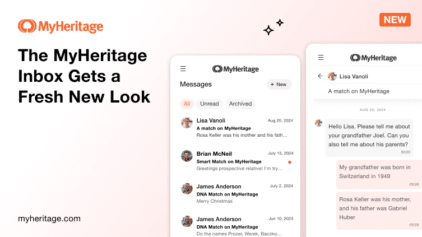
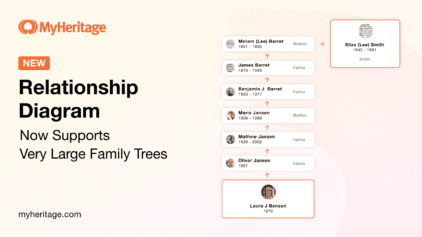

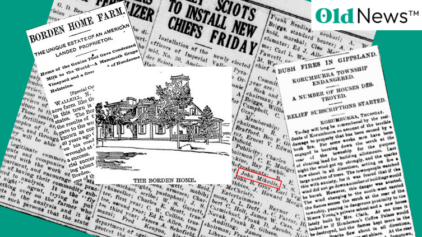
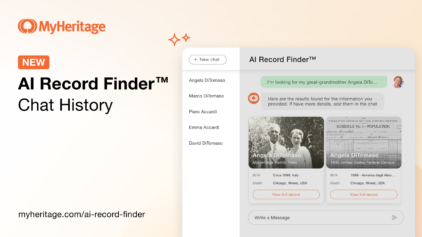
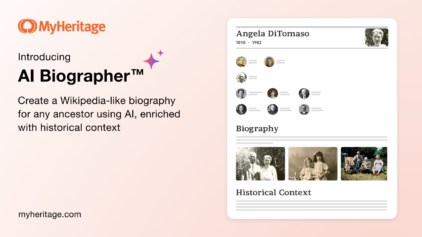
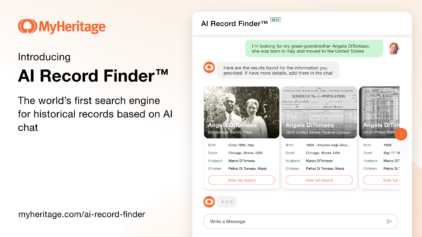


Diane Christenson
May 8, 2018
I would like to add nieces and nephews