You asked for it, and we developed it for you! This week, we released a Pedigree View mode for family trees, created in response to popular demand from our users. Many users considered the Pedigree View as their most wanted feature on MyHeritage, so we are delighted to fill this need.
A Pedigree View includes a root person and his/her ancestors. It does not show siblings, spouses, or anyone else who is not a direct ancestor. In this view you can navigate to anyone else in your tree and view their pedigree as well.
The new Pedigree View doesn’t replace the current view, which we call Family View. It comes in addition, and you can toggle between the two and a third view, which is a List.
Overview
To navigate to the Pedigree View, go to your family tree and select “Pedigree view” in the upper right-hand corner
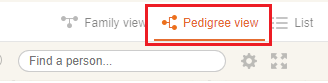
Tree view selector
The Pedigree View of your family tree will appear. Click on “Family view” to toggle back to your comprehensive family tree. When you are on Pedigree View, you can click on the settings icon (looks like a cogwheel) to set this as your default view if you’d like.
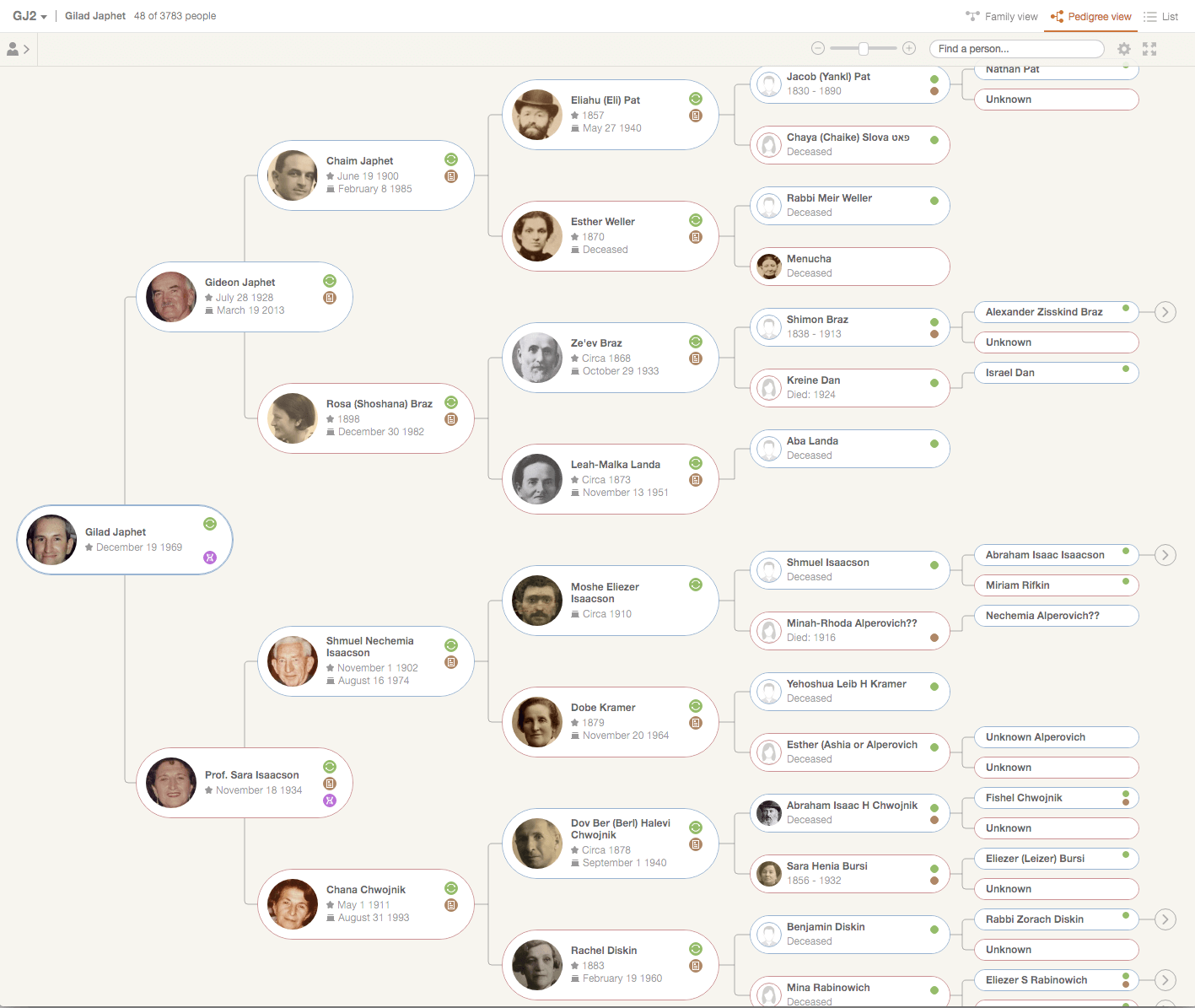
Family tree in Pedigree view mode – this example comes from the family tree of MyHeritage’s founder
Experienced genealogists will immediately appreciate the fact that individuals appear on the Pedigree View with their maiden names, rather than their married surnames or any implied surnames.
As a new view of your existing family tree, it includes much of the same family tree functionality that you are used to. For example, you can search for individuals in your tree and zoom in and out exactly as you would in the Family View. Any indication badges associated with the profile (e.g., Smart Matches, Record Matches, and DNA badges) also appear in the Pedigree View and may be clicked on to see the respective matches.
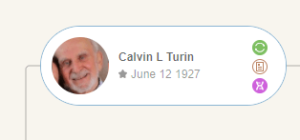
Individual with badges for pending Smart Matches, confirmed Record Matches, and DNA Matches
The new Pedigree View distinguishes between individuals who have Smart Matches and Record Matches pending confirmation (filled in badges) and Smart Matches and Record Matches that have already been confirmed (hollow badges). If all matches have been rejected, because you considered them incorrect, the badge will disappear. This allows you to easily tell which of your ancestors’ profiles require your attention — a feature that our users have expressed would be very useful to them.
Clicking on an individual’s profile in the tree opens the profile panel on the left-hand side of the screen where you can review more details about the individual and about all immediate relatives of the individual, even ones that are not shown in the Pedigree View such as siblings, spouses, and children.
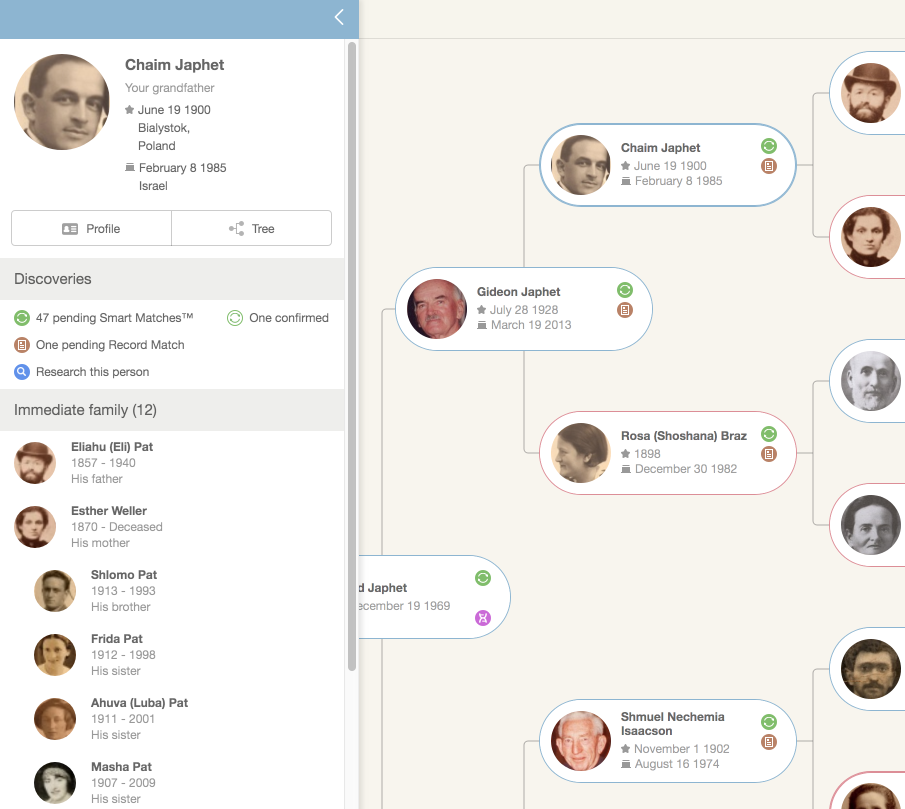
Individual Panel in Pedigree View
The panel is the best way to navigate to siblings, spouses and children of the person you clicked, who may not be displayed within the Pedigree View. Simply click any relative’s name to make that person the root person in the Pedigree View.
The Pedigree View shows six generations — the selected root person and five levels of ancestors. If the selected person has more than five generations of ancestors, you will see an arrow to the right of ancestors in the last generation who have additional ancestors in the tree.
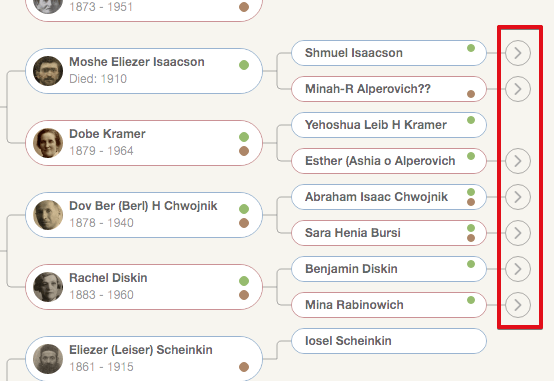
Fifth level ancestors with more ancestors
Simply click any of these arrows to expand the tree for this ancestor and reveal more ancestors on that line.
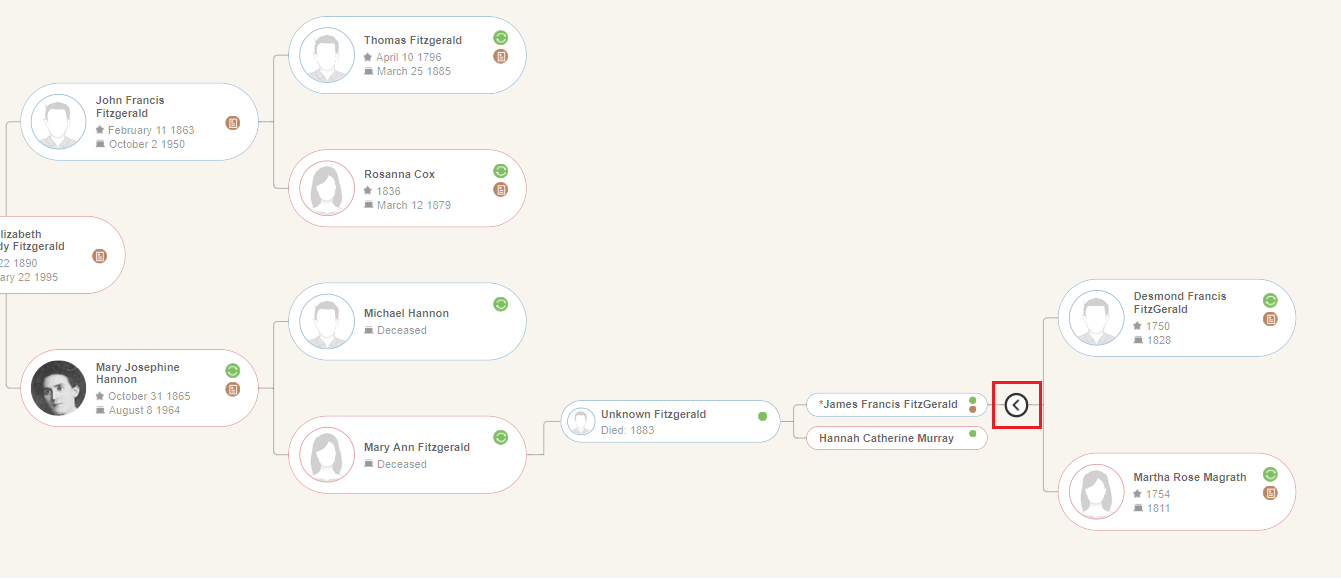
Expanding an ancestor branch. The arrow will reverse and clicking it again will collapse the branch
Summary
We are delighted to release the new Pedigree View, which we developed in response to many requests from the community. In this initial release, Pedigree View is read-only; the ability to add, edit, and delete tree profiles from the Pedigree View is almost ready will be released very soon, within the next few weeks. For now, if you need to edit information, switch to Family View and do your edits there.
We hope you’ll enjoy the Pedigree View and if there are more features like this that you’d like to see on MyHeritage and are currently missing, do ask us!
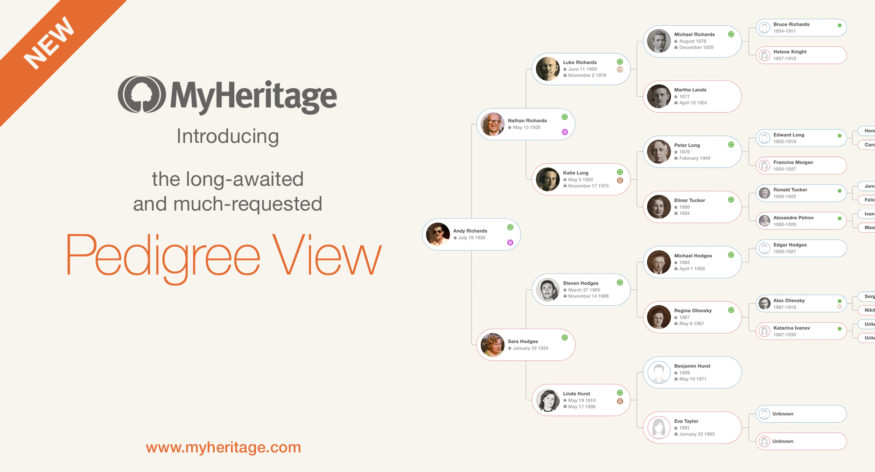
Philip Walls
April 30, 2018
Do we need to download a new software version?