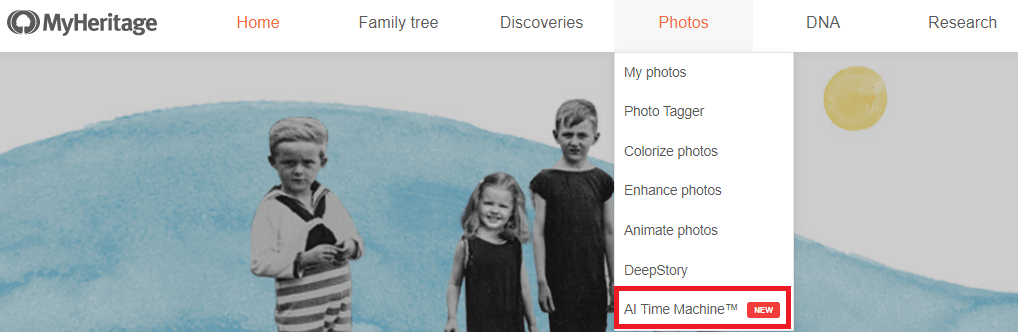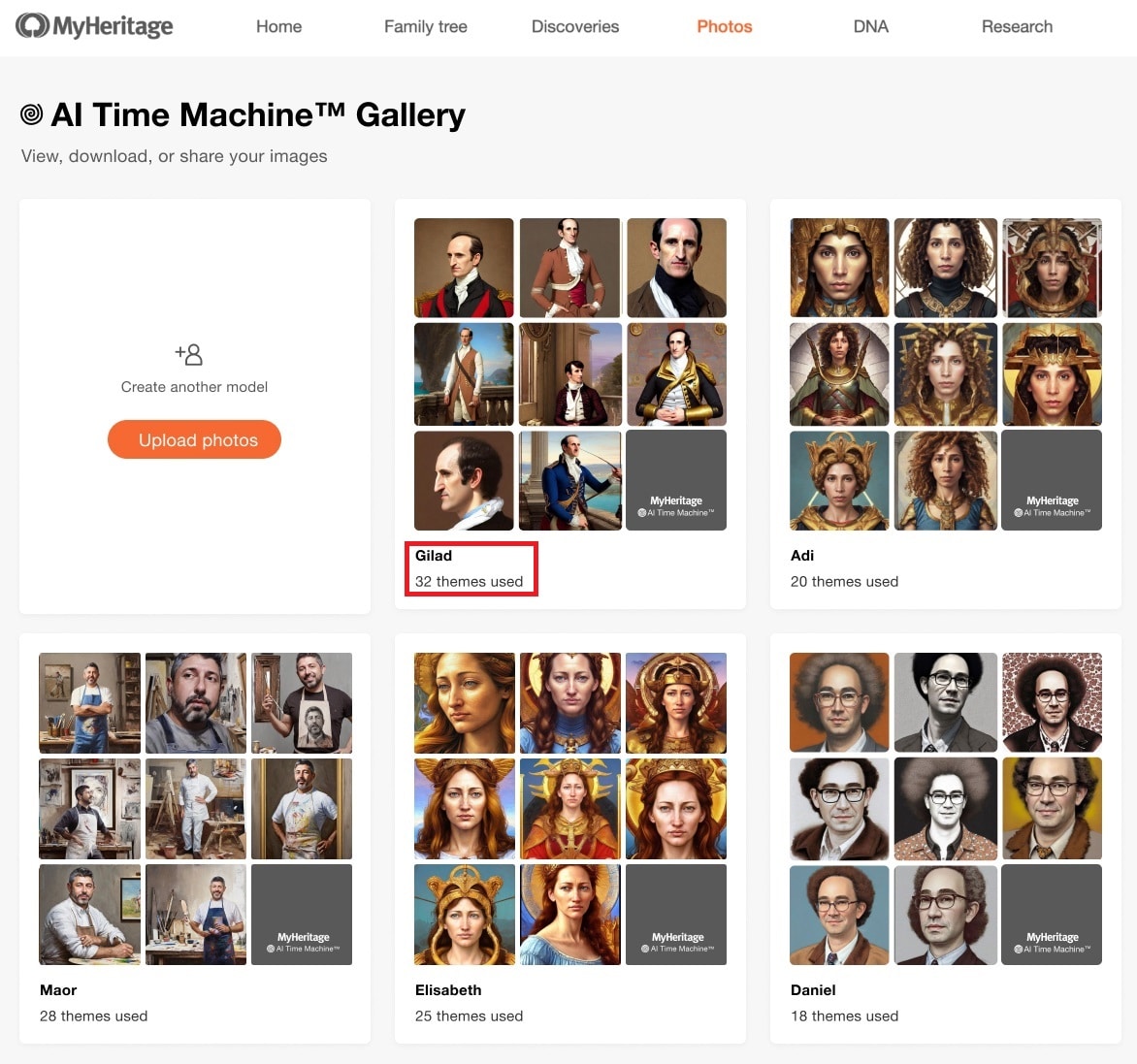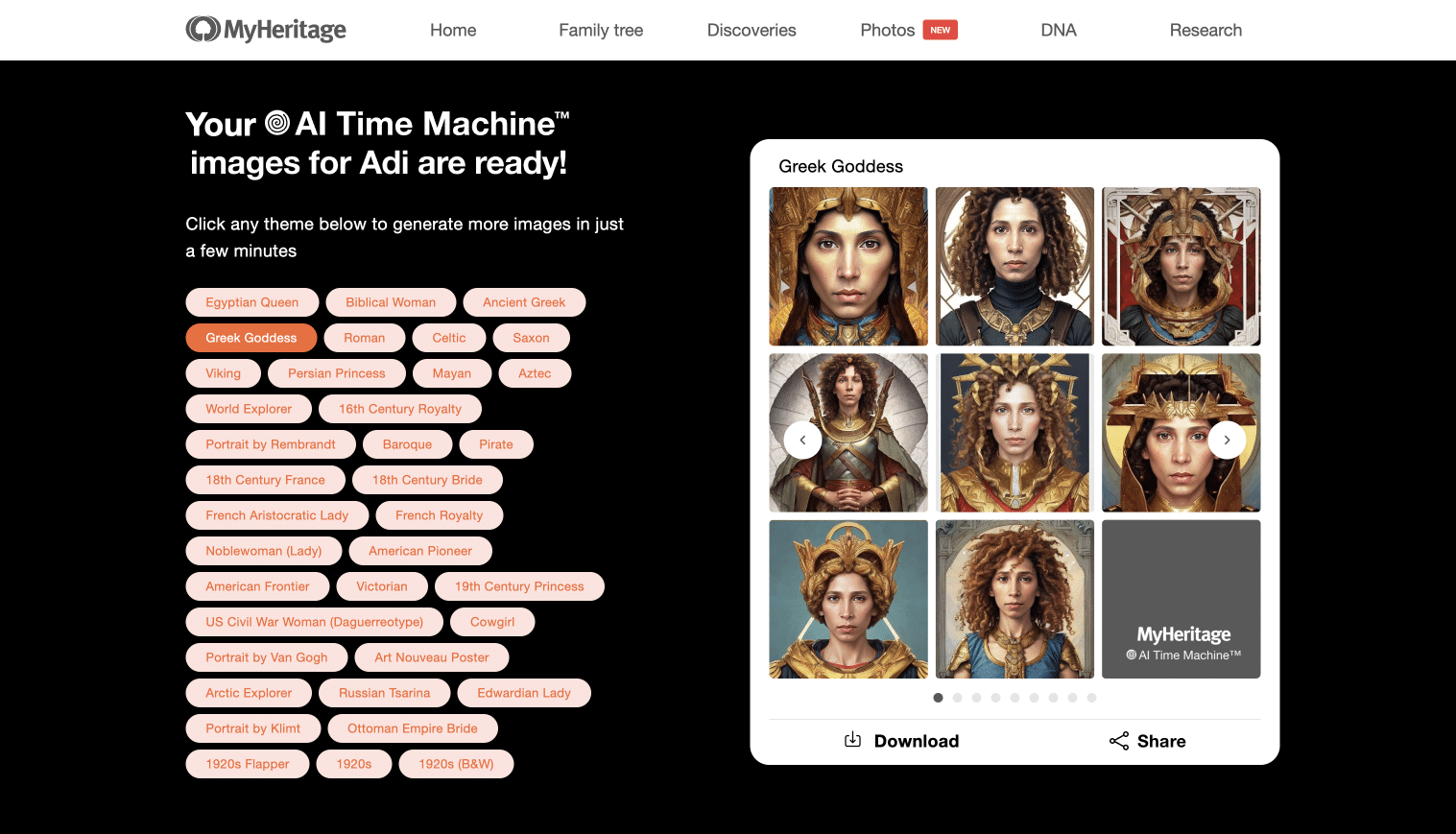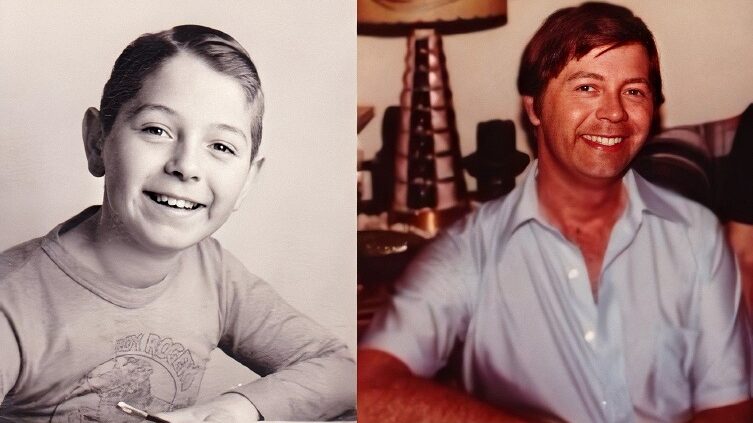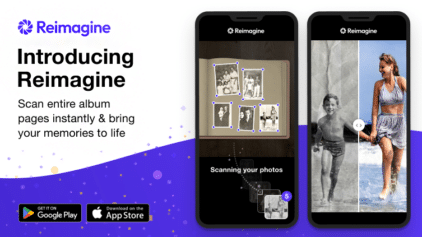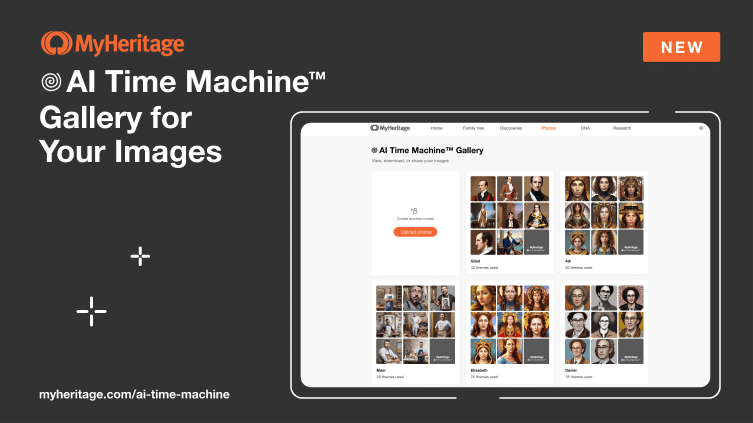
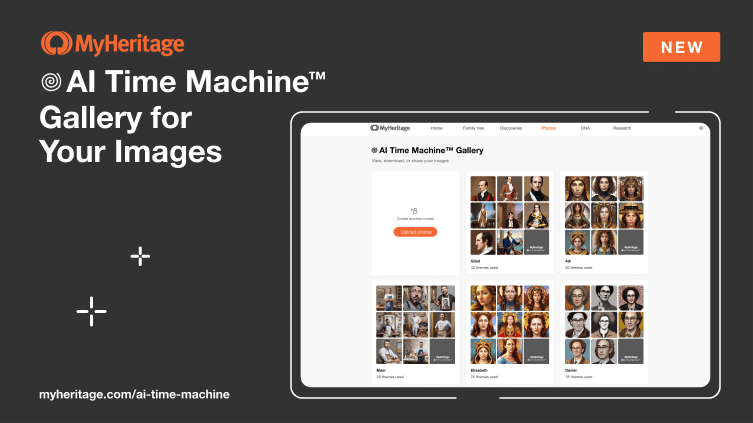
Here at MyHeritage we keep enhancing AI Time Machine™ further, with more historical themes and new additions to improve the user experience. Many users requested an easier way to access their results, especially if they’ve created more than one model. Today we’re happy to announce that we’ve added a new gallery for viewing all of your AI Time Machine™ images. If you’ve already used AI Time machine™, click the link below to view your gallery:
Since its release two weeks ago, AI Time Machine™ images have only been viewable for one model at a time, by clicking the designated link in the email notifying a user that their results are ready. Now, with the addition of the gallery, all AI Time Machine™ images are easily accessible on the MyHeritage website, and you can quickly see all the models that you’ve created so far and view the results for each one.
Accessing the AI Time Machine™ Gallery
If you haven’t tried AI Time Machine™ yet, we invite you to try it now.
The gallery will become accessible once your first AI Time Machine™ model is ready. Visit the gallery by selecting AI Time Machine™ from the Photos menu.
The gallery
The gallery displays the models you have created, starting with the most recent one. Each card in the gallery displays the name of the model and how many themes you’ve created for it so far (marked in red on the image above).
You can create a new model from the gallery by clicking the “Upload photos” button on the top left card.
Click any card in the gallery to open the AI Time Machine™ results page for that model.
We recommend that you visit the gallery, look at your results, and try out some of the cool new themes we’ve recently added.
With the addition of the gallery, viewing the images across all your models just got a whole lot easier. Visit your AI Time Machine™ gallery today to select a model, try out the new themes, and share the outstanding results with your friends and family.