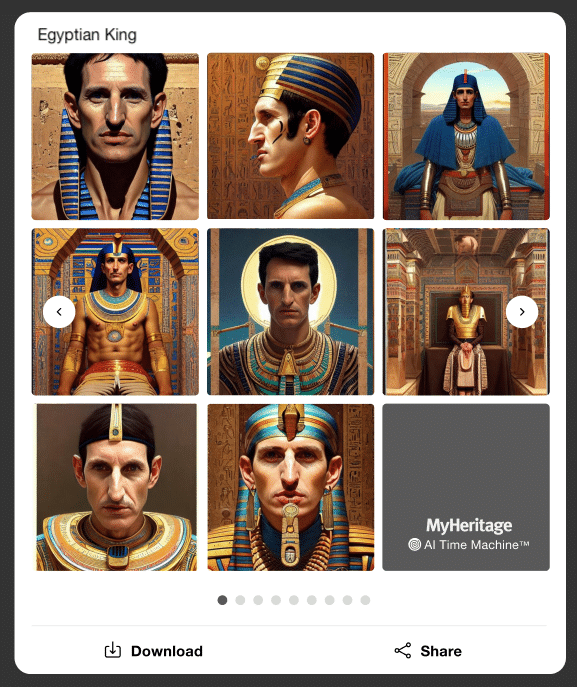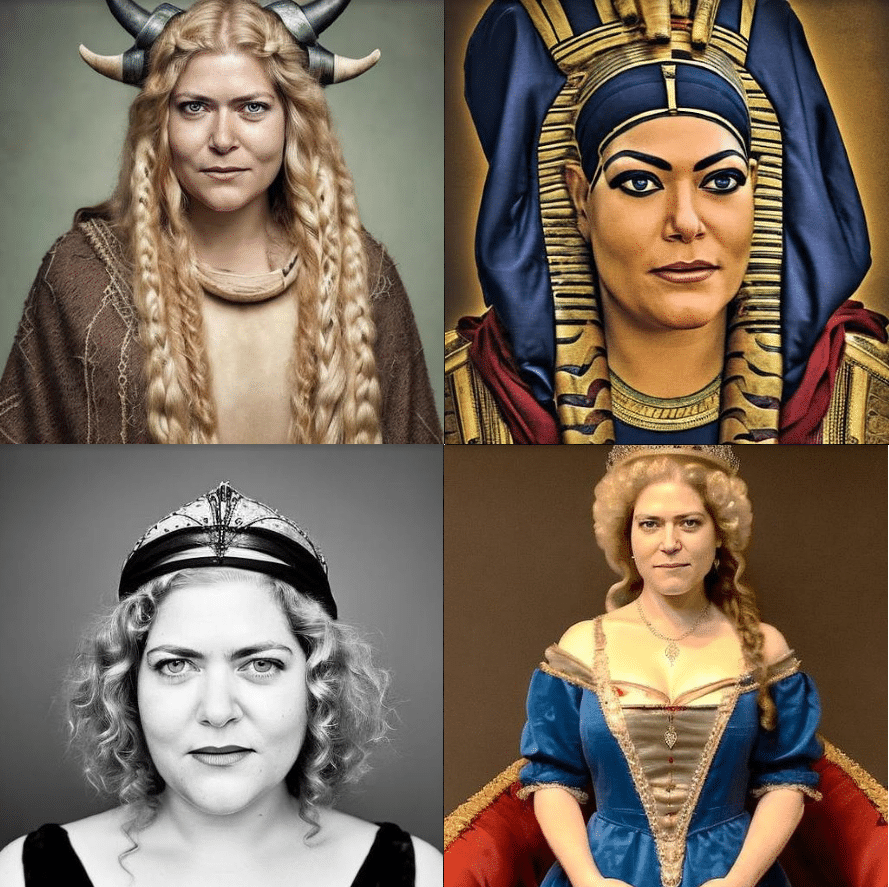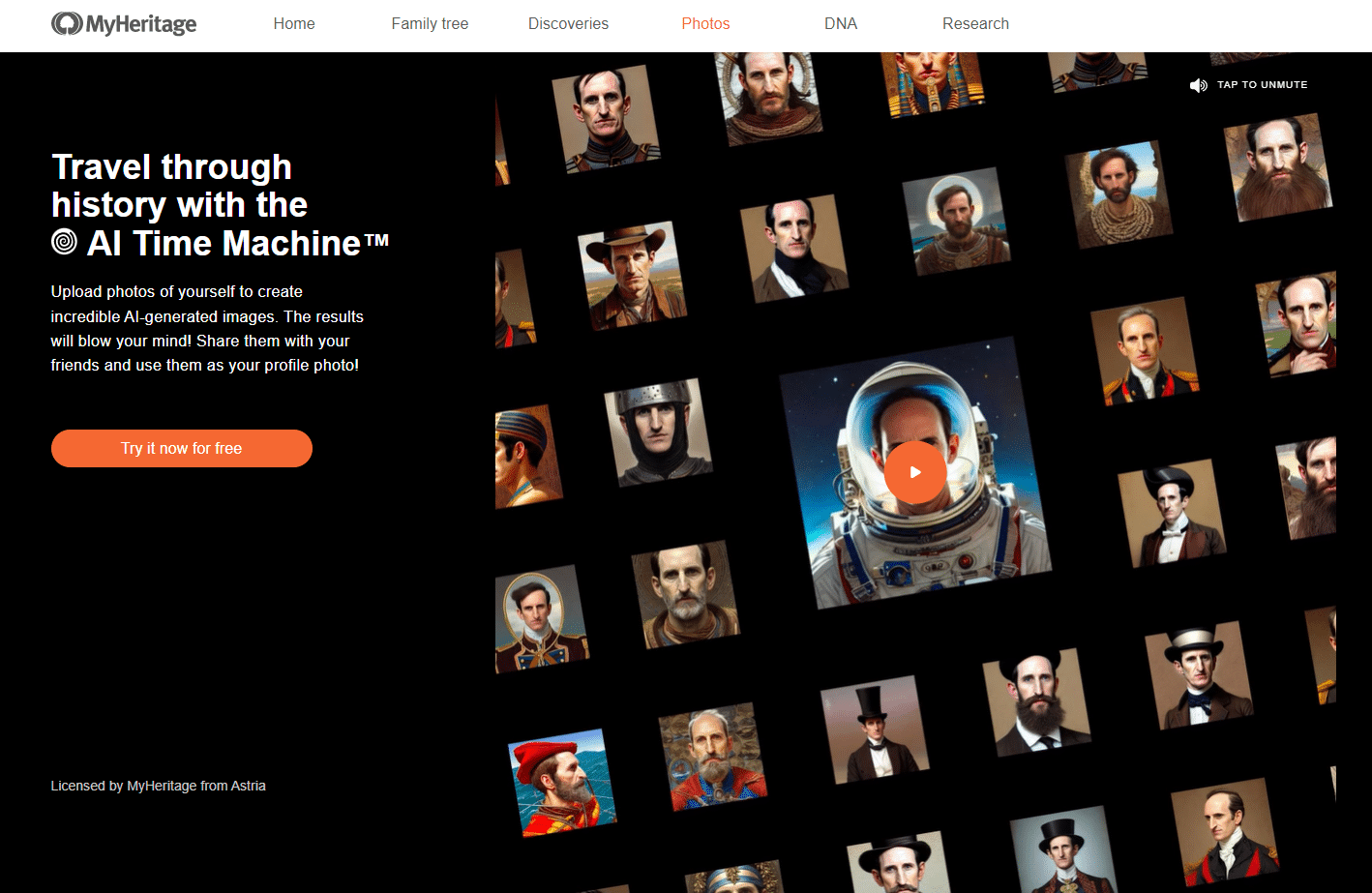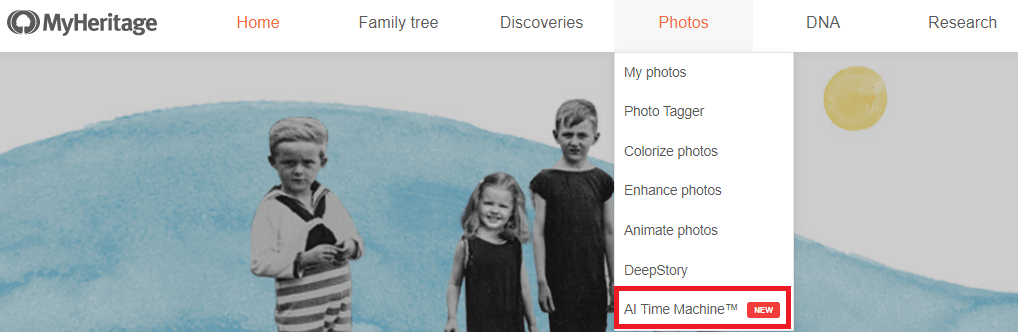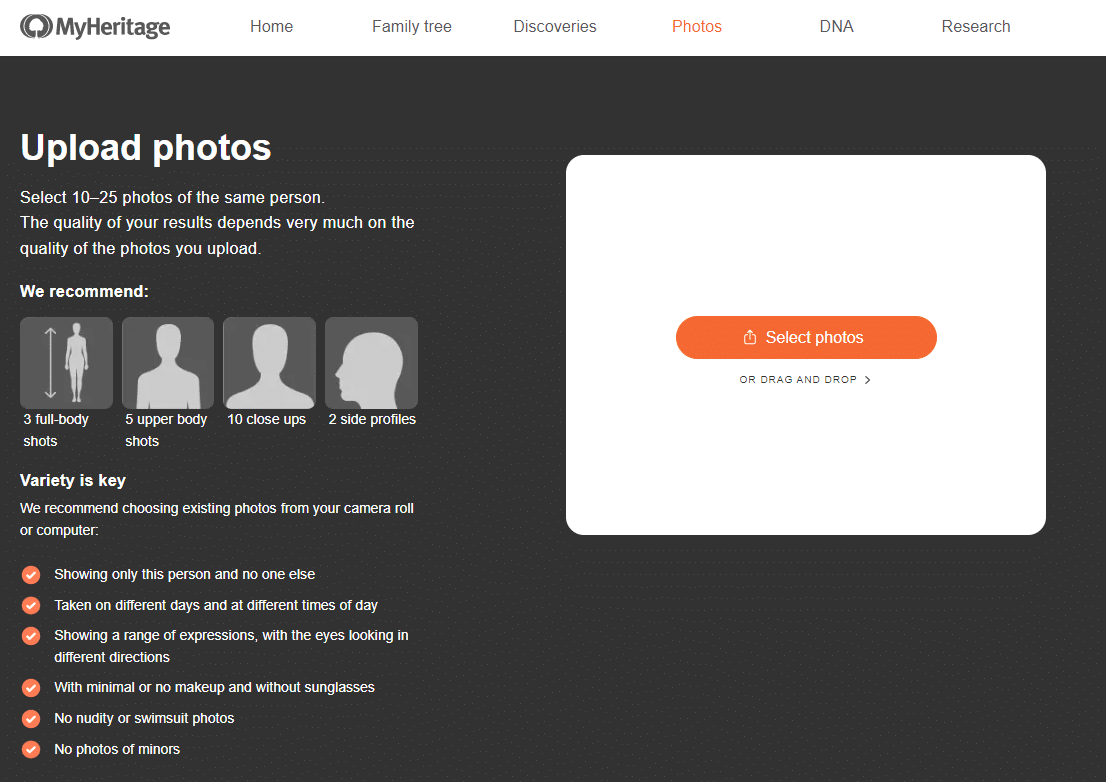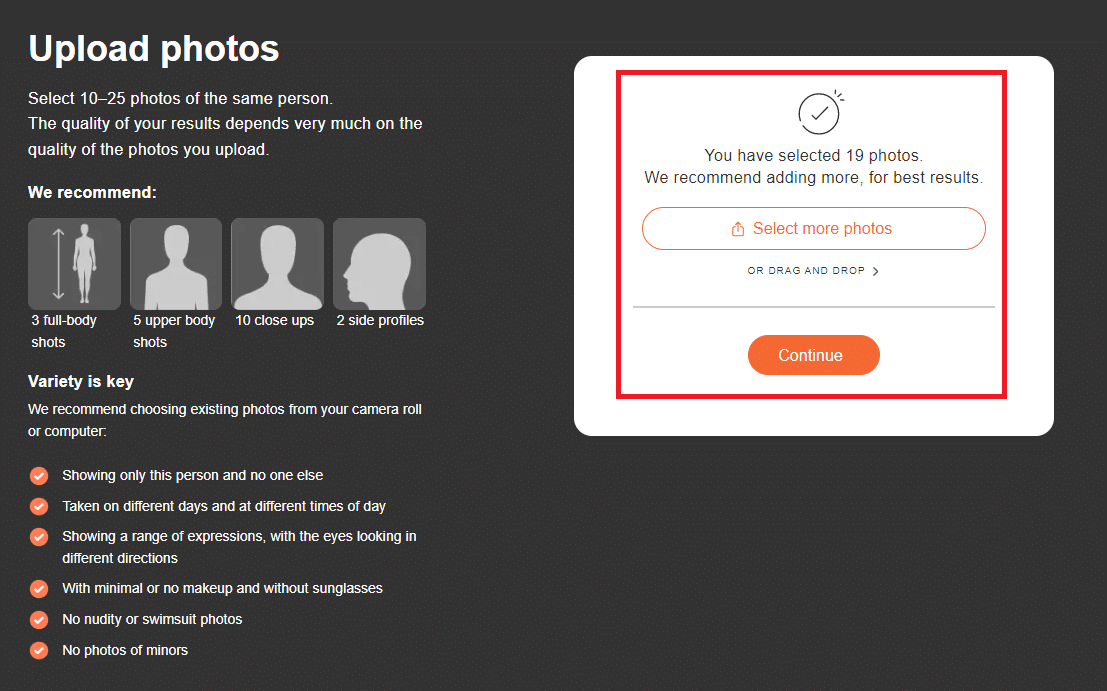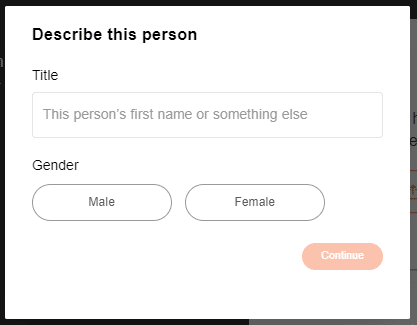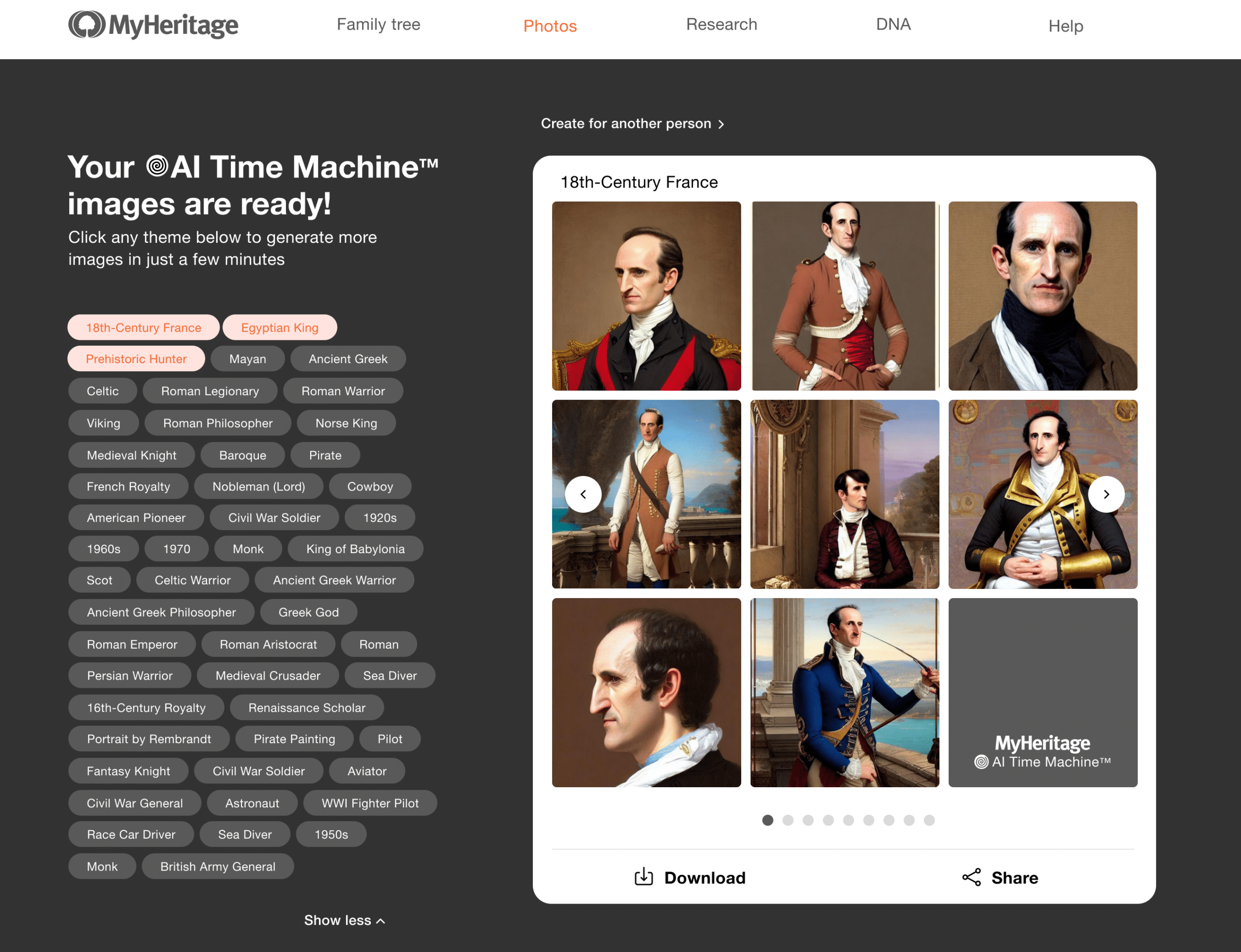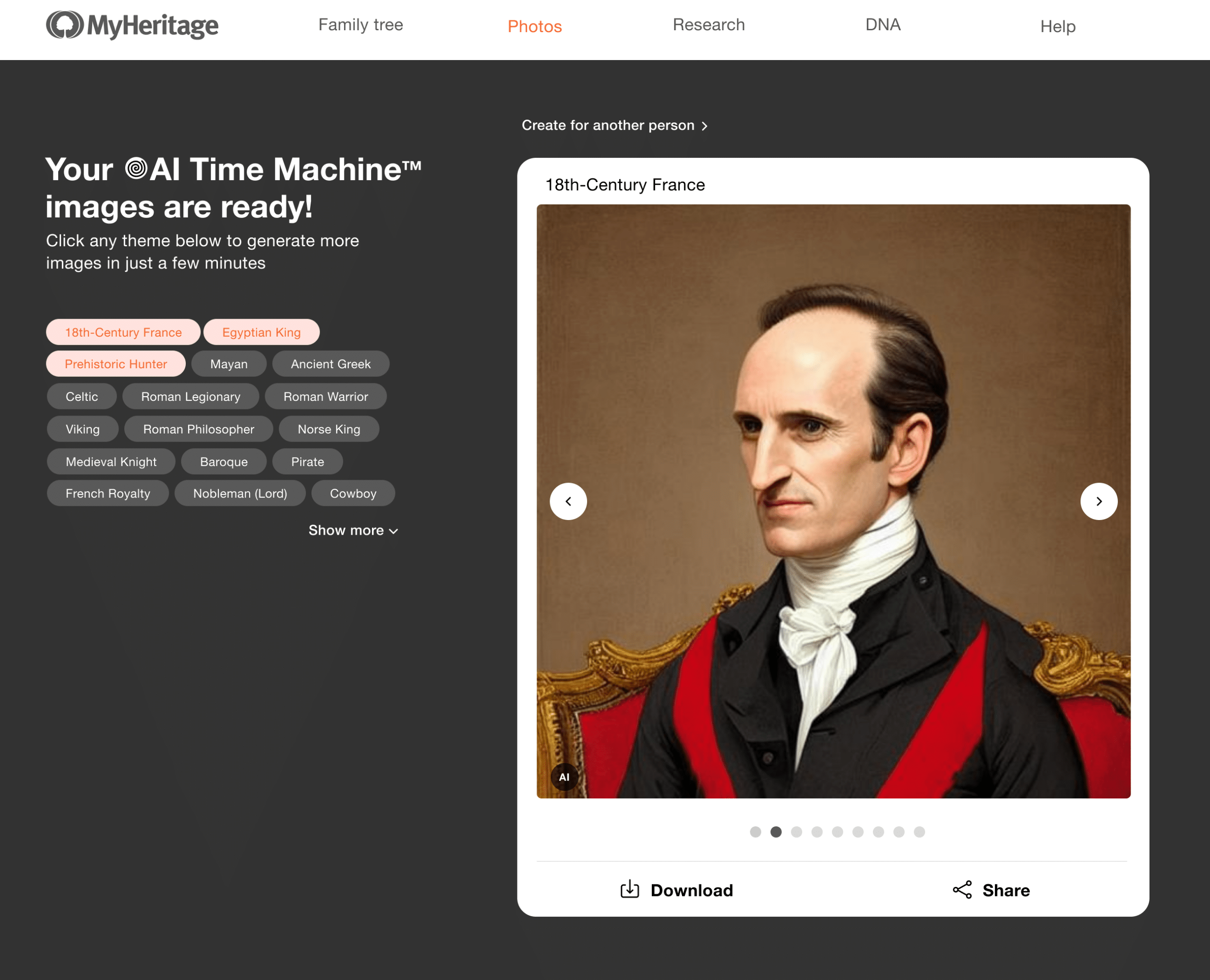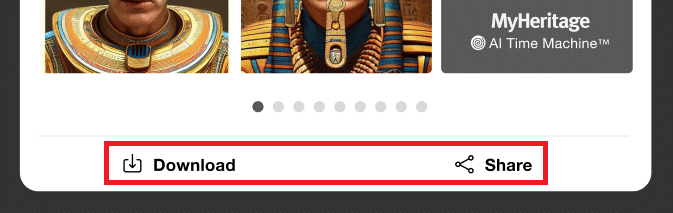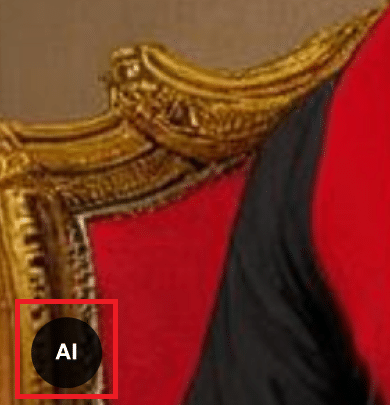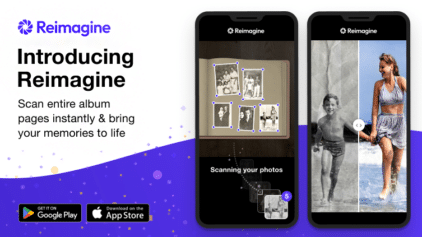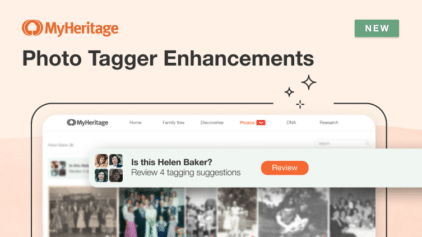Introducing AI Time Machine™: Transform Yourself Into a Historical Figure Using Everyday Photos!
- By Erica
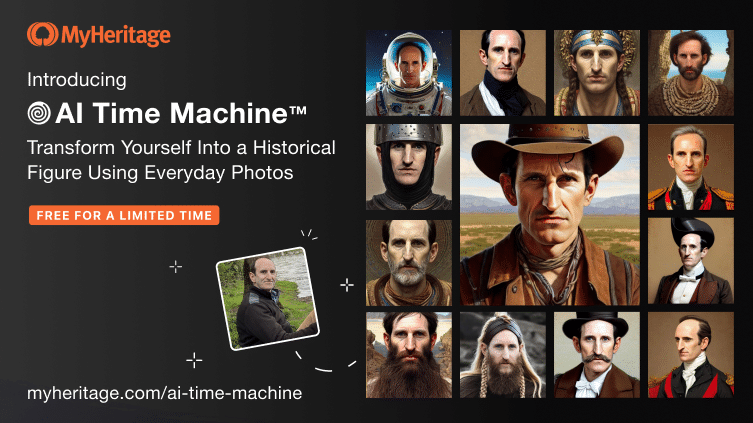
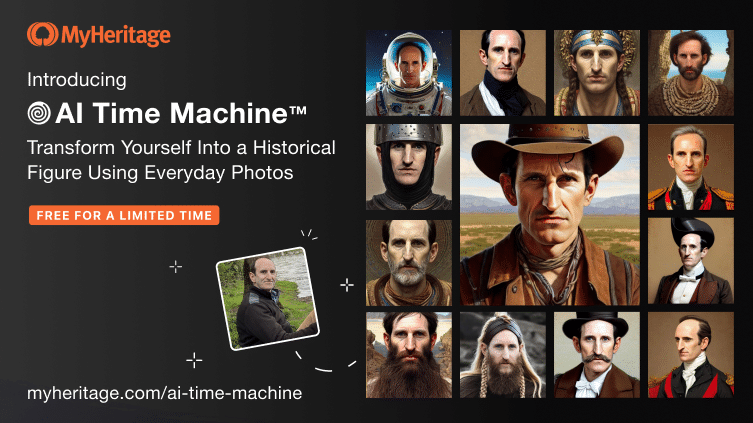
Have you ever wished you could travel back in time? While we haven’t perfected time travel, we’ve done the next best thing: on MyHeritage you can now see how you might’ve looked as a historical figure throughout the ages!
We’re excited to announce the release of AI Time Machine™, a groundbreaking and fun new feature that enables you to transform everyday personal photos into hyper-realistic images of yourself as a historical figure.
Imagine the most incredible costume you’ve ever seen. Every detail is perfect, and it looks and feels authentic. What you get with AI Time Machine™ is even better: stunning, seamless images of yourself or a loved one as an ancient Greek warrior, an Egyptian pharaoh, a Victorian lady, or an astronaut in space. There are dozens of iconic historical figures to choose from. You have to see it to believe it!
Take AI Time Machine™ for a spin
Over the past 3 years MyHeritage has launched a suite of robust features that leverage Artificial Intelligence (AI) to bring historical photos to life. AI Time Machine™ is a new twist on this theme, inviting you to travel to the past and see yourself as you might have looked at the time of your ancestors. The results are mind-blowing and perfect for sharing on social media and using as your profile photo.
At MyHeritage, our commitment to developing new tools that help users further their family history research is stronger than ever. We also love creating fun features like AI Time Machine™ that increase public interest in history in general and family history in particular, and introduce new audiences to the fascinating world of genealogy.
How it works
AI Time Machine™ uses text-to-image Artificial Intelligence (AI) technology to create photorealistic images of a person as he or she may have looked in different periods in history. It is based on a deep learning, text-to-image model and personalization technology licensed by MyHeritage from Astria, an innovative company specializing in tailor-made AI image generation. Using anywhere between 10 and 25 photos of one person, AI Time Machine™ constructs a model of that person in a variety of poses and settings that are different from the original input photos. Then, using any of the predefined themes set in different historical eras, it synthesizes the model with the theme to craft stunning images of a person cast as a historical figure. Ever wondered what you would’ve looked like if you’d lived in ancient Greece or during the French Renaissance? Find out with AI Time Machine™!
AI Time Machine™ currently offers dozens of themes representing different historical eras, from prehistoric times to 21st century outer space. When using the feature for the first time, the first few themes will be selected for you automatically. Once the first batch of images is ready, you can select additional themes that you find interesting and create more images.
The output of AI Time Machine™ is a series of 8 images for each theme. You can download and share a collage with all 8 images, or share each image individually.
Examples
As you can see below, the results are mind-blowing, and you and millions of other users on MyHeritage are going to have a lot of fun with AI Time Machine™!
Here’s MyHeritage Founder and CEO Gilad Japhet as an ancient Egyptian:
Fast forward a few millennia and here’s Gilad, recast as a Viking:
Fast forward AI Time Machine™ again. This time, Gilad is in the 1960’s and 1970’s as a hippie, or maybe a co-founder of Apple Computers?
Here are some more examples, this time with our Senior VP of Product, Maya Lerner.

More examples of AI Time Machine™, this time featuring MyHeritage product designer Ori Shraiber, who designed the user interface of AI Time Machine™ (click to zoom)
Getting started
To test drive AI Time Machine™, visit myheritage.com/ai-time-machine.
Alternatively, if you’re already logged in to your MyHeritage account, hover over the “Photos” tab on the navigation bar and select “AI Time Machine™” to access the page.
Click the “Try it now” button to get started.
On the next screen you’ll see guidelines for selecting photos to upload. Follow the guidelines to help the AI technology achieve optimal results. You’ll need between 10 to 25 photos of the same individual, taken on different days and in a variety of settings, poses, and angles. The more photos you upload, the better the results will be. You can upload up to 35. Note that uploading photos of the person at different ages is generally not a good idea, because it negatively affects the ability of the technology to build a consistent model of the person.
Upload the photos from your computer or mobile phone, or drag and drop them into the frame.
If you don’t have enough existing photos to use on your computer, simply snap a few more with the camera on your mobile device. Use different poses and backgrounds, then upload the photos.
If you appear in some of the photos with another person in the foreground, crop the photos first so that only you will appear.
As a tip, you can easily find photos of yourself on an iOS device by tapping People & Places under Albums in the Photos app and selecting yourself. You can then add all the photos that you want to a temporary album, and upload photos from that album to the AI Time Machine™ page. Other photo apps, such as Google Photos, have a similar function.
When you’re done uploading the photos, click “Continue”. A pop-up will appear asking you to describe the person in the photos using a few basic details. Enter their first name or another title, select the gender, and click “Continue.”
Selecting the gender enables AI Time Machine™ to create the best-looking output for this person. The title is needed so that once you have more than one model, you’ll be able to easily navigate between them.
Before AI Time Machine™ gets to work, you’ll be asked to sign up to MyHeritage. Creating your account takes just a minute. If you already have a MyHeritage account and aren’t logged in, select the “Log in” option at the bottom of the pop-up.
Once you’re signed in, AI Time Machine™ will start processing your photos. It typically takes between 30 minutes to 2 hours to build the initial model from your photos. You don’t need to wait on the page; you’ll receive an email when your images are ready.
Once your model is ready with the first sets of images, generating images with additional themes usually takes 1–2 minutes. To create additional images, just click the theme buttons to select the ones you want to try.
Use the left and right arrows on the card viewer to view the photos individually.
Sharing AI Time Machine™ images
The images created with AI Time Machine™ are a lot of fun and perfect for sharing on social media. They’re sure to wow anyone who sees them and they make excellent profile photos.
Images can be downloaded or shared as a set of 8, or individually. Click the Share icon to share the images on Facebook, Twitter, and WhatsApp, or to copy the link and share the images on another platform. Click the Download icon to download the images as a jpeg file. If you are viewing a set, Share / Download will apply to the full set of 8. If you are viewing a single image, Share / Download will apply to that image only.
Useful tips
The quality of the output you’ll receive depends very much on the quality of the photos you upload. The more photos you upload and the more varied they are, the better your results will be. For best results, use existing photos from your camera roll or computer that include:
- Singularity: Only one person (and always the same person)
- Variety: At least 3 full body shots, 5 upper body shots (from the chest up), and 10 close-ups
- Different poses and expressions, with the eyes looking in different directions
- Different backgrounds and lighting conditions
- Photos taken on different days
- Avoid makeup. It can affect the results negatively, so photos with minimal to no makeup are recommended
- Avoid sunglasses, hats, or other accessories and items that obscure the face
Authenticity
While highly realistic, images generated by AI Time Machine™ are created by artificial intelligence; they are not authentic photographs. As per MyHeritage’s commitment to responsible AI, watermarks are added to all images generated by AI to distinguish them from authentic photos.
You can view the images you create with AI Time Machine™ by clicking the link in the email notifying you that your results are ready. We’ll soon add a designated private album for AI Time Machine™ images to the My Photos section of your MyHeritage family site.
Privacy
When creating images with AI Time Machine™, your privacy is protected. The images are processed exclusively on MyHeritage servers and are not shared with any third party. MyHeritage doesn’t own the resulting images; they belong to you, just like all photos you upload to MyHeritage.
Cost
AI Time Machine™ is currently available on the MyHeritage website and via mobile web browser. The feature is free at launch for a limited introductory period (with a limit of one model and 20 themes per user, for a total of 160 images), following which it will become a paid feature. A one-time purchase will then allow you to upload photos to create a model of one person and generate 160 images with up to 20 themes. Users with a MyHeritage Complete plan will enjoy a higher usage quota at no additional cost; details about the quota will be announced soon.
Responsibility
With great power comes great responsibility. You are kindly requested, and firmly required, to use AI Time Machine™ responsibly. Do not upload photos of people other than you, unless you received their permission beforehand. Do not upload photos of children, photos with nudity, or photos that are offensive. No photos of Nazis. Do not use AI Time Machine™ to make fun of politicians – keep Putin, Biden, Trump, and other politicians out of this. Do not share results that may humiliate or offend anyone. Do not remove the AI symbol from the corner of the resulting photos. If any of the results ends up having the potential to offend anyone, do not share it. We thank you for your understanding and cooperation.
Conclusion
At MyHeritage, we’re constantly innovating new ways to make family history fun for all, from seasoned genealogists to newcomers seeking a sense of nostalgia. Until now our photo tools have brought the past into the present, and with AI Time Machine™ we’re taking the present on a playful journey back in time, delivering yet another exciting way to connect with the past. If you’re wondering “what will they think of next,” stay tuned. As always, there’s more to come, so watch this space!
Try AI Time Machine™ today and let us know what you think!