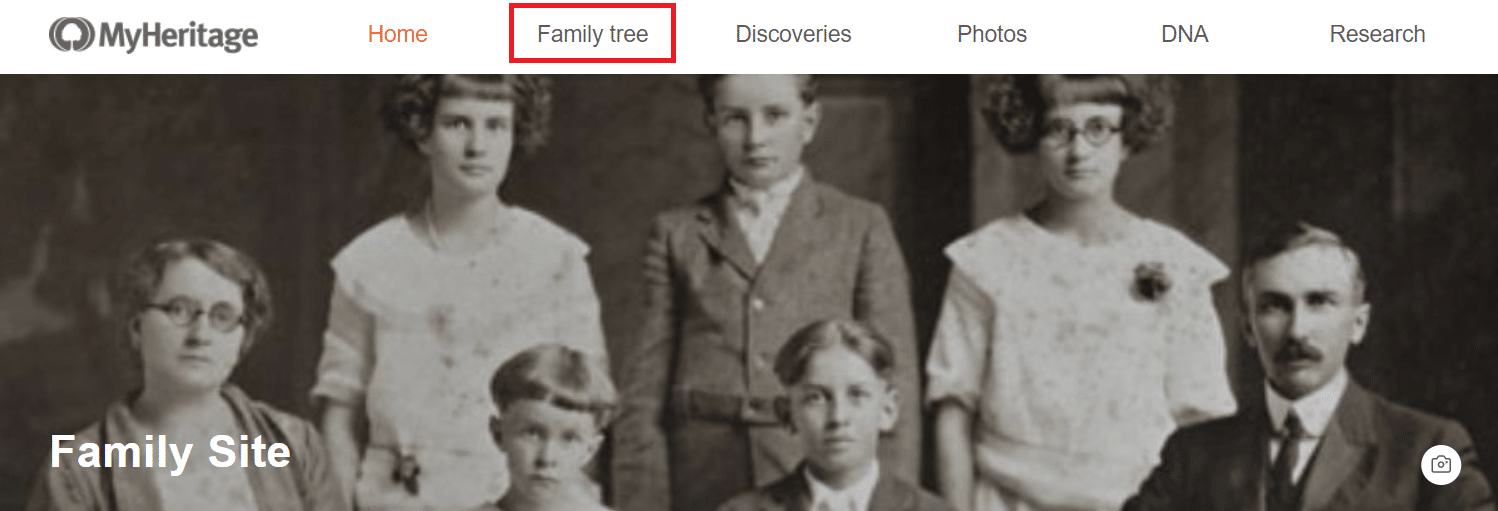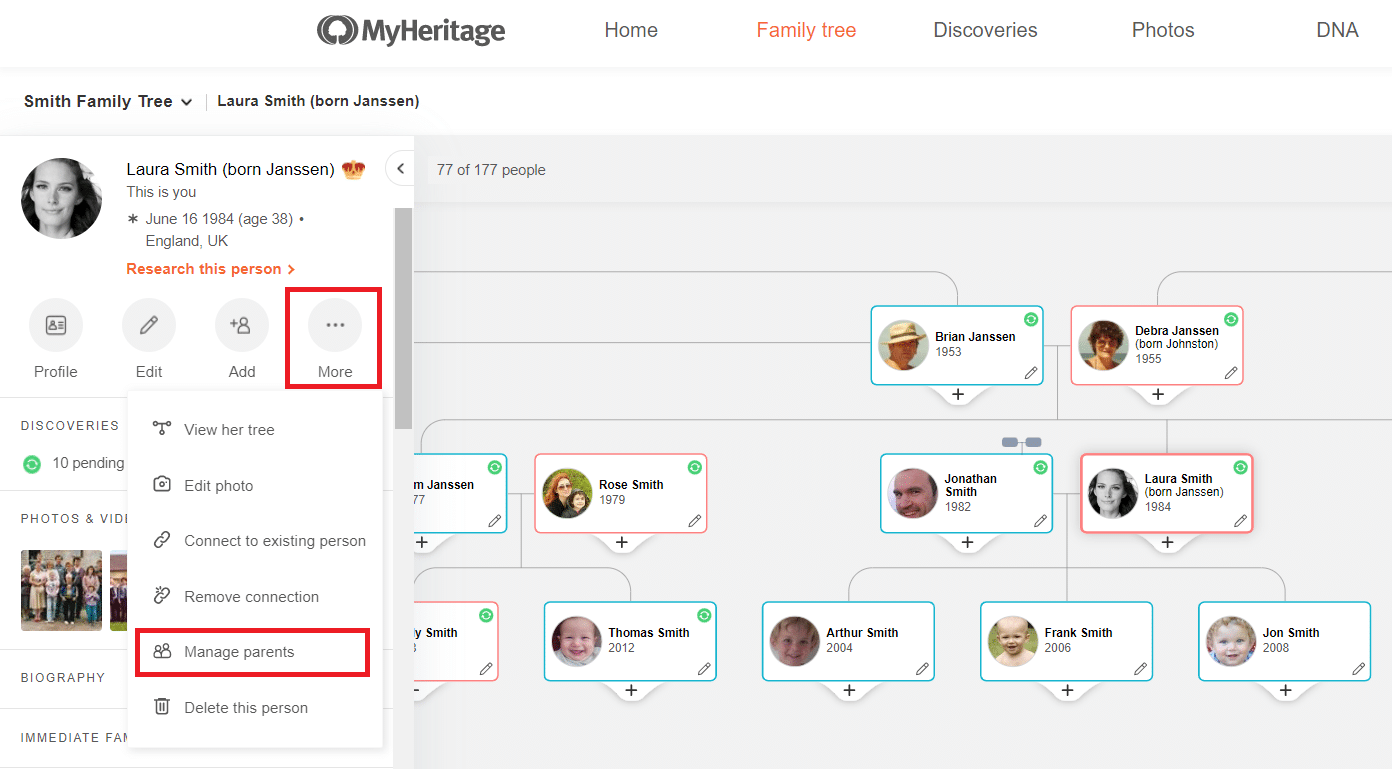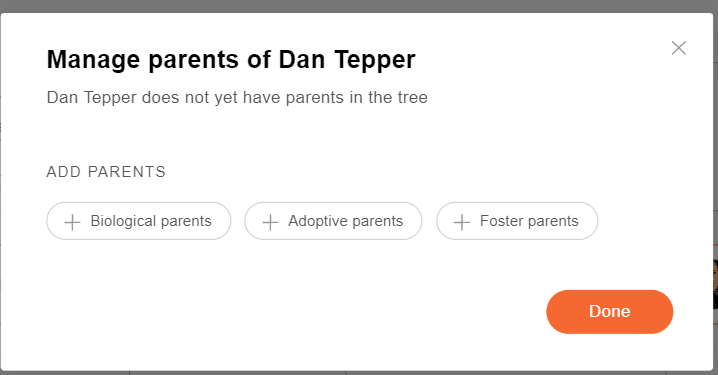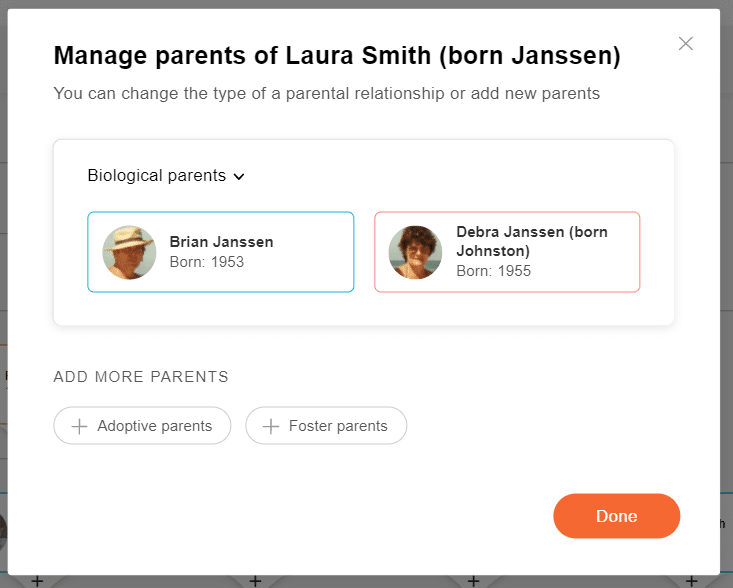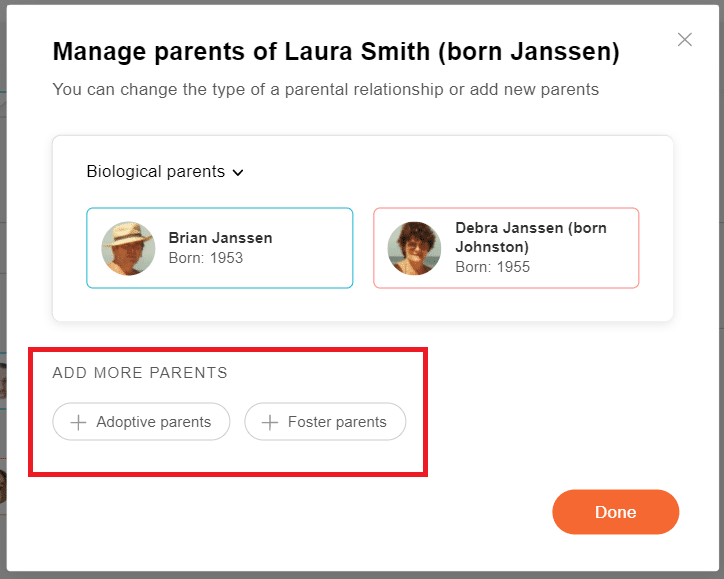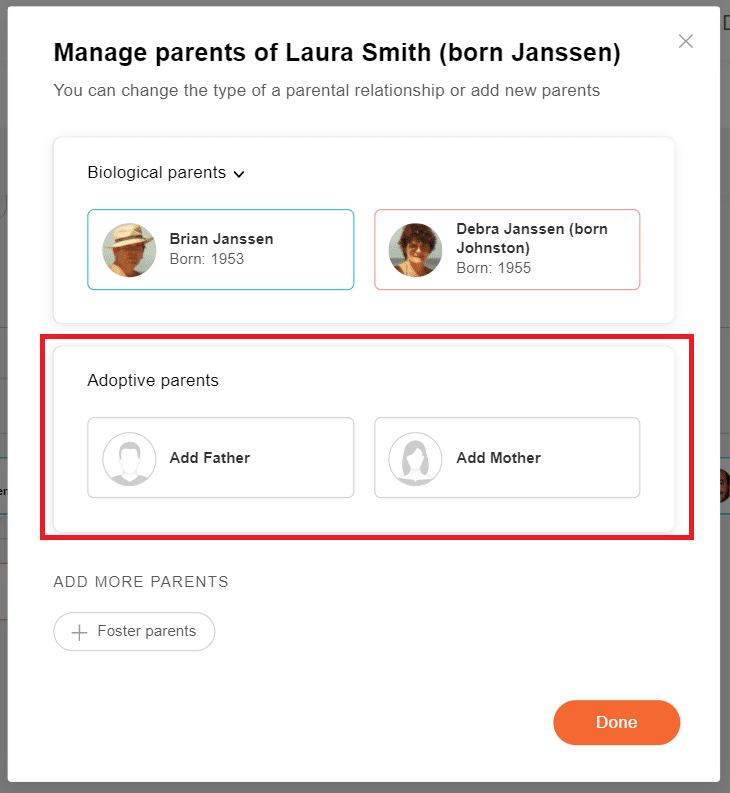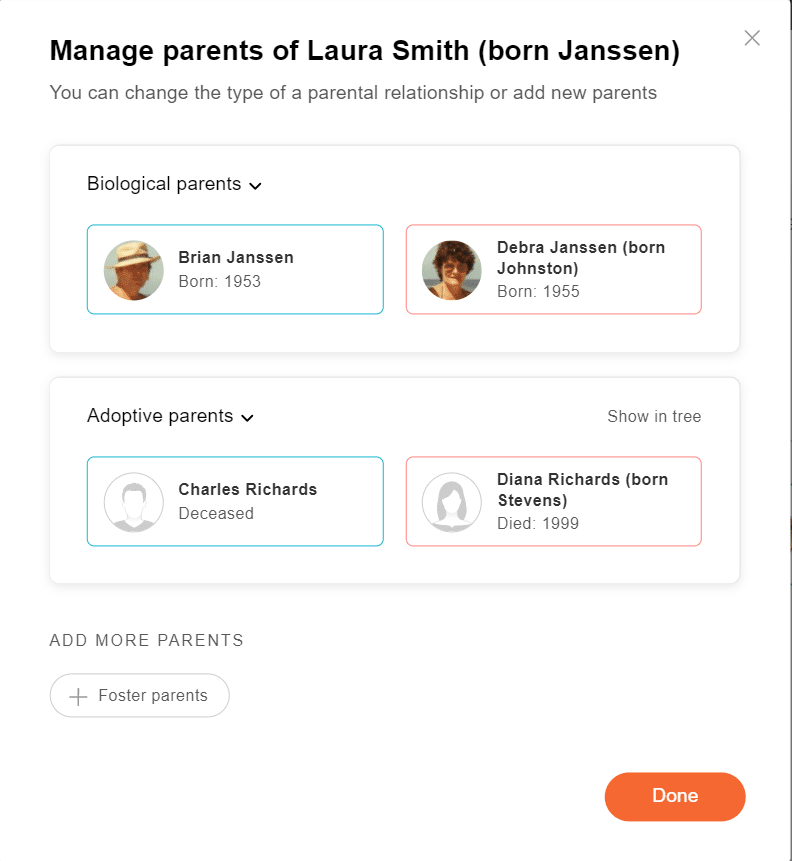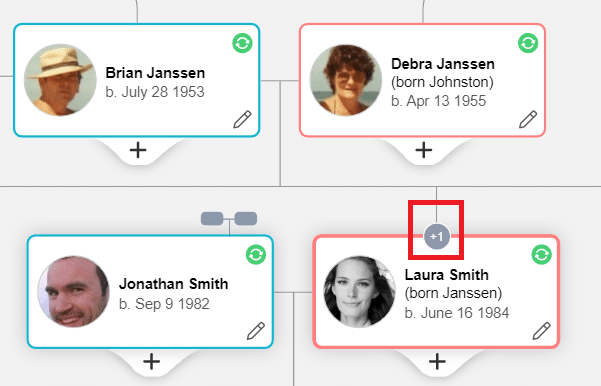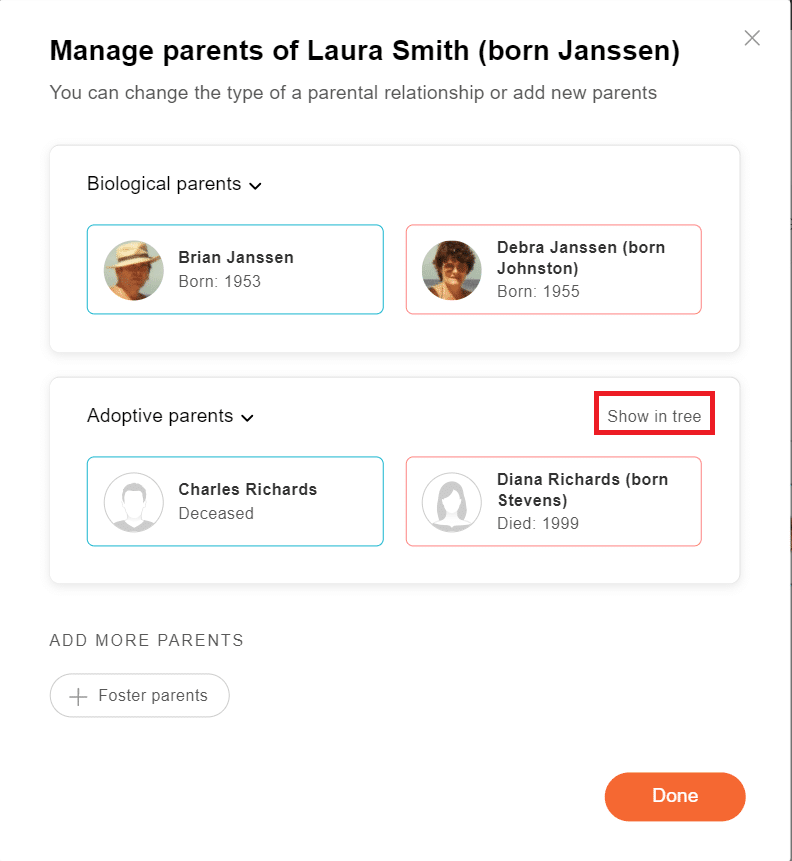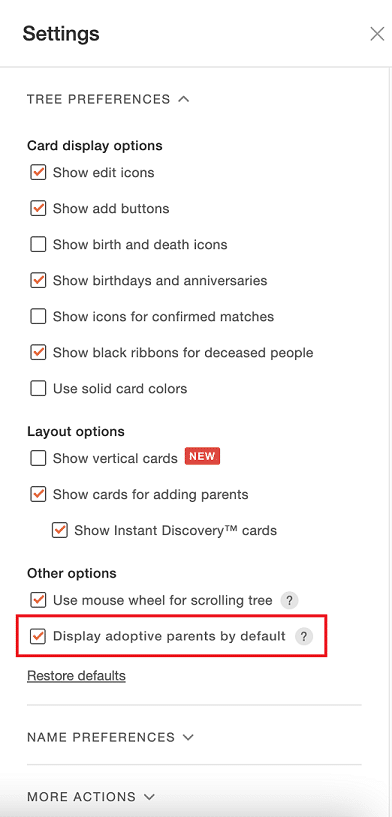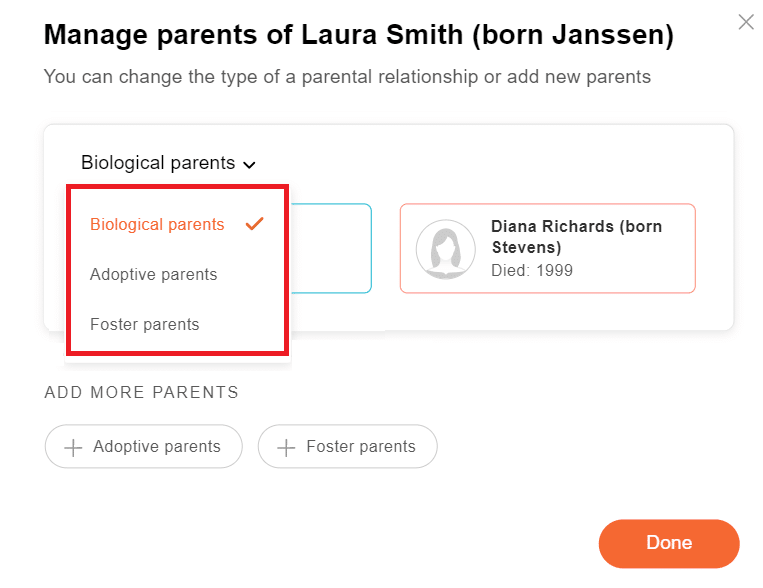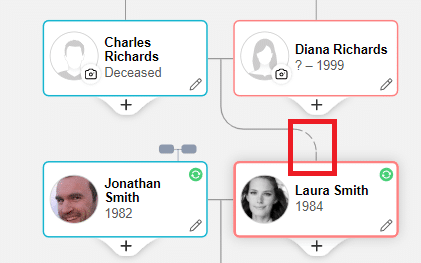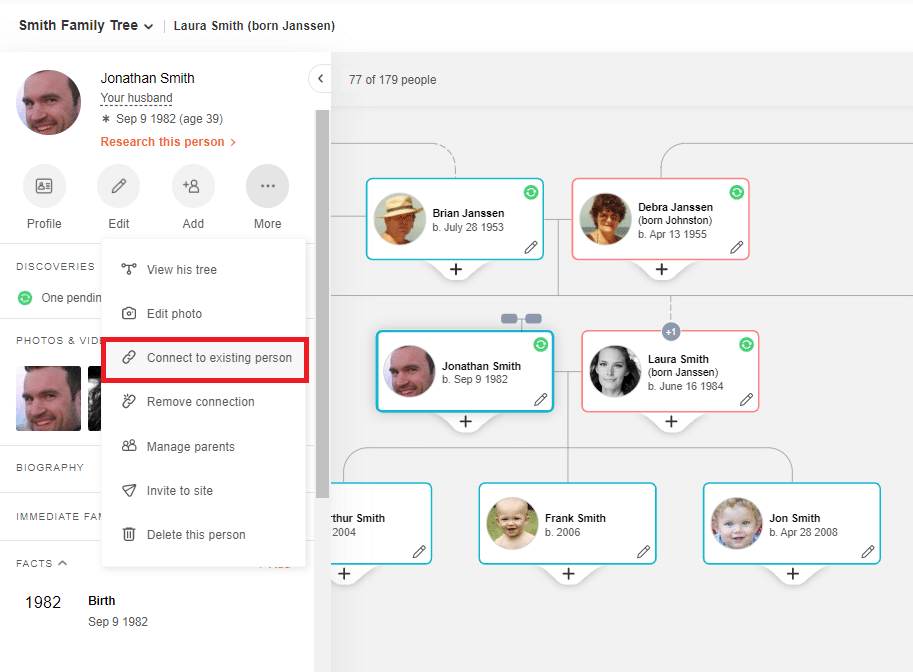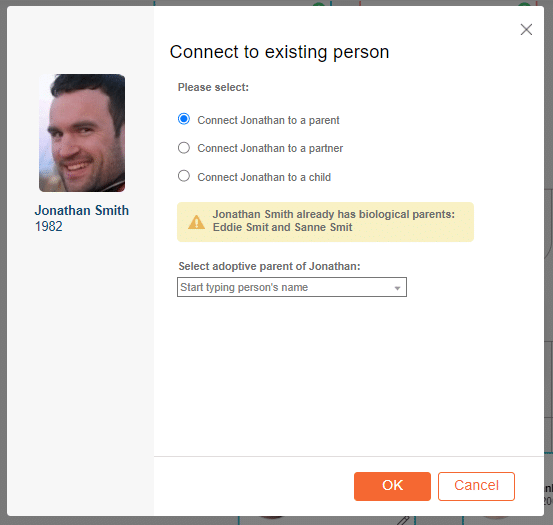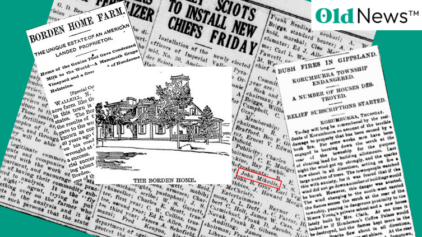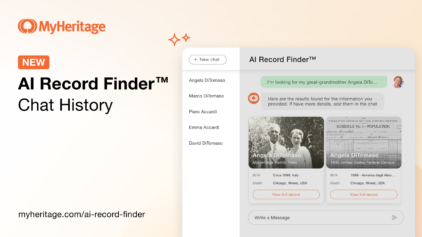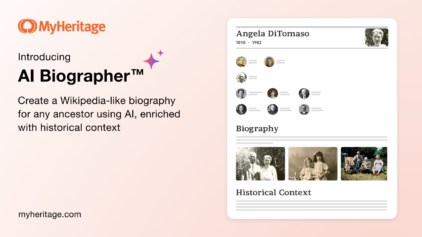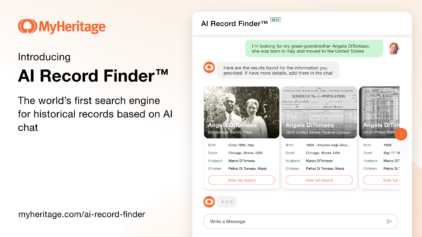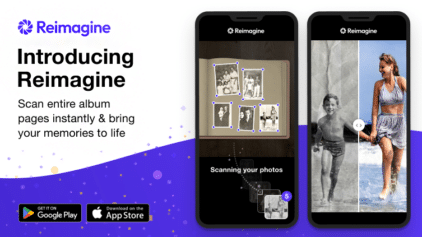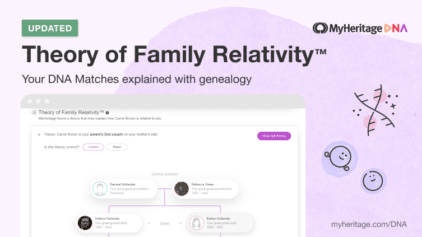New: Managing Multiple Sets of Parents in the Online Family Tree
- By Erica
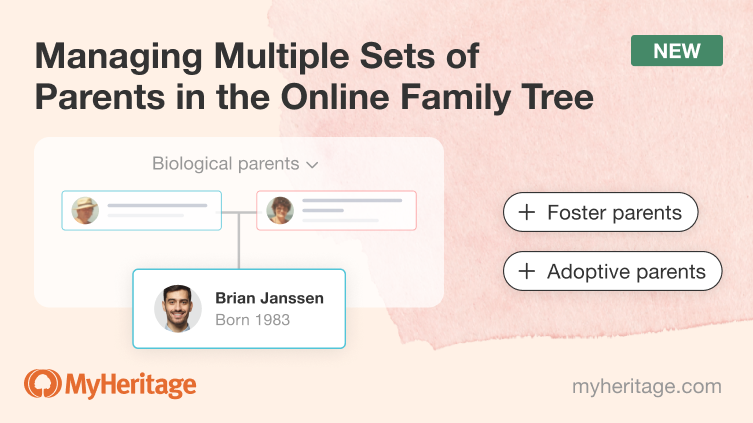
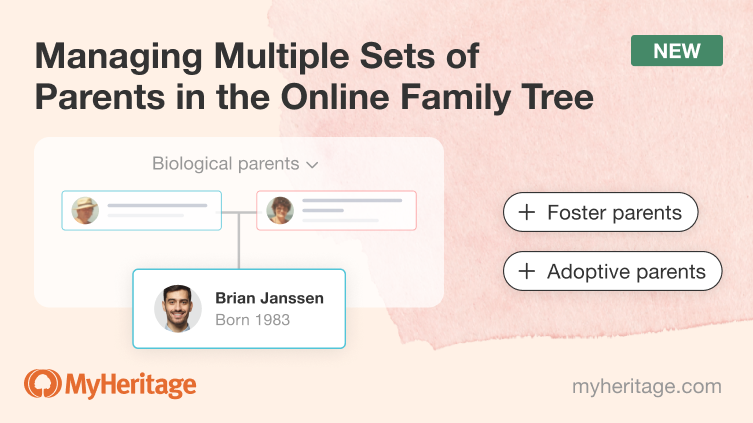
Families come in all shapes and sizes. MyHeritage users can now specify up to three sets of parents for any individual in the online family tree: biological, adoptive, and foster. For example, if an individual was adopted and his or her biological parents are known, both relationships can now be accommodated in the family tree in a few simple steps.
Instructions
To add another set of parents for an individual in the online family tree on the MyHeritage website, visit the family tree by clicking on the “Family tree” tab on the navigation bar.
In the family tree, click on the person’s profile to open the left hand panel. Then, click on the three dots “More” icon and select “Manage parents” from the menu.
The “Manage parents” window allows you to add or manage up to three sets of parents: biological, adoptive, and foster. An individual can have only one set of parents of each type in the family tree. If no parents are listed in the family tree, the “Manage parents” window will allow adding three sets of parents.
If the individual has biological parents already listed in the family tree, their names will appear in this window.
It’s also possible to change the type of parental relationship from this window, as we’ll explain below.
Adding another set of parents
To add another set of parents, click on one of the buttons in the “Add more parents” section of the popup.
A new row will appear with cards for adding the new set of parents. In the example below, we demonstrate how to add adoptive parents. The same steps can be followed to add foster parents.
If there is only one adoptive parent, or only one parent’s name is known, you can add the one parent and leave the other card empty. Click on each card to enter the names of the father and mother, and then click “Done.”
Once a second set of parents is added, you’ll see a +1 indication on the family tree. Hovering over the +1 icon will show a tooltip explaining that there are additional parents in the tree. If two additional sets of parents appear, you’ll see a +2 indication. Clicking on this indication will reopen the “Manage parents” window.
When an individual has more than one set of parents, only one set can be displayed in the family tree at a given time. To view the adoptive parents in the family tree, click on the “Show in tree” link at the top of the card.
While “Show in tree” enables you to visualize adoptive and/or foster parents in the family tree, it does not change the default display of the tree. Biological parents, if they are known, are displayed by default; otherwise, adoptive, and finally, foster parents. To change the default display to show the adoptive parents, click on the cogwheel icon to open the Settings panel.
Under “Other options,” click the checkbox that says, “Display adoptive parents by default.”
The default tree display will now show the adoptive parents.
Changing the type of parents
Let’s say someone has a set of biological parents appearing in the family tree, but they’re actually the adoptive parents, and not the biological parents. Using the dropdown above the parents’ names, you can change the type of parental relationship:
Select the correct parental relationship, then click “Done.” As mentioned previously, at most you can have only one set of each type of parent in the tree.
The family tree now displays Charles and Diana as Laura’s adoptive parents, as indicated by the dashed line connecting the parents to the child.
If foster parents are listed in the family tree, they too will appear with a dashed line.
If an individual has multiple sets of parents assigned and you change the type of parental relationship to another one that already exists in the tree, the relationship type for the remaining set(s) of parents will automatically be reassigned. For example, if Charles and Diana are Laura’s adoptive parents, but you change them to be the biological parents, then Brian and Debra will automatically be reassigned as the adoptive parents.
Connecting to an existing person in the tree
Sometimes an adoptive or foster parent already exists in the family tree. For example, if Jonathan’s mother died when he was young and his father remarried, his stepmother would appear connected to his father in the family tree. If the stepmother adopted Jonathan, rather than add her as a duplicate in the family tree, she can be listed as the adoptive mother. To do this, open the left hand panel and click on the three dots icon. Then, select “Connect to an existing person.”
When you select “Connect to a parent,” you’ll see an automatic notice if there’s already an existing set of parents listed in the tree.
To add Jonathan’s adoptive parent, simply start typing the parent’s name and select it from the dropdown. Then click OK.
Managing Parents in Family Tree Builder
For those of you using our Family Tree Builder (FTB) desktop software, managing multiple sets of parents has been possible for quite some time. We are still working on fine tuning the sync between Family Tree Builder and the online platform, so if your tree is currently synced with FTB and you want to add another set of parents, you won’t be able to do so just yet from the online site. We hope to add this ability soon.
Conclusion
At MyHeritage, our goal is to make family history research easy and accessible, which means we are constantly looking for ways to improve the family tree interface and make it more intuitive. We hope you find this new feature useful as you grow your family tree.