I really like the new vertical cards display. I can finally see so many more people on one page. I wanted this for years.
Improvements to the Online Family Tree at MyHeritage
- By Esther


We’re pleased to announce that the most popular view for family trees on MyHeritage has been improved with a new design — making it easier than ever to navigate your family tree and make new discoveries.
It’s easy to get absorbed in family history research, and spend hours on the family tree. The new tree design, which is cleaner and more modern, helps improve the overall user experience and make discovering your family history easier and more enjoyable. We have added useful new features, and some nice touches.
The improvements also include a new Relationship diagram that enables you to visualize your relationship to other people in the family tree to easily understand how you are related.
Let’s dive into the details of the new design:
Family tree cards
Whereas the previous design of the family tree showed cards where the male and female colors were either solid blue or pink, which is outdated, the new tree design differentiates between male and female cards with a more subtle thin color frame.
If someone in your family tree has a birthday or anniversary coming up, or if it took place just a few days ago, a festive birthday cake or wedding ring icon will indicate the event. Take advantage of this reminder by clicking the festive icon to send a greeting.
Editing information
You can edit information by clicking the pencil icon on the bottom right of a person card. This opens a new page where you can edit details on the individual’s profile.
Click the camera icon on any person card to add a profile photo for any individual who doesn’t already have one.
Matches
Record Matches match individuals on your tree with billions of historical records available on MyHeritage, and Smart Matches™ match individuals on your tree with other family tree profiles on MyHeritage. If available, view all Smart Matches™ and Record Matches of a person in your tree by clicking on the corresponding green or brown icon on their card to make exciting new discoveries about that individual.
By default, we show a green icon for all Smart Matches™ and a brown icon for all Record Matches, regardless of whether the matches are confirmed. With this update, you can now uncheck the new option “Show icons for confirmed matches” under the settings panel, and the icons will be removed when all matches for that person have already been confirmed. This allows you to concentrate only on pending matches that you have not explored yet.
Adding People to the Family Tree
To add a new person to the family tree, click the “+” button at the bottom of any person card in the family tree.
A menu will open with options to add relatives of that person, such as parents, siblings, spouses, and children. We affectionately refer to it as the “spider menu”.
As with the previous version, it is easy to add parents in the family tree. For any person in the tree, you can easily add a parent by clicking the “Add father” or “Add mother” cards and entering their details. In the new design, these buttons have been made more narrow to take up less space. If you don’t like these buttons, you can remove them in the tree settings.
Side panel
As with the previous design of the family tree, when you visit your family tree and select a person, a panel will automatically open on the left side of the screen and display detailed information about that person.
In the side panel, you can view, add, and edit facts (events) for a person. The panel lists facts with dates and locations as well as photos and videos of the person.
We have improved the look of the panel.
Many of our users will be delighted to see that the new panel displays the current age (of a living person, if the birth date is known) and the age of death of a deceased person (if birth and death dates are known). The previous design did not have this. The panel now displays the place of birth and place of death at the top, if known.
Relationship diagram
In the panel, under the person’s name, your relationship with the selected individual is displayed.
Previously, relationships were calculated only for trees with fewer than 5,000 individuals. We have increased this to 10,000; and for trees between 10,000 and 20,000 individuals we now calculate most relationships too.
Now, you can click on the relationship to see a detailed diagram that maps out exactly how this person is related to you:
Click the printer icon on the upper right corner to open a PDF of the diagram in a new window, where you can save the PDF to your device or print it. This is ideal for sharing with your relative via email, to show him or her exactly how the two of you are related.
We plan to soon add this useful diagram to many other locations throughout the family site, such as the Smart Matches™ section, in the coming months. The “Relationship report” feature, found under the “Family tree” tab in the navigation bar, will soon be revamped to use this new diagram.
Profile actions
“Research this person” searches for records pertaining to this individual, among the billions of historical records available on MyHeritage.
“Profile” opens the Profile page, which displays all the information known about the individual, including biography, sources, citations, and more.
“Edit” opens a page for editing the main fields in the individual’s profile.
“Add” opens a menu for adding relatives of the individual such as parents, siblings, spouses, and children.
Under “More”, the following options are available: Viewing that person’s tree, editing their profile photo, adding or removing connections, inviting them to the family site, or deleting the person.
Discoveries
A section has been added that displays discoveries related to the individual. It includes confirmed and pending Smart Matches™ and Record Matches.
If the individual has taken a DNA test, a link to their DNA Matches is displayed.
Consistency Checker
The Tree Consistency Checker is a tool that scans your family tree and identifies mistakes and inconsistencies in your data, so you can make the necessary changes in your tree, improving its overall quality and accuracy.
In this update, we now show when there is a consistency issue found by the Consistency Checker for that person that you may want to correct. Some issues found are factual mistakes (e.g. the birth date is after the death date, or the birth date is before a parent’s birth date), some are bad practices (e.g. birth year entered as 22 instead of 1922), some are warnings about possible data entry errors (e.g. a woman’s married surname was apparently entered as her maiden surname) and some are inconsistencies you may want to fix, such as references to the same place name with two different spellings. Clicking on the entry will take you to the Tree Consistency Checker page where you can see all the consistency issues found for this person.
Photos & Videos
The Photos & Videos section displays photos and videos that have been associated with this individual. Click on any photo thumbnail to view it in a larger size. The button with the camera and the “+” symbol is for adding new photos: it opens an overlay on the current page where you can drag and drop or browse to select photos and videos on your computer that feature this individual.
Biography
The Biography section allows you to add a short bio to your ancestors’ profiles.
Immediate family
This section shows all immediate family members of the individual selected and is collapsed by default. Expand it to see a list of all immediate family members.
DNA testing
At the bottom of the panel, you’ll see the option to purchase a DNA kit or upload DNA data for living individuals.
Managing the family tree display
New: Vertical cards
Some users asked us to add the option to display person cards vertically, so that the cards take up less horizontal space and more people can be displayed on the screen at once. We liked this feedback, and we’re pleased to let you know that the updated interface now includes that option. To display vertical cards and access other family tree settings, click on the Settings icon.
The settings allow you to customize the family tree display in other ways.
Number of generations shown
You can simplify the display of the family tree by reducing the number of generations to display around the main person. This option is not new, but was previously under the tree settings. The “Generations” slider has now been moved to the main tree page, at the top right corner of the screen.
Compacting the display
We’ve included a new option in the settings that lets you choose whether to show cousins of the main person or to hide them. Uncheck “Show cousins of the main person” to hide cousins in your tree. This will give you a more condensed display with less need for panning.
Zooming in
The zoom feature that allows you to zoom in or out of the tree, or the zoom slider, has been updated. While the old slider was at the top right of the tree, we now have buttons to zoom in at the bottom right of the tree. We also moved the full screen button and put the main person at the center button there as well.
Additional updates
The black ribbon that was displayed on the card of a deceased individual has been removed. It was nicknamed “ribbon of death” and we received complaints about it, so we “killed” it. Instead, person cards for deceased individuals include their death date, if known, or the word “Deceased,” if the death date is not known.
We have also removed the old navigation radar from the new design of the family tree.
Conclusion
Building and maintaining a family tree is the bread and butter of genealogy. It’s important to us to keep improving the family tree tools on MyHeritage and make them easier to use and navigate, so that our users will have a better experience growing their family trees.
The new design of the family tree has been in the making for a long period, during which we released it gradually to early beta users and collected their feedback, and kept iterating it. It includes new features such as the relationship diagram, vertical cards, the ability to hide cousins to compact the family tree, and much more.
If you don’t like the new design, you can switch back to the previous design by clicking the “Settings” icon and selecting “More actions,” but please be aware that the previous design will be retired in the future as it is not practical for us to maintain two interfaces.
We hope that you’ll enjoy and love the improvements!
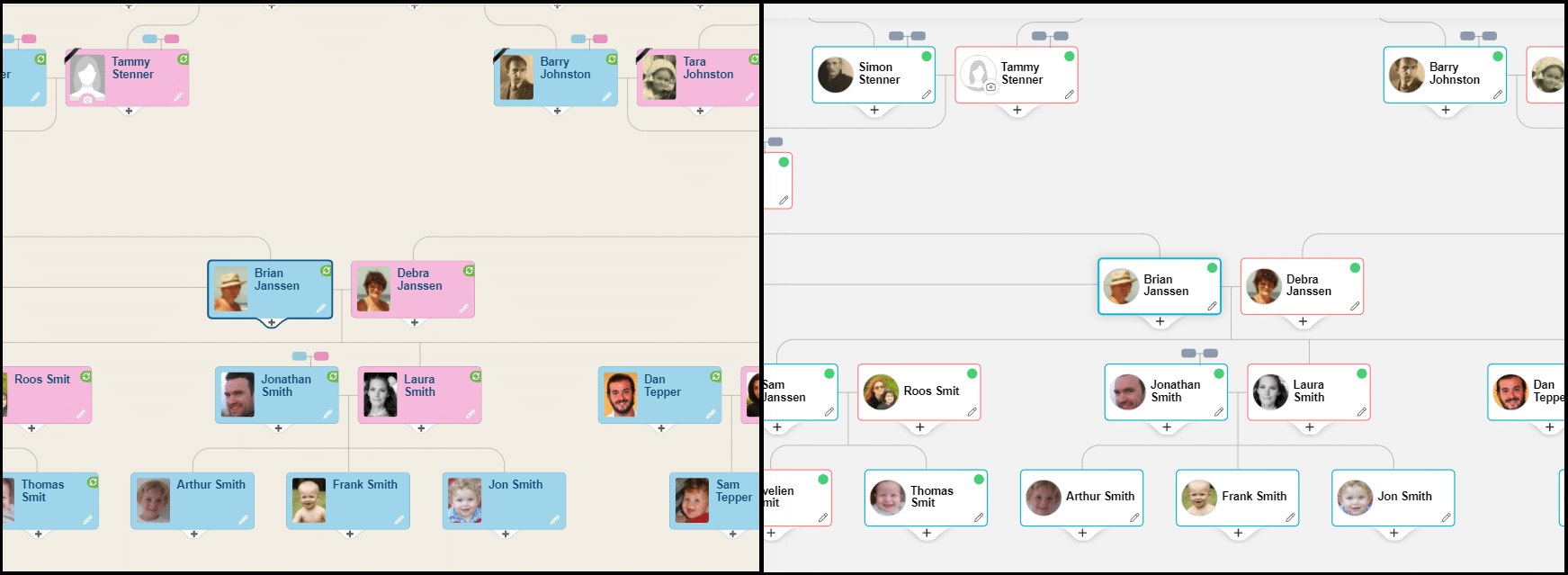
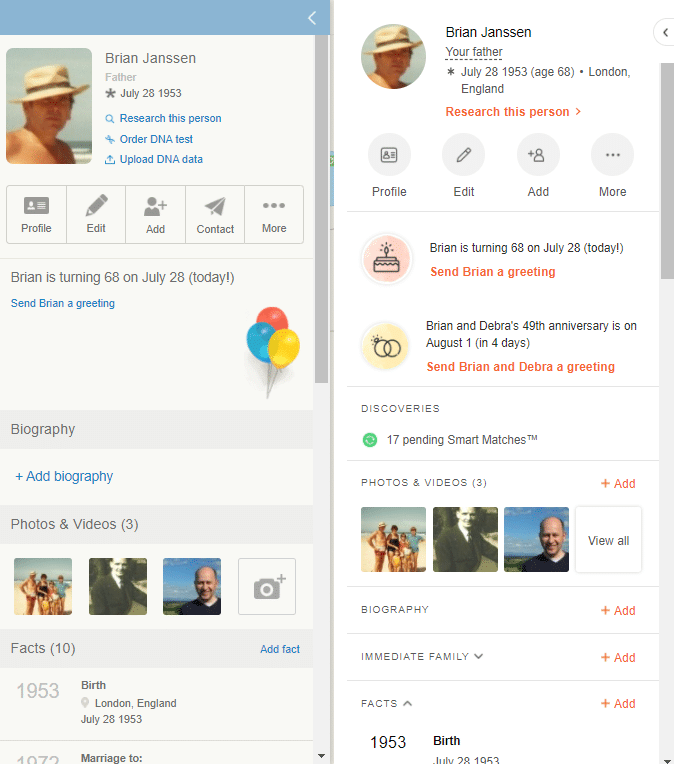
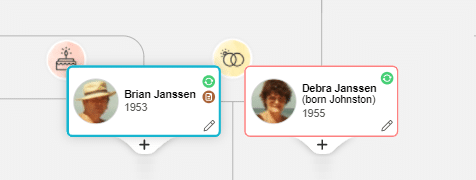
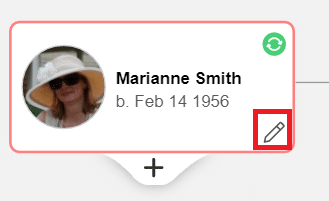
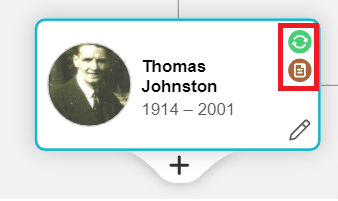
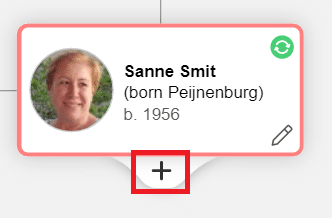
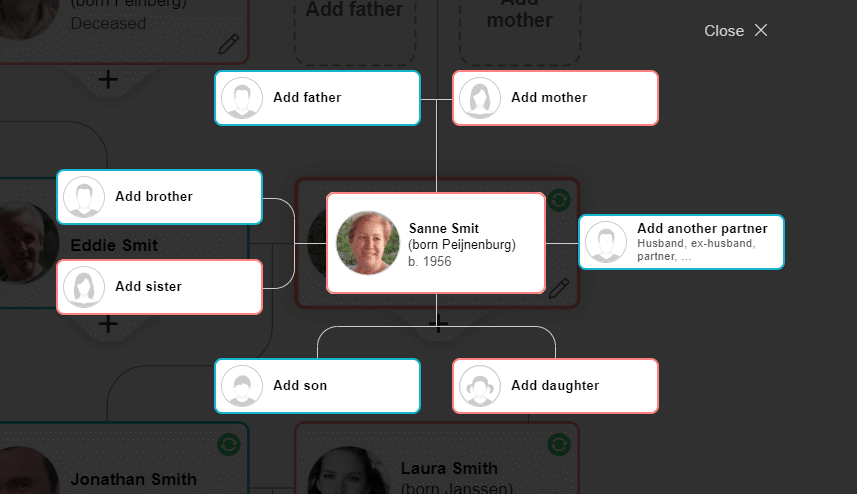
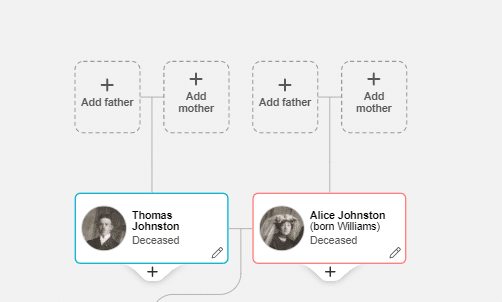
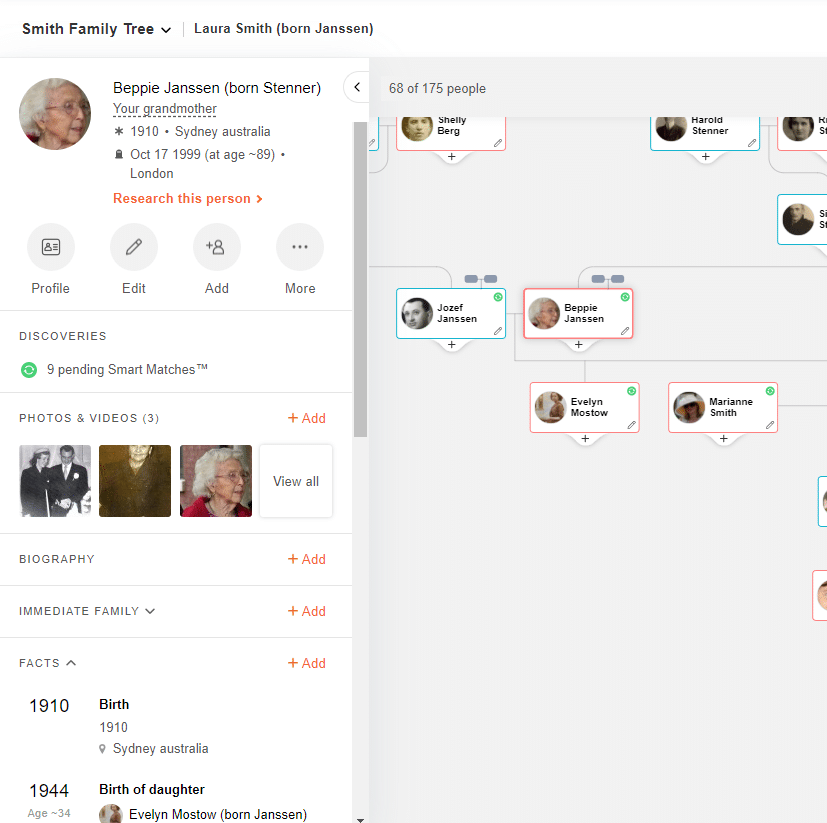
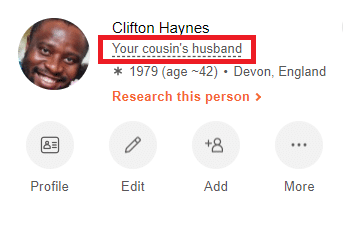
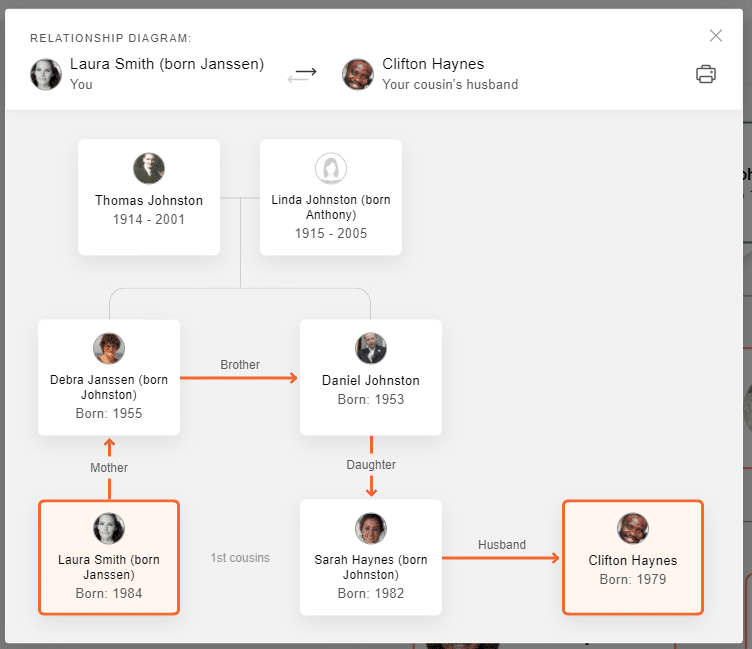
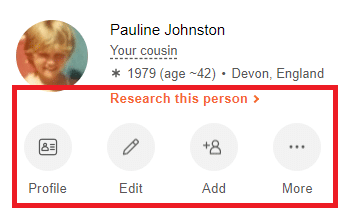
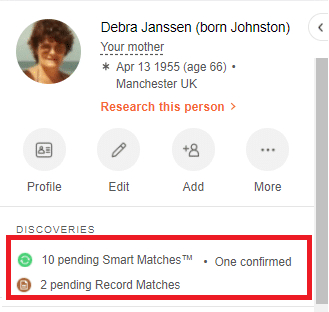
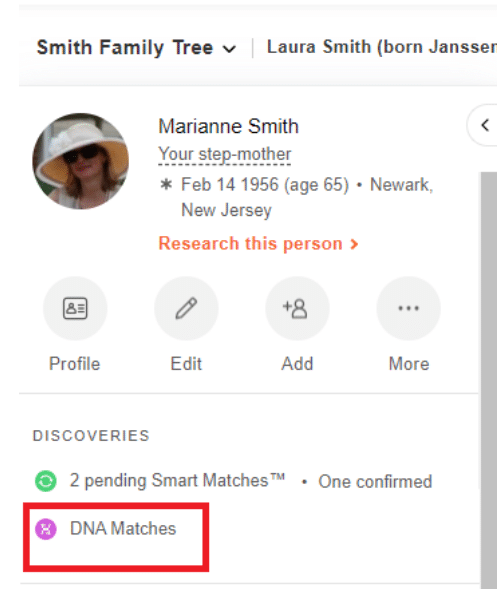
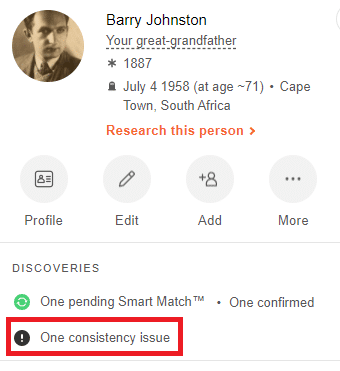
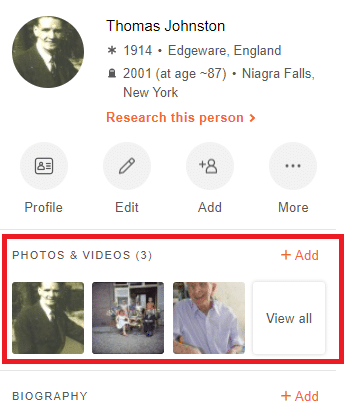
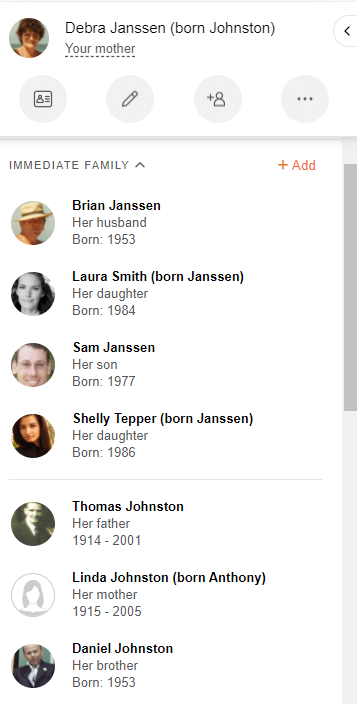
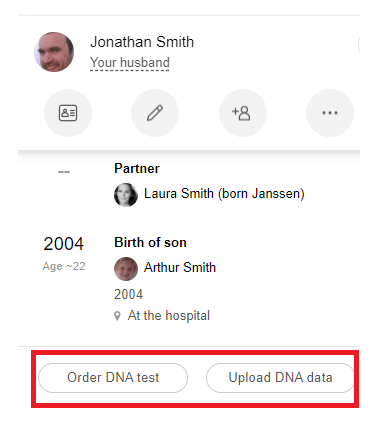
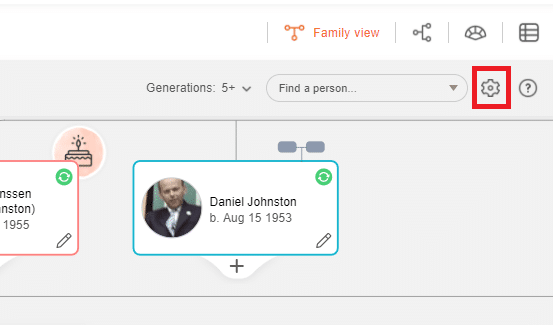
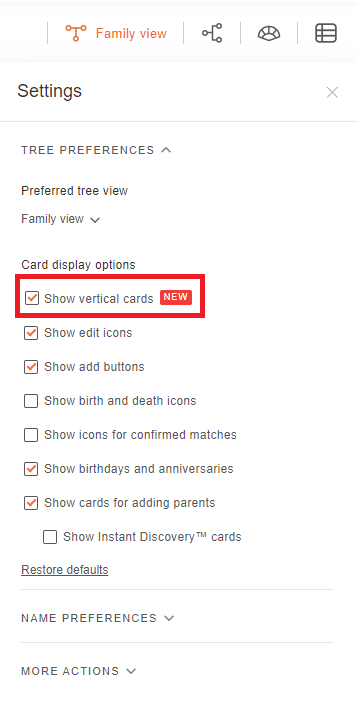
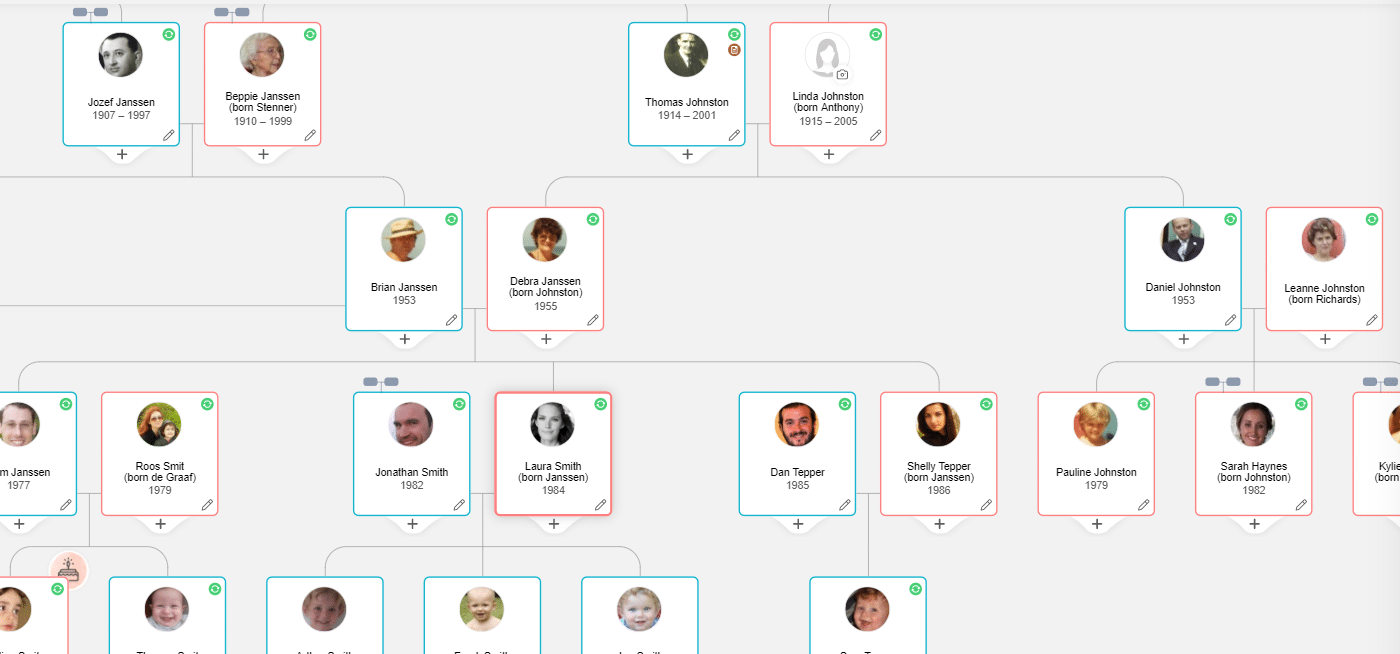
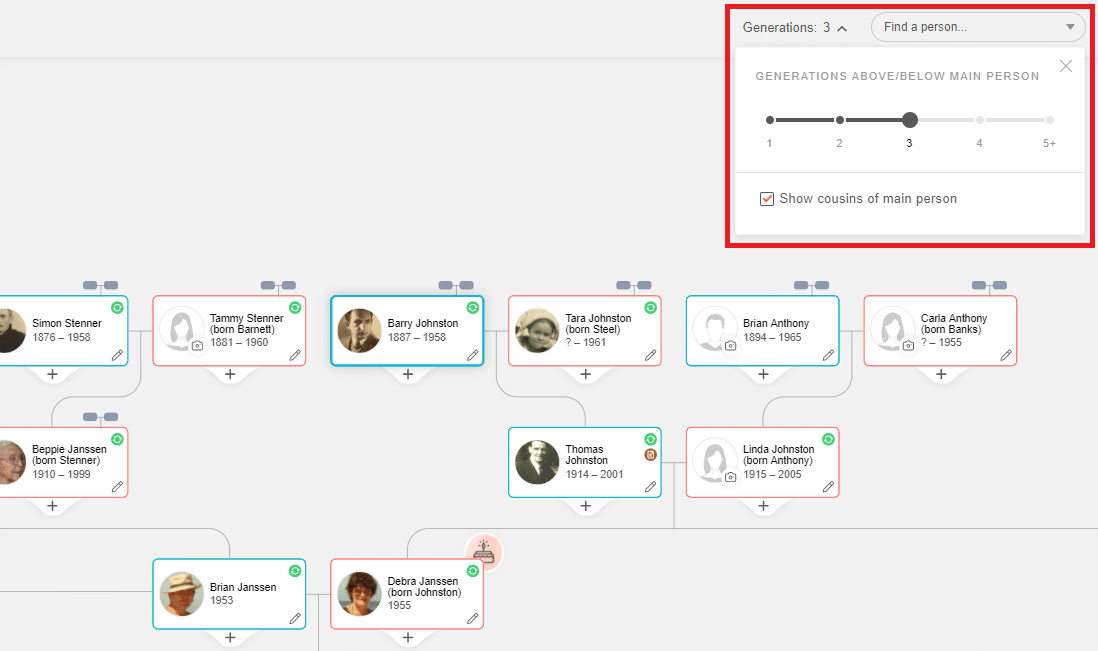
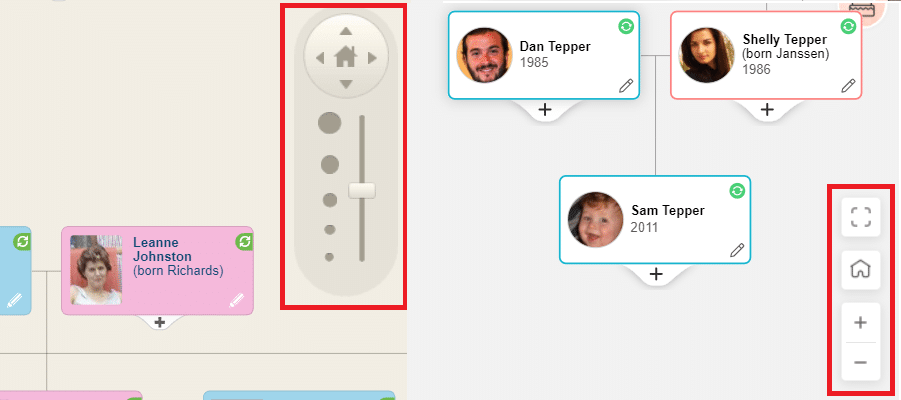
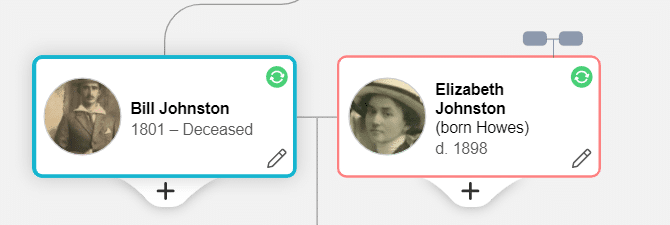
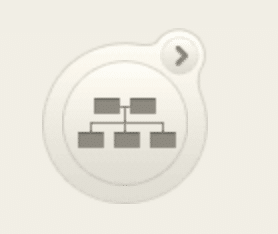

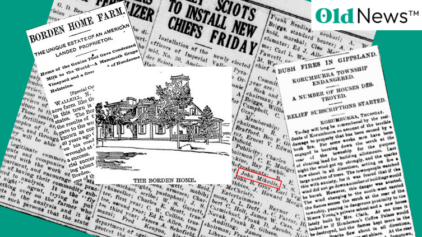
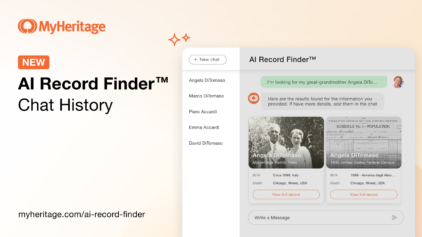
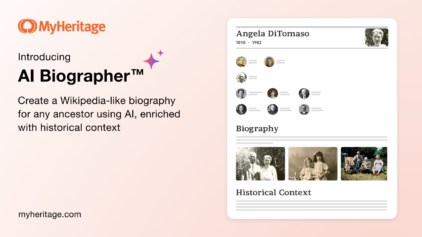
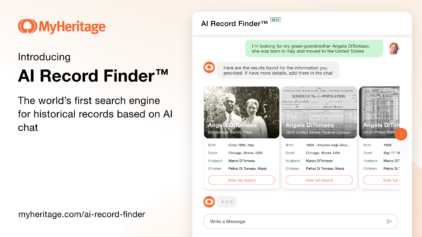



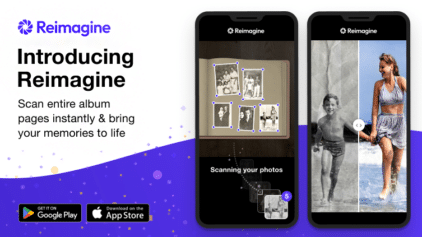
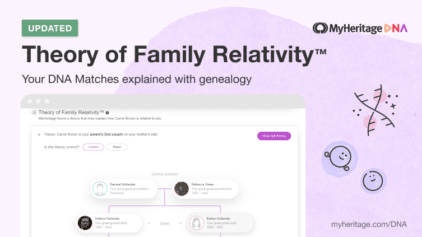
Patricia Peoples
August 5, 2021
Wow! I am blown away with so many of these improvements but perhaps my favorite is the new Relationship Diagram! I’ve had to put that together myself for so long and now you’re doing it for me – amazing! Also love the new cleaner look of the site and the ability to adjust the family tree views to eliminate so much scrolling. Just a couple of my favorite changes among many! Thanks, MyHeritage!