We’re delighted to announce the release of MyHeritage app version 2.0, our free mobile application, packed with exciting new features. Now you can build and edit your family tree, add more information to it, and take your heritage with you anywhere you go.
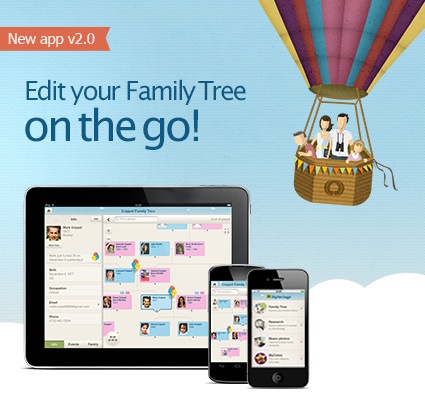
Our mobile app is available for iPad, iPhone and Android smartphones and tablets, in 32 languages, and has been optimized for each platform using cutting-edge HTML5 and SVG technologies. Download the new app now, for free, from Apple’s App Store or Google Play.
If you already have an older version, the new app will upgrade it seamlessly without affecting your data. To give you some perspective, the free MyHeritage mobile app version 1.0 was first introduced in December 2011, and quickly became popular among our users. To date, it has reached 1.35 million installations. The first version featured a read-only family tree, and photo sharing. We updated the app in April 2012 and released version 1.2, adding a mobile-friendly SuperSearch, for searching in billions of historical records on the go. Version 2.0, released today, has been in development ever since.
New: edit your tree on the go
The new app version 2.0 lets you create and edit your family tree, add relatives and photos, edit profiles, info and events – wherever you are – in the palm of your hand. Meeting with family members? Together with your relatives, you can add missing details and correct errors on the spot with new editing screens. Profile pages have also been optimized for mobile devices.
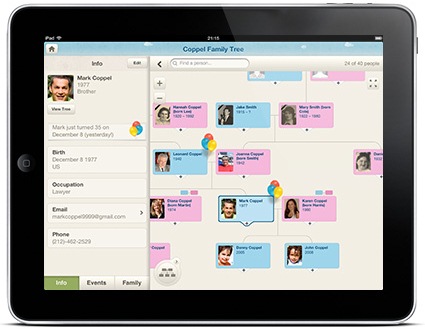
Your family tree will look gorgeous on any mobile device. You can now edit your tree on the go, and enjoy simple navigation with pinch-zoom and panning.
Adding people to your family tree
The most important feature in the new version of the application is the ability to add more people to the tree. You will notice that the person cards in the family tree now have a small “+” button at their bottom. Tap it to add a relative for any person.
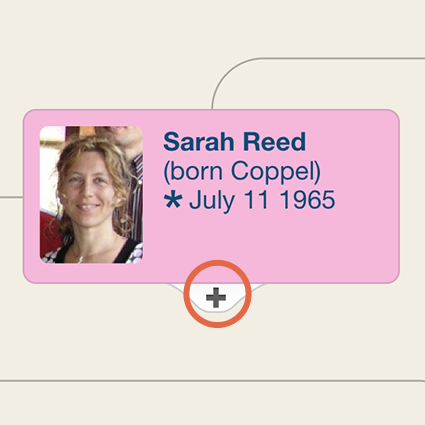
Tap on the "+" to add a relative for any person
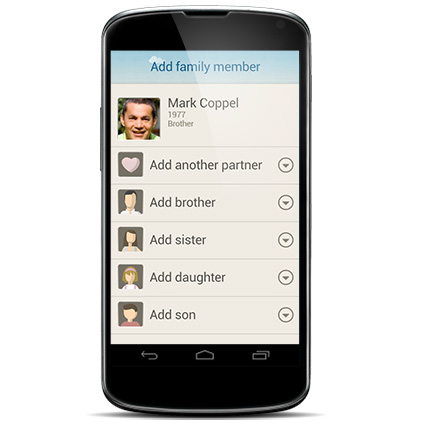
Select which relative to add
Logging in or signing up
After installing the app for the first time, you will reach the main menu.
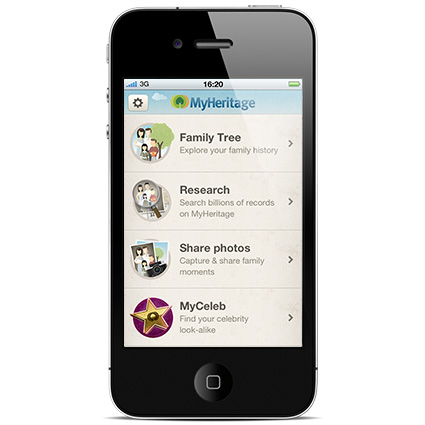
MyHeritage app main menu
Tap “Family Tree” to get started.
If this is your first time with the app, you will be prompted to log into MyHeritage, or sign up.
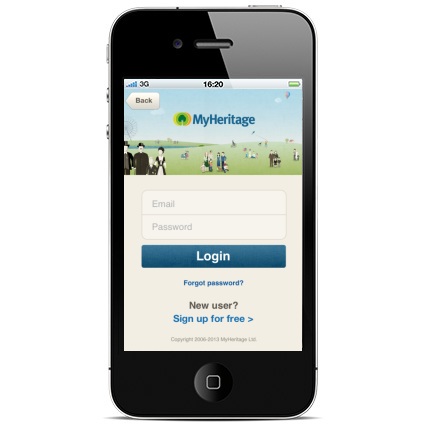
MyHeritage app login screen
If you already have an account, just provide your username and password and tap “Login”. If you are new to MyHeritage and have never created an account before, you can sign up for free from the app. Signup was not possible in earlier versions of the mobile app and is a new feature.
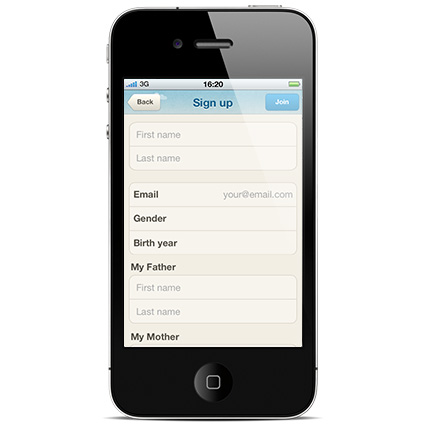
Free signup via the app
Mobile profile pages and editing information
Tapping a person on your mobile tree will display a mobile-enhanced profile page, which has three tabs – info, events and family. In each of these tabs, tap “Edit” to add, remove or edit the information.
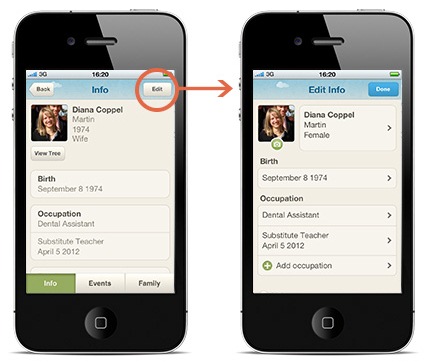
Info tab: Edit the birth date, occupation, email address and phone number or delete the profile from your tree.
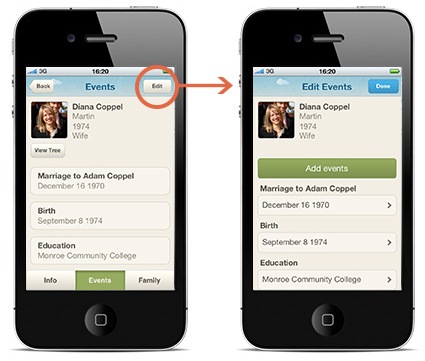
Events tab: Add events - e.g. birth, death, burial, immigration, education and other events.
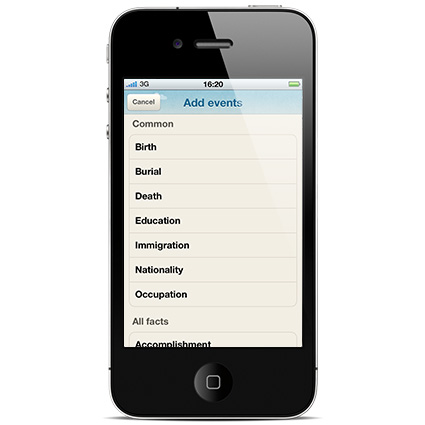
Adding events of all kinds
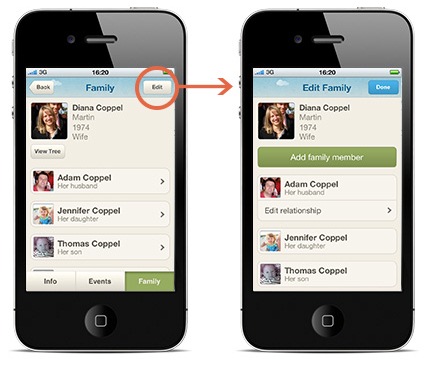
Family tab: Add new family members and edit relationships with spouses.
Inviting family members
You can edit a person’s Info as shown earlier, and enter an email address.
When doing so you will have the option to invite this person to your family site (default is not to invite, unless you request it).
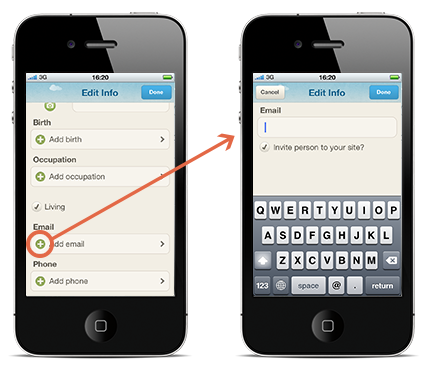
Adding an email address and inviting a relative to your site
Inviting is recommended to allow specific family members whom you trust to access the tree and contribute more information, using the mobile app, or a regular browser on their computer.
Adding photos to your tree
In any family tree it is recommended to have at least one photo for every person, as it makes the family tree come to life. If you attend a family event with one of your relatives who is missing a photo in the tree, now’s your chance! Just pull out your camera-equipped smartphone and snap a photo of him or her (with permission!), in the app, and upload the photo directly into the tree in a brief moment.
To do this, visit the family tree profile you wish to add a photo to, and then tap the green camera icon below the silhouette.
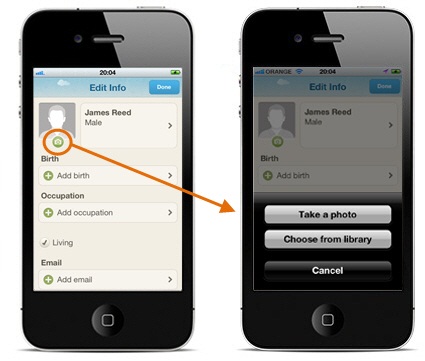
Adding a picture to a profile
You’ll then be asked whether to take a new photo now with the camera, or select one of the photos you’ve taken earlier.
Smartphones can also do a decent job as “scanners”. So if you visit a relative who has great old family photos in a shoebox or old photo album, you can take photos of them using your smartphone and then upload them as described above into the family tree.
Research on the go
The mobile app has a mobile-friendly version of SuperSearch, the MyHeritage search engine for historical records. Access it by tapping “Research” from the app’s main menu.
Use SuperSearch to discover more about your family history by researching billions of records from MyHeritage’s data collections. These include family trees, birth, marriage, death, immigration and military records, census records, newspapers and much more. Some records are free to view, while others require a MyHeritage data subscription.
This option is perfect if you have your mobile device with you when you are outdoors at a library or cemetery and want to conduct research on the spot. You’ll need an Internet connection as the SuperSearch feature doesn’t work when your mobile device is offline.
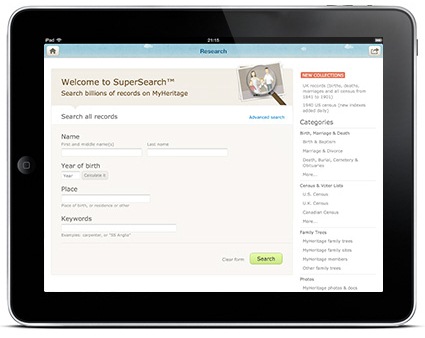
SuperSearch on the mobile app
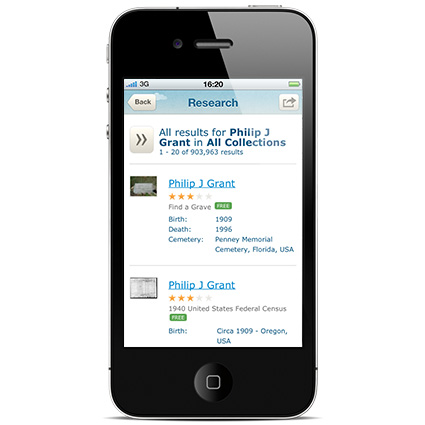
SuperSearch results on the mobile app
Working with your family site
The mobile app connects with your online family site on MyHeritage. Any changes you make using the app will appear immediately on your MyHeritage.com family site, and vice versa. Your site will always be in sync.
If you use Family Tree Builder, MyHeritage’s genealogy software for building your tree you won’t be able to edit your family tree using the app. The tree displayed on your mobile device will be read-only. However, in a few months, you’ll also be able to edit Family Tree Builder trees from the mobile app too.
Photo sharing
Last but not least, the mobile app allows you to easily share photos with your family members. Access this by tapping “Share photos” from the app’s main menu.
With the photo-sharing feature, you can capture family moments as they happen, quickly share them with the people you love and automatically store them on your family site for safekeeping for many years to come. Make it a habit to take new family photos this way, so they won’t be lost or misplaced.
Take new photos by tapping the green camera icon in the top right corner.
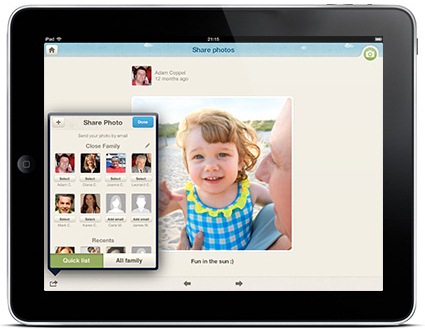
Photo sharing: take photos with your mobile device and share them with your family
The app displays a stream of the photos most recently uploaded to your family site, to ensure you’ll never miss a thing.
App settings
To access the settings and change configuration options, click on the wheel icon
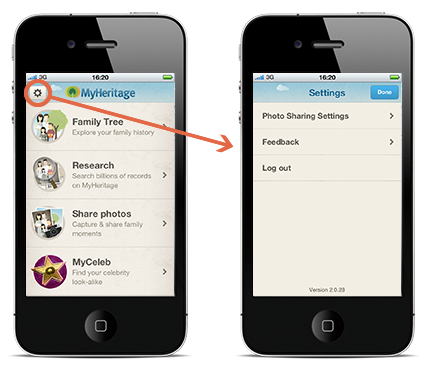
App settings
Here you can change photo sharing settings. You can also provide feedback and suggestions for improving the app.
Finally, you can log out from here if you wish.
Summary
Version 2.0 of the mobile app released today takes MyHeritage on mobile to new heights and adds editing features. Family Tree Builder users will need to wait several more months until the app will allow editing of their trees too, but can start using it today to enjoy the other features. The new app is great for family reunions and get-togethers – you can show your tree to relatives and impress them with your research; Take photos of relatives missing an image on the tree, and improve the tree wherever you are at any time. Your entire family can now contribute to your family site and stay in touch via iPhone, iPad and Android – so everyone really stays connected.
Download the app for free now.
We have more improvements in the works. You can count on us to add more features soon and continue to improve the mobile experience. But for now, as we release the new version 2.0, we sincerely hope you’ll enjoy the new app and we welcome your feedback and suggestions.
The MyHeritage team
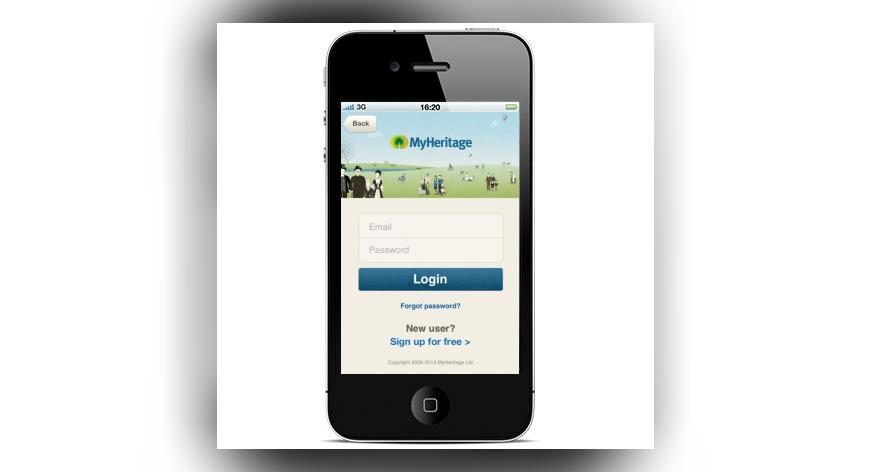
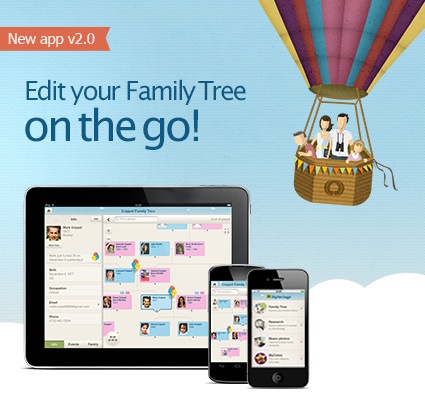
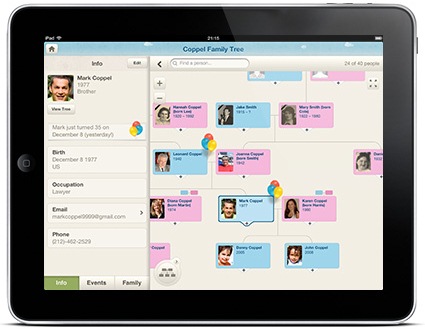
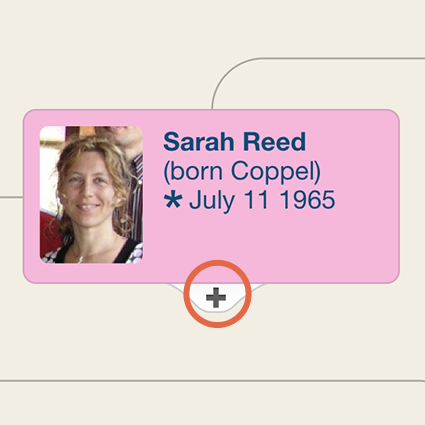
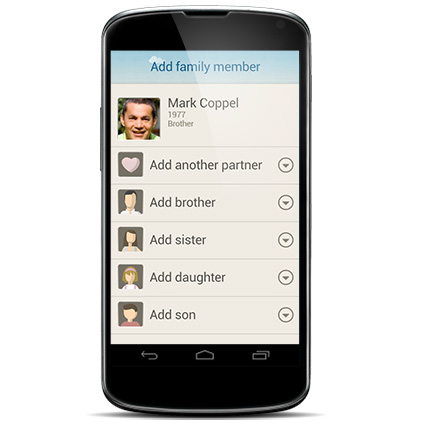
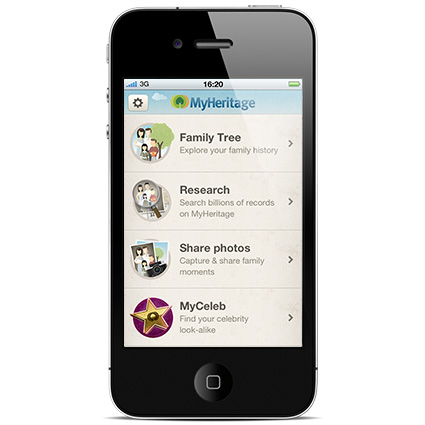
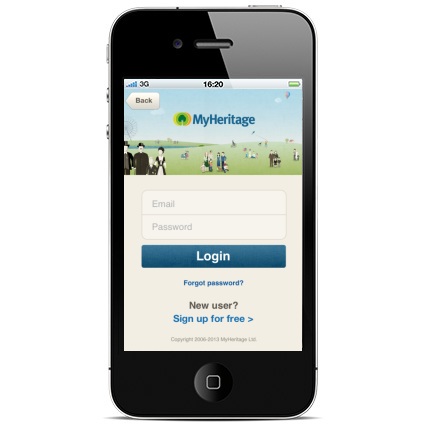
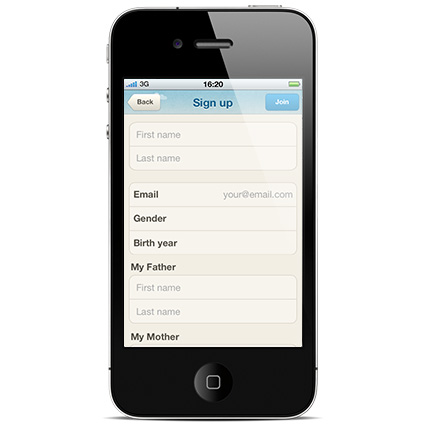
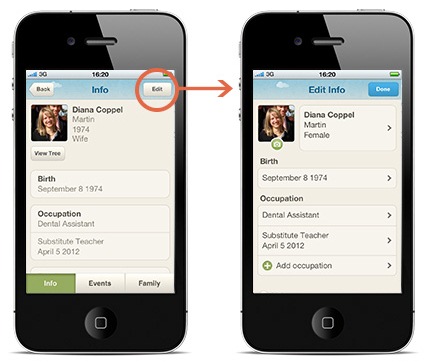
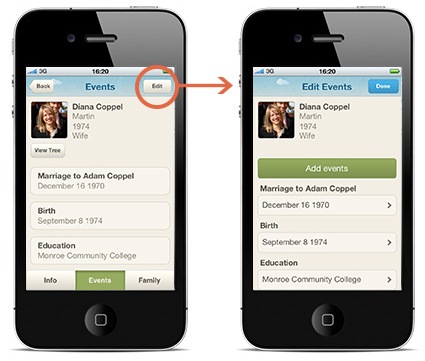
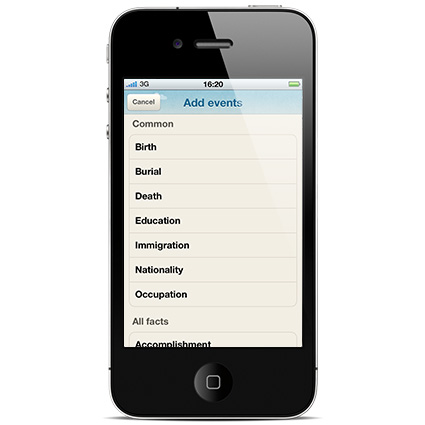
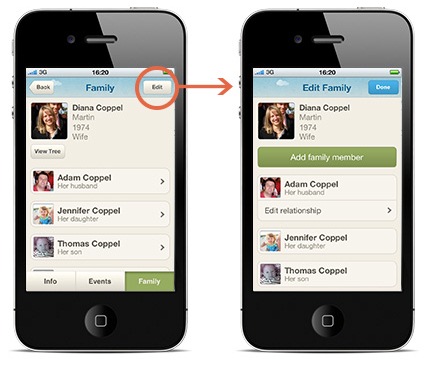
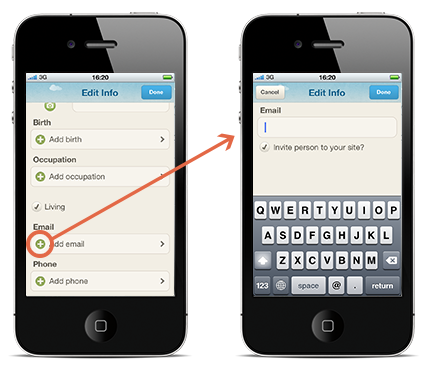
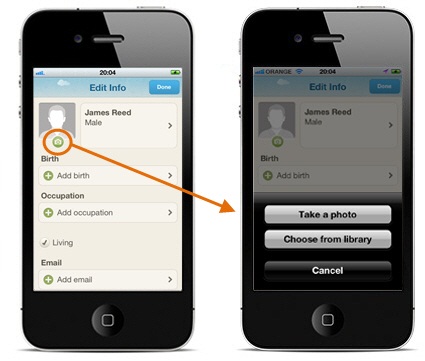
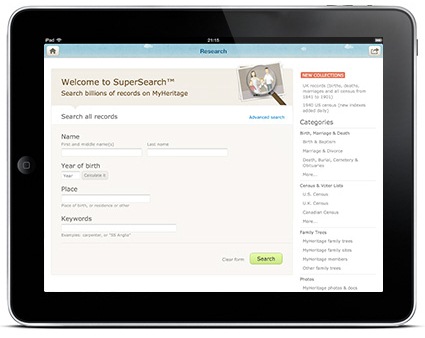
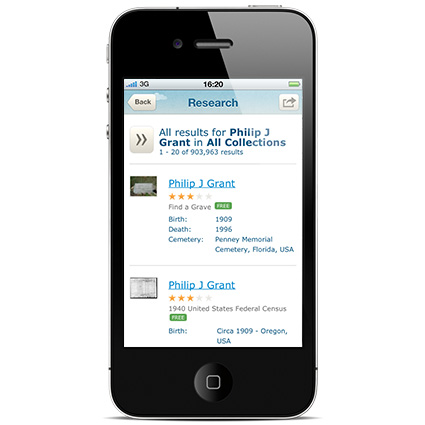
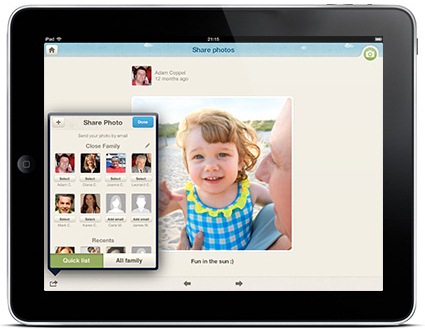
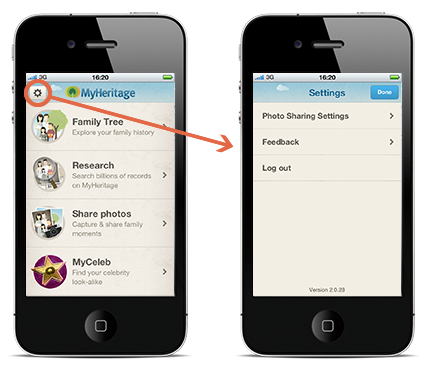


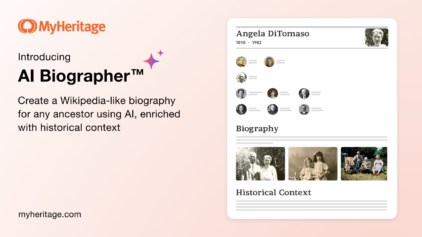
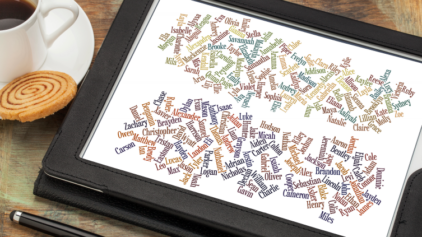

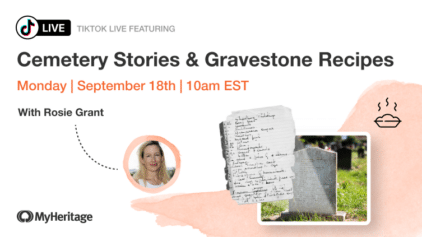

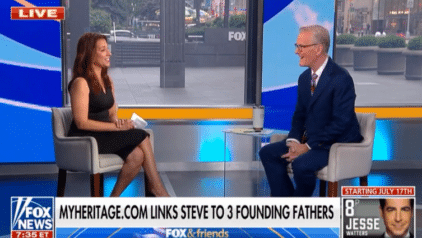
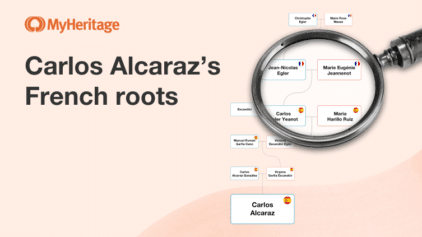
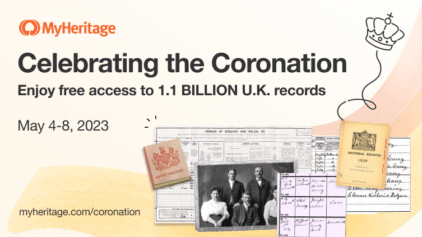
Jon Battle
January 10, 2013
I am a long time member. My tree was built with “Builder”. The new iPad app (V2.0.29) shows nothing of what you show regarding adding a tree, editing a member of the tree etc. Isd this because I started the tree with Builder. If so – is there a way I can convert the tree to non-builder mode?